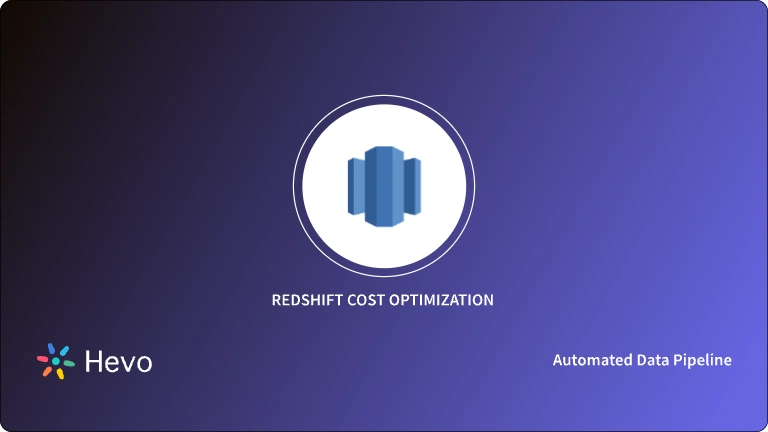Are you looking to set up an Amazon Redshift JDBC (Java Database Connectivity) Driver connection? Amazon Redshift is a fully managed, scalable, and fast Data Warehouse that allows companies to analyze data at a petabyte scale with advanced security features. However, Amazon Redshift lacks advanced tools for in-depth data analysis.
To overcome this, you may need to move your data from Amazon Redshift into Business Intelligence tools or other third-party applications using the Amazon Redshift JDBC Driver. This connection helps you seamlessly transfer data for enhanced analytics.
This article covers how to set up the Amazon Redshift JDBC Driver connection, along with its benefits and limitations. Let’s get started!
Table of Contents
Prerequisites
Hevo Data helps you directly transfer data from 150+ data sources (including 60+ free sources) to Business Intelligence tools, Data Warehouses, or a destination of your choice in a completely hassle-free & automated manner. Hevo is fully managed and completely automates the process of not only loading data from your desired source but also enriching the data and transforming it into an analysis-ready form without having to write a single line of code.
Here’s what Hevo Data offers to you:
- Diverse Connectors: Hevo’s fault-tolerant Data Pipeline offers you a secure option to unify data from 150+ Data Sources (including 60+ free sources) and store it in any other Data Warehouse of your choice. This way, you can focus more on your key business activities and let Hevo take full charge of the Data Transfer process.
- Schema Management: Hevo takes away the tedious task of schema management & automatically detects the schema of incoming data and maps it to the schema of your Data Warehouse or Database.
- Incremental Data Load: Hevo allows the transfer of data that has been modified in real-time. This ensures efficient utilization of bandwidth on both ends.
- Live Support: The Hevo team is available round the clock to extend exceptional support to its customers through chat, email, and support calls
Introduction to Amazon Redshift
- Amazon Redshift is a Cloud-Based Data Warehouse solution that makes integrating and storing massive volumes of data for analysis and manipulation a breeze.
- Amazon Redshift architecture consists of a number of computing resources known as Nodes, which are then grouped into Clusters.
- The major benefit of Amazon Redshift is its great scalability and quick query processing, which has made it one of the most popular Data Warehouses even today.
- Moreover, using the AWS (Amazon Web Services) Console or Cluster APIs (Application Programming Interface), you can easily scale up your storage and processing performance demands by adding Nodes in a few clicks. It’s as simple as that.
Learn more about Amazon Redshift
Importance of Amazon Redshift JDBC Driver Connection
- Amazon Redshift provides companies with a data storage solution in the cloud. It allows companies to store huge volumes of data, running up to petabytes in size. Data is a great source of knowledge.
- If a business analyzes its data well, it can extract meaningful insights good for decision making. This can help the business know what is working and what is not working.
- The insights extracted from the data can help the business know where to make adjustments/improvements to reach more customers and generate more revenue. However, Amazon Redshift doesn’t provide businesses with advanced tools for data analytics.
- This means that such businesses should be able to move data from Amazon Redshift to advanced Data Analytics tools.
- This is what the Amazon Redshift JDBC Driver connection helps you achieve. You can use it to move data from Amazon Redshift to your Business Intelligence tool smoothly and then analyze the data to extract insights for decision-making.
- Explore more about the Amazon Redshift JDBC Driver
Steps to Set Up Amazon Redshift JDBC Driver Connection
- There are different ways through which you can connect to the Amazon Redshift database that runs on AWS. Remember that Amazon Redshift is a variant of PostgreSQL. Hence, you can use the PostgreSQL JDBC Driver.
- However, AWS provides Amazon Redshift users with a Redshift-specific JDBC Driver. With this, you can easily set up the Amazon Redshift JDBC Driver connection.
- So, if you need to connect using AWS/Redshift-specific features, such as logging in with AWS security credentials and using temporary security tokens, use the Amazon Redshift JDBC Driver. If you need to access Amazon Redshift in a more vanilla way, use the PostgreSQL Driver.
- Download the Amazon Redshift JDBC Driver to start setting up the connection.
- Download and unzip the zip file. When connecting to Amazon Redshift via JDBC, you will need the class name of the driver. The class name will depend on the version of the JDBC spec that you are using.
- For instance, if you’re using version 4.2 of the spec, then the class name should be:
com.amazon.redshift.jdbc42.Driver
- Below are the steps you can follow to easily set up the Amazon Redshift JDBC Driver connection:
Step 1: Get the JDBC URL
Other than the class name, you’ll need a JDBC URL to connect to the Amazon Redshift database. The URL takes the following format:
jdbc:redshift://endpoint:port/database
Where the endpoint parameter denotes the endpoint of the Amazon Redshift cluster, port parameter denotes the port number that you specified when launching the cluster and database parameter is the name of the database that you created for your cluster.
Here is an example of a valid JDBC URL:
jdbc:redshift://acluster.xyz103abc624.us-west-2.redshift.amazonaws.com:5439/dev
Step 2: Configure Authentication and SSL for Amazon Redshift JDBC Driver Connection
You should configure the Amazon Redshift JDBC Driver to authenticate your connection based on the security requirements of the Amazon Redshift server you need to connect to. This requires specifying your Amazon Redshift username and password.
The following URL shows how to connect to the Amazon Redshift database named company using the standard login and password:
jdbc:redshift://redshift-test2.abcdefg.us-east-1.redshift.amazonaws.com:5439/company?ssl=true&tcpKeepAlive=true
Step 3: Configure TCP keepalives for Amazon Redshift JDBC Driver Connection
The Amazon Redshift JDBC Driver uses TCP (Transmission Control Protocols) keepalives by default to prevent connections from timing out. You can specify when the driver should begin sending keepalive packets or simply disable the feature.
The following URL shows how to connect to a Redshift database named company using the standard login and password with TCP keep alive turned on and SSL encryption enabled:
jdbc:redshift://redshift-test2.abcdefg.us-east-1.redshift.amazonaws.com:5439/company?ssl=true&tcpKeepAlive=true
Notice that the values for the ssl and tcpKeepAlive parameters have been set to true.
Step 4: Sample Java Code
The following is a sample Java code that shows how to use the Amazon Redshift JDBC driver to establish a connection to the database:
Class dbDriver = Class.forName("com.amazon.redshift.jdbc42.Driver");
String jdbcURL = "jdbc:redshift:iam://redshift-test2.abcdefg.us-east-1.redshift.amazonaws.com:5439/company?AccessKeyID=XYZ&SecretAccessKey=BCD&DbUser=admin&ssl=true&tcpKeepAlive=true";
Connection connection = DriverManager.getConnection(jdbcURL);
Statement statement = connection.createStatement();
ResultSet rs = statement.executeQuery("select * from Employees");
while(rs.next())
{
System.out.println("Employee id = " + rs.getInt("id"));
System.out.println("Employee name = " + rs.getString("name"));
}In the above code, we are using the Amazon Redshift JDBC Driver to connect to an Amazon Redshift database named company.
A SELECT query will then be executed on the Employees table to retrieve the id and the name columns.
Limitations of Setting Up Amazon Redshift JDBC Driver Connection
The following are the challenges that you might experience while setting up the Amazon Redshift JDBC Driver connection:
- Setting up the Amazon Redshift JDBC Driver connection may seem lengthy and complicated. One has to go through a sequence of steps to have it working.
- Amazon Redshift JDBC Driver connection doesn’t allow you to stream real-life data from Amazon Redshift to your third-party application.
Conclusion
- In this article, you learned how to set up the Amazon Redshift JDBC Driver connection.
- You also learned about the key benefits of setting up this connection.
- You may now set up your own Amazon Redshift JDBC Driver connection with ease.
Sign up for a 14-day free trial and simplify your data integration process. Check out the pricing details to understand which plan fulfills all your business needs.
FAQs
1. Does Redshift support JDBC?
Yes, Amazon Redshift supports JDBC (Java Database Connectivity). You can connect to Redshift using a JDBC driver provided by Amazon.
2. How to connect to JDBC driver?
To connect using a JDBC driver, include the JDBC driver JAR file in your project, load the driver class, and use the DriverManager.getConnection() method with your database URL, username, and password.
3. How to connect to Redshift using Java?
To connect to Redshift using Java:
1. Download the Redshift JDBC driver JAR file.
2. Add the JAR file to your project’s classpath.
3. Use the following code snippet:String url = "jdbc:redshift://<endpoint>:<port>/<database>"; String user = "<username>"; String password = "<password>"; Connection conn = DriverManager.getConnection(url, user, password);
4. Replace <endpoint>, <port>, <database>, <username>, and <password> with your Redshift cluster details.