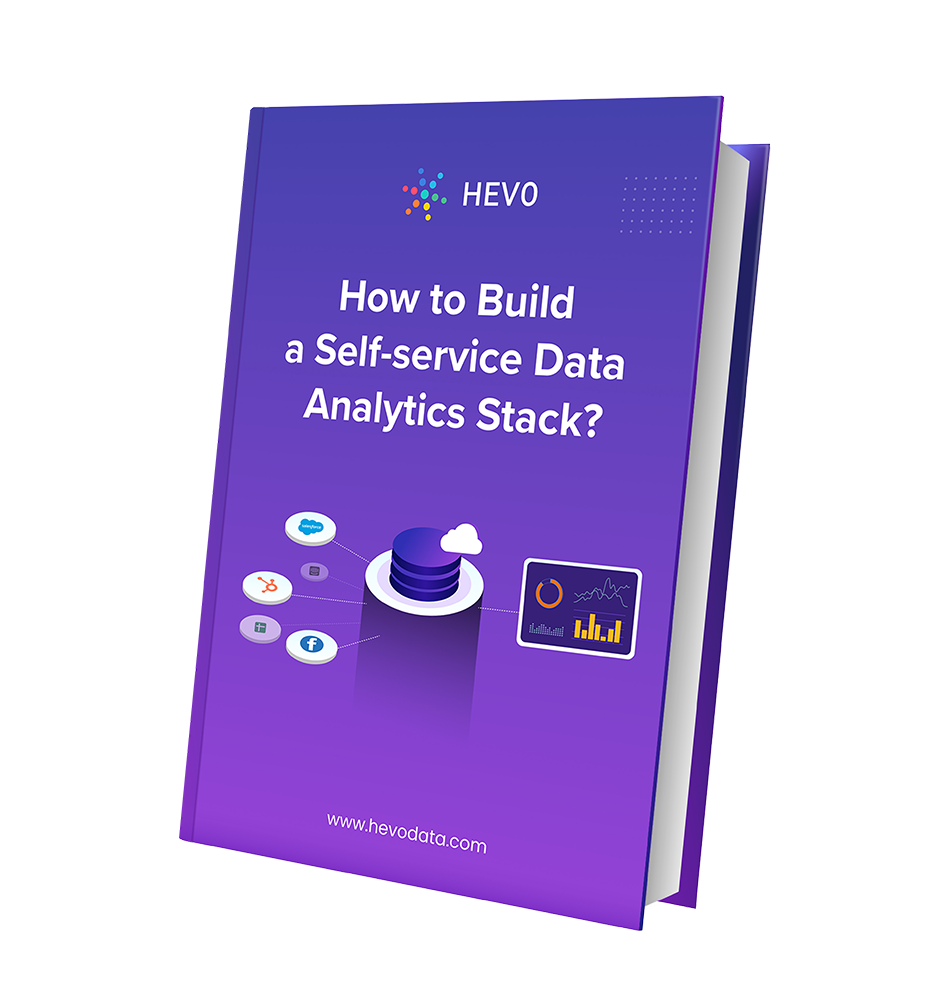Do you want to visualize your Amplitude data in Google Data Studio? Are you finding it challenging to set up the Amplitude Google Data Studio integration? If yes, then you’ve landed on the right page! This article aims at providing you with a step-by-step guide to help you integrate Amplitude with Google Data Studio for a fruitful analysis of your product and customer data.
Upon a complete walkthrough of the content, you will be able to visualize your Amplitude data using Google Data Studio with ease! It will help you analyze your product, marketing, and customer data and draw crucial insights about their behavior, likes and dislikes, and performance of products and features. It will help you target your customers better with a more personalized experience, product features, support, and payments offers.
Table of Contents
Introduction to Amplitude
Amplitude is a robust product analytics platform that allows businesses to carry out collaborative analytics by analyzing the performance of their product, business strategies and keeping track of the visitors. It provides users with best-in-class analytics, high adoption, and robust security-based functionalities. It further leverages intuitive behavioral reports and tools to provide actionable insights about customer interactions, behavior, and market trends, allowing businesses to optimize their strategies and boost customer conversion and retention.
Key Features of Amplitude
- Amplitude houses the support for real-time analytics, allowing users to keep track of crucial metrics such as revenue, user segmentation, retention, etc.
- It helps users predict customer behavior and retention, allowing them to optimize strategies and drive user growth.
Introduction to Google Data Studio
Google Data Studio is entirely a cloud-based offering provided by Google. It is free to use and houses more than 240+ connectors to connect with various data sources. These connectors help connect to Google offered services like Google Adwords, YouTube, Google BigQuery, and third-party sources like Shopify, HubSpot, MySQL, PostgreSQL, etc.
Google Data Studio provides a graphical canvas onto which users drag and drop datasets. Users can set dimensions and metrics, specify sorting and filtering, and tailor the way reports and charts are displayed. Google Data Studio offers multiple pre-built templates and visual aids that can help you to unleash the full power of visualization by using those visual aids.
Key Features of Google Data Studio
- Unlimited Reports: Google Data Studio provides users with numerous in-built templates and layouts, allowing them to create various reports to analyze their data and gain crucial insights.
- Live Data Connection: Google Data Studio houses a diverse set of connectors that let users connect with live data sources and stream data records with ease. It also has an option for a periodic refresh of data.
- Easy Collaboration: Google Data Studio houses the support for collaborative analytics & reporting and allows users to share business reports with others in real-time.
- Dynamic Controls: Google Data Studio has a feature to add data controls and filters over the charts & dashboard to control the visualizations dynamically.
- Vast Library of Connectors: Google Data Studio houses 240+ in-built connectors that allow users to connect and stream records from various Google and non-Google data sources such as MySQL, PostgreSQL, Google Analytics, etc.
Method 1: Using Amplitude APIs to Set Up Amplitude Google Data Studio Integration
Using Amplitude APIs to integrate Amplitude and Google Data Studio is one such way. This method requires you to leverage the HTTP GET function to fetch data from your Amplitude account using Amplitude APIs. It further requires you to transform the complex Amplitude data into a form supported by Google Data Studio and then transfer it to Google Data Studio via a database.
Method 2: Using Hevo Data, a No-code Data Pipeline
A fully managed, No-code Data Pipeline platform like Hevo Data, helps you integrate data from Amplitude Analytics (Free Source Connector in Hevo) and numerous other product analytics applications and visualize it in your desired BI tool such as Google Data Studio effortlessly. Hevo, with its minimal learning curve, can be set up in a matter of minutes making the users ready to load data without compromising performance. Its strong integration with various sources such as databases, files, BI tools, marketing applications, etc. gives users the flexibility to bring in data of all different kinds in a way that’s as smooth as possible, without having to write a single line of code.
Get started with hevo for freePrerequisites
- Working knowledge of Google Data Studio.
- Working knowledge of Amplitude.
- An Amplitude account.
- A Google Data Studio account.
- A general idea about APIs.
Methods to Set Up Amplitude Google Data Studio Integration
There are multiple ways in which you can set up the Amplitude Google Data Studio integration:
- Method 1: Using Amplitude APIs to Set Up Amplitude Google Data Studio Integration
- Method 2: Using Hevo Data, a No-code Data Pipeline
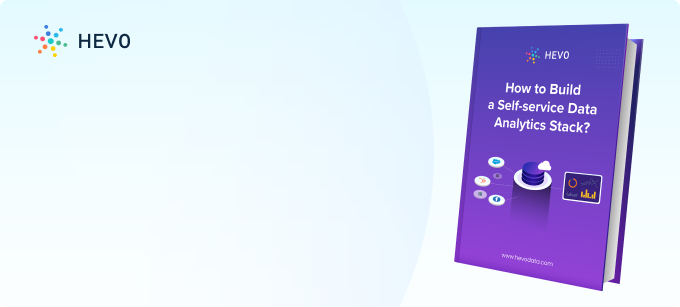
Method 1: Using Amplitude APIs to Set Up Amplitude Google Data Studio Integration
You can implement this using the following steps:
- Step 1: Extracting Data from Amplitude
- Step 2: Preparing Amplitude Data
- Step 3: Loading Data into Google Data Studio
Step 1: Extracting Data from Amplitude
Amplitude provides users and developers with several APIs, allowing them to extract data/information such as users, cohorts, events, Ids, etc.
For example, to start fetching information related to the users, you can use the GET method by specifying the particular user Id as follows:
https://amplitude.com/api/2/usersearch?user={id}.Once you’ve executed the command, you will be able to see the user information in the form of JSON based results as key-value pair values:
This is how you can extract data from Amplitude using APIs to start setting up the Amplitude Google Data Studio integration.
Step 2: Preparing Amplitude Data
Once you’ve extracted the data by leveraging Amplitude’s GET HTTP method, you now need to have a data structure in place, to store it and generate schema for the data tables. You can click here to check out Amplitude’s official documentation, which will help you get started on how you can map each data type against each field.
One important thing to keep in mind is that the data retrieved from the endpoint may not be in the “flat” structure and may contain complex data types like lists. For such cases, you need to create additional tables to capture these scenarios.
This is how you can transform and prepare your Amplitude data.
Step 3: Loading Data into Google Data Studio
With your Amplitude data now ready, you start loading it to Google Data Studio. To facilitate this process, Google Data Studio provides users with hundreds of data connectors, allowing them to fetch and load data from Google and non-Google sources such as MySQL, PostgreSQL, etc.
However, loading data directly from Amplitude to Google Data Studio is not a straightforward process as the endpoint data may contain complex data types such as a list. Hence, to load data from Amplitude to Google Data Studio, you will first need to transfer the data from Amplitude into a database such as MySQL, PostgreSQL, etc., and then load it into Google Data Studio.
This is how you can set up the Amplitude Google Data Studio integration using Amplitude APIs.
Method 2: Using Hevo Data, a No-code Data Pipeline
Say goodbye to the tedious challenges of unifying your product and customer data! Use Hevo Data, a No-code Data Integration Platform, to connect Amplitude, a Free Data Source with various product analytics & marketing applications to bring in integrated data in a matter of minutes and visualize it in Google Data Studio. Hevo is fully managed and completely automates the process of not only bringing in your data from multiple sources but also transforming it into an analysis-ready form without having to write a single line of code. Its fault-tolerant architecture ensures that the data is handled in a secure, consistent manner with zero data loss.
Gone are the days of sitting down and manually optimizing your data to get rid of inconsistencies, silos, and managing data losses. Hevo takes care of all your pre-processing needs and lets you focus on key business activities and develop a much powerful insight on how to retain customers, produce robust products and provide more personalized experiences to take your business to new heights of profitability.
Sign up here for a 14-day free trial!Steps to use Hevo Data
Hevo focuses on three simple steps to get you started:
- Connect: Connect Hevo with Amplitude and various other product analytics & marketing data sources by simply logging in with your credentials, free of cost.
- Integrate: Consolidate your product and customer data from several sources in Hevo’s Managed Data Integration Platform and automatically transform it into an analysis-ready form.
- Visualize: Connect Hevo with your desired BI tool such as Google Data Studio and visualize your unified product data easily to gain better insights.
Check out what makes Hevo amazing
- Secure: Hevo has a fault-tolerant architecture that ensures that the data is handled in a safe & consistent manner with zero data loss.
- Schema Management: Hevo takes away the tedious task of schema management & automatically detects schema of incoming data and maps it to the destination schema.
- Minimal Learning: Hevo, with its interactive UI, is simple for new customers to work on and perform operations.
- Robust Integration with BI tools: Hevo supports connecting with numerous BI tools such as Tableau, Looker, PowerBI, etc. in a matter of minutes and lets you analyze your product t& marketing data in a completely secure and hassle-free manner in real-time.
- Hevo Is Built To Scale: As the number of sources and the volume of your data grows, Hevo scales horizontally, handling millions of records per minute with very little latency.
- Incremental Data Load: Hevo allows the transfer of data that has been modified in real-time. This ensures efficient utilization of bandwidth on both ends.
- Live Support: The Hevo team is available round the clock to extend exceptional support to its customers through chat, email, and support calls.
- Live Monitoring: Hevo allows you to monitor the data flow and check where your data is at a particular point in time.
Conclusion
This article teaches you how to set up the Amplitude Google Data Studio integration with ease. It also provides in-depth knowledge about the concepts behind every step to help you understand and implement them efficiently. Carrying out an in-depth analysis of your product and customer data requires you to integrate data from a diverse set of data sources.
Integrating such diverse data can be challenging and tiresome, especially for a beginner & this is where Hevo saves the day. Hevo Data, helps you easily integrate data from multiple marketing and product analytics sources and applications such as Amplitude and visualize it in your desired BI tool for absolutely no cost! Hevo is fully managed and completely automates the process of not only bringing in your data from multiple sources but also transforming it into an analysis-ready form without having to write a single line of code. You can easily visualize your unified data using your desired BI tool and create informative business reports. Try a 14-day free trial to explore all features, and check out our unbeatable pricing for the best plan for your needs.
FAQs
1. Why integrate Amplitude with Google Data Studio?
Integration helps create dynamic, shareable dashboards to track key metrics and user behavior easily.
2. Are there any limitations to using third-party connectors?
They may have limited free features, a less frequent data-sync rate, or additional costs for larger datasets.
3. How often is the data updated in Google Data Studio?
It is dependent on the sync schedule or connector; BigQuery connection offers more control over refreshing rates.