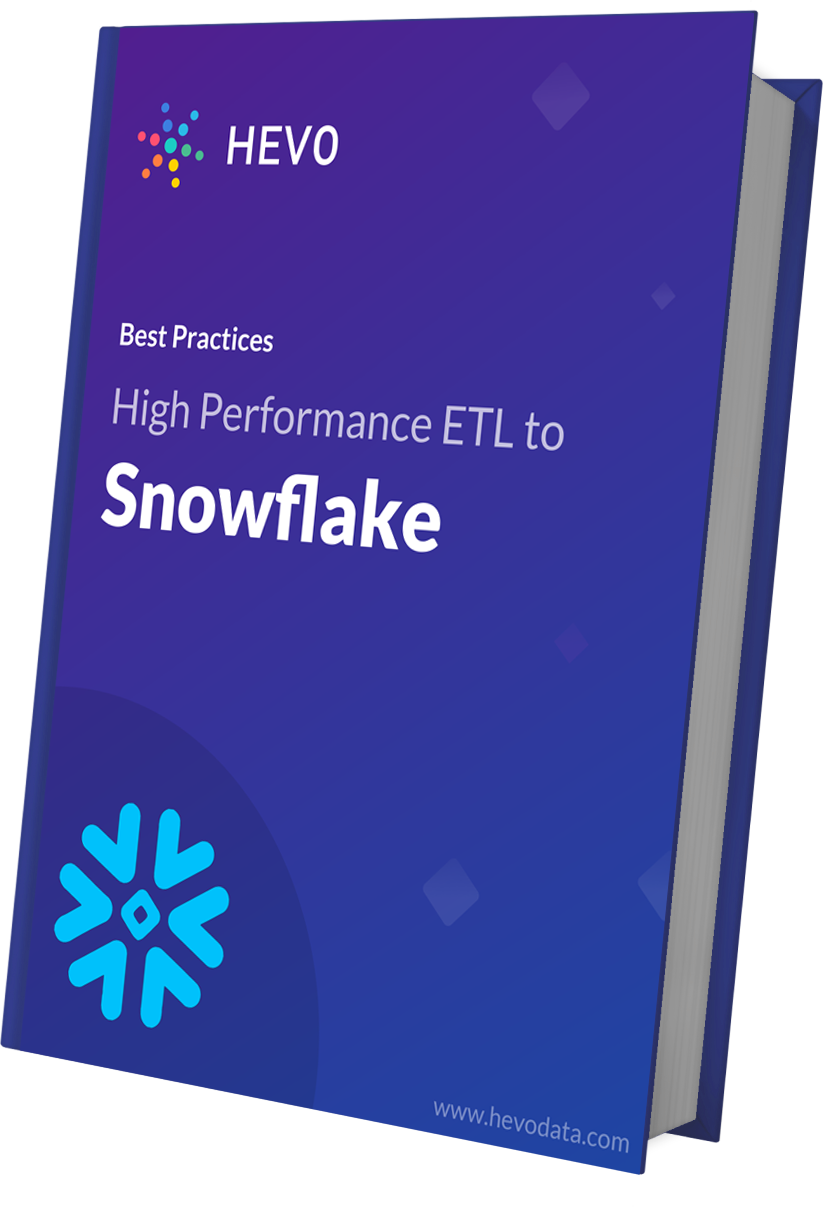Are you confused, between the best Snowflake BI and Reporting Tools available? If yes, then you have landed at the right place. This blog will introduce you to Snowflake and discuss the various BI and Reporting Tools for Snowflake available in the market. By the end of this blog, you will be able to choose the right Snowflake reporting tool for yourself.
Table of Contents
Introduction to Snowflake
Snowflake is a modern Cloud-based Data Warehouse solution built on top of the Amazon Web Services (AWS) cloud infrastructure. As a true SaaS offering, it’s popular in enterprises that are migrating workloads to the cloud and want a low-maintenance, scalable data warehouse.
Introduction to Business Intelligence and Reporting Tools
Data Warehousing is only half the journey. Organizations need a Business Intelligence (BI) and Reporting Tool that easily connects to Snowflake. This tool should be low-maintenance, scalable, and robust. Business Intelligence helps you combine data tools, data analytics, data mining, data visualization, and various other components to make data-driven decisions for the organization. BI helps you get a comprehensive view of the data and uses it to eliminate inefficiencies, make necessary changes, and quickly adapt to market changes.
Snowflake: Ideal Choice for BI & Reporting
Snowflake’s modern Cloud data platform is optimized for analytical queries due to its ability to create “Virtual Warehouses”. Virtual Warehouse is a collection of computed clusters in Amazon EC2. These warehouses can be used to load data and run queries concurrently. They can also be easily managed, scaled up or down automatically, or on the fly.
As businesses seek to leverage more complex data sets, data warehouses need to be able to store and process different kinds of data with limited resource drain. Snowflake can store both structured and semi-structured data and convert it into a SQL-compatible format.
Hevo is now directly accessible within the Snowflake platform. Easily set up an account and create data pipelines with Snowflake as your target destination.
This integration simplifies your data workflow, boosting your analytics capabilities within a secure and efficient environment.
Connect Data to Snowflake with Hevo!Top 5 Snowflake BI and Reporting Tools
A Snowflake Data Warehouse provides compatibility to many modern BI and reporting tools for data visualization and reporting. Almost all the famous BI tools can be integrated with Snowflake. Let’s learn some of these integrations in detail:
- Microsoft Power BI & Snowflake
- Looker & Snowflake
- Tableau & Snowflake
- IBM Cognos & Snowflake
- Qlik & Snowflake

#1 Microsoft Power BI & Snowflake
Power BI is a business analytics and data visualization tool. This tool provides business intelligence capability by showing high-quality and enriched information with the help of different plots. It gives end-users flexibility to create reports and dashboards by themselves without any help from an admin.
Pros
- This tool is inexpensive.
- Power BI is simple to use, especially with average Excel knowledge.
- It lets you create custom visualizations.
Cons
- There is a limit on the amount of data ingestion in the free version.
Prerequisites
- Power BI Requirements: All versions (both on-premise and cloud) after the July 2017 update are compatible with Snowflake.
- Snowflake Requirements: ODBC Driver can be downloaded from the Snowflake Client Repository. The ODBC driver is important in connecting Snowflake to other applications.
Connect Microsoft Power BI to Snowflake
- To connect to a Snowflake computing warehouse, select “Get Data” from the Home ribbon in Power BI Desktop.
- Select “Database” from the categories on the left, and then select “Snowflake“.
- In the Snowflake window that appears, type or paste the name of your Snowflake computing warehouse into the box and select “OK“.
Note that you can choose the “Import” option to import data directly into Power BI, or you can use the “DirectQuery”. You can learn more about DirectQuery here. Please note that AAD SSO only supports DirectQuery. - When prompted, put in your username and password.
- After you get signed in, a navigator window appears and displays the data available on the server for which multiple elements to be imported can be selected and used in Power BI.
A Snowflake-native app to monitor Fivetran costs
#2 Looker & Snowflake
Looker is an enterprise platform for business intelligence, data visualization, and data analytics. Looker is a tool that helps you explore, share, and visualize your company’s data so that you can make better business decisions. Looker offers a unified surface to access the most recent version of your company’s data.
Pros
- It has great custom visualization features that enable tailored reporting.
- Streamlined data processing with AI Automation.
- It has a user-friendly interface.
Cons
- It has complex sharing and connectivity challenges.
- Documentation is insufficient for Looker’s features.
Prerequisites
- Looker Requirements: Compatible with all versions of Snowflake.
- Snowflake Requirements: Compatible with all versions of Looker.
Connect Looker to Snowflake
Connecting Snowflake with looker involves 2 steps.
- Step 1: Create a Looker User on Snowflake: The following command is used to connect Looker with Snowflake. User needs to run each line of code:
-- change role to ACCOUNTADMIN
use role ACCOUNTADMIN;
-- create role for looker
create role if not exists looker_role;
grant role looker_role to role SYSADMIN;
-- Note that we are not making the looker_role a SYSADMIN,
-- but rather granting users with the SYSADMIN role to modify the looker_role
-- create a user for looker
create user if not exists looker_user
password = '<enter password here>';
grant role looker_role to user looker_user;
alter user looker_user
set default_role = looker_role
default_warehouse = 'looker_wh';
-- change role
use role SYSADMIN;
-- create a warehouse for looker (optional)
create warehouse if not exists looker_wh
-- set the size based on your dataset
warehouse_size = medium
warehouse_type = standard
auto_suspend = 1800
auto_resume = true
initially_suspended = true;
grant all privileges
on warehouse looker_wh
to role looker_role;
-- grant read only database access (repeat for all database/schemas)
grant usage on database <database> to role looker_role;
grant usage on schema <database>.<schema> to role looker_role;
-- rerun the following any time a table is added to the schema
grant select on all tables in schema <database>.<schema> to role looker_role;
-- or
grant select on future tables in schema <database>.<schema> to role looker_role;
-- create schema for looker to write back to
use database <database>;
create schema if not exists looker_scratch;
use role ACCOUNTADMIN;
grant ownership on schema looker_scratch to role SYSADMIN revoke current grants;
grant all on schema looker_scratch to role looker_role;- Step 2: Setting Up a Database Connection: Detailed process of connecting the database in looker can be seen in the official documentation. Few basic points include:
- SSL must be turned ON.
- Specify an account and warehouse via JDBC parameters using this format:
account=[account_name]&warehouse=[warehouse_name]- Whitelisting IPs are NOT required.
- Be sure to include a default schema in the “Schema” field.
#3 Tableau & Snowflake
Tableau is one of the most used enterprise business intelligence and data visualization tools.
Pros
- It supports scripting in other languages like Python and R.
- It creates powerful visualizations with the support of complex computations, data blending and dashboarding.
- It offers drag-and-drop features.
Cons
- It has no scheduling option for report generation.
- You cannot import custom visuals; they can only be recreated.
Prerequisites
To integrate Snowflake with Tableau, the following requirements must be fulfilled at both ends.
- Tableau Requirements: Tableau version 9.3 and higher, including Desktop, Server, and Online, are compatible with Snowflake.
- Snowflake Requirements: ODBC Driver can be downloaded from the Snowflake Client Repository. The ODBC driver is important in connecting Snowflake to other applications.
Connect Tableau to Snowflake
Tableau 9.3 version introduced the Snowflake connector to provide a dedicated set of compute resources for data exploration. It offers another compute resource for Tableau server users and also another set for ETL jobs while sharing the same data. More can be read about the connector in the official documentation.
It is an innovation in the Snowflake Elastic Data Warehouse, a new hosted data-warehouse from Snowflake Computing. It implements the concept of virtual warehouses, which execute data-processing tasks. In Tableau 9.3 and higher version, you can connect to your Snowflake Elastic Data Warehouse and pick your desired virtual warehouse.
#4 IBM Cognos & Snowflake
Pros
- It has a user-friendly dashboard.
- It generates great AI-powered insights.
- Cognos has smooth data integration capabilities.
Cons
- There are occasional lags with large datasets.
Prerequisites
- IBM Cognos Requirements: IBM versions including 11.0.5, 04’16 and higher versions are compatible with Snowflake integration.
- Snowflake Requirements: Unlike connection with Tableau, Snowflake is pretty flexible when it comes to connecting with IBM Cognos.
Connect IBM Cognos & Snowflake
You can access Snowflake data using the ODBC data source in Cognos. For a detailed integration process, one can read the official documentation.
#5 Qlik & Snowflake
Qlik is a SAAS tool that provides an end-to-end platform that includes data integration, user-driven business intelligence, and conversational analytics.
Pros
- It is an affordable tool for small teams.
- It improves data literacy among users.
- Its search results and responses are fast.
Cons
- Processing performance decreases with large datasets.
Prerequisites
- Qlik Requirements: All versions of Qlik are compatible with Snowflake.
- Snowflake Requirements: ODBC Driver can be downloaded from the Snowflake Client Repository. The ODBC driver is important in connecting Snowflake to other applications.
Connect Qlik to Snowflake
It is a fairly simple procedure to get Qlik connected with Snowflake. You need to download the latest version of Qlik and register for it. As mentioned above, you need to install ODBC Driver for the Snowflake. By setting up a DNS system, it becomes rather simple to connect Qlik to Snowflake.
Additional Tools for Visualizing Data in Snowflake
Visualizing data in Snowflake is easy with these tools:
- Snowsight: A built-in visualization tool for creating dashboards with charts, scatterplots, heat grids, and more to display query results.
- Streamlit: Enables data scientists to create and share interactive data apps with minimal Python coding on the Snowflake Data Cloud.
- Mode Analytics: Supports data analysis with R and Python libraries, customizable dashboards, and embedded reports using HTML, CSS, and JavaScript.
Other useful visualization tools include BlazeSQL, Datameer, Knowi, Toucan Toco, Domo, and Sigma.
Conclusion
Snowflake has the flexibility to connect with various reporting tools. It innovates to democratize data analytics to all business users. In Snowflake’s cloud architecture, users can leverage meaningful insights at scale, through the best BI tools, as mentioned in the article. A further list of BI tools is listed here.
If you want to integrate data from multiple sources in Snowflake before analysis, then try Hevo. Hevo is a No-code Data Pipeline. It supports pre-built integrations from 150+ data sources at a reasonable price.
VISIT OUR WEBSITE TO EXPLORE HEVOShare your experience of using Snowflake Reporting Tools in the comment section below.
FAQ
Does Snowflake have reporting tools?
Snowflake doesn’t have built-in reporting tools, but it integrates seamlessly with third-party BI tools like Tableau, Power BI, and Looker for reporting purposes.
Does Snowflake have analytics tools?
Snowflake offers powerful data warehousing capabilities and can perform advanced analytics through SQL queries, but for data visualization, it integrates with external analytics tools like Tableau, Looker, and others.
Does Snowflake have a query builder?
Yes, Snowflake has a built-in web interface called Snowflake Worksheets that includes a query editor where users can write and execute SQL queries.