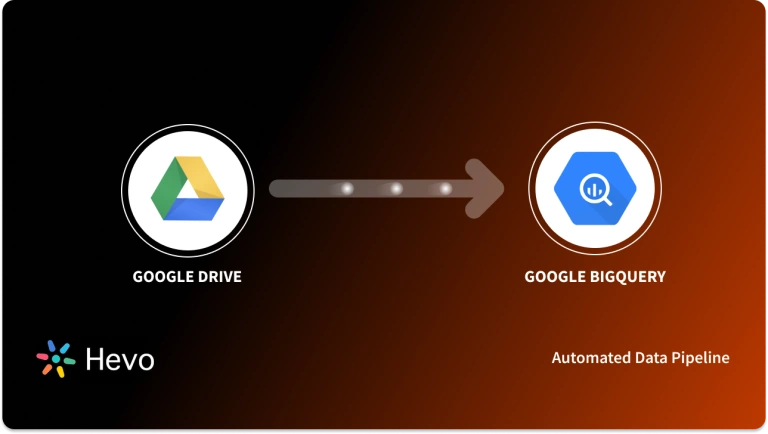Venturing into Data Science and deciding on a tool to use to solve a given problem can be challenging at times especially when you have a wide array of choices. In this age of data transformation where organizations are constantly seeking out ways to improve the day to day handling of data being produced and looking for methods to minimize the cost of having these operations, it has become imperative to handle such data transformations in the Cloud as it is a lot easier to manage and is also cost-efficient.
Data Warehousing architectures have rapidly changed over the years and most of the notable service providers are now Cloud-based. Therefore, companies are increasingly on the move to align with such offerings on the Cloud as it provides them with a lower upfront cost, enhances scalability, and performance as opposed to traditional On-premise Data Warehousing systems. Google BigQuery is among one of the well-known and widely accepted Cloud-based Data Warehouse Applications.
In this article, you will gain information about Google BigQuery Save Query. You will also gain a holistic understanding of Google Cloud Platform, Google BigQuery, their key features, undergoing BigQuery Save Query and different operations associated with it. Read along to find out in-depth information about undergoing Google BigQuery Save Query.
Table of Contents
What is Google Cloud Platform?
Google Cloud Platform is a Cloud-based platform offering various cloud services under the hood. The platform includes a range of hosted services for compute, storage, and application development on Google hardware. Google Cloud Platform allows developers, administrators, and IT professionals to develop and build the framework over the cloud.
Google Cloud Platform offers various products like Cloud Storage, Compute Engine, SQL engine, Data Orchestration, and many more. You can find the complete product offering on the official page here.
Key Features of Google Cloud Platform
- Variety – Google Cloud Platform is an Infrastructure as a Service (IaaS) offering, which means that it offers infrastructures on its platform for users to use. It provides various services like computing, Storage, Big Data, Machine Learning, Security, and many more under the same hood.
- Scalable: Google Cloud Platform is an extensively scalable platform designed to process petabytes of data within seconds. GCP offers an auto-scaling capability that auto-scales the node dynamically when the load increases.
- Extensible: Google Cloud Platform offers a variety of products and supports almost all of the programming language to code that allows users to create and build a framework without any restrictions.
- Easy to Use: Google offers a friendly and elegant UI that we find easy to navigate. There is a search box at the top which searches on the entire platform. Also, it is easy to create VMs, Firewalls, VPCs, running SQL, etc.
- Security: Google provides the utmost security to the data in rest and in-flight. It allows users to create VPC, create firewall rules and subnets to make restricted and secured access to their environments.
Hevo simplifies your data integration process, allowing you to load data from 150+ sources into Google BigQuery without any coding. With its user-friendly setup, you can get started in minutes and transfer data seamlessly.
Why Choose Hevo?
- Automated & Real-Time: Set up your data pipelines quickly and enjoy real-time data sync.
- Wide Range of Connectors: Supports 150+ sources, including SaaS platforms, Databases, and BI tools.
- Reliable Data Transfer: Ensures complete and accurate data migration with zero data loss.
Experience a hassle-free data transfer with Hevo.
Get Started with Hevo for FreeWhat is Google BigQuery?
Google BigQuery is a Cloud-based Data Warehouse that provides a Big Data Analytic Web Service for processing petabytes of data. It is intended for analyzing data on a large scale. It consists of two distinct components: Storage and Query Processing. It employs the Dremel Query Engine to process queries and is built on the Colossus File System for storage. These two components are decoupled and can be scaled independently and on-demand.
Google BigQuery is fully managed by Cloud service providers. We don’t need to deploy any resources, such as discs or virtual machines. It is designed to process read-only data. Dremel and Google BigQuery use Columnar Storage for quick data scanning, as well as a tree architecture for executing queries using ANSI SQL and aggregating results across massive computer clusters. Furthermore, owing to its short deployment cycle and on-demand pricing, Google BigQuery is serverless and designed to be extremely scalable.
For further information about Google Bigquery, follow the Official Documentation.
Key Features of BigQuery
Some of the key features of Google BigQuery are as follows:
- Scalable Architecture
- Faster Processing
- Fully-Managed
- Security
- Real-time Data Ingestion
- Fault Tolerance
- Pricing Models
1) Scalable Architecture
BigQuery has a scalable architecture and offers a petabyte scalable system that users can scale up and down as per load.
2) Faster Processing
Being a scalable architecture, BigQuery executes petabytes of data within the stipulated time and is more rapid than many conventional systems. BigQuery allows users to run analysis over millions of rows without worrying about scalability.
3) Fully-Managed
BigQuery is a product of Google Cloud Platform, and thus it offers fully managed and serverless systems.
4) Security
BigQuery has the utmost security level that protects the data at rest and in flight.
5) Real-time Data Ingestion
BigQuery can perform real-time data analysis, thereby making it famous across all the IoT and Transaction platforms.
6) Fault Tolerance
BigQuery offers replication that replicates data across multiple zones or regions. It ensures consistent data availability when the region/zones go down.
7) Pricing Models
The Google BigQuery platform is available in both on-demand and flat-rate subscription models. Although data storage and querying will be charged, exporting, loading, and copying data is free. It has separated computational resources from storage resources. You are only charged when you run queries. The quantity of data processed during searches is billed.
Prerequisites
- An active Google Cloud Platform account with billing enabled.
- Users should have basic knowledge of constructing and executing SQL.
- An already created Bigquery database with a few sample tables is required.
What is BigQuery Save Query or Shared Query?
Saved queries are saved within BigQuery and are available to execute later or share with other people in the organization. BigQuery allows users to share the incomplete query, even if it is not valid.
There are three types of BigQuery Save Query:
- Private Query: Private queries are only visible to the user who creates them.
- Project-Level Query: Project Level queries are only visible to the project members or as managed permissions (Create, View, Delete, Update). You can have a look at IAM roles for BigQuery here.
- Public Query: Public saved queries are visible to anyone linked to the query.
How to create BigQuery Save query/queries and share them with teams?
- BigQuery Save Query: Create Saved Queries
- BigQuery Save Query: View Saved Queries
- BigQuery Save Query: Share Saved queries
- BigQuery Save Query: Update Saved Queries
- BigQuery Save Query: Delete Saved Queries
1) Create Saved Queries
The steps followed to create BigQuery Save Query are as follows:
- Step 1: To create saved queries, log in to the Google Cloud console and Open BigQuery.
- Step 2: Click on the option “Compose new query” to create a new query in BigQuery.
- Step 3: To create a new query, write valid SQL in the Query Editor. You can use any previously created table in the query.
- Step 4: Google BigQuery already has some sample tables created. You can also use them. For example:
SELECT
weight_pounds, state, year, gestation_weeks
FROM
`bigquery-public-data.samples.natality`
ORDER BY weight_pounds DESC LIMIT 10;- Step 5: Click the “Save” option. Then click on the “Save query” option.
- Step 6: A dialog box will appear. Provide the name for the query for which you want to incorporate BigQuery Save Query and set the permissions so that others can access it. You can set the following permission levels:
- Private, so that only you have access to the query.
- Project-level so that the team can view the query. Update and Delete functionality will be governed by IAM rules.
- Public for a public saved query.
- Click the “Save” button.
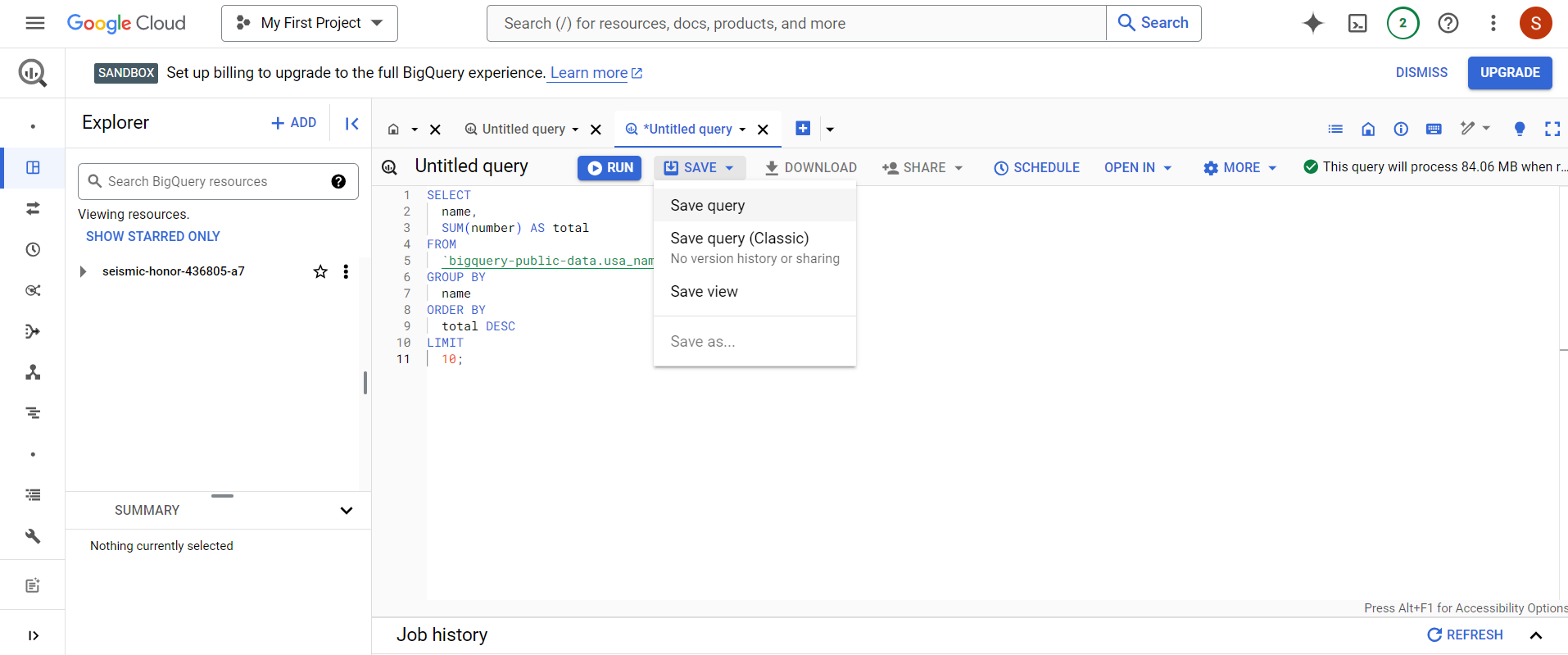
2) View Saved Queries
To view the BigQuery save query, go to the Explorer panel, expand the project, and expand the Saved queries node.
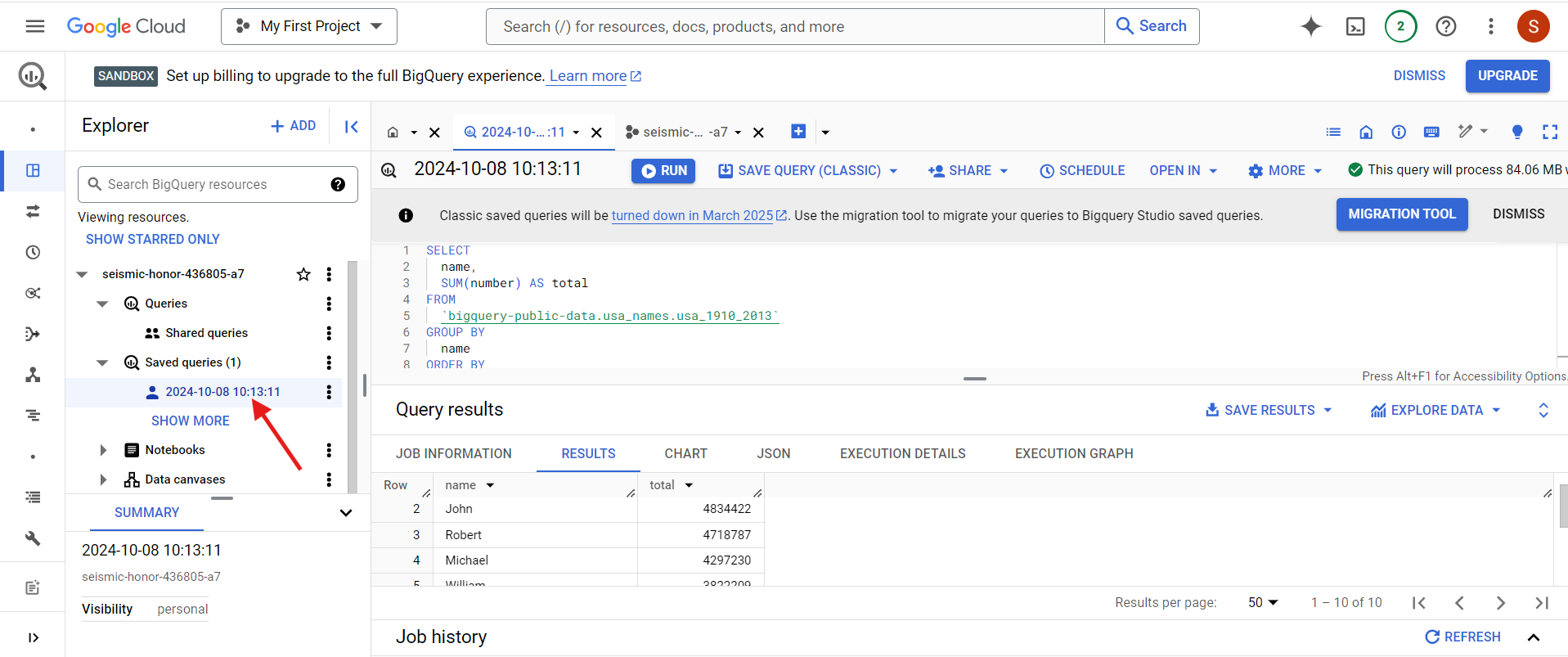
3) Share Saved Queries
Once you have saved the queries, it is now available to share The BigQuery Save Query with people. Project permissions or IAM roles control the sharing access. The query shared with Project-visibility requires extra permissions to view, update, or delete the query.
To execute a shared query, users need to have access to the data to which the query belongs. To share a BigQuery save query, you can undergo the following steps:
- Step 1: Log in to the Google Cloud Console. Navigate to the Google BigQuery page.
- Step 2: Once logged in, go to the Explorer panel, and expand your BigQuery Project.
- Step 3: Further, expand the BigQuery Saved queries. If your BigQuery save query is a project-level saved query, also expand Project queries.
- Step 4: Once you expand it, you will see the list of saved queries. Then, click on your saved queries and open in the editor.
- Step 5: Click on the hamburger icon (three vertical dots) and click the “Get Link” option.
- Step 6: With the above link, you can share your BigQuery save query as a link with other people.
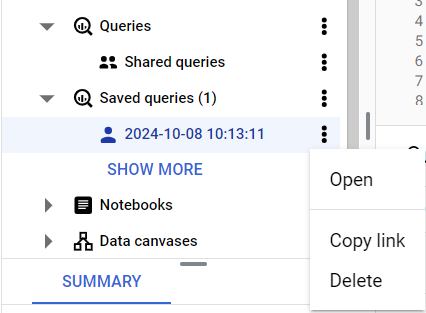
You can also get the shareable link by opening the BigQuery save query in the Query editor and clicking Share > Get link.
4) Update Saved Queries
Google BigQuery allows users to update the saved/shared queries. To update the BigQuery save query/queries, you can follow the below steps:
- Step 1: Log in to the Google Cloud Console. Now, open the Google BigQuery page.
- Step 2: Once logged in, go to the Explorer panel, and expand your Google BigQuery project.
- Step 3: Further, expand the Saved queries. If your BigQuery save query is a project-level saved query, also expand Project queries.
- Step 4: Once you expand it, you will see the list of saved queries. Click on your saved queries and open in the editor.
- Step 5: Modify the query as per the requirement.
- Step 6: Click the “Save” option. Now select the “Save query” option to update the query without changing the name. To save with another name, click Save > Save query and provide the new name to the query.
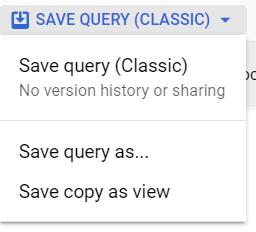
5) Delete Saved Queries
You can also delete the saved queries. To delete them, you can undergo the following steps:
- Step 1: Log in to the Google Cloud Console. Open the BigQuery page.
- Step 2: Once logged in, go to the Explorer panel, and expand your project.
- Step 3: Further, expand the Saved queries. If your query is a project-level saved query, also expand Project queries.
- Step 4: Once you expand it, you will see the list of saved queries. Then, click the name of your saved query.
- Step 5: Click on the hamburger icon(three vertical dots) and select the “Delete” option.
- Step 6: Confirm the deletion by typing delete in the dialog.
- Step 7: Click the “Delete” button.
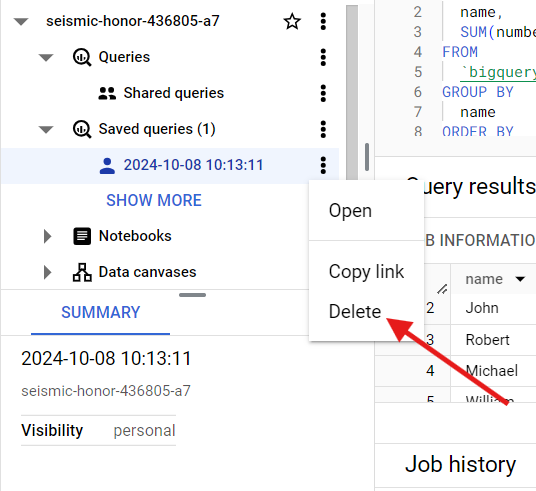
Conclusion
In this article, you have learned about Google BigQuery Save Query. This article also provided information on Google Cloud Platform, Google BigQuery, their key features, undergoing BigQuery Save Query and different operations associated with it.
Hevo Data, a No-code Data Pipeline provides you with a consistent and reliable solution to manage data transfer between a variety of sources and a wide variety of Desired Destinations with a few clicks.
Hevo Data with its strong integration with 150+ Data Sources (including 60+ Free Sources) allows you to not only export data from your desired data sources & load it to the destination of your choice such as Google BigQuery but also transform & enrich your data to make it analysis-ready. Hevo also allows integrating data from non-native sources using Hevo’s in-built REST API & Webhooks Connector. You can then focus on your key business needs and perform insightful analysis using BI tools.
Want to give Hevo a try? Try Hevo’s 14-day free trial and experience the feature-rich Hevo suite firsthand. You may also have a look at the amazing price, which will assist you in selecting the best plan for your requirements.
Share your experience of understanding Google BigQuery Save Query in the comment section below! We would love to hear your thoughts.
FAQs
1. How to save a BigQuery query?
In BigQuery, you can save a query by using the “Save” button in the query editor. You can choose to save the query as a new “Saved Query” or “Pinned Query” for easy access later.
2. How do I save a query?
To save a query, simply click on the “Save” or “Save As” option in your SQL tool or database interface, and store it as a reusable query file or script.
3. How to save a SQL query in a table?
You can save the result of a SQL query into a new table using the `CREATE TABLE` or `INSERT INTO` command, like so: `CREATE TABLE new_table AS SELECT * FROM your_query;`. This will store the query results directly into the specified table.