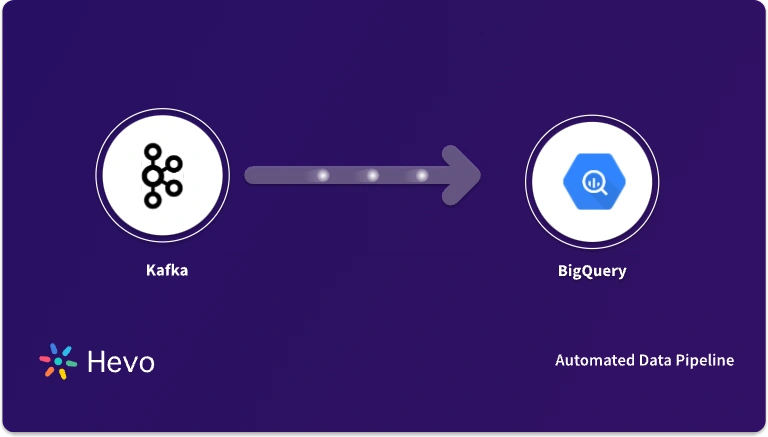GA360 or Google Analytics 360 is Google’s paid analytical tool aimed at large corporations looking to incorporate a robust tool in their armory. Google BigQuery is a serverless Data Warehouse that allows you to analyze voluminous data. Establishing GA360 BigQuery Integration is an important step to strengthen your Marketing Strategies by making them more data-driven which translates to greater efficiency.
In this article, you will see the 2 methods of achieving GA360 BigQuery Integration in a hassle-free fashion after getting a glimpse of GA360 (Google Analytics 360) and Google BigQuery and the benefits of the GA360 BigQuery Integration.


Table of Contents
Introduction to GA360 (Google Analytics 360)
Google Marketing Platform offers GA360 or Google Analytics 360 which is the paid version of Google Analytics. It is the tool used to better understand the customers. The GA360 Suite offers 6 products of which 2 are re-branded and the other 4 are new additions:
- Google Optimize 360: This addition helps the Marketers apply A/B testing to their customers’ experiences without having to write a single line of code. Based on this Marketers can then zero down on the ad/website variation which displays the best results across different audience segments.
- Google Audience Center 360: This is a Data Management platform that integrates with Google Adwords and Google DoubleClick along with other third-party providers and ad platforms.
- Google Tag Manager 360: This allows the website to code Tag Management snippets and APIs for more efficient workflows and effective decision-making.
- Google Analytics 360: This is the re-branded Google Analytics Premium, the paid tool catering to the needs of larger corporations.
- Google Attribution 360: This is a tool that can determine the overall Marketing performance across the different channels, and by keeping a track of all Marketing expenditures (offline and online).
- Google Data Studio 360: This is a handy tool used to share real-time Marketing data visualizations across various company departments.
The main aim of GA360 or Google Analytics 360 is to lend a helping hand to enterprise Marketers by integrating the data across platforms. These platforms could be offline Marketing channels, mobile, PPC among many others. With GA360 you can access a large number of comprehensive reports to help you understand customer interaction along with key data analysis and visualization tools.
Introduction to Google BigQuery
Google BigQuery is a multi-cloud, highly scalable, serverless Data Warehouse that is designed for a large number of use cases. Google BigQuery offers up to $300 in free credits on Google Cloud for the first 3 months. On top of this, all customers get 1 TB queries/month and 10 GB storage for free. Here are the few key features of Google BigQuery:
- Google BigQuery GIS: Google BigQuery GIS provides support for geospatial analysis, built on top of the serverless architecture of Google BigQuery. This allows you to supplement your analytics workflows with location intelligence.
- Google BigQuery BI Engine: This is a built-in in-memory analysis service of Google BigQuery. It allows users to analyze large and complex datasets with high concurrency and sub-second query response time. It integrates with Google Data Studio, Looker, Connected Sheets along with all of Google’s partner’s solutions through ODBC/JDBC.
- Google BigQuery ML: This is built to be utilized by the Data Scientists and Analysts to build and operationalize ML (Machine Learning) models on Structured or Semi-Structured data inside Google BigQuery using simple SQL in no-time flat.
- Connected Sheets: This allows you to analyze billions of rows of real-time Google BigQuery data without relying on SQL knowledge. You can easily drive insights from Big Data by using tools like charts, pivot tables, and formulas.
Understanding the Benefits of GA360 BigQuery Integration
GA360 BigQuery Integration allows you to gain a better understanding of your digital information. With an increase in available data, direct access to granular information is imperative. GA360 helps Data Scientists and Analysts make better business decisions through actionable insights. Google BigQuery allows businesses to conduct interactive analyses cost-effectively. When you have a GA360 or Google Analytics 360 session and hit data present in Google BigQuery, the possibilities for expanded Marketing insights are immense. Here are a couple of benefits of GA360 BigQuery Integration:
- Understanding of Complex Queries: You can combine GA360 data with the point-of-sale data available in Google BigQuery to gain a better view of your checkout process. For instance, you can look at the impact of your voucher codes on your sales funnel. This allows you to see how many customers found your brand through a voucher code site and how many of them researched voucher codes on external sites while checking out.
- Data Warehouse Integration: GA360 BigQuery Integration allows you to automatically join the activity on your website that was tracked through Google Analytics 360 to the CRM systems tracked in Google BigQuery. For instance, you can set up an analysis that registers the top three products that your customers viewed but didn’t buy. This information can then be added to their records in the CRM database, which helps you customize your outreach approach at a later stage.
- Collaboration with Outside Sources: You might want to analyze how well your website is performing based on data procured through third-party Analytics tools. You can say, use an external database containing metadata about your articles to compare bounce and conversion rates filtered by topic, author, and date.
Method 1: Using Google Marketing Platform
You can use the Google Marketing Platform to establish a GA360 BigQuery connection. This is a simple 3-step process where you start by creating a Google API Console project and ensure that Google BigQuery is enabled. You then have to prepare your project for Google BigQuery export and set up the GA360 BigQuery link. This method has significant upsides.
Method 2: Using Hevo Data, a No-code Data Pipeline
A fully managed, No-code Data Pipeline platform like Hevo Data, helps you load data from Free Data Sources such as Google Analytics 360 (GA360) (among 150+ Sources) to Google BigQuery in real-time, in an effortless manner.
Get Started with Hevo for FREE[/hevoButton]
Steps to Establish a GA360 BigQuery Connection
This article has given you a roundabout of the benefits of GA360 BigQuery Integration and the salient features, along with the benefits of these two individuals that make them so good together. Integrating Google Analytics 360 and Google BigQuery can help you save time and strategically allocate resources to dig deeper into customer data for new actionable insights that help you achieve your business goals. In the next section, you will look at the different methods available at your disposal:
- Method 1: Using Google Marketing Platform for GA360 BigQuery Integration
- Method 2: Using Hevo Data for GA360 BigQuery Integration
Method 1: Using Google Marketing Platform for GA360 BigQuery Integration
In this method, you will look at how to establish GA360 BigQuery Integration using the Google Marketing Platform.
Step 1: Google API Console Project Creation
- Log in to the Google API Console.
- Next, you need to create a Google APIs Console project. You have two options available, create a new project or pick an already existing one to incorporate modifications.
- You should navigate to the APIs table next. You can do this by opening the Navigation menu in the top-left corner, click APIs & Services, then click on Library.
- Under the Google Cloud APIs menu, choose the BigQuery API option, and click Enable on the page that follows to activate Google BigQuery.
- Review and agree to the Terms of Service when prompted.
Step 2: Project Preparation for Google BigQuery Export
- Open the Navigation menu located in the top-left corner and click on Billing to enable Billing on your project.
- You need to create a Billing account if you don’t already have one, since a Billing account is a prerequisite to implementing billing for a project. You can follow the steps given in the API console to create your Billing account.
- If you are offered a free trial, you can accept it after entering billing details to ensure that Google BigQuery can receive exported data after the completion of the trial period.
- The next step would be to validate the billing. First, open your project and try creating a data set there. Next to the project name, you will find a blue arrow. On clicking it, you get the option of Create data set. If this is successfully carried out, then the billing has been enabled.
- You now need to add the service account to your project. Add analytics-processing-dev@system.gserviceaccount.com as a member of your project. Make sure that the permission at the project level has been set to Editor and not the BigQuery Data Editor. Exporting data from Google Analytics 360 to Google BigQuery requires editor permission.
Step 3: Making the GA360 BigQuery Connection
- After the completion of the first two steps, BigQuery Export can be enabled from the Analytics Admin. First, sign in to Google Analytics. An email address with OWNER access to the Google BigQuery project and Edit access for the Analytics property can be used.
- Click the Admin option and go to the Analytics 360 property that has the view you want to connect.
- Go to the PROPERTY column, click All Products and click Link BigQuery. Select the view you wish to connect after entering your Google BigQuery project number.
- Confirm that billing has been enabled and relevant credits or coupons have been applied to your project.
- Click Save to set up GA360 BigQuery connection. In case you need to stop the export process, you can do so by clicking the Adjust Link in the BigQuery section of your previous page.
Method 2: Using Hevo Data for GA360 BigQuery Integration
Step 1: Connect Google Analytics 360 as Source
- Click PIPELINES in the Navigation Bar.
- Click + CREATE PIPELINE in the Pipelines List View.
- In the Select Source Type page, select Google Analytics 360.
- In the Configure your Bigquery Account linked to Google Analytics 360 page
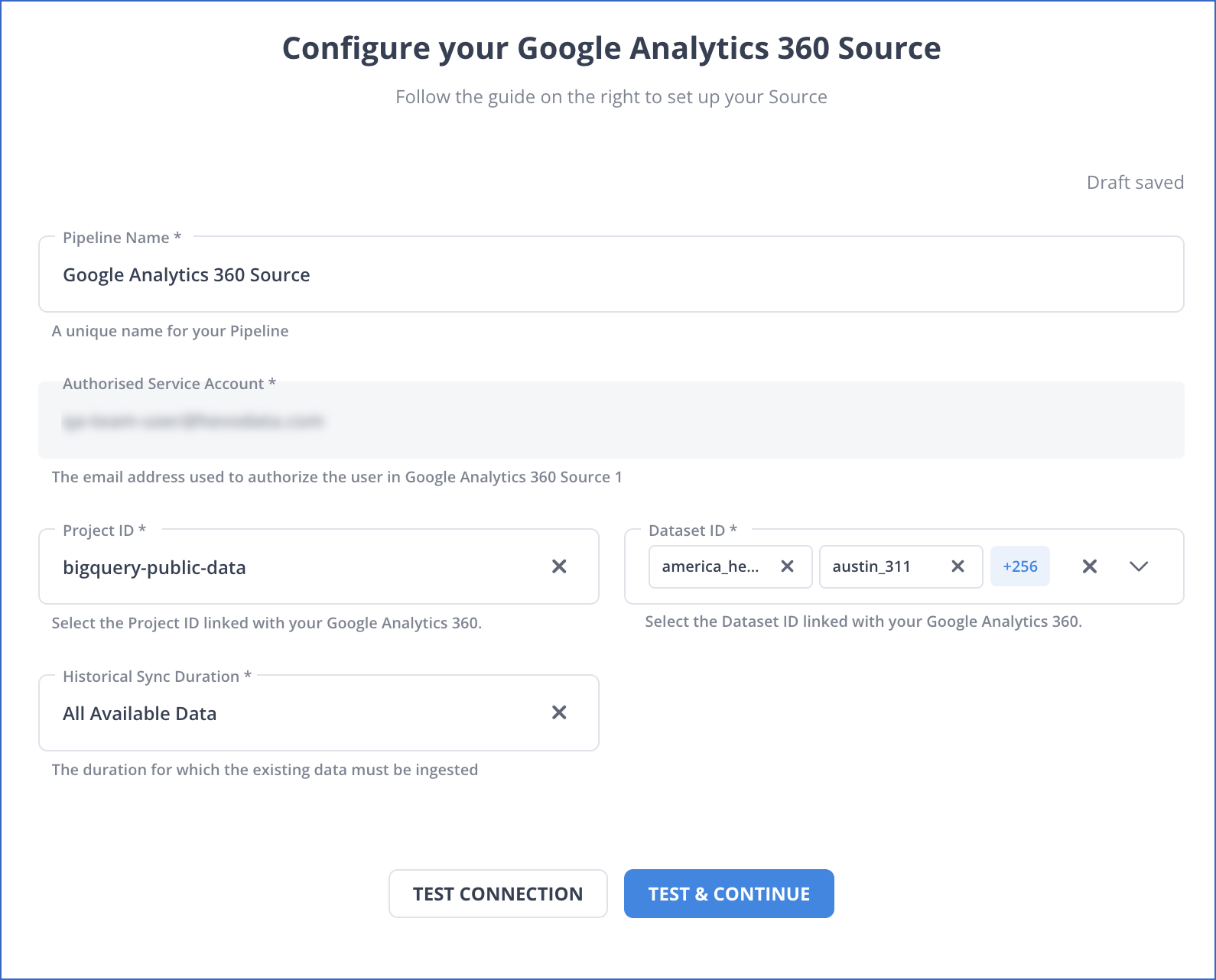
Step 2: Connect BigQuery
- Click DESTINATIONS in the Navigation Bar.
- Click + CREATE DESTINATION in the Destinations List View.
- On the Add Destination page select Google BigQuery as the Destination type.
- On the Configure your Google BigQuery Destination page, specify the following details:
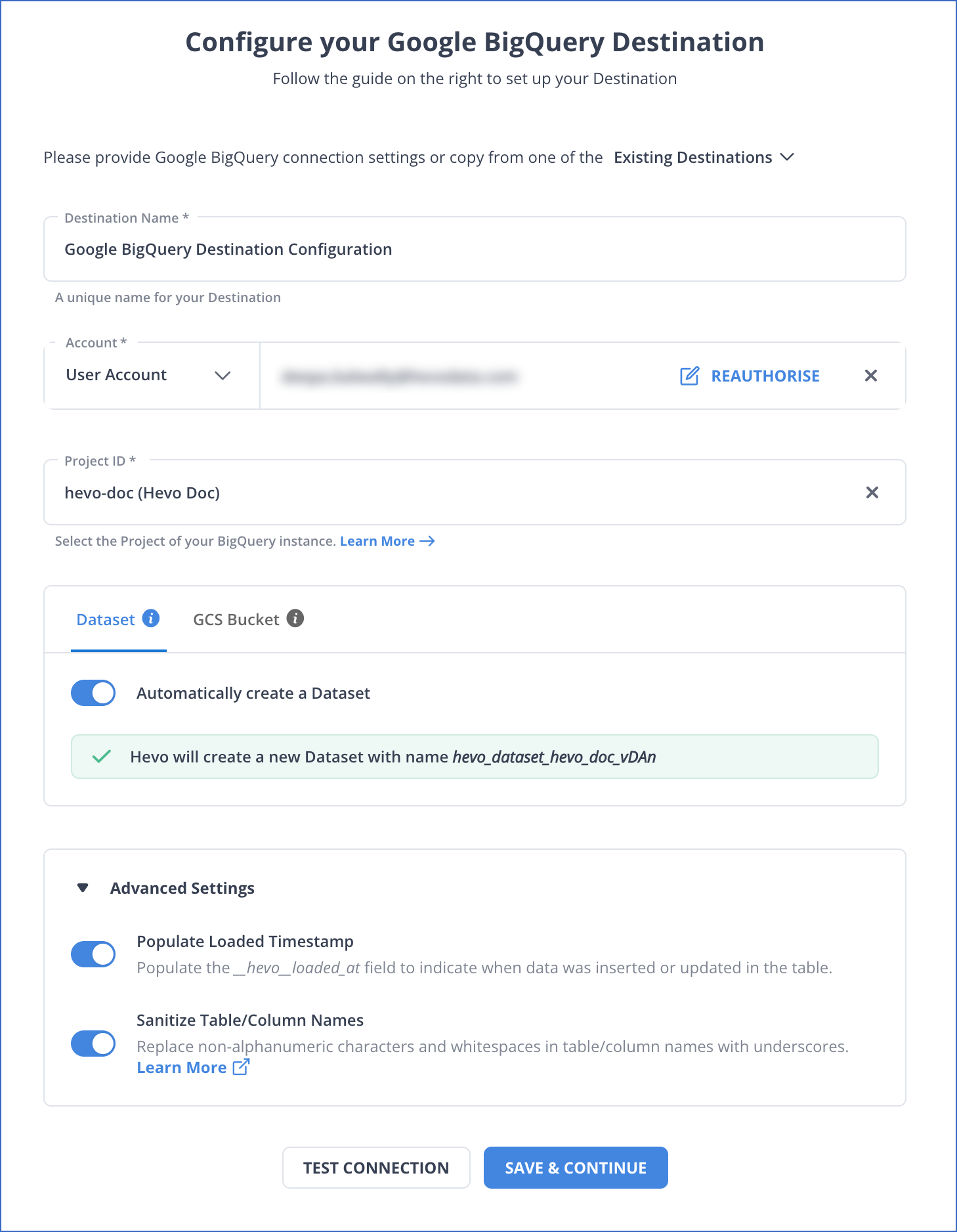
Conclusion
This article talks about the two methods you can use to set up a GA360 BigQuery connection in no time flat in a hassle-free fashion. It also talks about the basics of the Google Marketing Platform, Google Analytics, and Google BigQuery and highlights the importance of having a GA360 BigQuery connection for your Marketing and Sales campaigns.
You can now load Google Analytics 360 data to any Data Warehouse such as Redshift, BigQuery, Snowflake, or a destination of your choice without writing code in just a few minutes for free with Hevo.
Extracting complex data from a diverse set of data sources can be a challenging task and this is where Hevo saves the day! Hevo offers a faster way to move data from Databases or SaaS applications into your Data Warehouse to be visualized in a BI tool. Hevo is fully automated and hence does not require you to code.
Sign up for a 14-day free trial and see the difference!
FAQs
What is GA360 used for?
GA360 (Google Analytics 360) is used for advanced web analytics in large enterprises, offering features like unsampled data reporting, enhanced data processing, and deeper integrations with other Google services such as BigQuery.
What is the difference between GA and GA360?
GA (Google Analytics) is the free version, while GA360 is the premium, paid version offering advanced features like higher data limits, dedicated support, and additional integration options for large-scale enterprises.
What is GA in BigQuery?
GA in BigQuery refers to the integration of Google Analytics data with BigQuery, allowing users to perform advanced querying, analysis, and data modeling on large datasets beyond the limits of standard GA reporting.