Easily move your data from Clevertap To BigQuery to enhance your analytics capabilities. With Hevo’s intuitive pipeline setup, data flows in real-time—check out our 1-minute demo below to see the seamless integration in action!
With mobile marketing becoming a powerful source of company revenue, it’s highly likely that CleverTap is your firm’s choice for user engagement. That means you also need a data warehouse solution like BigQuery for deeper data analytics.
So the next question is how do you plan to migrate data from CleverTap to BigQuery? This article will bring you up to speed on your existing options and help you make an informed decision for your business.
Table of Contents
Understanding CleverTap
CleverTap is a mobile marketing automation and customer engagement platform offering real-time analytics on customer behavior and omnichannel marketing opportunities across the entire customer life cycle. Its marketing management suite allows businesses to influence user behavior over mobile apps and encourages them to perform desired actions to achieve business outcomes. Over 8000 businesses like Vodafone, Sony, etc. trust CleverTap to expand their customer engagement.
The analytics data generated from CleverTap is often exported to a data warehouse, a hub for collecting data from disparate sources. A data warehouse such as BigQuery is the default choice of many enterprises that offer a means of giving a deeper insight into businesses.


Understanding BigQuery
BigQuery is the cloud-based data warehousing solution for enterprises from Google Cloud Platform (GCP). BigQuery, in simple terms, can load big data from various disparate sources, perform data analysis, and allow users to run SQL queries to offer meaningful business insights. Companies prefer BigQuery for its efficient data management, built-in machine learning capabilities, and easy integration with other GCP products.
Method 1: Custom Code Method to Migrate CleverTap Data to BigQuery
If you have access to or can recruit technical staff with the experience to work with APIs and BigQuery data warehouse, you can use this approach. At first, you have to log in to your GCP service account, allow access to CleverTap, and create a bucket. Then you can move on to creating a new data export and finally loading data from CleverTap to BigQuery.
Method 2: Migrate Data from CleverTap to BigQuery Effortlessly with Hevo!
Hevo’s no-code platform makes it simple to integrate CleverTap with BigQuery. Key benefits include:
- Real-time data transfer from CleverTap to BigQuery.
- Fully managed platform with 150+ pre-built integrations.
- Automatic data enrichment and transformation, no coding required.
Try Hevo and streamline your data migration today!
Get Started with Hevo for FreeMethods to Migrate CleverTap Data to BigQuery
Following are the 2 popular methods to perform CleverTap to BigQuery data migration:
- Method 1: Custom Code Method to Migrate CleverTap Data to BigQuery
- Method 2: Using Hevo a No-code Data Pipeline
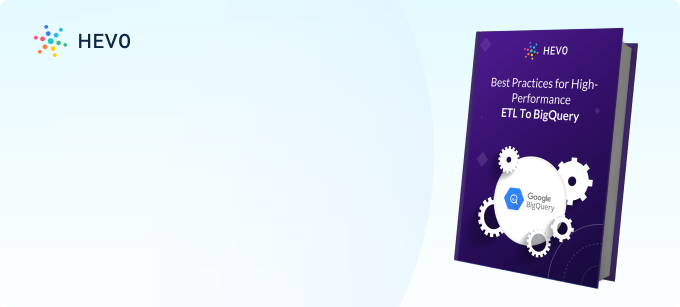
Method 1: Custom Code Method to Migrate CleverTap Data to BigQuery
Here are the basic building blocks of implementing a custom code to copy data from CleverTap to BigQuery.
Prerequisites
- CleverTap account with a Corporate Pack activated (the data export feature is not available to lower plans).
- Required permissions to create and access Google Cloud Platform.
- A successful setup of BigQuery allowing admin privilege.
Step 1: Create a Service Account for your Project
The very first step is to log in to the GCP account and create a service account to authenticate and allow CleverTap to upload data exports to your GCP project. Create a new Service Account from “IAM & Admin”, give name and description, and enable storage admin permission. Now, you need to create a JSON key for the service account. Once you click on “Create Key” and select the type as JSON, the key will get auto-downloaded. You should save it for uploading to CleverTap later.
Step 2: Create A Bucket
Now, navigate to the ‘Storage’ option in the left panel and click on “Create Bucket.” Give a name and fill out various settings options to create the bucket.
Step 3: Add your GCP Service Credentials and Bucket Details to CleverTap
Log into CleverTap dashboard and click on the ‘Settings’ and follow the path: Partner > Exports > Google. Now, copy the contents of the downloaded Service Account Key JSON file and paste them into the Service Key. You need to add the name of the bucket as given in the project and click on Save Credentials. If you don’t receive the “credential saved” message, then regenerate the Service Account key again, and copy and paste it again.
Step 4: Create a New Data Export
Now, follow the path in CleverTap: Partner Data > Exports > Activity Log > Create Export. You need to select GCP as the export partner. Also, select the relevant export type, frequency, and format from the lists.
Step 5: Loading Data from GCP to BigQuery
Once the GCP setup is complete, data is available there. The next task is to set up BigQuery to load that data.
Limitations of using Custom Code
- This method involves many error-prone steps that require to be constantly monitored to ensure data is intact and safe at all times.
- While the multiple system setup needs some level of proficiency and understanding, maintenance requires a much deeper level of expertise. Hence, the entire process can become complex very quickly, asking for a substantial knowledge overhead and a lot of time.
- Cleaning, transforming, and optimizing data before loading to a data warehouse is a natural process for better efficiency. This is an added workload, developers must deal with.
- You must have CleverTap corporate pack for this method to work or be ready to build your custom ETL setup using CleverTap APIs. This means the complexity, know-how, and time needed increases manifold.
The alternative would be to let a platform like Hevo handle moving your data from CleverTap to BigQuery while you focus on your business growth.
Method 2: Using a No-code Data Pipeline
Hevo is a user-friendly no-code data pipeline solution that quickly adapts to its customer needs. It’s a simple and straightforward platform that requires minimal user engagement. It transfers data from CleverTap to BigQuery for free
Prerequisites
- CleverTap admin right is required.
- You must have the BigQuery Admin and Storage Admin roles enabled.
Step 1: Configure and set up CleverTap as Data Source
CleverTap is an omnichannel platform used by companies to engage and retain their customers across industry domains such as travel, fin-tech, e-commerce, food-tech, and hospitality. You can load your CleverTap Events to a Destination system using Hevo Pipelines.
First, you need to configure your CleverTap account by filling up the following data fields.
Step 2: Set BigQuery as the Destination
With Hevo Pipelines, you can configure Google BigQuery as a Destination for loading data from any Source system. You now need to authenticate and connect to your BigQuery data warehouse.
That’s all! Hevo will auto-load your data from CleverTap to BigQuery in no time.
Enhance your data workflows with our tips on syncing CleverTap with MySQL. Discover easy methods for efficient data transfer and improved analytics.
Conclusion
The article explained to you the two methods of connecting CleverTap to BigQuery in a step-by-step manner. It also discussed the limitations of writing custom scripts to set up your ETL process. If you have no qualms about facing those limitations then you can try the manual ETL setup.
Hevo Data on the other hand can simplify your task by eliminating the need to write any code. It will automate the process of data transfer from CleverTap to BigQuery and provide you with a hassle-free experience. Hevo provides granular logs that allow you to monitor the health and flow of your data. It helps you transfer data from CleverTap to BigQuery for free.
In addition to CleverTap, Hevo can load data from a multitude of 150+ other data sources including Databases, Cloud Applications, SDKs, and more. This allows you to scale up your data infrastructure on demand and start moving data from all the applications important for your business
FAQ on CleverTap to BigQuery
How to load GA4 data into BigQuery?
Google Analytics 4 (GA4) data can be automatically exported to BigQuery. Here’s how to set it up:
– Set Up BigQuery linking in GA4
– Verify Data in BigQuery
How to convert Oracle query to BigQuery?
Connecting Alteryx to BigQuery involves using the Alteryx Google BigQuery connector. Here are the steps:
Install BigQuery ODBC/JDBC Driver
Configure the ODBC/JDBC Driver
Configure Alteryx to BigQuery
Use the Alteryx BigQuery Connector







