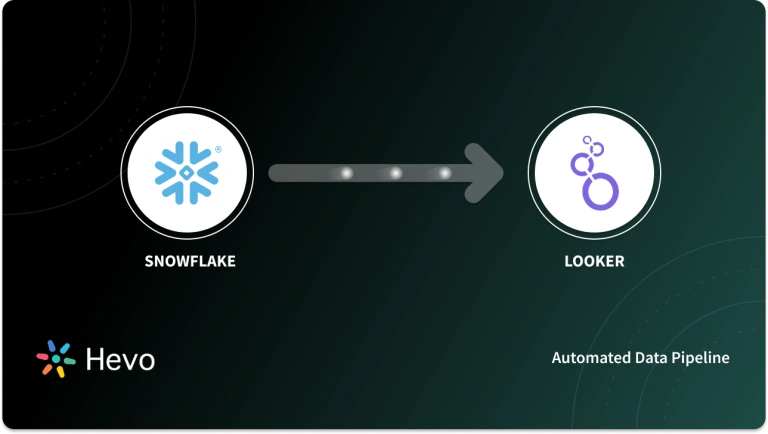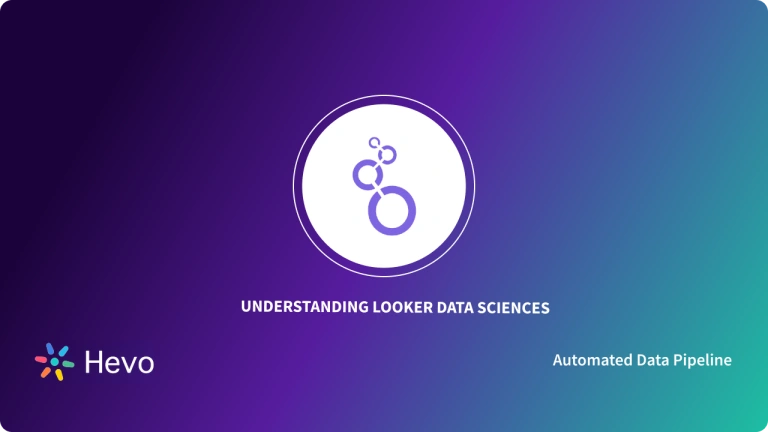Looker doubles as a Business Intelligence software and a Big Data Analytics platform that lets you analyze, explore, and share real-time business insights quite easily. Looker carries this out through its efficient Looker Reporting and Dashboarding processes. Looker houses support for multiple data sources and deployment methods without compromising on security, and transparency. With Looker, you can connect with 50+ supported SQL dialects that help avoid database lock-in, connect to multiple databases, based on and maintain Multi-Cloud data environments.
In this article, you will look at the Looker Reporting process in detail. This involves exploring the 3 main components involved in the process of Looker Reporting: saving, editing, and deleting a Look, which is an alias for a Looker Report. This article also covers the benefits and the working of Looker before diving into the Looker Reporting process.
Table of Contents
Introduction to Looker
Looker primarily focuses on providing your teams with the tools they need to optimize their workflow. Looker ushers a Self-Service Analytical approach that helps drive results with embedded visualizations and personalized applications. With Looker, you can hit the ground running with an application customized for your need.
Key Benefits of Using Looker
- Optimized for the cloud, ensuring scalability, performance, and security without data extracts or replication.
- Multi-cloud deployment flexibility.Balances self-service and governance for users of all technical levels.
- Supports customized integrations via APIs and SDKs for personalized applications.Quick deployment of pre-built solutions like Web and Sales Analytics.
- In-product support with personalized attention.
- Browser-based experience, eliminating the need for desktop software and enabling easy collaboration.
Unlock the power of your data with a smooth migration to cloud data warehouses for flawless Looker connectivity! Try Hevo and equip your team to:
- Instantly load and sync your transformed data into any data warehouse.
- Integrate data from 150+ sources(60+ free sources).
- Simplify data mapping with an intuitive, user-friendly interface.
Still not sure? See how Postman, the world’s leading API platform, used Hevo to save 30-40 hours of developer efforts monthly and found a one-stop solution for all its data integration needs.
Get Started with Hevo for FreeWhere can You Use Looker?
Here are a few business use cases:
- Digital Marketing Analytics: You can customize powerful reports around Facebook Ads, Google Ads, and a couple of others to understand ad spend across channels better. Looker houses a unified cross-channel dashboard that can help you make informed bid changes on the spot, on the basis of active ad performance updates.
- Web Analytics: You can support your teams with access to shareable data from Google Analytics and sharpen visibility into Sales and Marketing performance through a Single Source of Truth. With Looker, you can also drill deeper into your website with features like dynamic cohorts, cross-property analysis, and alert schedules to name a few.
- Sales Analytics: Sales Analytics focuses on maximizing Retention and Upsell while minimizing Churn. With a centralized point of contact, you can combine data from multiple systems to gain valuable insights into your target audience. You can also manage every level of your Sales hierarchy with customizable and governed workflows.
Business Intelligence security is a priority when it comes to Looker which is evident from its fine-grained access controls that support three levels of data governance:
- Group Level: Group Level limits what content users have access to in Looker.
- Model Level: Model Level limits what models users have access to. It also controls the database connections.
- Role Level: Role Level sets specific data and feature functionality that an individual has access to in Looker.


Understanding the Working of Looker
Looker stands apart by going beyond Business Intelligence to help organizations deliver impactful solutions through data-driven experiences and insights that fit the way people work. Looker simplifies the creation of Dashboards and Reports while avoiding stale data and siloed approaches to enterprise logic with Enterprise-Class Business Intelligence. To tap into the value of your data and build a full spectrum of data experiences you need to have an idea about how Looker functions. Here is a brief outlook of the working of Looker:
- Connecting Data: Looker utilizes a Database or a Data Warehouse to store the data along with a plethora of connectors out of the box. A database connection is required for Looker to work. This is because Looker operates in a live mode using SQL queries instead of ingesting flat files like Excel sheets or CSVs.
- Modeling Data: Once the connections have been established and tested, the next step is to select the tables from the database you wish to work with, and define relationships. You can do this using LookML, the backend of Looker. This provides a Data Modeling layer where you can define the relationships, drill-down features, and add new variables.
- Data Collaboration: Looker enables parallel execution of operations, which speeds up how fast you can develop the base for Looker. LookML can be used by numerous teams and the work done in one project can be referenced by others easily.
- Data Visualization: After the completion of a version of the LookML model, you can start working on creating the visualizations. There are two ways to develop these: Looks and Dashboards. Looks are singular visualizations used to analyze data on an ad-hoc basis and share insights with the stakeholders. Looks are loosely used to refer to Reports in Looker. Dashboards allow multiple visualizations and KPIs (Key Performance Indicators) to be presented together.
Understanding the Looker Reporting Process
You can use Looker Reporting to drill down into your customer data and extract profitable, actionable insights that can be utilized to guide business decisions and steer business growth. In this section, you will get an idea about how to set up a report in Looker in 3 simple steps as follows:
Looker Reporting: Saving Looks
To save a Look in Looker carry out the following steps:
- Step 1: In the upper right section of the Explore page, click on the gear menu.
- Step 2: From the gear menu, choose Save as a Look.
- Step 3: When prompted, enter a new title in the Title field. If you are saving over an existing Look, the title can be left blank.
- Step 4: In the Description section, you can enter a description of the Look or Looker Report. You can leave this blank if you are saving over an existing Look.
- Step 5: In the Folder section, ensure that the current folder is the desired destination.
- Step 6: If you wish to change the destination, navigate to the folder where you wish to save your Look. You can follow the given steps to carry this out:
- In the Folder section, click on any parent folders to navigate to it.
- On the left side, you can click the name of a top-level folder to navigate to it.
- On the right side, click the name of a subfolder you wish to use or navigate to one of its folders.
- If there are multiple subfolders to choose from, you can type the subfolder name into Filter by Title to filter the list to that subfolder.
The Folder field shows the name and location of the chosen folder, while the right side displays the contents of the chosen folder. If you choose a folder in which you aren’t allowed to save the Look, an alert will be displayed in the pop-up box footer.
- Step 7: If you wish to save over an existing Look, you can use the Filter by Title field to find and select the desired Look.
- Step 8: You can save your Look by clicking on Save. If you wish to view the newly created Look, you can click Save and View Look. This marks the end of this component of the Looker Reporting process.
Looker Reporting: Editing Looks
Once you’ve created a Look, you can edit its name, underlying query, and decide if it should run automatically when loaded. You can edit a Look with the following steps:
- Step 1: Click Edit in the saved Look to start the process.
- Step 2: Go to the Edit Look page, and make any changes you want using Looker’s filters, fields, visualizations, and many more.
- Step 3: After you have made the desired changes, click on the Run button to update the Look.
- Step 4: The Save button is enabled once the Look has finished running. Click on the Save button to save your changes. This concludes this step of the Looker Reporting process.
Looker Reporting: Deleting Looks
There are two ways you can go about when deleting Looks:
- You can delete multiple Looks at once from a folder. You need to have the Manage Access, Edit access level for a folder. You first need to check the box to the left of the items you wish to delete in the folder. Click the Move to Trash button that appears above the list of Looks. Click OK in the confirmation window to end this process.
- You can delete a single Look directly from the gear menu found at the upper right of the screen. This concludes the deletion part of the Looker Reporting process.
Conclusion
This article covered Looker Reporting in great detail touching upon the benefits and working of Looker before diving into the process of setting up a Looker Report. The Looker Reporting process includes three key steps: saving, editing, and deleting Looks or Looker Reports.
Extracting complex data from a diverse set of data sources to carry out an insightful analysis can be a challenging task and this is where Hevo saves the day! Hevo offers a faster way to move data from Databases or SaaS applications into your Data Warehouse to be visualized in a BI tool such as Looker. Hevo is fully automated and hence does not require you to code. You can try Hevo for free by signing up for a 14-day free trial. You can also have a look at the unbeatable pricing that will help you choose the right plan for your business needs.
FAQ on Looker Reporting
1. What is a Looker report?
A Looker report is a data visualization or analysis created within Looker. It presents insights by querying and displaying data from connected databases. These reports can include charts, tables, and custom metrics.
2. Is Looker better than tableau?
It depends on the use case. Looker is better for data modeling and real-time analytics in cloud environments, while Tableau is better for self-service, ad-hoc reporting, and detailed data visualization. Looker is more focused on business intelligence, whereas Tableau excels at user-friendly data visualization.
3. What is Google Looker used for?
Google Looker is a business intelligence and data exploration tool used to create reports, dashboards, and data visualizations. It allows users to explore and analyze data from multiple sources, build custom reports, and derive insights for decision-making.