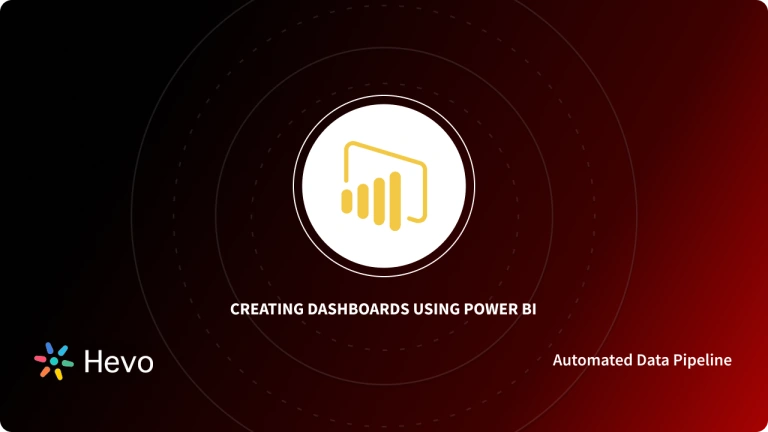Are you using Xero and looking to gain deeper insights into your financial data and business operations? Analysing data within Xero itself can be quite challenging and limited, especially if you are not an accountant. With Microsoft Power BI, you can carry this out easily using its intuitive UI and features for reports. An automated data pipeline platform like Hevo.
This article will help you understand the features of Xero and Microsoft Power BI and also provide you with a step-by-step guide on how you can set up Xero Power BI Integration easily.
Table of Contents
Introduction to Xero
Xero is a well-known Cloud-based Accounting Software that is primarily used by small businesses. It helps businesses seamlessly perform a range of business finance functions like Accounts Payable, Accounts Receivable, etc. Xero houses support for various accounting features such as Cash Bank Reconciliations, Flow Management, Financial Reporting, Payroll, Processing Payments, etc.
It is also capable of performing various book-keeping functions such as Payroll & Invoice Management, and further lets users connect to a live bank feed with ease. Xero allows both Accrual Accounting and Cash-based Systems, and hence, it is considered perfect for companies adhering to the UK Generally Accepted Accounting Practice (GAAP) or International Financial Reporting Standards (IFRS).
With Hevo, you can automate your data pipelines without writing a single line of code. It helps you sync and transform your data in real time, so you can focus on uncovering insights, not managing data.
Check out why Hevo is the Best:
- Set it up in minutes; no coding or heavy maintenance needed
- Get help anytime with 24/5 live support via chat, email, or phone
- Enjoy automatic schema detection and mapping
Xero offers three different tiers that users can choose from based on their business requirements. These three tiers are as follows:
- Early Plan: It permits a limited number of Bank Transactions, Bills, and Invoices to be processed in a month.
- Growing Plan: It allows unlimited Bank Transactions, Bills, and Invoices.
- Established Plan: This plan houses support for multiple currencies and expenses, along with unlimited Bank Transactions, Bills, and Invoices.
A more comprehensive understanding of the Xero Accounting Software can be found here.
Key Features of Xero
- Business Snapshots: A dashboard-style report that displays all essential metrics that you need to understand the financial performance of your business.
- Dashboards: These provide you with a financial overview of your business. These also house numerous quick links to the most crucial parts of your accounts and provide businesses with a clear understanding of key aspects like Bank Balance, Creditors, Debtors, Overall Expenses, etc.
- Invoice Management: Xero allows businesses to easily create, send, and track Custom Invoices generated depending on the business use case.
- Free API: Xero offers seamless integration with 300+ third-party software vendors such as Stripe, PayPal, HubSpot, etc.
- Unified Ledger: Xero uses a single Unified Ledger. This means that all users within a business can access the same dataset irrespective of their physical location or Operating System.
Introduction to Microsoft Power BI
Microsoft Power BI is a Business Intelligence tool that is part of the Microsoft Power Platform. It aims to provide users with interactive visualizations and advanced Business Intelligence capabilities through a simple interface, thereby allowing them to create their own Dashboards and Reports.
It can be seen as a collection of Applications, Software Services, and Connectors that work together to turn numerous Data Sources into visually immersive, coherent, and interactive insights. Microsoft Power BI supports almost all kinds of data sources, such as Microsoft Excel, Google Spreadsheets, Cloud-based, On-premises, or Hybrid Data Warehouses. It lets you connect to all your data sources, visualize the data to derive insights, and share them with the decision-makers at your organization.
Microsoft offers three platforms in its Microsoft Power BI suite, which are as follows:
- A Desktop Application called Microsoft Power BI Desktop.
- An Online Software-as-a-Service (SaaS) called Microsoft Power BI Service.
- Mobile Applications for Android, iOS, and Windows called Microsoft Power BI Mobile.
More information on Microsoft Power BI Visualisations can be found in our other article here.
Key Features of Microsoft Power BI
- Attractive Visualizations: Microsoft Power BI supports numerous detailed and attractive visualizations such as Line Chart, Stacked/Column Bar/Cluster chart, Ribbon Chart, Funnel Chart, Area Chart, etc.
- Data Sources: Microsoft Power BI supports a wide variety of Structured and Unstructured On-premise or Cloud-based data sources, including Microsoft Power BI Datasets, Microsoft Excel, Microsoft SQL Server, Microsoft Azure, MySQL, Oracle, JSON, Text/CSV, etc.
- DAX Data Analysis: Data Analysis Expressions (DAX) is a library of operators and functions that can be combined to build complex formulas and expressions in Microsoft Power BI to perform analytics-specific functionality.
- Customizable Dashboards: Microsoft Power BI provides users the ability to create custom and interactive dashboards using numerous visualizations that can then be used to derive meaningful insights from the data.
Understanding the Need for Xero Power BI Integration
Although tools like Xero can be used to perform a simple analysis using Level-One Performance Metrics, it is not possible to perform an in-depth analysis or create custom financial reports. Hence, businesses feel the need to set up Xero Power BI Integration. The following are the main benefits:
- Increased visibility into financial data: Power BI provides businesses with a centralized view of their financial data, making it easier to track trends and identify areas of concern.
- Improved financial decision-making: By providing businesses with real-time insights into their financial performance, Power BI can help them make better financial decisions.
- Enhanced collaboration: Power BI dashboards can be shared with stakeholders, providing everyone with a single source of truth for financial information.
- Reduced reporting time: Automated reporting in Power BI can save businesses time and money.
How to Set Up Xero Power BI Integration
Users first have to install the Xero application in Microsoft Power BI and then import all the data. The following steps can be implemented to set up Xero Power BI Integration:
- Step 1: Installing the Xero App in Microsoft Power BI
- Step 2: Connecting to a Xero Account
- Step 3: Visualizing Data
Step 1: Installing the Xero App in Microsoft Power BI
- Open Microsoft Power BI, select “Apps” in the Navigation Pane, and then click on the “Get Apps” button present in the upper right corner.
- Under the “AppSource” section, select “Apps” and search for the official Xero application.

- Upon clicking the “Get it Now” option for “Xero,” you will see a prompt asking for confirmation on whether you wish to install the application in Microsoft Power BI or not. Select “Install.”
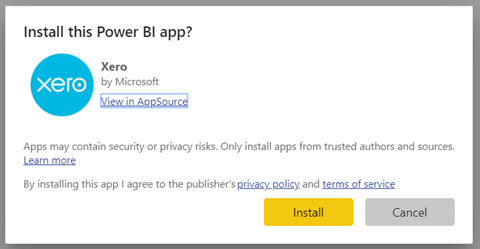
Step 2: Connecting to a Xero Account
- In the “Apps” section, select the “Xero” tile.
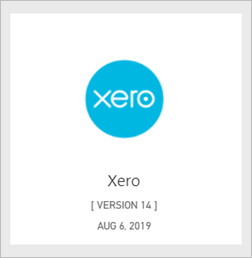
- Under the “Get Started with your new app” Section, click on “Connect.”
- Enter a unique name for your organization that can be used to identify any data being imported.
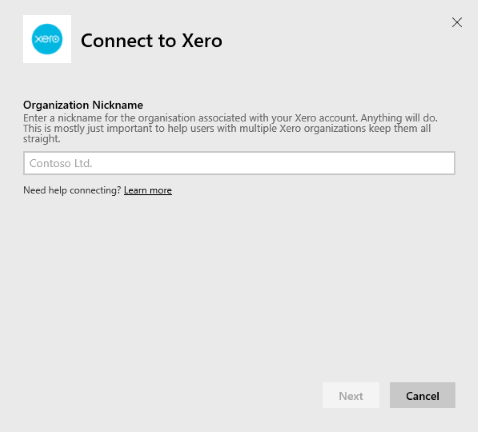
- Select “oAuth2” as the Authentication Method.
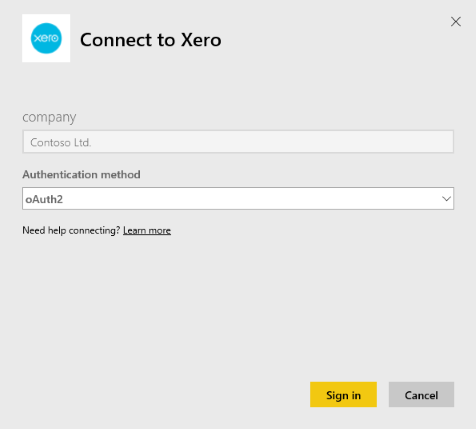
- Sign in to your Xero account and select the organization for which you wish to import the data.

Step 3: Visualizing Data
- Upon a successful sign-in, a default dashboard will open up, which can be analyzed to derive useful insights.
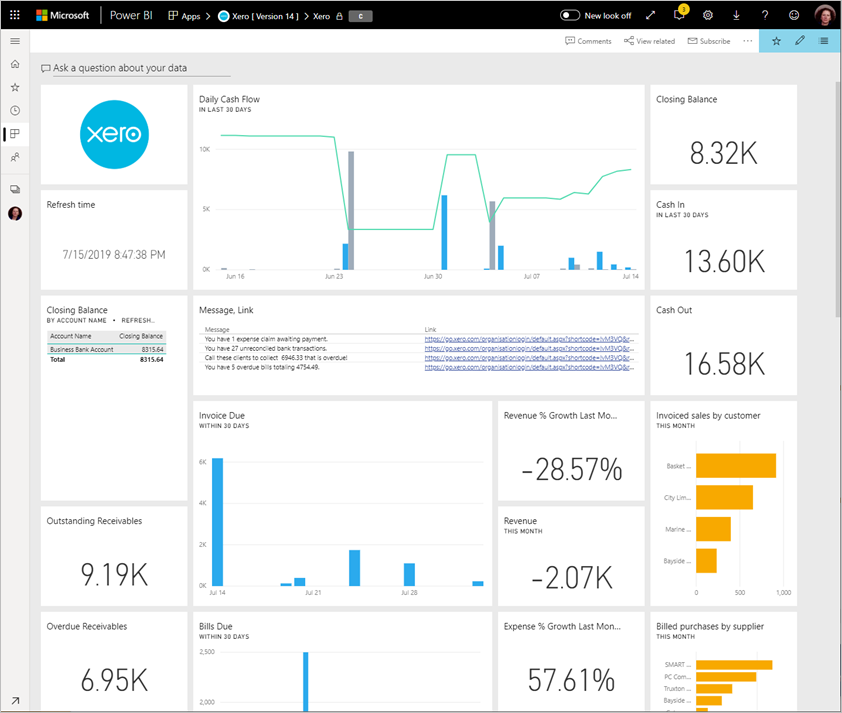
Limitations of Manual Xero Power BI Integration
The limitations of setting up the Xero Power BI Integration manually are as follows:
- The Xero application for Microsoft Power BI does not support advanced requirements such as the consolidation of financial data from multiple organizations or the integration of multiple data sources.
- The default Xero template is not customizable, and hence, the manual method is not considered to be very flexible.
- The Xero application for Microsoft Power BI does not support write-back or budgeting.
- Users often face numerous performance issues while using the Xero application when connecting to Microsoft Power B,I which requires them to clear the cache/cookies and then try again.
Key features of Connecting Xero to Power BI
- Real-time financial reporting: It synchronizes economic data from Xero to Power BI, ensuring up-to-date insights and reporting.
- Automated data analysis and insight: You can automate data extraction and reporting processes, reducing human effort and ensuring accuracy in financial reporting.
- Accessibility and Collaboration: It allows the sharing of reports and dashboards among project team members and stakeholders.
- Security and Compliance: It provides robust security measures to ensure data security and compliance.
- Data Visualization: You can visualize Xero data through interactive charts, graphs, and maps in Power BI.
Conclusion
This article offers a step-by-step guide on setting up Xero Power BI Integration, either manually or using Hevo, a free automated platform. The manual method is straightforward and can be the best option if its limitations do not impact your analysis. However, if those limitations pose challenges, opting for an automated Data Integration platform like Hevo ensures a seamless and efficient integration process, helping you bypass potential issues.
Sign up for a 14-day free trial and simplify your data integration process. Check out the pricing details to understand which plan fulfills all your business needs.
FAQ on Xero Power BI Integration
1. Can Xero integrate with Power BI?
Xero can integrate with Power BI using the Power BI Xero content pack or third-party connectors like Hevo Data.
2. How do I connect Xero to Power BI?
Connect using the Power BI Xero content pack. Sign in to Power BI, search for Xero, and follow the prompts to connect your account.
3. Can Xero integrate with other software?
Yes, through its API and third-party connectors, Xero integrates with many other software applications, including CRM systems, e-commerce platforms, and project management tools.