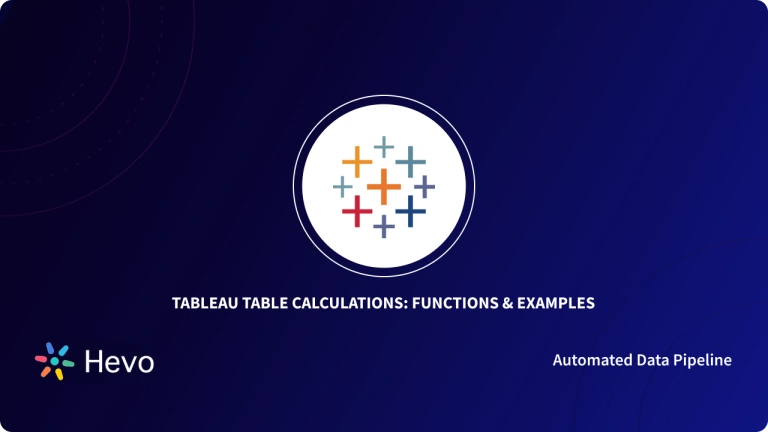Data Visualization tools are becoming more popular in the market day by day and their effectiveness to gain customer insights is always being put to test. These tools help organizations understand their customers’ needs and help them survive in a competitive market.
One such collaborative BI (Business Intelligence) software that allows you to visualize your data and become more data-driven is Tableau. Tableau offers users an incredible ability to create Bins and Histograms in real-time.
Upon a complete walkthrough of this article, you will gain a decent understanding of Tableau along with the features that it offers. You will also learn about the steps required on how to create bins in Tableau in a seamless manner. Read along to learn more about Tableau Bins!
Table of Contents
What is Tableau?
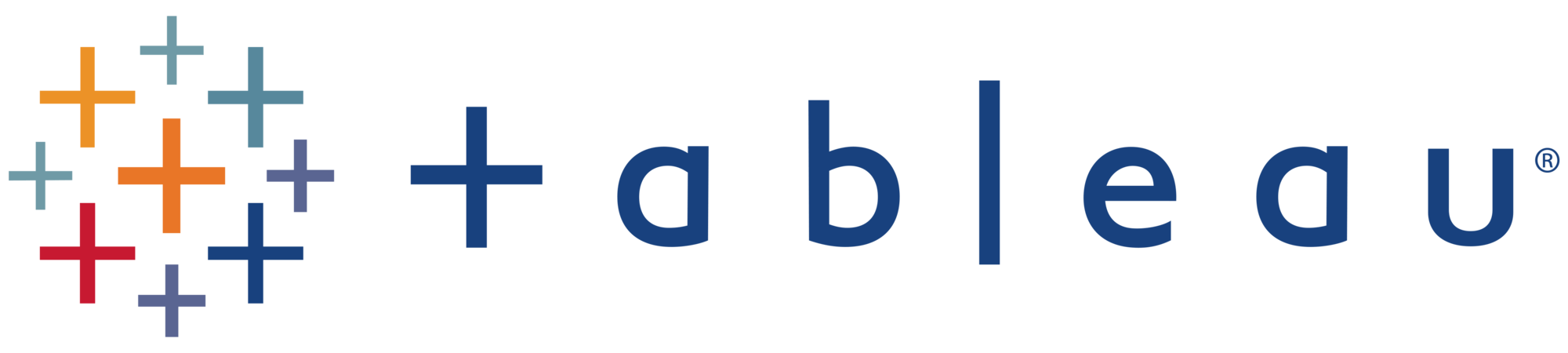
Tableau is one of the most popular Data Visualization and Business Intelligence tools used for reporting and analyzing vast volumes of data. Since its inception in 2003, Tableau has assisted leading industries in reducing analysis time and making their businesses more data-driven while maintaining flexibility, security, and reliability.
It offers intuitive graphics/visualizations that you can leverage to visually present your data. It offers a variety of features ranging from Data Extraction and Processing to the Generation of Reports and Dashboards.
Key Features of Tableau
Some of the key features of Tableau are as follows:
- Multipurpose Dashboard: Tableau software goes beyond the standard features offered by other Data Visualisation tools. By using Tableau users can deploy interactive models, use a variety of formats, and analysts who work on multiple projects at the same time, they can effectively transfer all the elements used in one workbook to another with an informative, advanced but simple-to-use Dashboard.
- Data Extraction: Tableau provides a plethora of data source functionalities for connecting to and importing data from a variety of external sources. Most data sources, including Big Data, Relational Databases, Cloud Data, and Excel Spreadsheets, can be easily deployed by copying the file from the source and pasting it into your Tableau worksheet.
- Wildcard Union and Cross-Data Join: Tableau allows the users to perform Cross-Data Join and Union operations. This aids in the removal of barriers and time-consuming workarounds that were required due to the extensive use of multiple data sources.
- Powerful Collaboration: Tableau provides its users with the tools they need to work with and understand data, from web editing and authoring to Data Source recommendations. You can quickly publish your Dashboard to Tableau Server or Tableau Online, allowing everyone in your organization to see your insights, ask questions, and form collective decisions.
Hevo simplifies data analytics by automating the process of extracting, transforming, and loading (ETL) data from multiple sources into cloud-based platforms for analysis. What Hevo Offers?
- Fully Managed: Hevo Data is a fully managed service and is straightforward to set up.
- Schema Management: Hevo Data automatically maps the source schema to perform analysis without worrying about the changing schema.
- Real-Time: Hevo Data works on the batch as well as real-time data transfer so that your data is analysis-ready always.
- Live Support: With 24/5 support, Hevo provides customer-centric solutions to the business use case.
Try Hevo and join a growing community of 2000+ data professionals who rely on us for seamless and efficient migrations.
Get Started with Hevo for FreeWhat are Tableau Bins?
- Tableau Bins are equal-sized containers that store data values that correspond to or fit within the Bin Size. Tableau Bins divide a set of data into groups of equal intervals or sizes, resulting in a systematic distribution of data.
- Data from any discrete field can be used to create Tableau Bins. Generally, Tableau users leverage Measure Fields to create numeric bins. Bin in tableau are very useful in data analysis as they provide a systematic data range that allows users to organize information and discover patterns in an efficient manner.
- Tableau Bins cannot be used in calculations and can only be created from relational databases. Also, when we create bins from Measure Fields, Tableau saves it as a new field because the bin contains data values that are not in the same format as the original measure field.
- For example, suppose you want to plot a graph depicting sales against a range of ages ranging from 20 to 60. For doing that, you can create bins for age groups and analyze sales for each age group by using the bin functionality.
How to Create Tableau Bins?
Creating Tableau Bins is a fairly easy process. Follow the steps given below to create Tableau Bins:
- Step 1: Navigate to the Data pane and right-click on the desired field or dimension from which you want to retrieve the data.
- Step 2: Select the Create option and then click on Bins. As you can see in the image below, we have used the Sales field for this tutorial.

- Step 3: Once you click on the Bins option, you will see a dialog box on your screen. You can either select the proposed field name or specify a different name for the new field.
- Step 4: Now, enter a value in the Size of Bins field. You can also click on the Suggest Bin Size button to get a Bin Size recommendation from Tableau for the data set you’ve chosen. The formula used by Tableau to calculate an optimal Bin size is:
Number of Bins = 3 + log2(n) * log(n)where n denotes the number of distinct rows in the table and the difference between the smallest and largest values is divided by the number of bins to determine the size of each bin.
The four read-only fields in the lower section of the Create Bins dialog box display the data used by Tableau to recommend a bin size. If you want to manually calculate the bin size, you can also take these parameters into account. They are as follows:
- Min: It represents the minimum value for the field.
- Max: It represents the maximum value for the field.
- Diff: It represents the difference between the Min and Max fields.
- CntD: It represents the total number of distinct values in the data.

Note: If you are using Tableau on the web, you will see the dialog box named Edit Bins.
Once you have followed all the above steps in the correct sequence, you will be able to create Tableau Bins in no time!
Creating Histogram Using Tableau Bins
Tableau Bins can also be leveraged to visualize the available datasets. You can simply drag and drop the desired bin to the rows and columns section to create a histogram. Let us use the Sales Bin that you have created in the previous section to create a histogram:
- Navigate to the Data Pane and right-click on the Sales Bin dimension from the list of available fields and select the Convert to Continuous option.
- Drag the Sales (Bin) dimension and drop it into the Columns section.
- Drag the original Sales field from the Data Pane’s Measure Area and drop it on the Rows section.
- Change the aggregation from Sum to Count by clicking SUM(Sales) on Rows. The result will be a histogram.
If you want to learn more about creating histograms in tableau, you can check out our blog here.

How to Edit Tableau Bins?
In this example of Tableau Bins, we discuss the process of editing an existing Tableau Bin. To edit, right-click on a bin and select the Edit option. This will open up a new dialog box as follows:

As is shown in this case, you can change any bin parameter as per your needs. You can specify the size of bins or range of values from this dialog box for your selected field.
How to Delete Tableau Bins?
Just as easy as it is to create a Tableau Bin, you can effortlessly delete your existing Tableau Bins.
To delete a Tableau Bin, navigate to its name and right-click on that to open the context menu. You’ll see an option called Delete. Simply click on that to delete your Tableau Bin.
Conclusion
This article introduced you to Tableau and the salient features that it offers. Furthermore, it discussed the steps required to create Tableau Bins. As you collect and manage your data across several applications and databases in your business, it is important to consolidate it for a complete performance analysis of your business.
To achieve this you need to assign a portion of your engineering bandwidth to Integrate data from all sources, Clean & Transform it, and finally, Load it to a Cloud Data Warehouse, BI Tool like Tableau, or a destination of your choice for further Business Analytics. All of these challenges can be comfortably solved by a Cloud-based ETL tool such as Hevo Data.
If you are using Tableau as your Data Analytics & Business Intelligence platform and searching for a no-fuss alternative to Manual Data Integration, then Hevo can effortlessly automate this for you. Hevo, with its strong integration with 150+ sources and BI tools (Including 60+ Free Sources), allows you to not only export & load data but also transform & enrich your data & make it analysis-ready in a jiffy.
SIGN UP for a 14-day free trial and experience the feature-rich Hevo suite first hand. You can also have a look at the unbeatable pricing that will help you choose the right plan for your business needs.
Share your experience of learning about Tableau Bins in the comments below!
FAQ
What are the bins in Tableau?
In Tableau, bins are used to group continuous data into discrete ranges. They are especially useful when you want to analyze data that falls into specific intervals, such as ages, income ranges, or time periods.
What is the difference between sets and bins in Tableau?
Bins are used to group continuous data into discrete ranges or intervals. They help in aggregating and analyzing data that falls into specific ranges, such as age groups or income brackets.
Sets are used to define a subset of data based on specific conditions or selections. They allow you to focus on particular data points or categories, such as top customers, products in a specific category, or data that meets certain criteria.
What are bins in data visualization?
In data visualization, bins are used to group continuous data into discrete intervals or ranges. This approach is particularly useful for summarizing and analyzing data distributions, making it easier to see patterns, trends, and outliers.