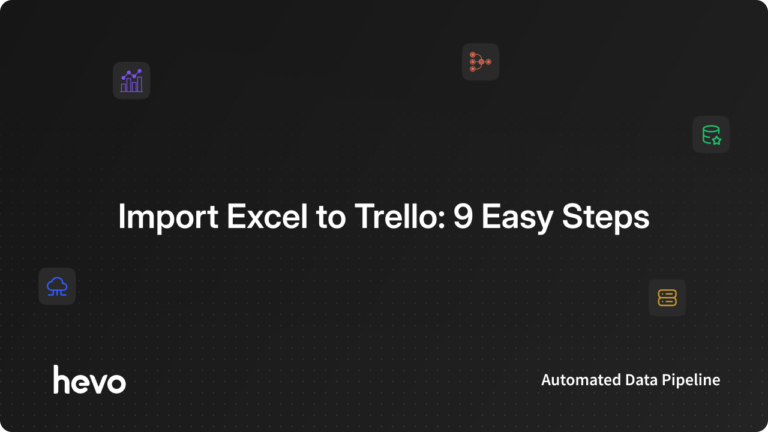It is quite inevitable that things slip through the cracks during the tasks for people who don’t have a plan, which ends up lessening their performance and they end up working for late hours. The same goes while working with Social Media Content. Having a well-structured and organized Social Media Calendar always saves your time and helps you boost your performance. This is where Trello Social Media Calendar comes to your aid. Trello is a collaborative tool that helps you organize your projects and tasks related to your projects. With Trello, you can assign tasks to your team members and simultaneously keep track of their progress.
A Trello Social Media Calendar helps you plan the content of your Social Media platforms including Instagram, Facebook, Pinterest, YouTube, Blogs, etc. in one place. With Trello Social Media Calendar, you can plan your Social Media Content beforehand which helps you stay on track and saves your time and performance.
This article will introduce you to Trello Social Media Calendars and their uses. It also provides you step-wise comprehensive description of how to create your Trello Social Media Calendar. It also explains how you can use the Trello Social Media Calendar and provides you the advantages of using it.
Table of Contents
What is Trello Social Media Calendar?
A Trello Social Media Calendar is a tool for organizing and scheduling social media content in a visual, easy-to-manage format. Using Trello’s boards, lists, and cards, teams can plan, track, and collaborate on content creation and posting schedules.
Key Features:
- Visual Planning: Trello’s board layout makes it simple to organize content ideas and schedules.
- Customizable Cards: Add content details, images, deadlines, and labels to each card.
- Team Collaboration: Assign tasks, comment, and track updates in real-time.
- Due Dates & Reminders: Set deadlines and get notifications for timely posting.
- Integrations: Connect with other tools for a streamlined workflow.
For getting started with Trello Social Media Calendar, visit Trello’s Official Website.
Ready to take your Trello data to the next level? Easily migrate your task and project information to a data warehouse, enabling deeper analysis and reporting. Get actionable insights from your Trello boards and drive smarter project decisions! With Hevo:
- Easily migrate different data types like CSV, JSON etc.
- 150+ connectors like Trello(including 60+ free sources).
- Eliminate the need of manual schema mapping with the auto-mapping feature.
Experience Hevo and see why 2000+ data professionals including customers, such as Thoughtspot, Postman, and many more, have rated us 4.3/5 on G2.
Get Started with Hevo for FreeHow Can You Use a Trello Social Media Calendar?
There are various methods to use a Trello Social Media Calendar. Listed below are a couple of methods how you can use a Trello Social Media Calendar for your Social Media platforms:
- You can build a Board that can help you organize your Social Media platforms. You can store images, videos, blog post flow, monthly campaigns, and curated content on your Board.
- You can create Checklists with a Trello Social Media Calendar very easily that helps you keep track of your progress. With Trello Social Media Calendar, you can create as many Checklists as you want.
- You can add Labels to color-code your work which helps you categorize and sort your cards. Each card can have multiple labels and you can customize the names of these labels.
- Trello Social Media Calendar is Cloud-Based and syncs to your other devices making it possible for you to access it from anywhere.
- You can use it to curate your content and share your findings and ideas with your team (from anywhere) via Boards. This increases your team’s productivity and helps you integrate all the ideas in one place.
How Can You Create your Trello Social Media Calendar?
Now that you have a basic understanding of the Trello Social Media Calendar and how it helps you plan and manage your Social Media Content, it is now time to create your first Trello Social Media Calendar. Follow the steps below to create your Trello Social Media Calendar:
- Step 1: Log In to your Trello Account
- Step 2: Create your Board
- Step 3: Add your Lists
- Step 4: Enable Calendar View
- Step 5: Add the Cards
- Step 6: Create the Labels
Step 1: Log In to Trello Account
Log in to your Trello account and click on the Boards view as shown in the image below. If you don’t have a Trello account, you can create a Trello Account.
Step 2: Create your Board
Create a new Board using the “+” icon in the top right corner of the screen and then choose Create Board as shown in the image below. Title your Board and choose a background that suits your idea behind the Board.
Step 3: Add your Lists
Create your Lists and add them to your Board. These Lists could be the current month’s plan, important events for this month, etc.
Step 4: Enable Calendar View
The Calendar View is an enhanced feature of Trello Social Media Calendar which is called “Powerup”. Follow these steps to enable the Calendar View for your account:
- Click on Show Menu.
- Select Powerups and search for Calendar.
- Click on Add button. This will add the Calendar View for your account and allow you to toggle between Calendar and List Views.
Step 5: Add the Cards
Once you are done with setting up Lists and Views, add relevant Cards and make them show up in your Calendar View. Follow these steps to make your Cards show up in the Calendar View:
- Click the Card as shown in the image below.
- Under Add to Card, click on Due Date. Now that your due dates are set up, you can switch back to Calendar View and check if your Cards are showing up.
Step 6: Create the Labels
Labels can help you differentiate between your Social Media posts, video content, blogs, etc. at a glance. Follow these steps to create a new Label:
- Click on a Card for which you want to create a Label.
- In the right column, click Labels.
- Click on Click New Label at the bottom and name your Label. You can also select a color. Once you are done with that, click on Create.
- Similarly, you can create Labels for other Cards and save them to your Board.
- Once you are done with creating all your Labels, you can select the Labels you’d like to apply to your Cards.
Now, you have successfully created your Trello Social Media Calendar. Similarly, you can create other Trello Social Media Calendar for your Social Media Content.
Advantages of Using a Trello Social Media Calendar
Now that you know how to create a Trello Social Media Calendar for your Social Media platforms, it is important to understand the advantages of using it. Listed below are the advantages of using Trello Social Media Calendar:
- It helps you keep track of your performance and upkeep your content quality and consistency.
- It prevents you from spamming a single Social Media platform over other platforms.
- It prevents you from posting poorly researched and written posts.
- It keeps your Social Media platforms from poorly timed posts and missing posting dates.
Conclusion
Creating a Trello social media calendar is a simple yet effective way to streamline your content strategy. With Trello’s customizable boards and collaboration features, you can keep your team aligned and ensure a consistent posting schedule. By following these six easy steps, you’ll have an efficient calendar that simplifies content planning and supports your social media goals.
Need to connect Trello data with other tools? Hevo allows you to seamlessly integrate Trello with over 150+ sources, ensuring smooth data flow and a complete view of your content performance. Sign up for Hevo’s 14-day free trial and start building your optimized social media calendar today!
Frequently Asked Questions
1. Can Trello schedule social media posts?
Trello doesn’t natively schedule social media posts, but you can integrate it with third-party tools like Buffer, Hootsuite, or Zapier to schedule posts.
2. How to make a content calendar in Trello?
You can create a content calendar by using a Trello board, setting up lists for each month or week, and adding cards for individual posts. Use due dates and labels for organization.
3. Can Trello be used as a calendar?
Yes, Trello can function as a calendar using the “Calendar Power-Up,” which displays due dates of cards in a calendar format, helping you track tasks and deadlines.