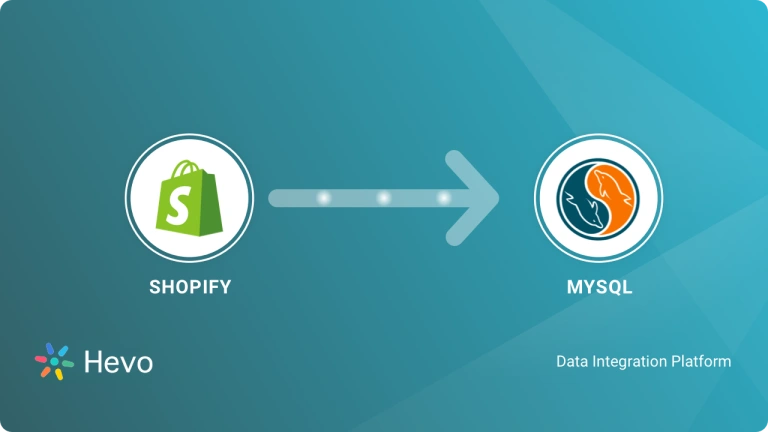Key takeaways
Key takeaways- Integrate Shopify with BigQuery to centralize and analyze your e-commerce insights using two reliable approaches.
- Method 1: No-Code ELT (Hevo Data)
- Set up Shopify source: Create a custom app in Shopify, set Admin API scopes, copy the access token, and add it to Hevo while creating your Shopify pipeline.
- Set up BigQuery destination: Specify project, dataset, table options, and account credentials in Hevo.
- Result: Fully automated pipelines, schema management, and updates within minutes, minus the engineering effort.
- Method 2: API + UI Import
- Extract via GraphQL: Send POST HTTPS requests, then prepare the JSON response as JSONL or CSV for BigQuery.
- Load in BigQuery: In BigQuery Console ▶︎ Create table ▶︎ Upload file ▶︎ Define schema.
- Trade-offs: High manual maintenance, GraphQL code complexity, no real-time syncs, and higher chances of schema mismatches.
E-commerce success hinges on making fast data-driven decisions. When your Shopify sales, customer, and product data sit in silos, you lose the visibility you need to act with confidence. BigQuery brings all your data into one place so you can analyse your store with accuracy and speed.
This guide shows you how to load data from Shopify to BigQuery using two practical methods. One uses a no-code ELT tool, and the other is a custom-coded manual process.
You’ll learn what setup you need, how each approach works, and how this integration can help you make sharper decisions and improve marketing efficiency.
Simplify your Shopify to BigQuery migration with a fully automated solution. Get started with Hevo for free.
| Method | Best Use Case |
| No-code ELT with Hevo Data | Quick syncing for scaling e-commerce teams that want to set up pipelines without coding or maintenance burden. |
| API + UI import | One-time or occasional export without relying on external tools for teams that are comfortable handling scripts and file prep. |
Prerequisites to Integrate Shopify With BigQuery
Before setting up a Shopify to BigQuery integration, ensure you have the necessary accounts, roles, and permissions. Meeting these prerequisites helps avoid errors and enables smooth data transfer.
Table of Contents
When using Hevo Data
You’ll need access to both your Shopify store and BigQuery project.
Shopify prerequisites:
- An active Shopify account containing the data you want to ingest.
- Assigned Team Administrator, Team Collaborator, or Pipeline Administrator role in Hevo to create the pipeline.
BigQuery prerequisites:
- An active Google Cloud project.
- Essential roles assigned to your Google account for the project, independent of Owner or Admin status.
- An active billing account associated with the GCP project.
- Assigned Team Collaborator or any administrator role except Billing Administrator.
When using the manual API method
- An active Shopify account.
- An active BigQuery account.
- Working knowledge of GraphQL APIs and JSON processing.
- A clear understanding of the data you need to transfer.
Understanding Shopify to BigQuery Integration
What Is Shopify?

Shopify is a complete e-commerce platform that helps entrepreneurs launch and grow online and in-store businesses. Users can set up a storefront with customizable themes, manage products and inventory, process payments, and fulfill orders. It supports multi-channel selling across websites, marketplaces, and social platforms while handling shipping, taxes, and checkout in one place.
One of the key benefits of Shopify is its ability to scale effortlessly, because it manages hosting, PCI-compliant security, and fast global checkout. This ease of use and extensive app ecosystem make it suitable for small and large businesses.
What Is BigQuery?
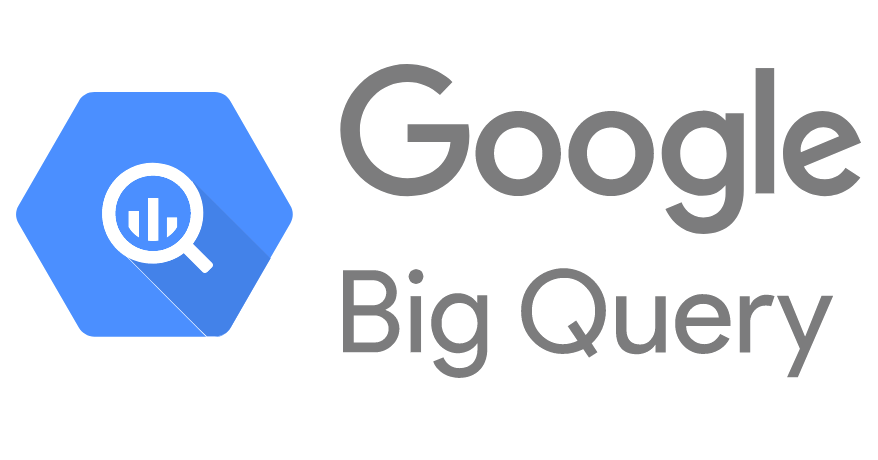
Google BigQuery is a fully managed and serverless data warehouse on Google Cloud that lets you store and analyse massive datasets without managing infrastructure. It is based on Google technology called Dremel, which uses columnar storage with a distributed execution model, so you can easily query large datasets.
BigQuery supports ANSI-SQL and handles complex analytics, including joins, aggregations, geospatial queries, and even machine learning through built-in BigQuery ML. It scales automatically, handles replication and security, and integrates with other Google Cloud tools. It gives you an efficient way to turn raw data into actionable insights.
Integrating Shopify with BigQuery enables you to move your e-commerce data into a powerful analytics environment.
Why Do Businesses Need to Replicate Shopify to Google BigQuery?
Businesses replicate Shopify to BigQuery to consolidate all their data and enable high-speed, scalable analysis. Centralized data allows analysts to derive deeper strategic insights.
Here are some practical use cases for this replication:
- Unified data analysis: Combine Shopify sales, customer, and product data with other business data, like finance, logistics, and marketing campaigns, for a holistic view.
- Scalable processing: Handle large volumes of e-commerce data without managing infrastructure. BigQuery’s serverless architecture supports complex queries at the petabyte scale.
- Advanced analytics and forecasting: Analyze customer behavior, seasonal sales trends, and optimize inventory. Build predictive models with BigQuery ML for better demand planning.
- Marketing and ROI optimization: Integrate Google and Facebook Ads with Shopify data to calculate ROAS, identify high-value campaigns, and optimize marketing spend.
- Customer segmentation: Segment customers based on purchase history, frequency, and preferences to deliver targeted campaigns and tailored storefront experiences.
What Are The Methods to Set Up Shopify to BigQuery Integration?
There are two main methods you can use.
Method 1: Using Hevo Data to Set Up Shopify to BigQuery Integration in Just 2 Steps.
Hevo is a no-code platform that automates pipelines. With its library of 150+ fully managed integrations, you can set Shopify as the source, and BigQuery as the destination, while Hevo handles the rest.
Method 2: Using Custom Code to Set Up Shopify to BigQuery Integration.
This method uses the GraphQL API. While offering more control, it can become tedious. It also comes with maintenance overhead and is prone to disruption whenever Shopify updates its API.
Let’s explore both methods in more detail.
Method 1: Using Hevo Data to Set Up Shopify to BigQuery Integration in Just 2 Steps
Hevo now uses Shopify API version 2024-10. This update replaces product with product_v2, removes the country object, and adds new fields across multiple objects. The upgrade happens automatically without any pipeline downtime.
Let’s understand how to integrate Shopify and BigQuery in Hevo.
Step 1: Configure your Source through Admin API
Before you can add Shopify to Hevo, you should create a custom app and access a token. Here’s how you can do it.
- Log in to your Shopify Store Admin account.
- Select Apps in the left navigation pane.
- In the search bar, click App and sales channel settings.
- Go to Develop apps.
- Click Allow custom app development and confirm when prompted.
- Select Create an app.
- Provide an App name and select the App developer email address.
- Click Create app.
After creating the app, configure API permissions and retrieve your access token.
- Go to Configure Admin API scopes and enable read access for the required scopes, such as orders, products, customers, inventory, etc.
- Click Save, then Install app and confirm installation.
- Under the Admin API access token, click Reveal token once. Copy and securely store the token since it’s displayed only once.
Now that you have your token, you can configure your Hevo pipeline with Shopify as a source.
- Log in to your Hevo account.
- Go to PIPELINES in the navigation bar.
- Click + Create Pipeline
- Select Shopify as the Source and BigQuery as the Destination.
- On the Configure your Shopify Source page, enter:
- Pipeline name under 255 characters.
- Shop name from the Shopify admin URL. For example, “mynewshop” from https://admin.shopify.com/store/mynewshop
- Admin API password or token copied earlier.
- Choose historical sync duration. The default duration is 3 months.
- Click Test & Continue.
Learn more about setting up Shopify here.
Step 2: Select BigQuery as your Destination
Here’s how to set up your BigQuery destination in Hevo.
- In your Hevo account, go to DESTINATIONS in the navigation bar.
- Click + Create Standard Destination.
- Select Google BigQuery as the Destination type.
- On the Configure your Google BigQuery Destination page, specify the following:
- Destination name under 255 characters.
- Choose whether it’s a Service Account or a User Account.
- Select the Project ID of your BigQuery instance.
- Choose an existing Dataset or enable auto-create.
- Choose an existing GCS Bucket or enable auto-create.
- Click Test Connection.
- Click Save & Continue.
Your pipeline is now active and will automatically sync data based on your defined schedule.
Know more about configuring BigQuery here.
That’s all it takes!
Hevo handles the entire extraction process, including the complex GraphQL API handling, token management, schema evolution, and incremental syncs. You get fresh and accurate Shopify data in BigQuery without writing or maintaining code.
Want a reliable and scalable Shopify to BigQuery pipeline? Build your first pipeline with Hevo within minutes!
Method 2: Using Custom Code to Set Up Shopify to BigQuery Integration
This approach requires you to manually build the ETL process using Shopify’s API. Since the REST Admin API became a legacy API in October 2024, any new integrations created in 2026 must use the Dev Dashboard and GraphQL Admin API.
Shopify transitioned to the GraphQL Admin API to enable more efficient data retrieval and eliminate previous limitations, like over-fetching.
The whole process of transferring data from Shopify to BigQuery can be completed using the following three steps:
- Pull data from Shopify using API calls
- Modify the extracted data
- Load data into BigQuery
Step 1: Pull data from Shopify using API calls
Before querying Shopify data, you must create an app in the Shopify Dev Dashboard and generate your Admin API access token.
Create the app using the following process.
- Go to Shopify Dev Dashboard.
- Click Create app and select Start.
- Enter an app name and select Create.
- Assign API Scopes that define what data your script can pull. For BigQuery loading, these are the most common:
- read_orders
- read_products
- read_customers
- read_inventory (optional)
- On the app’s overview page, click Install App.
- Approve permissions to allow the app legal access to your store’s private data.
Once the app is installed, you need to generate an Admin API access token manually. This authentication method is for API-only apps. Embedded apps built with Shopify CLI handle OAuth differently, but that’s not applicable for backend ETL scripts.
Use this POST request to generate one:
| curl -X POST \ “https://{shop}.myshopify.com/admin/oauth/access_token” \ -H “Content-Type: application/x-www-form-urlencoded” \ -d “grant_type=client_credentials” \ -d “client_id={client_id}” \ -d “client_secret={client_secret}” |
This will be the response:
| { “access_token”: “f85632530bf277ec9ac6f649fc327f17”, “scope”: “write_orders,read_customers”, “expires_in”: 86399} |
The ‘expires_in’ refers to the number of seconds until the access token expires. These tokens are valid for 86,400 seconds or 24 hours, after which they must be refreshed.
After authentication, you can now start querying. GraphQL queries are executed by sending POST HTTP requests to the endpoint:
| https://{store_name}.myshopify.com/admin/api/2025-10/graphql.json |
The GraphQL Admin API uses a calculated query-cost rate limit, which means larger or more complex queries consume more cost points. If a query exceeds the permissible cost, Shopify delays or rejects it, so you may need to fetch data in smaller batches.
Shopify’s GraphQL Admin API uses cursor-based pagination, which means you can only fetch up to 250 records per request. After each call, Shopify returns a ‘pageInfo.endCursor’ value, which you pass in the next request to fetch the next page.
For large datasets, you may need to loop through multiple pages or use Shopify’s bulk operations.
Once you have successfully executed this API call, you will receive a JSON response. This is a nested JSON that contains all the information related to the products, such as title, description, and images, and more importantly, the variants sub JSON, which provides variant-specific information like inventory_quantity, barcode, product price, etc.
Step 2: Modify the extracted data
After you pull data from Shopify’s GraphQL Admin API, the response is returned as nested JSON. Before loading into Google BigQuery, clean and structure the extracted data.
BigQuery accepts JSON and CSV files, but only after the structure and data types are compatible. Hence, ensure that your dataset matches the Google BigQuery data types, like INTEGER, FLOAT, and BOOLEAN.
Learn more about BigQuery data preparation here.
Step 3: Load data into BigQuery
The final step is to load the data into BigQuery through the BigQuery Web UI.
- Go to the BigQuery console.
- Select your project and choose Create Dataset if you don’t already have one.
- Click Create Table.
- Choose your source:
- Select Upload and choose the JSON file.
- Click Cloud Storage if your file is stored in GCS.
- Select the file, set the table name, and define the schema.
- Click Create.
This manually uploads your prepared dataset into BigQuery.
To learn more about loading data into BigQuery, read this guide.
Limitations of the manual approach:
Effort-intensive: Using code to move data from Shopify to BigQuery requires you to learn and bring together many different technologies. Given the learning curve involved, your data projects’ timelines can be affected.
Not real-time: The process above does not sync data in real-time. You have to set up a cron job and write extra code to make it happen.
Data consistency: Since you are extracting business-critical data out of Shopify, you have to set up a separate process to validate the data received in BigQuery. Any inconsistency would negatively impact the decisions you may make as a business.
Cannot transform data: You might encounter use cases where you need to convert currencies or standardize time zones to perform efficient analytics. The above approach does not cover that.
Maintenance overhead: If Shopify makes changes to the API, or if Google BigQuery is down, any break in your script will result in irretrievable data loss. Hence, you have to monitor and maintain the data constantly.
Don’t want to deal with these limitations? Sign up for Hevo’s free 14-day trial!
What Data Can You Move From Shopify to BigQuery?
Shopify generates abundant data. Here is a sample list of data that you can load from Shopify to BigQuery to further work on it:
- Orders: Details like order IDs, quantities, and timestamps that help you track sales trends and customer activities.
- Products: Current and historical inventory levels, pricing updates, and product details for profitability analysis and inventory management.
- Checkouts: Abandoned checkouts where customers entered billing and shipping info but didn’t complete purchases can be useful for recovery campaigns.
- Transactions: All monetary exchanges, such as sales, authorizations, and refunds, provide insight into your revenue flow.
- Customers: Client information for segmentation, deduplication, and integration with marketing or accounting platforms for targeted campaigns and better engagement.
No-Code or Manual: Which Is the Better Way?
Now that you know both methods of migrating Shopify data to BigQuery, you can pick the one that fits your workflow best. The manual GraphQL approach works for teams that want full control, but it demands constant maintenance and close monitoring as APIs evolve.
Hevo simplifies your data pipeline with easy setup and complete automation, managing schema changes while ensuring your data flows seamlessly without the complexity of continuous coding in GraphQL.
Hevo’s auto scalability is one of its biggest advantages. It can handle small to enterprise-grade data without your manual intervention. Similarly, Hevo’s error-handling and strong security compliance ensure that you always stay in control of your pipelines.
So, if you are looking for a hassle-free way to sync Shopify to BigQuery, Hevo is the way to go. Would you like more clarity? Book a free demo with an expert now!
FAQs to integrate Shopify with BigQuery
1. Can you connect Shopify to Google Data Studio?
Yes, you can connect Shopify to Google Data Studio using a Data Connector or a Custom API Integration.
2. How to integrate Shopify with Google?
To integrate Shopify with Google, use third-party connectors like Supermetrics or Google Data Studio’s native Shopify connector to sync Shopify data directly into Google Data Studio for reporting.
3. How do I upload a dataset to Google BigQuery?
To upload a dataset to Google BigQuery, use the bq load command or the BigQuery web console to import your data file (e.g., CSV, JSON) into a specified table. Ensure the dataset schema is defined, and configure options like field delimiter and data format as needed.