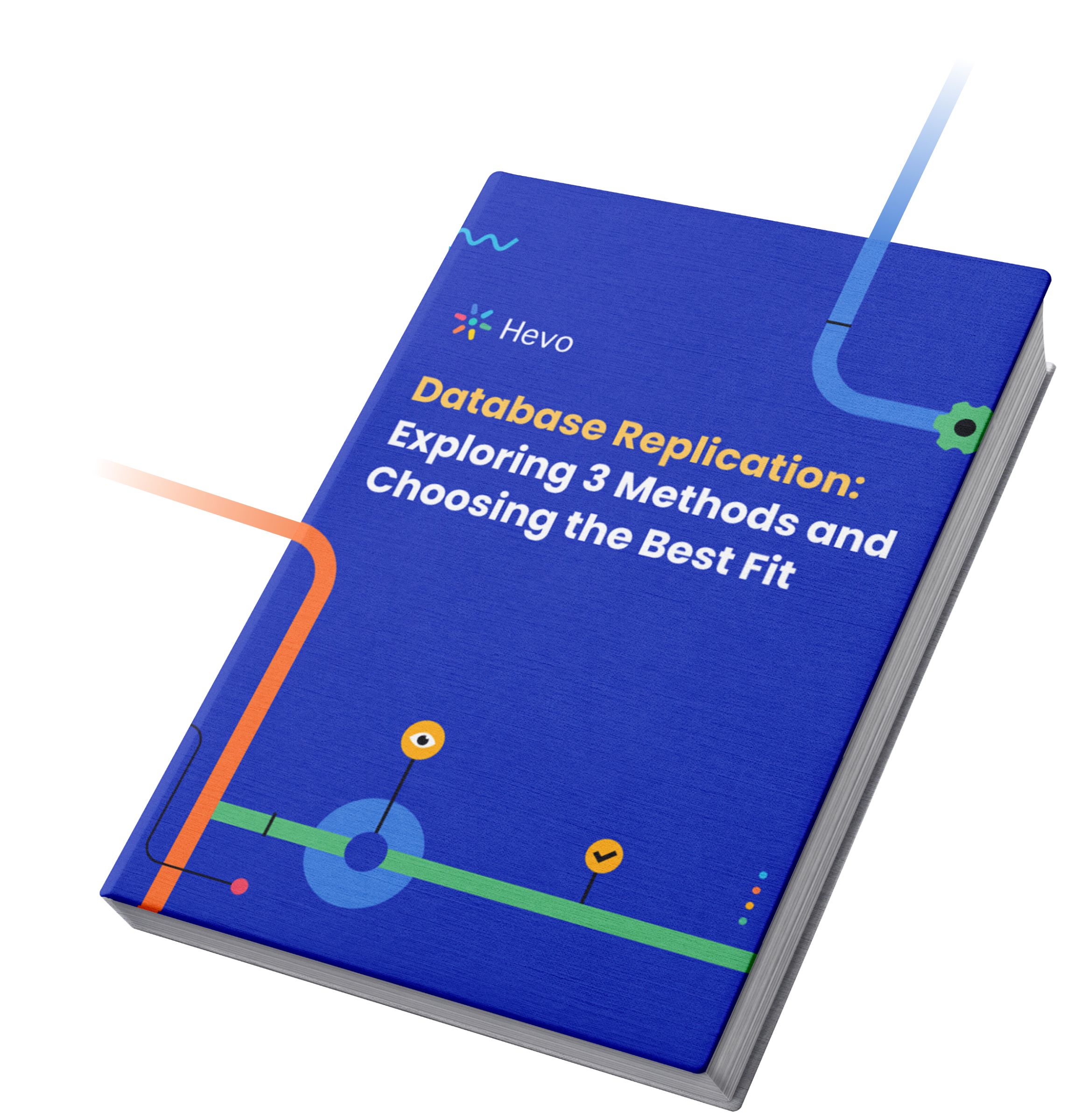Data is generated every moment, and organizations are investing extensively to store data in electronic form. Most businesses create a database to gather pertinent details of the company. However, they face difficulties in developing front-end interfaces to streamline the workflows among multiple databases. One of the most popular platforms that assist in creating front-end low-code applications and supporting collaborative work on multiple databases is Airtable. It integrates features of the database, excel, and Google Forms. As Airtable simplifies handling data, any new user can get started with Airtable without prior knowledge of query language.
This article provides brief information about Airtable and SQL Server along with other relational databases. It also highlights the importance of Airtable and making an Airtable SQL Server connection. You will also gain an understanding of the step-by-step procedure to establish Airtable SQL Server Integration with three different approaches.
Table of Contents
Introduction to Airtable
Airtable is a cloud collaboration/groupware easy-to-use SaaS (software as a service) platform that helps in building low-code applications and facilitating collaborative work on multiple databases. It combines the features of a spreadsheet and the power of a database, adds records, links tables to one another, sets up column types, sorts records, collaborates, and publishes views to external websites. This hybrid solution addresses businesses to spin up with databases in minutes.
Key Components of Airtable
Below are the following six major components while working on Airtable workspace:
- Bases: A base is a collection of tables. You can create a project with just the information available in a Base. Bases can be built from existing templates provided by Airtable, from scratch, from a spreadsheet, or from an existing base.
- Tables: A table is similar to a spreadsheet consisting of fields (columns) and records (rows).
- Views: Views are virtual tables customized to show the desired information set from the source data. They can be beautified in six different forms and saved for future purposes.
- Fields: Each entry in a table is a field and is not restricted to holding text. Airtable offers 16 basic field types: single-line texts, long text articles, file attachments, checkboxes, single-select from the drop-down list, multiple-selects from drop-down lists, date and time, email IDs, phone numbers, currency, numbers, URLs, auto-number, percentage, formulae, and barcodes.
- Records: Each table row is a Record, and Airtable facilitates all the versions of edits in each record.
- Workspaces: A workspace is a collection of Bases in Airtable, and there are no limitations in the number of workspaces.
Airtable enables users to organize, collaborate, and store information, replicating the spreadsheet interface. This software not only acts as a unified location for ideas, projects, content, and records but also allows users to migrate data from one database to another while ensuring data integrity.
Benefits of Airtable
- Collaboration and Project Management: It allows real-time updates sharing with stakeholders, user permission controls, and streamlined task management with contractors/clients.
- Simplicity: Users can easily manage data rows/columns with drag-and-drop, customize views, and get personalized dashboards.
- Customizability: It offers sync across bases, custom workflow automation tools (e.g. for CRM use cases), and data confidentiality controls.
- Views: Airtable provides 6 different sharable/embeddable views per table, useful for sharing summarized frequently changing information without full data access. It also allows form creation for direct data submission into tables.
Introduction to SQL Server
SQL Server is developed by Microsoft as a relational database management system (RDBMS). It supports ANSI SQL, the standard SQL (structured query language) language. SQL Server comes with its implementation of the proprietary language called T-SQL (transact SQL). SQL server management studio (SSMS) is the main interface tool, consisting of a client and server. A client is an application for sending requests to the SQL Server installed on a given machine, whereas a server is capable of processing input data as requested.
Relational databases store and manage data in a traditional table format. Businesses use relational databases to handle data from their applications and ensure they always have access to critical information.
Different RDBMS Software
- MySQL Workbench: MySQL is an open-source relational database, it comes bundled with its IDE MySQL Workbench. The purpose of MySQL workbench is to provide the interface to work with databases using SQL. It supports all objects such as tables, views, triggers that make up a database. However, when queries are subjected to large amounts of data, this software may crash.
- PostgreSQL: Postgre is an open-source object-relational database management system (ORDBMS). It supports both SQL and NoSQL and is primarily used in large systems where read and write speed is important at scale. Unlike MySQL, Postgres is highly extensible and supports several advanced data types.
- MariaDB: MariaDB is a powerful open-source relational database and comes with various inbuilt features, usabilities, security, and performance improvements. This DBMS is an improved version of MySQL and performs faster query operations.
Understanding the Importance of Airtable SQL Server Integration
Establishing Airtable SQL Server Integration provides a lot of functionalities, making it essential to connect these two technologies:
- A user can have access to all the data in the Airtable base if all the data from the SQL servers be brought to one database.
- One can directly run all the SQL functionalities on the data and extract information in any desired manner.
- Once data is in Airtable base, it becomes easy to integrate with all other data visualization tools like Tableau or Power BI.
The Airtable query API supports various operations, including querying, creating, updating, and deleting records
Method 1: Using Hevo for Airtable SQL Server Integration
A fully managed, No-code Data Pipeline platform like Hevo Data, helps you load data from among 150+ Sources (including 60+ free sources) to SQL Server in real-time, in an effortless manner. Hevo, with its minimal learning curve, can be set up in a matter of minutes, making the users ready to load data without compromising performance.
Method 2: Using SQL Server Software for Airtable SQL Server Integration
This is a simple 3-step process for establishing Airtable SQL Server Integration that involves three tasks namely creating a connection manager, configuring Airtable source, and configuring SQL server destination.
Method 3: Using Airtable for Airtable SQL Server Integration
In this method for making an Airtable SQL Server connection, you first need to create a CSV file of the table to be exported in SQL Server. Import this table to Airtable and then you need to open an Airtable account and create a new workspace. You can then import the CSV file in the Airtable base. Once the file is imported, Airtable features can be used for further analysis.
GET STARTED WITH HEVO FOR FREEUnderstanding the Methods of Airtable SQL Server Integration
Integrating Airtable and SQL Server can be done with three methods:
Method 1: Using Hevo for Airtable SQL Server Integration
Step 1: Configure Airtable as your Source
Step 2: Select your Destination
Optimize your workflow by integrating Airtable with Data Studio, allowing for dynamic data visualizations and better decision-making. Explore the details here: Airtable Data Studio.
Method 2: Using SQL Server Software for Airtable SQL Server Integration
It involves three tasks — creating a connection manager, configuring Airtable source, and configuring SQL server destination.
To set up the integration, the following steps should be followed:
- Step 1: Creating Connection Manager
- Step 2: Configure Airtable Source
- Step 3: Configure SQL Server Destination
Step 1: Creating Connection Manager
- The first step in this process involves adding a new Airtable source and SQL Server ADO.NET destination to a new data flow task.
- Create a new connection manager and select Airtable in the SSIS (SQL server integration service) connection manager dialog.
- Configure connection properties: To establish a connection with Airtable, the configuration of APIKey, BaseId, and TableNames parameters is necessary.APIKey: To obtain the API key of your account, log into your account, and in the API section, click generate an API key.
- BaseId: To obtain the Id of your base, navigate in the APIKey section. Click on Airtable API, or navigate to Airtable API and select a base.
- TableNames: A comma-separated list of table names for the selected base. These are the same names of tables as found in the User Interface.
Step 2: Configure Airtable Source
- Open the source component editor from the Airtable source and select the connection manager previously created.
- Next, you need to specify the query to use for the data extraction and close the Airtable source control and connect it to the ADO.NET Destination
Step 3: Configure SQL Server Destination
- Next, you need to open the ADO.NET Destination and add a New Connection. Enter your server and database information in the dialogue box.
- In the Data access mode menu, select “table or view” to populate.
- Configure any properties of interest to be displayed on the Mappings screen.
After the execution of the SSIS Task, databases will be populated with Airtable data.
Limitations of using SQL server software for Airtable SQL Server integration:
- While syncing with SQL database, the API exposes the record_id() and created_time(), which means you have to resync everything after a certain interval of time.
Method 3: Using Airtable for Airtable SQL Server Integration
If the choice is to work on the Airtable interface, the following steps can be followed:
- In SQL Server, create a CSV file of the table that is to be exported and then imported into Airtable.
- Open Airtable account and create a new workspace, import CSV file in the Airtable base.
- Once the file is imported, Airtable features can be used for further analysis.
Limitations of using Airtable for Airtable SQL Server integration:
- Using Airtable database, you can easily create links between tables. That may lead to repeated data or several unnecessary fields. This makes data entry and reporting extremely difficult. The spreadsheet-like nature of Airtable comes along with many challenges.
- Airtable database does not follow standardized naming conventions, which leads to confusion in understanding the basic schema design of the database.
Additional Resources on Airtable SQL
- Set up and Explore Airtable Power Bi
- Airtable PostgreSQL Integration
- Setting up Airtable MySQL Integration
Conclusion
This article explains the procedure to establish Airtable SQL Server Integration in three different approaches. It also briefs about Airtable, SQL Server, and other RDBMS software. Furthermore, the benefits of Airtable are explained along with the importance of Airtable SQL Server Integration.
To make the most of integrating Webflow with Airtable, check out our detailed guide on Webflow Airtable integration. This resource offers in-depth information and effective strategies for successful integration.
Hevo Data, a No-code Data Pipeline provides you with a consistent and reliable solution to manage data transfer between a variety of sources and a wide variety of Desired Destinations with a few clicks.
Hevo Data with its strong integration with 150+ sources (including 60+ free sources) allows you to not only export data from your desired data sources & load it to the destination of your choice, but also transform & enrich your data to make it analysis-ready so that you can focus on your key business needs and perform insightful analysis using BI tools. Try a 14-day free trial and experience the feature-rich Hevo suite firsthand. Also, check out our unbeatable pricing to choose the best plan for your organization.
Frequently Asked Questions
1. Can you use SQL with Airtable?
Airtable does not support SQL directly. Use its API or built-in features for querying and manipulating data.
2. Can Airtable connect to MySQL?
Airtable does not offer a built-in connector for MySQL. However, you can use third-party tools or middleware platforms to integrate Airtable with MySQL
3. Can I use Airtable as a database?
Airtable is suitable for lightweight database needs and simpler projects, but lacks the advanced features and scalability of traditional databases.