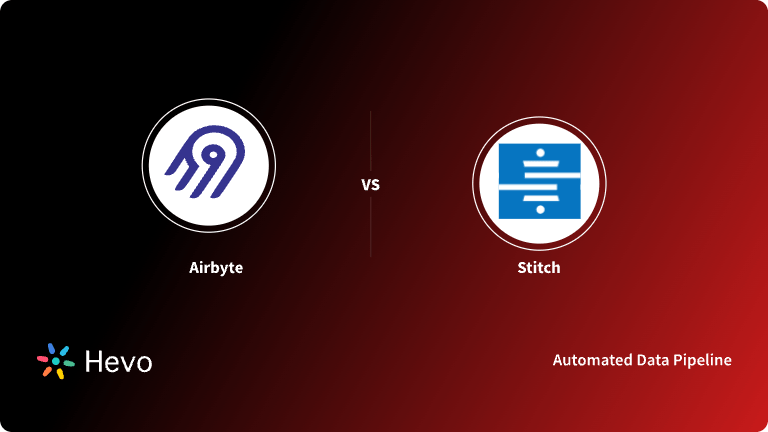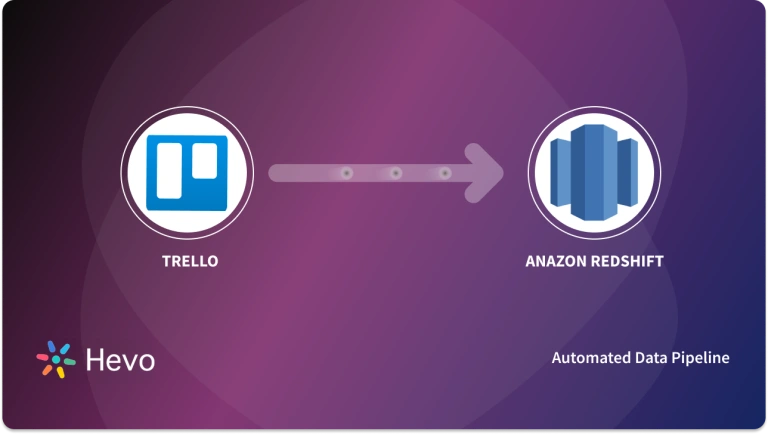Every organization today is trying to measure its performance and chalk out the next strategy to boost growth. The huge amounts of data collected by Software applications used in these businesses help in analyzing the progress. Airtable is one such application that allows you to store and share multiple Relational Databases across different platforms. It is easy to use, visually attractive and combines all the features of a Traditional Spreadsheet platform like Microsoft Excel, Google Sheets, etc., and Relational Databases.
Another such platform for effective Project Management is Trello. Trello helps employees organize their work in a structured way using Trello Cards and collaborate with other team members on everything. Often, data transfer across these two platforms is required. Airtable Trello Integration would help you import your data easily from Trello to Airtable. Syncing up these two technologies would increase collaboration as well as productivity across all teams. This could also help you provide the integrated data required for setting up any other application.
In this article, you will get to know how to set up an Airtable Trello Integration in 2 easy steps for your business.
Building and maintaining data pipelines can be technically challenging and time-consuming. With Hevo, you can easily set up and manage your pipelines without any coding. With its intuitive interface, you can get your pipelines up and running in minutes.
Key-Benefits of using Hevo:
- Real-time data ingestion
- No-code platform
- Pre and Post-load transformations
- Automated Schema Mapping.
Join over 2000+ customers across 45 countries who’ve streamlined their data operations with Hevo. Rated as 4.7 on Capterra, Hevo is the No.1 choice for modern data teams.
Get Started with Hevo for FreeTable of Contents
What is Airtable?
Airtable is an excellent tool to create and share data stored in a way similar to Relational Databases. It can store tremendous volumes of data in the form of a Database, helping you empower your Workflow with its Dynamic Features. Its user-friendly interface gets you up and running in no time and you can start building your data tables.
For businesses, it can act as a robust Database for Inventory Management, Project Planning, and Management whereas if you are an individual, it could help you organize your shopping lists or help in planning your upcoming event/s.
Similar to a Spreadsheet, you could input data in the form of tables but with more ease and options. Filtering and sorting out your data from the tables doesn’t require any query language like SQL. Airtable View lets you filter, sort, and query the data via its graphical interface.
You can find more details about Airtable here.
What is Trello?
Trello is a Cloud-based application for individuals as well as organizations, that helps them track and manage their project activities. It is primarily based on a Kanban list-making style where it leverages its Board Feature to display the progress of a project from start to finish. These boards then contain Trello Cards which hold the specific task progress and description. It’s a tool for everyone ranging from simple to complex projects and can keep you and your team updated with the tasks.
Why is Airtable Trello Integration needed?
Software platforms like Trello and Airtable provide you with APIs that allow you to securely access and connect your information. Trello is a visual collaboration tool that allows you to prioritize and organize your work in a flexible, fun, and rewarding way. Airtable’s mission, on the other hand, is to democratize software creation by allowing anyone to build tools that align with their needs.
By developing Airtable Trello integration for your business use case, you can easily automate your important processes and save valuable resources and time. Airtable Trello Integration can also stop the double-entry of data and reduce the incidence of errors dramatically. In terms of Budgeting and Resource Management, Airtable offers pretty comprehensive options as compared to Trello which allows Airtable Trello integration to fill out the gaps.
Prerequisites
- A Trello Account.
- An Airtable Account.
- Working Knowledge of CSV/Excel files.
Steps to Set up Airtable Trello Integration
There is no in-built tool that can be used to set up Airtable Trello Integration. Hence, you have to transfer data from Trello to Airtable manually. This involves exporting data from Trello as CSV files and then importing the data in Airtable using these CSV Files.
The following steps can be implemented to manually set up Airtable Trello Integration:
- Step 1: Exporting Data from Trello as CSV Files
- Step 2: Importing Trello Data into Airtable as CSV Files
Step 1: Exporting Data from Trello as CSV Files
Trello allows users to leverage its Export functionality to convert their data from Trello Boards in either JSON or CSV formats. To do so, firstly login into your Trello account and navigate to Board Menu > More > Print and Export to download the required file as shown below:
For downloading your data in a CSV format, do ensure that you have admin privileges with a Business Class account.
If you are not a Business Class account holder, you can also convert your JSON exports to CSV files by using the Trello Export Chrome Extension. To learn about the process you can click here to check out the Trello Help Documentation.
Step 2: Importing Trello Data into Airtable as CSV Files
Once you have the data from Trello, you can import the CSV file to Airtable for free. Firstly, log in to your Airtable account and select the Airtable Base where you want to add the data.
Click on the + button next to the list of tables and click on the ‘Import Data’ option as shown below:
After this, an ‘Import Data’ Dialog Box will appear on your screen, representing different methods to upload your data. As shown in the blue box, select the “CSV File” button to upload your file.
Now, import the CSV file from your system by clicking the “Choose a CSV File” option and then finally upload it. Currently, a file upload of 5MB is permitted by Airtable.
To streamline your CSV imports, Airtable houses a feature that automatically maps and detects the fields & field types associated with your files. You can also deselect the “Auto-Select Field Types” option and manually set the field types once the data is imported.
This is how you can set up the Airtable Trello Integration using CSV Files.
Limitations of Manually Setting up Airtable Trello Integration
The above described CSV-based manual Airtable Trello Integration process has some downsides to it too. Some of the common challenges you might encounter here are as follows:
- The data flow is only unidirectional i.e from Trello to Airtable. 2-way sync is required to keep both the tools updated.
- The manual process is quite tedious as you have to update the records regularly. This takes up your resources and time which could be focused on important business activities.
- During data transfer, there is no scope for transformation. This can be a major drawback for organizations that might want to transform their data before importing it into Airtable.
Conclusion
In this article, you have learned about how to manually export data from Trello as CSV Files, import data in Airtable as CSV Files, and the limitations of setting up Airtable Trello Integration manually.
The method described above to integrate these two technologies can prove to be quite difficult, time-consuming, and repetitive. Making an in-house ETL tool by building scripts would require effort, engineering bandwidth, and time. All of these problems and limitations can be solved by leveraging a fully managed and automated Cloud-based ETL tool like Hevo Data.
Hevo Data, a No-code Data Pipeline provides you with a consistent and reliable solution to manage data transfer between a variety of sources and destinations with a few clicks. In case you want to extract and integrate data from both platforms (Airtable & Trello) in a Data Warehouse, Database, or destination of your choice, then Hevo is the right choice for you.
Hevo with its strong integration with 150+ sources & BI tools such as Airtable and Trello allows you to not only export data from your desired data sources & load it to the destination of your choice, but also transform & enrich your data to make it analysis-ready so that you can focus on your key business needs and perform insightful analysis using BI tools.
Give Hevo a try by signing up for a 14-day free trial today. Also, check out our unbeatable pricing to choose the best plan for your organization.
Share your experience of setting up Airtable Trello Integration. Let us know in the comments section below!