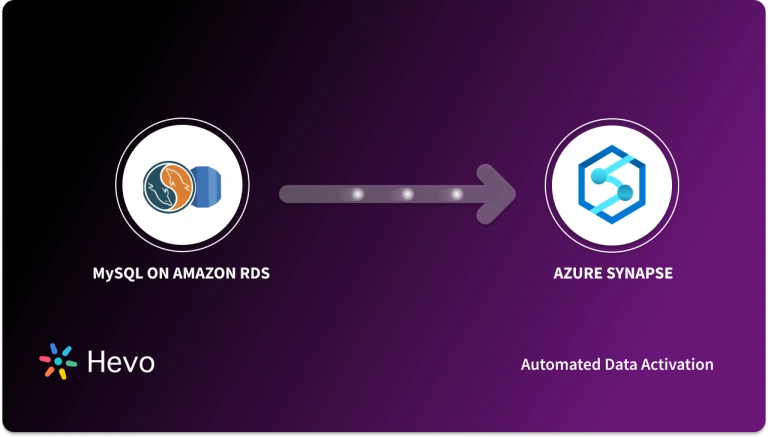With organizations across every vertical becoming more and more data-driven and mature about the data space, there is an increasing need to break data silos and centralize all data under one hood. Two of the major players in the data industry are Amazon RDS and Firebolt, and there is often a need to migrate data from Amazon RDS to Firebolt for gaining a holistic view of all the data, and faster querying, among many other things.
Amazon Relational Database Service (Amazon RDS) is a web-based service that simplifies the process of setting up, managing, and scaling relational databases in the AWS Cloud. Not only is it a cost-effective and flexible solution for hosting standard relational databases but also handles routine database administration tasks on your behalf.
Firebolt, on the other hand, is a cloud data warehouse that supports ad hoc analytics and fast querying. Its contemporary separated storage and computing infrastructure not only enhance scalability and management but also enable companies to effortlessly handle high user concurrency. Furthermore, Firebolt also supports high-performance semi-structured data analytics.
On that note, let’s dig into three simple methods to connect Amazon RDS to Firebolt, so that you can make an informed decision about the type of migration you would want to opt for.
Table of Contents
Method 1: Exporting the Amazon RDS Data to CSV and Importing the CSV into Firebolt
The first way to migrate your Amazon RDS data to Firebolt is using the CSV method.
Step 1: Export your Amazon RDS data to CSV
- The first step to exporting your Amazon RDS data to CSV is to connect to your Amazon RDS instance
- Use the SELECT statement to collect all the data you want to export to the CSV
- The next step is to use the INTO FILE clause to export the selected data to the CSC\V
- Finally, download the CSV file to your local system
An example of the SQL query statement that you can use to export the data to CSV is–
SELECT * INTO OUTFILE 'my-data.csv' FIELDS TERMINATED BY ',' ENCLOSED BY '"' LINES TERMINATED BY '\n' FROM my_table;- Selects all data from
my_table. - Exports the data to a CSV file named
my-data.csv. - Fields are comma-separated and enclosed in double quotes.
- Each row ends with a newline (
\n).
Step 2: Create a database in your Firebolt account
For this step, you’ll first need to create a Firebolt account if you don’t have one already. Once your account is created, you’ll be able to create a database.
Step 3: Next, you will need to download the CSV file from your Amazon RDS instance
You can use this command on the AWS CLI to download the CSV file to the current directory–
aws rds download-db-log-files --db-instance-identifier my-rds-instance --file-names my-table.csvaws rds download-db-log-files:- Downloads database log files from an Amazon RDS instance.
--db-instance-identifier my-rds-instance:- Specifies the RDS instance name from which logs will be downloaded (
my-rds-instance).
- Specifies the RDS instance name from which logs will be downloaded (
--file-names my-table.csv:- Defines the log file name to download (
my-table.csv).
- Defines the log file name to download (
Step 4: You’ll now have to create a table in Firebolt using the Firebolt console with the same schema as the CSV
Here’s a sample SQL statement that will create a table in the Firebolt database–
CREATE TABLE my_table (
id INT,
name VARCHAR(255),
email VARCHAR(255)
);CREATE TABLE my_table:- Creates a table named
my_table.
- Creates a table named
- Columns:
id INT: A column for an integer (whole number) calledid.name VARCHAR(255): A column for a name, with a maximum of 255 characters.email VARCHAR(255): A column for an email address, with a maximum of 255 characters.
The table created with this sample statement is named my_table and has the same schema as the CSV file.
Step 5: Run this statement to import your CSV file into the Firebolt table
LOAD DATA INFILE 'my-table.csv' INTO TABLE my_table;Step 6: Finally, verify that the data has been imported correctly using this statement
SELECT * FROM my_table;This query will return all the rows that were imported from the CSV. This way you can verify if your data has been migrated from Amazon RDS to Firebolt correctly.
Method 2: Using the AWS Database Migration Service (DMS)
The CSV method can only be useful when you have small and manageable datasets. However, it does not work well with large datasets and is incredibly time consuming. The DMS method can be useful if you want to avoid migrating the data from RDS to Firebolt manually. And here are the steps to do so:
Step 1: Create a database in the Firebolt account
This step is similar to the one we discussed in the CSV method.
Step 2: The next step is to create an AWS DMS replication instance
- First, head to AWS Database Management Service in the AWS Management Console
- Hit Create Replication Instance, and follow the instructions that come up to complete the process
Step 3: In the next step, you’ll need to create a source endpoint for your Amazon RDS instance
- Hit Endpoints in the AWS Data Migration Service page and click on Create Endpoint
- You’ll now have to choose RDS as your source engine and your Amazon RDS instance as the source endpoint
Step 4: Create a target endpoint in the AWS Database Migration Service page
- Select Firebolt as the target engine first
- Then, complete the process by entering the connection details of your Firebolt database as the target endpoint
Step 5: Once all these steps are completed, start migration
- Head to the AWS Database Migration Service page and hit Tasks
- Next, click on Create Task and choose Full Load as your data migration type
- Ensure you select the source and target endpoints before clicking on Create
Your migration will now start and move data from your RDS instance to Firebolt.
Even though using DMS to copy data from your Amazon RDS instance to Firebolt automates the process and seems better than the CSV method, it has its own limitations.
For instance, you need a fair share of working knowledge about DMS, or you’ll have to end up getting help from AWS support. Furthermore, the migration process can even take several days or weeks to be completed, depending on the volume of data you are working with.
Hence, using an automated and fully-managed data pipeline is the best choice to migrate your data from Amazon RDS to Firebolt, or any other destination of your choice. In the next section, we’ll delve deeper into this method and its advantages.
Method 3: Using a No-Code Data Automated Data Pipeline
Using a third-party tool, like Hevo Data, can save your time, budget and energy and help you connect Amazon RDS to Firebolt in just a few minutes. Besides being a time-saver, a fully-managed, no-code data pipeline has several advantages.
- Ease of Use: No-code and automated data pipelines, like Hevo, are fully-managed and do not require you to maintain the pipeline. It also offers a drag-and-drop console for transformations if you aren’t comfortable with its Python console.
- Scalability: No-code cloud data pipelines can scale to handle large volumes of data. This means, as your data volume grows over time, automated data pipelines, like Hevo, can scale accordingly and handle your growing datasets.
- Compliance and Security: Automated data pipelines are compliant to data security laws and regulations so that your data is secure in transit and at rest. From HIPAA to SOC2 and GDPR, Hevo complies with all the major data security standards and regulations, keeping your data safe.
- Blazing Fast Setup: You can set up an automated data pipeline in a matter of minutes and get your data to migrate from Amazon RDS to Firebolt without any help from your engineering team.
- Variety of Connectors: Automated data pipelines provide a large variety of connectors that help you migrate your data from your sources to the destination of your choice. Hevo’s 150+ plug-and-play integrations (including 50+ free sources), allow you to choose the source and destination in just a few clicks and start the migration process seamlessly.
Hevo Data leverages all these benefits of an automated data pipeline and migrates your data safely from your chosen source to the destination, which in this case is Amazon RDS to Firebolt. Let’s take a look at how easily you can set up the pipeline.
Step 1: Configure Amazon RDS as Your Source
Step 2: Configure Firebolt as Your Destination
And that’s all! In minutes, your data will start streaming from Amazon RDS and reach Firebolt. Hevo’s auto-schema management feature creates tables in the destination with the same schema as your incoming data so that you do not have to do anything manually. For more information, check out our exhaustive documentation page.
What Can You Achieve by Replicating Data from Amazon RDS to Firebolt?
Replicating data from Amazon RDS to Firebolt has several benefits. Check out a few of them below:
- Improved Performance: For queries that involve a large amount of data, migrating your data from Amazon RDS to Firebolt can be significantly helpful because of the destination’s infrastructure that is designed to handle analytical workloads.
- Optimized to Scale: Firebolt can handle your organization’s growing datasets. You can easily migrate your data from Amazon RDS to Firebolt as it keeps growing without having to worry about scalability issues.
- Comprehensive Customer Insights: Unifying all your data under one hood provides a comprehensive understanding of your customers and helps you make data-driven decisions.
- Improved Security: Firebolt offers advanced security features that ensure your data is safe. For instance, its RBAC or Role-Based Access Control feature helps ensure that only authorized users are allowed to access your data.
Learn More About:
Helpful Comparison Between Firebolt and AWS Redshift
Conclusion
In a nutshell, the method of migration you choose ultimately depends on your use case, volume of data and working knowledge of both platforms. The manual method gives you more control over the data you choose to replicate. However, it is cumbersome and excruciatingly time-consuming. Plus, there is always a wide margin of human error. Automating the process with a no-code data pipeline like Hevo, on the other hand, helps you offload the stress of migrating your data safely and without any error, so that you can draw actionable insights from it.
Saving countless hours of manual data cleaning and standardizing, Hevo Data’s pre-load data transformations to connect Amazon RDS to Firebolt gets it done in minutes via a simple drag and drop interface or your custom Python scripts. No need to go to Firebolt for post-load transformations. You can simply run complex SQL transformations from the comfort of Hevo Data’s interface and get your data in the final analysis-ready form.
Want to take Hevo for a spin? SIGN UP for a 14-day free trial and simplify your Amazon RDS to Firebolt data integration process. Check out the pricing details to understand which plan fulfills all your business needs.
If you are interested, you can try Hevo by signing up for the 14-day free trial.
FAQ
1. How do I connect my Amazon RDS to my EC2 instance?
To connect Amazon RDS to your EC2 instance, ensure both are in the same VPC or set up appropriate security group rules to allow inbound connections on the RDS instance’s port (e.g., 3306 for MySQL). Use the RDS endpoint and credentials to connect from the EC2 instance.
2. How do I migrate RDS to S3?
To migrate RDS to S3, use the RDS Snapshot Export feature or AWS Data Pipeline to export your RDS snapshot or backup to an S3 bucket.
3. What can Amazon RDS serve as?
Amazon RDS can serve as a managed relational database service supporting multiple database engines (e.g., MySQL, PostgreSQL, SQL Server, MariaDB, and Oracle) for applications requiring relational data storage and management.