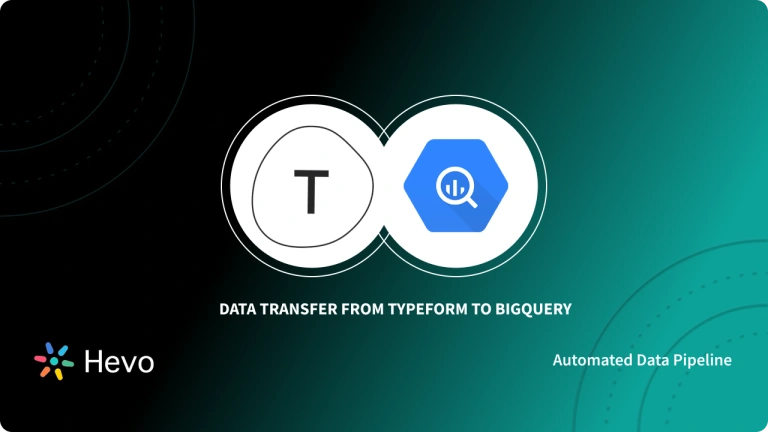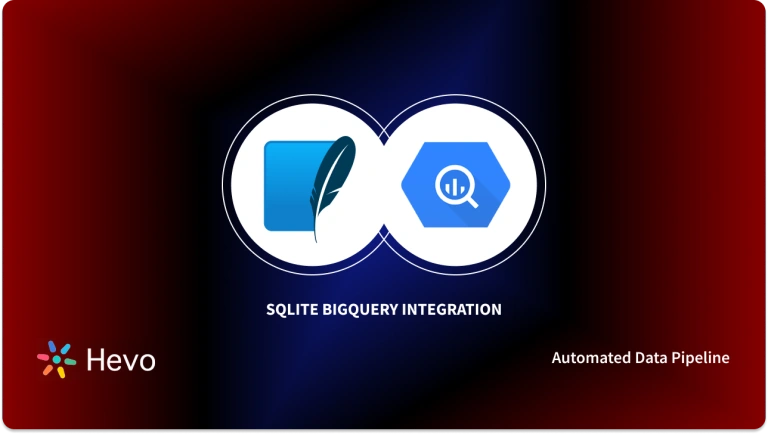Chargebee is a revenue management platform that can help you automate and seamlessly manage recurring payments and simplify the subscription life cycle. Collecting these huge volumes of sales data and analyzing it becomes essential for steady growth and better decision making.
Data Warehouses such as Google BigQuery offers workspace to satisfy all business requirements for Data Analysis. Connecting Chargebee to BigQuery not only stores your crucial data in a safe place but also helps you make smarter business decisions.
Transferring data from Chargebee to BigQuery allows companies to optimize digital assets to maximize revenue for the Marketing spend. In this article, you will learn the steps to connect Chargebee to BigQuery. You will also read why it is essential to transfer data from Chargebee to BigQuery and the limitations of using the manual method of this process.
Table of Contents
What is Chargebee?
Chargebee is a subscription billing and revenue management platform specially designed for SaaS and subscription-based software system companies. It can handle all the aspects of the subscription life cycle, including recurring billing, invoicing, and trial management for your customers. Chargebee can easily integrate with most payment gateways such as Stripe, Paypal, GoCardless, Adyen, BluePay, etc, and work on top of it to process recurring and one-off payments.
Chargebee manages recurring billing and subscriptions that support hybrid business models to enable companies to scale themselves globally and automate their workflows. It enables users to interact with subscribers through self-service portals, generate possibilities, and profit from recurring income. Moreover, it comes with an option of suspending a subscription instead of canceling it which helps companies retain their customers.
Chargebee provides an automated process for Sales and Marketing departments for invoice creation, payment collection, CRM (Customer Relationship Management), E-Mail alerts, and follow-ups. These services are available in Chargebee as a cloud-based SaaS plug-and-play solution.
Key Features of Chargebee
Some of the main features of Chargebee are listed below:
- Subscription Automation: Chargebee automates the order to revenue lifecycle for collecting recurring payments and automates subscription billing logic.
- Revenue Intelligence: Chargebee comes with in-built revenue reporting that allows users to drive decisions, forecast business growth, and plug leaks across your order-to-revenue cycle with real-time insights.
- Security: Chargebee offers high-grade security to secure the subscription experience with the latest taxation and privacy regulations to enter and scale new markets with agility.
What is Google BigQuery?
Google BigQuery is a Cloud Data Warehouse that is a part of the Google Cloud Platform which contains several Cloud functions and services to run business activities smoothly. That means Google BigQuery can integrate with other Google products and services to expand its features.
Google BigQuery is built on Dremel technology to seamlessly process read-only data and deliver high performance. Moreover, to reduce additional costs users can scale up or down both storage and computation power independently according to their business requirements.
With the help of Columnar Storage structure, Google BigQuery delivers fast query processing and high data compression capabilities. Google BigQuery is capable of managing terabytes of data and using standard SQL language queries it can analyze data faster and generate rich insights.
Key Features of Google BigQuery
Some of the main features of Google BigQuery are listed below:
- Fault-tolerant Structure: Google BigQuery automatically create backups of your data stored in the Data Warehouse and built with the fault-tolerant structure to keep your data safe.
- Robust Integrations: Google BigQuery offers click-and-go integration with other Google products and a few partnered apps for streamlining data flow.
- Google BigQuery ML: Google BigQuery comes with its Machine Learning environment that makes it easier for users to test and deploy models using data in Data Warehouse.
Why Connect Chargebee to BigQuery?
- Companies operate their business activities through various platforms. It becomes essential for them to optimize their workflows, strategies, and sales for more profit and growth.
- Chargebee collects subscription payments from all the Sales platforms in different countries. Now, the company needs to analyze huge volumes of data from different countries and store it in a safe place.
- Google BigQuery helps simplify this process by connecting Chargebee to BigQuery for seamless data transfer to Data Warehouse where companies can easily break down their payment and Sales data.
- Operational data can be combined with Chargebee data to get a holistic view. It benefits decision-makers to make smarter moves and stay ahead of their competitors.
- Connecting Chargebee to BigQuery saves time for Data Analysts and other users to get real-time data updates and monitor sales from a dashboard.
- Audience profiling data from SaaS platforms and CRMs need to be analyzed along with the Sales and conversion data from Chargebee to optimize the audience targeting.
- By connecting Chargee to BigQuery, the subscription data can be combined with Marketing data to optimize the Ad Campaigns. With this companies can retarget audiences and prepare customized deals for potential customers.
- Moving data from Chargebee to BigQuery helps marketers better understand the data, to create interactive reports, and generate data-driven insights.
Steps to Connect Chargebee to BigQuery
Now that you have a brief knowledge of Chargebee, Google BigQuery and understood why it’s essential to connect Chargebee to BigQuery. In this section, you will learn about the steps to connect Chargebee to BigQuery. For this, you need to manually download the Chargebee data from its settings and then upload it to Google BigQuery. The following steps to connect Chargebee to BigQuery are listed below:
Step 1: Exporting Chargebee Data
- First, log in to your Chargebee account .
- Now, navigate to the “Settings” option from the right-side navigation bar.
- Here, click on the “Import & Export Data” option, as shown in the image below.
- Now, click on the “Export data” under the “Export Chargebee data” section, as shown in the image below.
- You can export your Invoice data, Subscription data, Transactions, Credit Notes, VIES VAT Validation History, and Product Catalog.
- Choose anyone that you want to export and click on the “Select Criteria to export” button under that category, as shown in the image below.
- It will provide you a preview of the data where you can add certain conditions, accordingly the data will be filtered and you can export either all the data or filtered data according to your business requirements.
- Next, click on the “Export” button, as shown in the image below.
- It will prepare your data and download the zip file which contains multiple files in CSV format.
Step 2: Loading CSV Data From Chargebee to BigQuery
- The Chargebee data consist of “CSV” files that contain useful data. There are several ways to upload data from a local system to Google BigQuery.
- In this tutorial, the Chargebee CSV files are uploaded to Google Drive.
- To do the same, log in to your Google Drive account.
- Click on the “+ New” button and click on the “File Upload” or “Folder Upload” option, as shown in the image below.
- Choose the Chargebee data files or folder from your local system and upload it.
- After successful upload of Chargebee data, right-click on the file and select the “Get Link” option.
- Now, copy the link.
- Log into your Google BigQuery Console.
- Here, you can create a new project or continue with the existing one.
- In the project section, click on the three-dotted option against the project name.
- Now, select the “Create dataset” option. It will create a new Database under your current project, as shown in the image below.
- Provide the Dataset name and fill in all other details. Then click on the “CREATE DATASET” button.
- Now, click on the “CREATE TABLE” option to load data from Chargebee to BigQuery.
- Here, select the source as Google Drive, as shown by the below image.
- Now, paste the link here in the “Select Drive URI” field and set the file format to CSV, as shown in the image below.
- Enter the table name and other details, then click on the “Create table” button.
- It will import the data file from Chargebee to BigQuery. Repeat the same steps for all other files and create new tables.
That’s it! You have connected Chargebee to BigQuery.
Limitations of Manual Data Transfer From Chargebee to BigQuery
Connecting Google BigQuery GitHub allows companies to optimize their workflows and automate recurring payments. But there are some limitations to the manual data transfer from Chargebee to BigQuery. A few limitations are listed below:
- Manually connecting Chargebee to BigQuery is a repetitive and time-consuming process. For every single supported file, one needs to manually create a table and manage its schema.
- Manually connecting Chargebee to BigQuery restricts the restricts real-time update of Chargebee data. Users need to manually update files by re-uploading files that make their jobs tedious.
- CSV files need to be transformed which makes data transfer from connecting Chargebee to BigQuery time-consuming.
Conclusion
- In this article, you learned about Google BigQuery, Chargebee, and how to connect Chargebee to BigQuery. You also read about the importance of transferring data from Chargebee to BigQuery.
- There are a few limitations to the manual process of connecting Chargebee to BigQuery. Data transfer to Google BigQuery can be automated with the help of automated tools that help companies save time and human resources.
Share your experience of learning about Connecting Chargebee to BigQuery in the comments section below!
FAQs
How do I transfer data to BigQuery?
To transfer data to BigQuery, you can use several methods like:
1. BigQuery Data Transfer Service: Automates data imports from SaaS apps or Google services.
2. Google Cloud Storage: Upload data files to GCS and load them into BigQuery.
3. ETL Tools: Tools like Hevo Data can simplify the transfer process.
What are the benefits of importing Chargebee data to BigQuery?
Importing Chargebee data to BigQuery provides benefits like centralized data storage for easier analysis, enhanced reporting with real-time billing insights, and the ability to run advanced queries for customer behavior and revenue trends.
How to import SQL to BigQuery?
To import SQL data into BigQuery:
1. Export your SQL data as CSV, JSON, or Avro files.
2. Upload the exported files to Google Cloud Storage.
3. Load Data into BigQuery: Use BigQuery’s web UI or CLI to load the data from GCS into BigQuery.