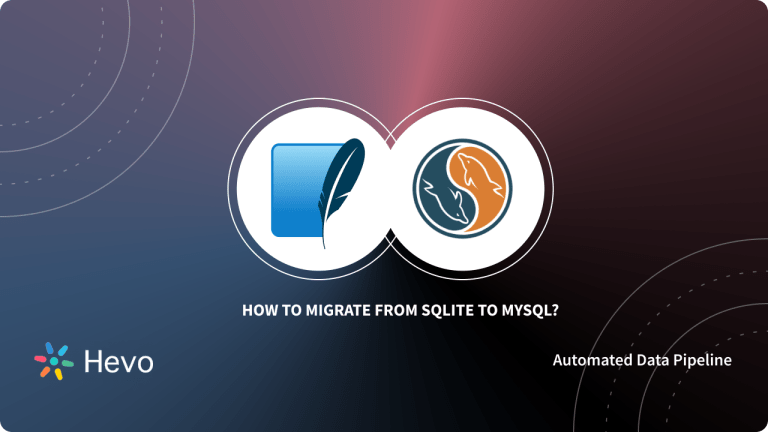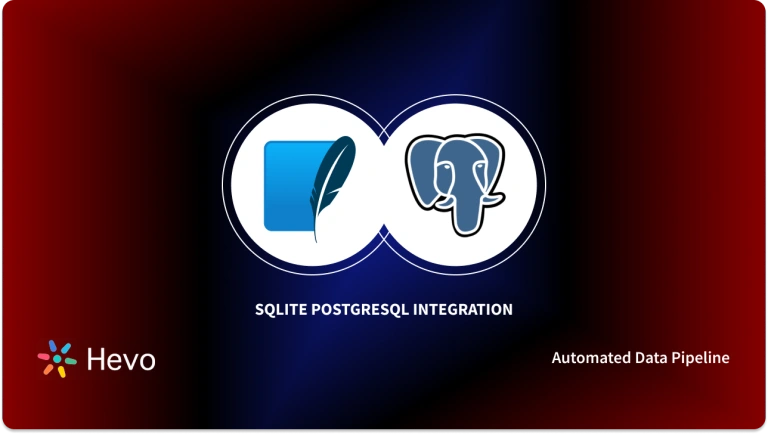SQLite is an Open-source, Transaction Relational Database Engine that requires zero configuration and can be embedded within any application. On the other hand, Google BigQuery has established itself as an easy-to-use, reliable and efficient system. It provides a wide range of functionality as well.
SQLite works on SQL and like any other DBMS, under a wide range of scenarios, the system doesn’t provide the level of efficiency you require. Therefore, it is recommended to have an SQLite BigQuery integration for further analysis of business data.
This article talks provides you with a step-by-step guide to connect SQLite BigQuery seamlessly. It also gives a brief introduction to SQLite and Google BigQuery along with the SQLite BigQuery integration methods.
Now that you’re familiar with SQLite and BigQuery, let’s dive straight into the SQLite BigQuery migration.
Table of Contents
Connecting SQLite to BigQuery via CSV Files
This method requires you to use a linked server to import data from an SQLite Database into BigQuery. You’ll start with creating CSV Files for the SQLite Database. After you’ve created a CSV File for the Database, you will upload it to Google BigQuery Datasets. Follow the below-mentioned steps to establish the SQLite BigQuery integration.
Simplify your data migration from MongoDB Atlas to BigQuery with Hevo’s no-code platform. Our solution ensures a seamless and efficient data transfer process, minimizing complexity and errors.
- Automated Migration: Load and Move your Data from MongoDB Atlas to BigQuery without writing any code.
- Real-Time Synchronization: Ensure your data is always up-to-date with real-time synchronization.
- Reliable and Flexible: Connect to over 150+ data sources, including 60+ free sources.
Trusted by 2500+ Customers. Join industry leaders, including ThoughtSpot, who trust Hevo for efficient and reliable data integration.
Get Started with Hevo for FreeStep 1: Convert SQLite to CSV Files
The first step of SQLite BigQuery migration requires you to convert SQLite to CSV files. On Windows, the SQLite project provides a command-line tool called sqlite3 or sqlite3.exe. You can interact with the SQLite Database using the sqlite3 tool’s SQL statements and dot-commands.
Follow these steps to export data from an SQLite Database to a CSV file:
- Using the
.headeron command, enable the result set’s heading. - To direct the sqlite3 tool to issue the result in CSV mode, set the output mode to CSV.
- Save the results as a CSV file.
- To choose data from the table to which you wish to export, run the query.
Data from the customer’s table should be exported to a data.csv file.
>sqlite3 c:/sqlite/chinook.db
sqlite> .headers on
sqlite> .mode csv
sqlite> .output data.csv
sqlite> SELECT customerid,
...> firstname,
...> lastname,
...> company
...> FROM customers;
sqlite> .quitYou’ll notice the following output if you look at the data.csv file.
You can export data from an SQLite database to a CSV file using the sqlite3 tool’s options in addition to the dot-commands.
For example, the following command exports the data from the tracks table to the tracks.csv CSV file.
>sqlite3 -header -csv c:/sqlite/chinook.db "select * from tracks;" > tracks.csvYou can execute the statements in query.sql and export data to a CSV file if you have a file named query.sql that contains the script to query data.
>sqlite3 -header -csv c:/sqlite/chinook.db < query.sql > data.csvStep 2: Loading CSV Data into BigQuery Table
The next step of SQLite BigQuery migration requires you to load CSV files into BigQuery. The following steps can be used to load CSV data using BigQuery’s basic Web UI:
- You can click “Create table” and then “Create table from” on your Web console.
- The CSV file that will be used as a source for your new table can then be specified.
- You can choose from a variety of sources, such as Cloud storage, using the “Source” selection.
- Select CSV from the “File format” drop-down menu.
- Then choose a database and a name for your table.
- You can specify the schema either by uploading a sample JSON or by letting the schema definition “auto-detect.”
- Field delimiter, skip header rows, amount of mistakes permitted, and jagged rows are all customizable settings.
- By selecting “Create Table,” you will be able to retrieve your CSV, determine the schema, create the table, and populate it with CSV data.
This is how you can easily set up the SQLite BigQuery migration.
Migrating SQLite BigQuery Data: Best Practices to Follow
Since you now know how to link SQLite BigQuery, keep the following guidelines in mind:
- Always utilize SQLite for development and only transfer data from SQLite BigQuery in the early phases of your projects. This is due to the fact that the above-mentioned fixture method for connecting SQLite BigQuery relies on a lot of computer RAM to load data. If your SQLite database has more than 100MB of data, the method may fail.
- If you want to move data from SQLite BigQuery using groups and permissions, produce a data dump without removing the types(content) and permissions. Since groups significantly rely on permissions, you can avoid issues while using the loaddata command this way.
- You may need to alter the size of the char field in your model to max_length. This is to ensure that the error created by the dumpdata command, which sometimes produces space in the charfield value, does not stump you. When using the loaddata command to connect SQLite BigQuery, you’ll prevent issues like “in the model, field variable-length 30 exceeds 30.”
Before wrapping up, let’s cover some basics.
What is SQLite?
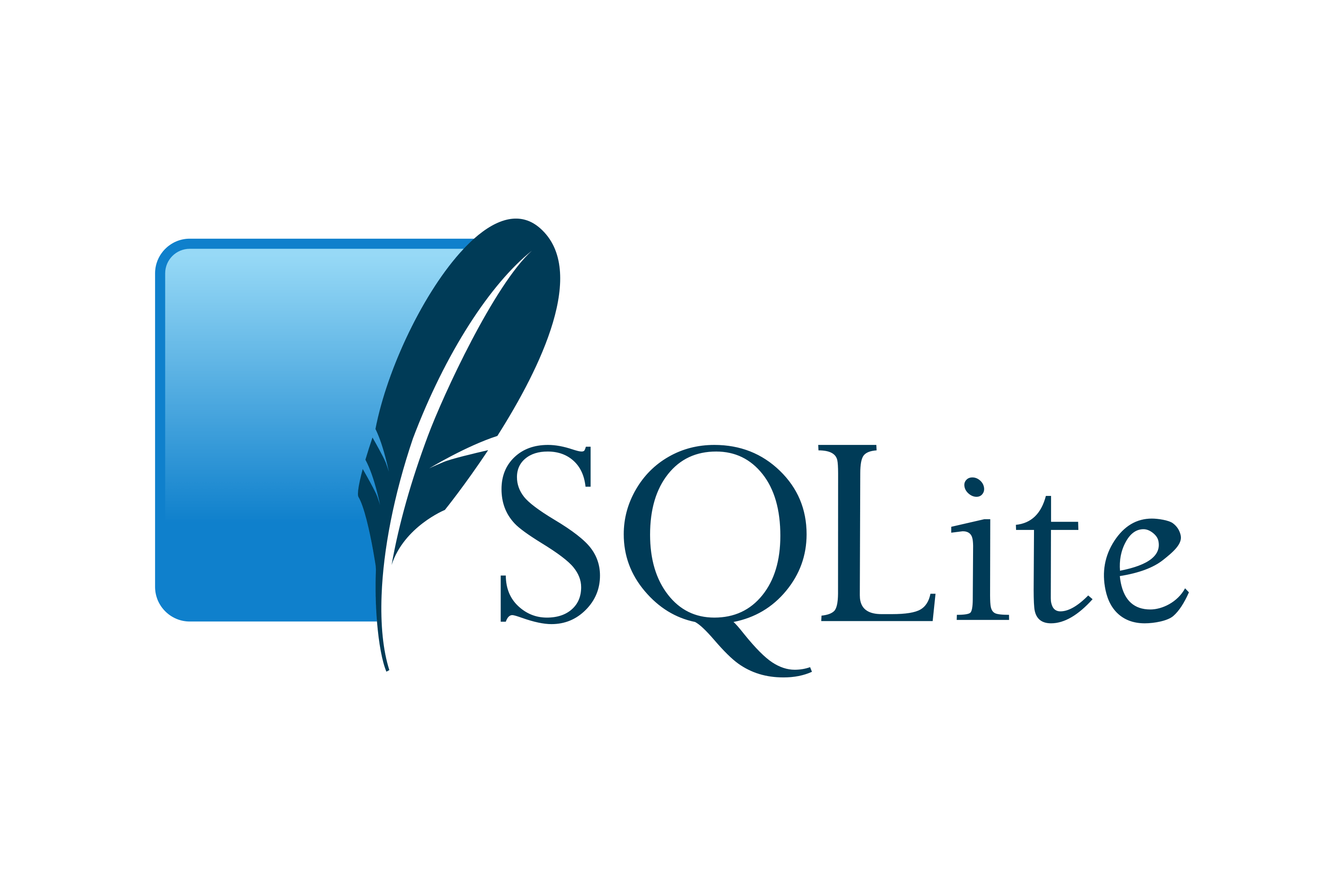
SQLite is a free and Open-source Database Management System (RDBMS). The Client-Server model is used in most Relational Databases, which means that the Database is often run on a Server. SQLite, on the other hand, is a Serverless Relational Database Management System (also known as an Embedded Database). The SQLite Database is used to access data from within the software. The Database can be accessed directly without the requirement for a Host Server intermediary.
SQLite is a file-based, self-contained Database that is noted for its portability, low-memory performance, and stability. It is simple to set up and does not require the assistance of a Database Administrator. SQLite’s data transactions are ACID-compliant [Atomicity, Consistency, Isolation, and Durability].
Key Features of SQLite
Here are the key features of SQLite:
- Cross-PLatform DBMS: You don’t need to be familiar with a wide range of operating systems, such as Mac OS, Windows, Unix, Linux, Windows CE, and Symbian.
- Simple Storage: SQLite ensures that your user data is stored in an efficient manner.
- Variety of APIs: SQLite has APIs for a wide variety of programming languages, including Java, PHP, Python, Objective C, C#, and Visual Basic, to mention a few.
- Column Length is Flexible: The column length is variable and not fixed. It allows you to allocate only the space that a field may require. For example, if you have a varchar(200) column and a 10-character value in it, SQLite will only allocate 20 characters of space for that value instead of the entire space.
- Flexible and Serverless: SQLite is flexible and serverless, meaning it doesn’t require a separate server system or process to run, and it allows you to work on multiple Databases in the same session.
When Should You Use SQLite: Key Use Cases
One of SQLite’s most appealing features is that it runs on a variety of systems, including Mac OS X, Windows, Linux, and others. Since SQLite is an RDBMS embedded in a C library, SQLite may be used by applications written in any language as long as they can link to external C libraries. SQLite can be used in the following ways.
- SQLite is useful for creating Embedded Software for digital devices such as televisions, cell phones, set-top boxes, game consoles, cameras, and so on.
- You can take advantage of SQLite’s versatility to work on numerous Databases in the same session, depending on your needs.
- SQLite is a cross-platform Database management system, which means you can use it on any platform, including Windows, Mac OS X, and Linux.
- Because it can handle low to medium-traffic HTTP queries, SQLite works effectively as a Database Engine for most websites.
- It is utilized in Educational Institutions for learning and training reasons because it is simple to set up and use.
What is Google BigQuery?
Google BigQuery is a Cloud-based Data Warehouse with a Big Data Analytic Web Service that can process petabytes of data. It’s designed for large-scale data analysis. It is divided into two parts: Storage and Query Processing. The Dremel Query Engine is used to process queries, and the Colossus File System is used for storage. These two parts are separable and can be scaled separately and on-demand.
Google BigQuery is a Google Cloud-Based Data Warehouse service that was launched in 2010. It’s designed to manage petabytes of data and can scale up and down as your company grows. Google’s Engineers created an architecture that separates storage and computing resources. This allows you more flexibility in querying because you can scale them individually without affecting performance.
You can concentrate all of your labor and effort on essential business goals because there is no physical infrastructure to manage and maintain, as there is in traditional server rooms. You can accurately examine your data and execute sophisticated queries from several users simultaneously using Conventional SQL.
Cloud service providers control Google BigQuery completely. There are no resources, such as CDs or Virtual Machines, that must be deployed. It’s made to work with read-only data. Columnar Storage is used by Dremel and Google BigQuery for rapid data scanning, as well as a tree design for performing ANSI SQL queries and aggregating results across vast computer clusters. Google BigQuery is also server-less and meant to be incredibly scalable, thanks to its quick deployment cycle and on-demand pricing.
For further information about Google BigQuery, follow the Official Documentation.
Key Features of Google BigQuery
Google BigQuery has continuously evolved over the years and is offering some of the most intuitive features:
- User-Friendly: You can start saving and analyzing your data in Big Query with only a few clicks. You don’t need to deploy clusters, establish your storage size, or configure compression and encryption settings, so you can set up your cloud data warehouse quickly using an easy-to-understand UI with straightforward instructions at every step.
- Storage Scaling on Demand: With ever-increasing data requirements, you can be confident that it will scale automatically as needed. It is based on Colossus (Google Global Storage System) and saves data in a columnar format, allowing users to work directly on compressed data without having to decompress files on the fly.
- Real-Time Analytics: Keep up to date with real-time data transfers and faster analytics, as Google BigQuery allocates any amount of resources optimally to deliver the greatest performance and results, allowing you to generate business reports as needed.
- Google BigQuery ML: Using existing SQL Commands, you can design and develop data models with machine learning capabilities. This reduces the need for machine learning technical knowledge and allows your data analysts to evaluate ML models directly.
- Optimization Tools: Google BigQuery segmentation and clustering features can help you get faster results from your queries. For optimal storage costs and utilization, you can also adjust the default datasets and table expiration settings.
- Security: Administrators can specify access permissions to the data by groups and individuals in Google BigQuery. Row-level security can also be enabled to restrict access to certain rows of a dataset. Data is encrypted both before it is written to disc and while it is in transit.
When Should You Use Google BigQuery: Key Use Cases
You can use Google BigQuery Data Warehouse in the following cases:
- In a Relational Database, use it when you have queries that take more than five seconds to complete. BigQuery is designed to conduct complicated analytical queries, so it’s pointless to run queries that do simple aggregation or filtering on it. BigQuery is designed for “heavy” queries or those that require a large amount of data. The larger the dataset, the more performance BigQuery is likely to provide.
- Since it contains a built-in cache, BigQuery is ideal for cases where data does not change frequently and you want to use it. It implies if you conduct the same query and the data in the tables haven’t changed (updated), BigQuery will just use the cached results rather than rerunning the query.
- When you need to lessen the burden on your Relational Database, BigQuery can help. Analytical queries are “heavy,” and using them too often in a Relational Database might cause problems. As a result, you may be obliged to consider server scaling in the future. You may, however, relocate these ongoing queries to a Third-party service with BigQuery.
Conclusion
In this article, you got a glimpse of how to connect SQLite BigQuery after a brief introduction to the salient features, and use cases. The SQLite BigQuery method talked over in this article is using CSV Files Migration.
The process can be a bit difficult for beginners. Moreover, you will have to update the data each and every time it is updated. However, connecting to BigQuery using a Data Integration tool like Hevo can perform this process with no effort and no time.
Hevo Data, a No-code Data Pipeline provides you with a consistent and reliable solution to manage data transfer between a variety of sources and a wide variety of Desired Destinations such as Google BigQuery, with a few clicks.
Hevo Data with its strong integration with 150+ sources (including 40+ free sources) allows you to not only export data from your desired data sources & load it to the destination of your choice, but also transform & enrich your data to make it analysis-ready so that you can focus on your key business needs and perform insightful analysis.
Sign Up for a 14-day free trial and experience the feature-rich Hevo suite first hand. You can also have a look at the unbeatable pricing that will help you choose the right plan for your business needs.
Frequently Asked Questions
1. Can you convert SQLite to SQL?
Yes, you can convert SQLite data to standard SQL scripts.
2. How to import SQL to BigQuery?
Prepare your data in a supported format, upload it to Google Cloud Storage, and use the BigQuery console or bq command-line tool to load the data into BigQuery.
3. How to convert SQLite file to csv?
Use the SQLite command-line tool with .mode csv and .output commands or SQLite browser tools to export table data to a CSV file.