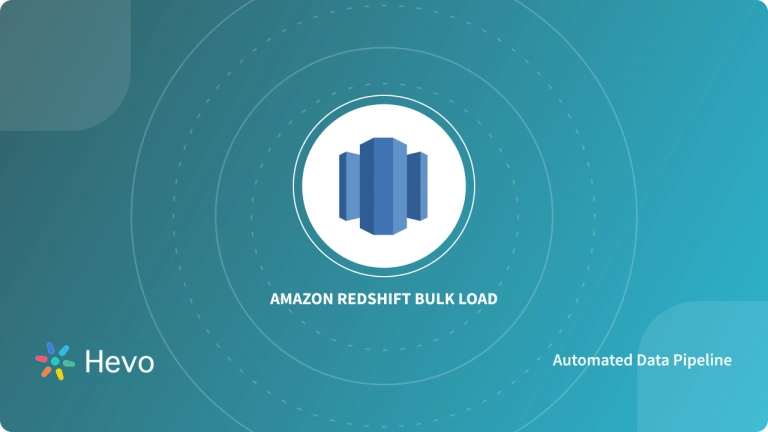Unlock the full potential of your Chargebee data by integrating it seamlessly with Redshift. With Hevo’s automated pipeline, get data flowing effortlessly—watch our 1-minute demo below to see it in action!
Looking for a fast and efficient way to move your billing data from Chargebee to Amazon Redshift? This guide has you covered. Whether you’re aiming for:
- Real-Time Data Streaming
- Complete Control over your Data Pipelines
- Automatic Data Transfer without any Coding
We’ll walk you through the best methods to connect Chargebee to Redshift seamlessly. Read on to discover how to make your data integration effortless!
Table of Contents
What is Chargebee?
Chargebee is a subscription and billing management service that helps SaaS businesses
handle millions of monthly transactions. Although Chargebee offers analytics and
reporting capabilities, moving a colossal amount of data into Redshift can allow you to
perform in-depth analytics.
Key Features of Chargebee
- Subscription Management: With Chargebee, you can easily manage the subscription lifecycle by creating, reactivating, or extending subscriptions.
- Revenue Recovery: Chargebee’s intelligent dunning management keeps track of credit card declines, helps decrease the churn rate, and retrieves lost revenue.
- Report and Analysis: Chargebee provides RevenueStory, end-to-end analytics for all your subscriptions which gives access to custom reports and a role-focused dashboard that notifies you about the threshold alert.
What is Redshift?
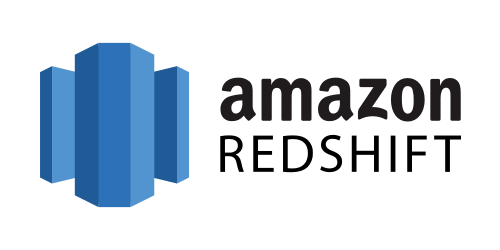
AWS Redshift is an Amazon Web Services data warehouse service. It’s commonly used for large-scale data storage and analysis, as well as large database migrations.
Amazon Redshift provides lightning-fast performance and scalable data processing solutions.
Redshift also offers a number of data analytics tools, as well as compliance features, and artificial intelligence and machine learning applications.
Key Features of Redshift
- Advanced Analytics: AWS Amazon supports spatial data processing by providing polymorphic data types for in-depth and advanced analyses. You can include GEOMETRY attributes to the tables and run SQL commands for spatial and non-spatial datasets. Integrating such data with your analytical queries helps you gain meaningful business insights.
- Scalable: Amazon Redshift can increase throughput almost 35 times or more to support unlimited concurrent users and thousands of queries virtually. With concurrency scaling, AWS Redshift manages the irregularity in workload while maintaining a constant SLA (Service-level agreement) via elastic scaling.
- Secure: Amazon Redshift is part of the AWS services that satisfy organizations’ security-sensitive demands. AWS security credentials monitor all cluster management operations and only permit IAM users to access data via APIs or the console.
Method 1: Simplify Chargebee To Redshift Connection Using Hevo
Hevo Data, an Automated Data Pipeline, provides you with a hassle-free solution to connect Chargebee with Redshift within minutes with an easy-to-use no-code interface. Hevo is fully managed and completely automates the process of not only loading data from Chargebee but also enriching the data and transforming it into an analysis-ready form without having to write a single line of code.
Method 2: Using Custom Code to Move Data from Chargebee to Redshift
This method would be time-consuming and somewhat tedious to implement. Users will have to write custom codes to enable two processes, streaming data from Chargebee and ingesting data into Redshift. This method is suitable for users with a technical background.
GET STARTED WITH HEVO FOR FREEMethod 1: Simplify Chargebee To Redshift Connection Using Hevo
Step 1: Configuring Chargebee as a Source
- Configure Chargebee as the Source in your Pipeline by following the steps below:
- Step 1.1: In the Asset Palette, select PIPELINES.
- Step 1.2: In the Pipelines List View, click + CREATE.
- Step 1.3: Select Chargebee on the Select Source Type page.
- Step 1.4: Set the following in the Configure your Front Source page:
- Pipeline Name: A name for the Pipeline that is unique and does not exceed 255 characters.
- Domain Name: A description of your Chargebee website. From your Chargebee URL, extract this. Your domain name would be abccompany23 if the URL was https://abccompany23.chargebee.com.
- ChargeBee API Key: A secret value that can access your Chargebee data read-only through the v2 APIs.
- Historical Sync Duration: The time it takes for historical data to be synced with the Destination. 3 Months is the default value.
Step 2: Configuring Amazon Redshift as a Destination
- To set up Amazon Redshift as a destination in Hevo, follow these steps:
- Step 2.1: In the Asset Palette, select DESTINATIONS.
- Step 2.2: In the Destinations List View, click + CREATE.
- Step 2.3: Select Amazon Redshift from the Add Destination page.
- Step 2.4: Set the following parameters on the Configure your Amazon Redshift Destination page:
- Destination Name: A unique name for your Destination.
- Database Cluster Identifier: Amazon Redshift host’s IP address or DNS.
- Database Port: The port on which your Amazon Redshift server listens for connections. Default value: 5439
- Database User: A user with a non-administrative role in the Redshift database.
- Database Password: The password of the user.
- Database Name: The name of the destination database where data will be loaded.
- Database Schema: The name of the Destination database schema. Default value: public.
- Step 2.5: Click Test Connection to test connectivity with the Amazon Redshift warehouse.
- Step 2.6: Once the test is successful, click SAVE DESTINATION.
Start your Journey with Hevo
- Smooth Schema Management: Hevo takes away the tedious task of schema management & automatically detects the schema of incoming data and maps it to your schema in the desired Data Warehouse.
- Exceptional Data Transformations: Best-in-class & Native Support for Complex Data Transformation at fingertips. Code & No-code Flexibility is designed for everyone.
- Quick Setup: Hevo with its automated features, can be set up in minimal time. Moreover, with its simple and interactive UI, it is extremely easy for new customers to work on and perform operations.
- Built To Scale: As the number of sources and the volume of your data grows, Hevo scales horizontally, handling millions of records per minute with very little latency.
- Live Support: The Hevo team is available round the clock to extend exceptional support to its customers through chat, email, and support calls.
Method 2:Using Custom Code to Move Data from ChargeBee to Redshift
Chargebee is hosted on data servers across several locations with the assistance of AWS, which maintains consistent services over a large scale, ensuring a good user experience. As Chargebee and Amazon Web Services are partners, you can store Chargebee’s data into Amazon Redshift for advanced analysis. The two steps for connecting Chargebee to Redshift are exporting data from Chargebee and uploading data into Amazon Redshift.
Step 1: Exporting data from Chargebee
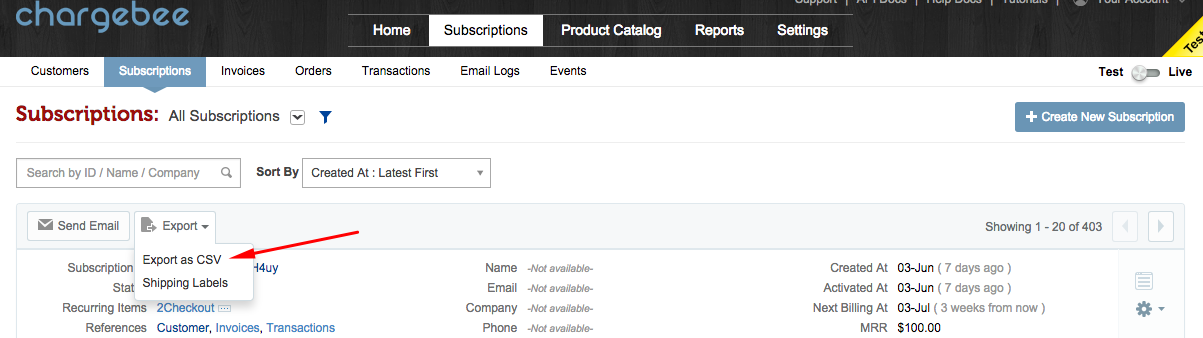
Chargebee collects data to analyze and track your progress, and you can export this data from your account. You can export resources like Subscriptions, Transactions, Credit Notes, Invoices, Orders placed, VIES Validation history, and Product catalog.
To export all these resources from Chargebee, follow these steps:
- Go to Settings.
- Navigate to the Import & Export Data section.
- Click on the export data button > Export as CSV.
Step 2: Uploading data into Amazon Redshift
Loading the exported data directly from Chargebee into Amazon Redshift requires integration between them, which is challenging. However, you can upload data to Redshift via Amazon S3, Amazon DynamoDB, AWS Data Pipelines, or remote hosts. We will be using Amazon S3 buckets to load our Chargebee data into Redshift. It consists of two stages – uploading the data files into the Amazon S3 bucket and copying the data from S3 to Redshift.
2.1 Loading data to Amazon S3 bucket
- In Amazon S3, you can store data like photos, CSV files, videos, or various documents with the help of buckets. Each user gets a quota of 100 buckets. However, you can increase your Amazon S3 bucket quota on request.
- To load data into Amazon S3, you must first create a cluster. If you already have one, this step is optional. Now, create a new Amazon S3 bucket, select the appropriate region, and upload your data from Chargebee into the bucket.
2.2 Copying data from the S3 bucket to Amazon Redshift
Follow the steps below to upload the Chargebee data to Amazon Redshift:
- Create a sample table
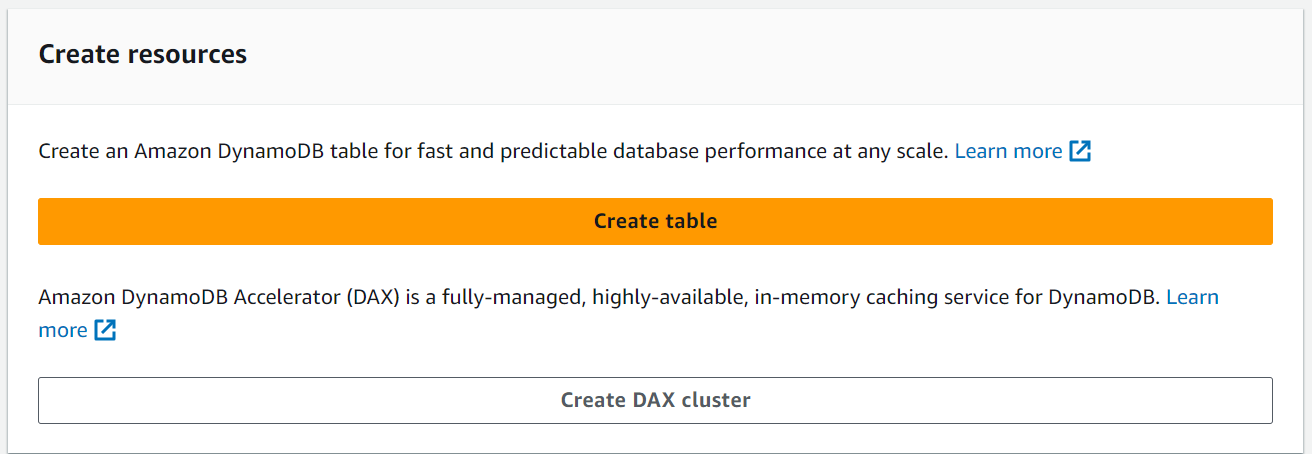
In Amazon Redshift, use the CREATE TABLE query in your SQL console to create a new sample table. Remember to provide the exact column names of the CSV file you are exporting from Chargebee in the CREATE command.
- Execute the COPY query
Run the COPY query in the SQL console to copy the Chargebee data from the Amazon S3 bucket to Redshift. Before executing this query, remember to enable the reading access in the Amazon S3 bucket. If you are loading a large compressed file, then split it equally into smaller files – after compression, the ideal file size is 1 to 125 MB.
COPY table_name [ column_list ]
FROM data_source
CREDENTIALS access_credentials [options] - COPY table_name: Command to copy data into the specified table (
table_name). - [ column_list ]: (Optional) Specifies which columns to fill in the table.
- FROM data_source: Indicates the source from which the data is being copied.
- CREDENTIALS access_credentials: Specifies the access credentials needed to connect to the data source.
- [options]: (Optional) Additional options for customizing the copy operation.
Note: You can also use the INSERT query, which is time-consuming and tedious compared to the COPY query. If you are using the COPY query, do a VACUUM process at the end to check whether the sort column is defined in the sample table.
Why is this method not preferred?
The manual process for connecting Chargebee to Redshift can lead to data quality issues like inconsistency and data integrity problems. Hence, this process is ineffective for connecting Chargebee to Redshift when you can use a no/low code ELT tool like Hevo Data.
Summary
- In this article, we briefed you about the features of Chargebee and Amazon Redshift.
- Chargebee is a billing and subscription software that helps SaaS developers monitor their progress and track their revenue flow. You can personalize reports by exporting the data to a data warehouse like Amazon Redshift.
- Connecting Chargebee to Redshift with Hevo Data allows you to explore your data thoroughly and find insights to boost your company’s growth.
- You can connect Chargebee to Redshift manually, but it can be time-consuming and tedious.
Take Hevo’s 14-day free trial to experience a better way to manage your data pipelines.
You can also check out the unbeatable pricing, which will help you choose the right plan for your business needs.
You can share your experience connecting Chargebee to Redshift in the comments below.
FAQ on Chargebee to Redshift
1. How do I connect to redshift database?
a) Using SQL Client Tools
b) Using Python
2. How do I pull data from redshift?
You can pull data from redshift using python’s psycopg2 command.
3. How do I connect to redshift from Salesforce?
To connect Salesforce to Amazon Redshift, you typically use a middleware or integration tool like Heroku Connect, MuleSoft, or a custom ETL process.
4. Which tool is used to connect to Redshift database?
a) SQL Client Tools like DBeaver, SQL workbench
b) ETL tools like Hevo, Stitch, etc.