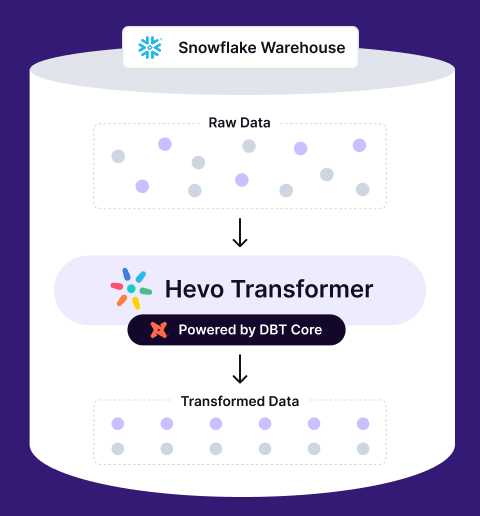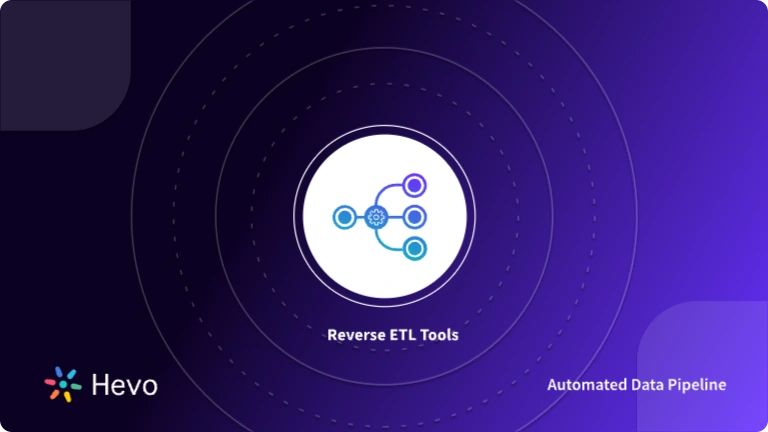Dbt is a free and open-source tool that uses SQL to help you with data organization, transformation, and analysis. Meanwhile, BigQuery is a cloud-based data warehousing system that can handle large datasets and offers flexibility for data storage, analysis, and sharing.
When you connect dbt to BigQuery, you can benefit from the strengths of both tools to optimize your data modeling and analytics workflows. This guide will guide you through the process of connecting dbt to BigQuery with clear, step-by-step instructions, allowing you to create data models and perform SQL queries on your BigQuery data.
Table of Contents
What is dbt?
Data Build Tool (dbt) is a cutting-edge open-source data modeling and transformation tool. It enables engineers and data analysts to transform and structure data in a dependable and scalable manner. Dbt is used to build data pipelines for data warehousing and business intelligence applications.
Dbt aids in automating the process of creating data models. Users can create SQL queries and use code to automate repetitive activities. Additionally, it provides functions like testing and version control that guarantee the consistency and accuracy of the data. Snowflake, Redshift, BigQuery, and other databases are among the many that dbt can operate with.
Transform, aggregate, and modify your data with ease using Hevo Transformer. Automate dbt workflows, manage version control via Git, and test changes in real-time—all in one unified platform.
🔹 Instant Data Warehouse Integration – Connect in minutes, auto-fetch tables
🔹 Streamlined dbt Automation – Build, test, and run models with ease
🔹 Built-in Version Control – Collaborate seamlessly with Git integration
🔹 Faster Insights – Preview, transform, and push data instantly
What is Google BigQuery?
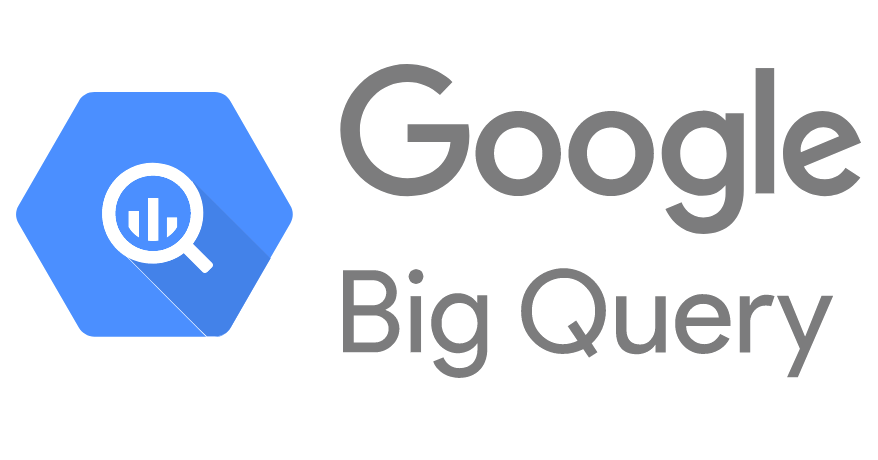
Google BigQuery is a Data Warehouse hosted on the Google Cloud Platform that helps enterprises with their analytics activities. This Software as a Service (SaaS) platform is serverless and has outstanding data management, access control, and Machine Learning features (Google BigQuery ML). Google BigQuery excels in analyzing enormous amounts of data and quickly meets your Big Data processing needs with capabilities like exabyte-scale storage and petabyte-scale SQL queries.
Google BigQuery’s columnar storage makes data searching more manageable and effective. On the other hand, the Colossus File System of BigQuery processes queries using the Dremel Query Engine via REST. The storage and processing engines rely on Google’s Jupiter Network to quickly transport data from one location to another.
Prerequisites
- Make sure you can access your Google account, new or existing, before starting this guide.
- To set up BigQuery with the Google Cloud Platform, you can use a personal or professional account (GCP).
How to Connect dbt to BigQuery?
1. Set-Up
Before starting the set-up, log in to your Google account.
- Step 1: Open the BigQuery Console.
- Step 2: Create a new project:
- You will be immediately requested to establish a new project if you have just created a BigQuery account.
- You can choose the project drop-down in the header bar and start a new project from there if you already have an established organization.
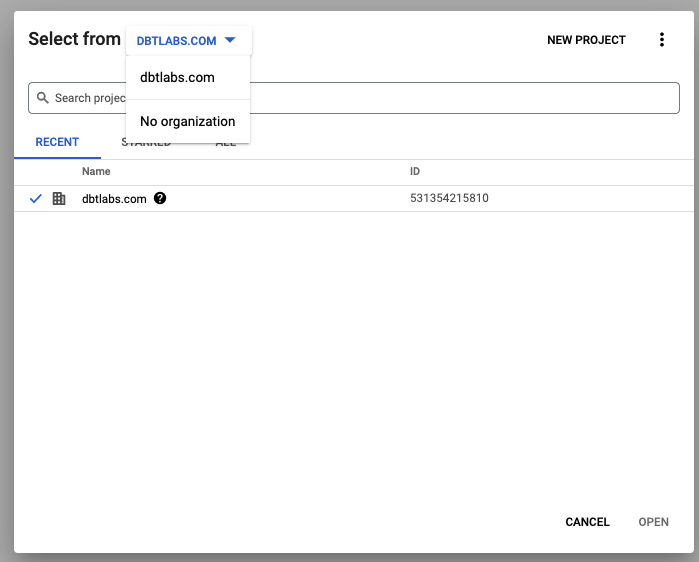
- Step 3: Choose a NEW PROJECT. A project name should appear automatically. You can rename your Project name at your convenience; here, I have used the default name “My Project 4520.”
- Step 4: Click on Create.
2. Load Data
We will demonstrate how to use select statements to gain access to public data sets that BigQuery supports and can be directly queried. We’ll also demonstrate how to use that data to populate your database objects.
- Step 1: Navigate to the BigQuery Console once more. Ensure that the header has your new project selected. If you cannot access your account or project, click on your profile image to the right and make sure you are using the right email address.
- Step 2: To ensure you can execute the below queries properly, copy and paste them into the Query Editor.
select * from `dbt-tutorial.jaffle_shop.customers`;
select * from `dbt-tutorial.jaffle_shop.orders`;
select * from `dbt-tutorial.stripe.payment`;
- Step 3: Verify that you have an output:
- Step 4: Set up Datasets. BigQuery datasets are comparable to standard database schemas.
- Locate your project. To view the options, click the three dots.
- Click Make a Dataset.
- Input the Dataset ID as required. Choose a name that serves the intended purpose. In this example, we will generate one for the jaffle shop and one for the stripe later. This will be used like schema in fully qualified references to your database objects, i.e., database.schema.table.
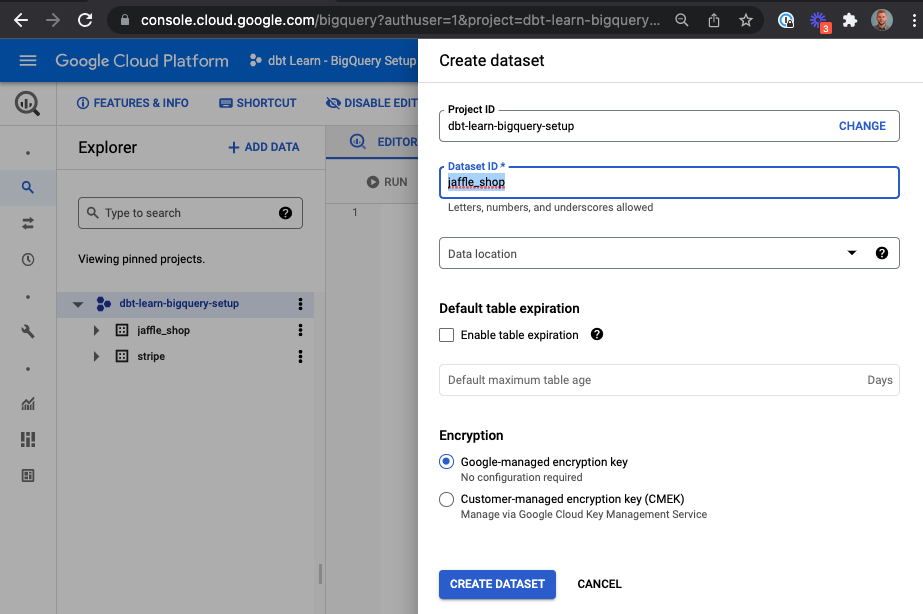
3. Connect to dbt Cloud
In this section, you will learn how to connect dbt to BigQuery:
3.1 Generate BigQuery Credentials
You must create a keyfile if you want dbt to connect to your warehouse. With most other data warehouses, this is comparable to utilizing a database username and password.
- Step 1: Go over to the BigQuery credential wizard.
- Step 2: Choose Service account, then click + Generate Credentials.
- Step 3: In the Service account name area, enter dbt-user, then select Create and Proceed.
- Step 4: In the Role area, enter “BigQuery Admin” and click OK.

- Step 6: Leave all fields in the “Give users access to this service account” section blank. Click Done.
- Step 7: Choose the service account.
- Step 8: Click Add Key and create a new key.
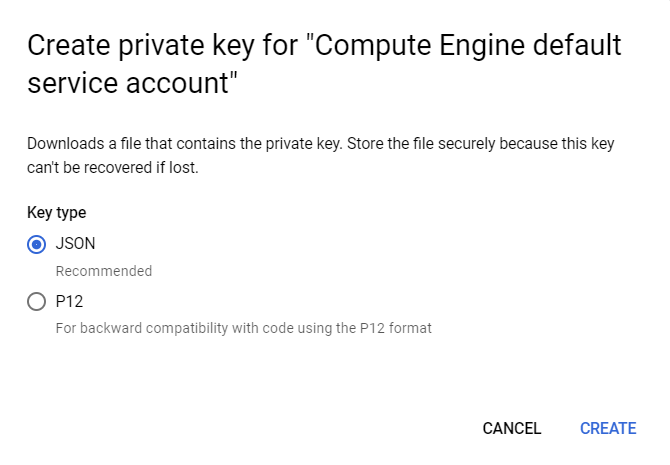
Note: A download of the JSON file should be required. Save it locally with a distinct filename and in an easy-to-remember location like dbt-user-creds.json.
3.2 Create dbt Cloud Account
Let’s begin this by setting up a dbt Cloud account:
- Step 1: Go to dbt Cloud.
- Step 2: Create a new dbt Cloud account and send yourself an email to confirm it if you don’t already have one.
- Step 3: Press “+ New Project.”
- Step 4: In the dbt Project Name column, enter “Analytics.” Now, you will have the option of renaming this project.

3.3 Connect dbt to BigQuery
Let’s now configure the connection between BigQuery and dbt Cloud.
- Step 1: To set up your connection, click BigQuery.
- Step 2: Under the BigQuery settings, click Upload a Service Account JSON File.
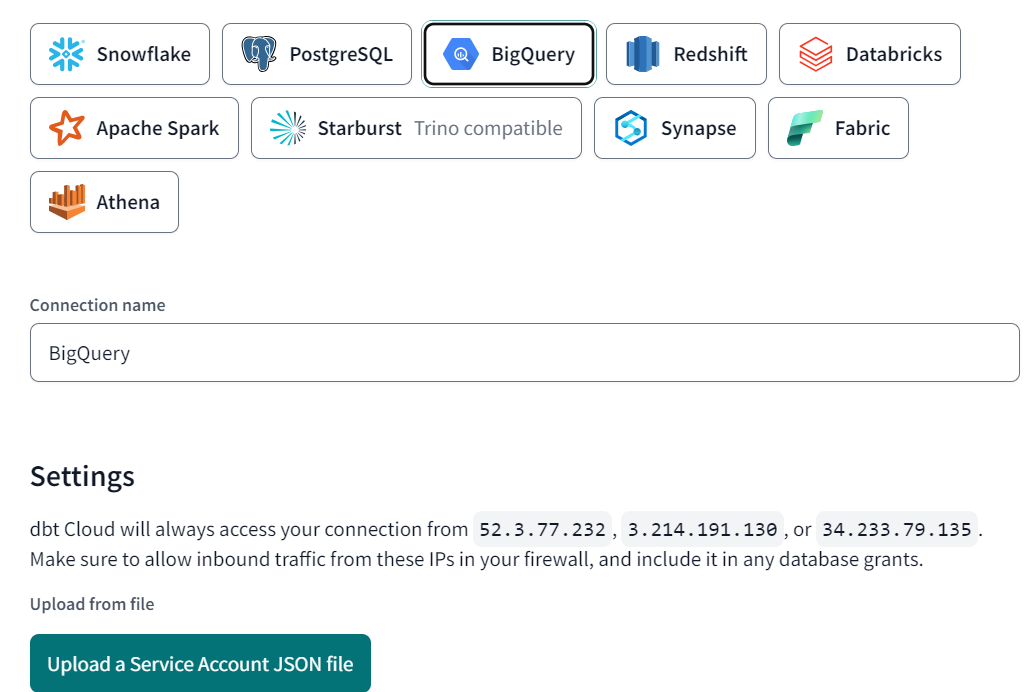
- Step 3: The JSON file you downloaded from Create BigQuery Credentials should be selected. All required fields will be filled up by dbt Cloud.
- Step 4: From the top, select Test. This demonstrates that BigQuery can access your dbt Cloud account.
- Step 5: Click Continue if you see “Connection test Succeeded!” You might need to regenerate your BigQuery credentials if it fails.

Why Connect dbt to BigQuery?
There are many reasons why it is better to connect dbt to BigQuery:
- It is difficult to handle the dependencies between jobs when we construct multi-step data pipelines using BigQuery. Instead, dbt provides the ref() and source() macros to let data analysts refer to related tables. Automatic dependency analysis and job sequencing are features of DBT. We don’t have to manage dependencies manually. Data analysts can therefore create even complex, multi-step tasks using just BigQuery queries.
- We can view data lineage from the dependencies using the dbt web user interface. Data lineage metadata management is not necessary.
- Jinja, a contemporary and user-friendly Python templating language, is the base of dbt. We can create our own macros, then. Also, using dbt packages makes it simple to leverage outside libraries in our dbt projects.
Final Thoughts
In this article, you learned how to set up and connect dbt to BigQuery. In conclusion, connecting dbt to BigQuery can provide significant benefits for data analysts and data teams looking to improve their data modeling and analytics capabilities. With dbt, users can create repeatable and scalable data pipelines, easily collaborate on data models, and quickly iterate on analytics projects. Additionally, using BigQuery as the underlying data warehouse provides a highly scalable and cost-effective solution for storing and querying large volumes of data. Now, you can go ahead and start transforming your data using dbt BigQuery.
For cases when you rarely need to replicate data, your engineering team can easily do it. However, for frequent and massive volumes of data transfers from multiple sources, your engineering team would need to constantly monitor and fix any data leaks. Or you can simply hop onto a smooth ride with cloud-based ELT solutions like Hevo Data, which automates the data integration process for you and runs your dbt projects to transform data present in your data warehouse. At this time, the dbt Core™ on Hevo is in BETA. Please reach out to Hevo Support or your account executive to enable it for your team.
Want to take Hevo for a spin? Sign up for a 14-day free trial and simplify your data integration process. Check out the pricing details to understand which plan fulfills all your business needs.
Share your experience learning about the Data Build Tool(dbt)! Let us know in the comments section below!
FAQs
1. Why use dbt with BigQuery?
DBT helps make it easy to model and transform data directly in BigQuery, which can be mostly achieved using SQL. It generally helps you organize your data transformations, manage dependencies, and version control that can help make your data workflows more scalable and efficient.
2. Can dbt be used for big data?
Yes, DBT is good with big data because it is designed to be best used together with cloud data warehouses, specifically such locations as BigQuery, which can process large datasets without breaking a sweat.
3. How to fetch data from BigQuery?
Data can be fetched from BigQuery directly from the web UI, command line, or client libraries in various supported languages, making its integration with a wide range of other data analysis tools very flexible.