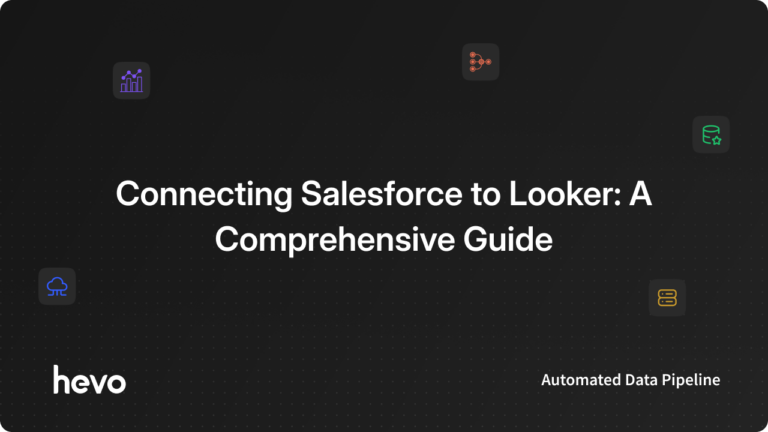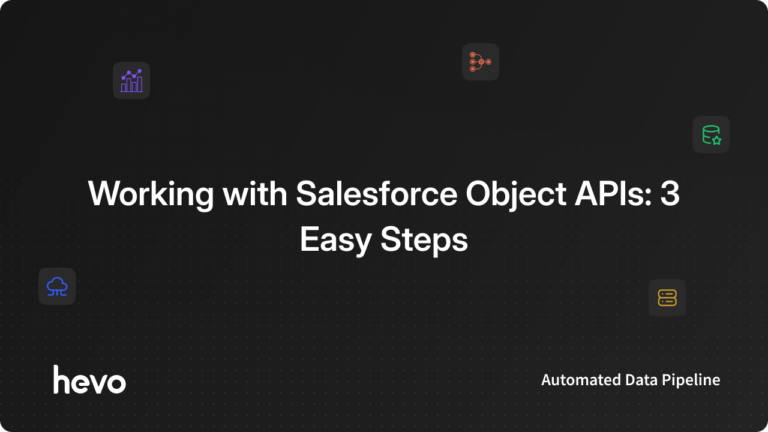Are you trying to connect Salesforce to Looker? Do you want to interpret your Salesforce data to get better insights? If yes, then you have landed in the right place. This post will unwrap various ways to extract the data from Salesforce and then analyze it in Looker.
Table of Contents
What is Salesforce?
Salesforce is one of the most commonly used Customer Relationship Management (CRM) tools. It is a cloud-based software-as-a-service (SaaS) platform. Its nature of being amazingly customizable among tons of integration functionality has made it absolutely user friendly. It also solves many core problems that businesses face related to their customers and sales management. Moreover, live technical support, along with competitive pricing, helps its adaptation easy for small, medium, and large businesses alike.
What is Looker?
Looker is an enterprise platform for business intelligence, data visualization, and data analytics. Looker is a tool that helps you explore, share, and visualize your company’s data so that you can make better business decisions. Looker offers a unified surface to access the truest and most recent version of your company’s data. With data integrated into users’ daily workflows, organizations can extract value from their data at web scales.
Method 1: Connect Salesforce to Looker Using Hevo
Hevo provides an effortless way to connect Salesforce to Looker for free. As it was mentioned earlier, we need to connect Salesforce to BigQuery or any other data warehouse to integrate it with Looker. Hevo is the only real-time ELT No-code Data Pipeline platform that cost-effectively automates data pipelines that are flexible to your needs.
It just takes a couple of steps for Hevo to move data from Salesforce to Looker:
Step 1: Connect: Connect your Salesforce data source with Hevo just by providing the credentials.
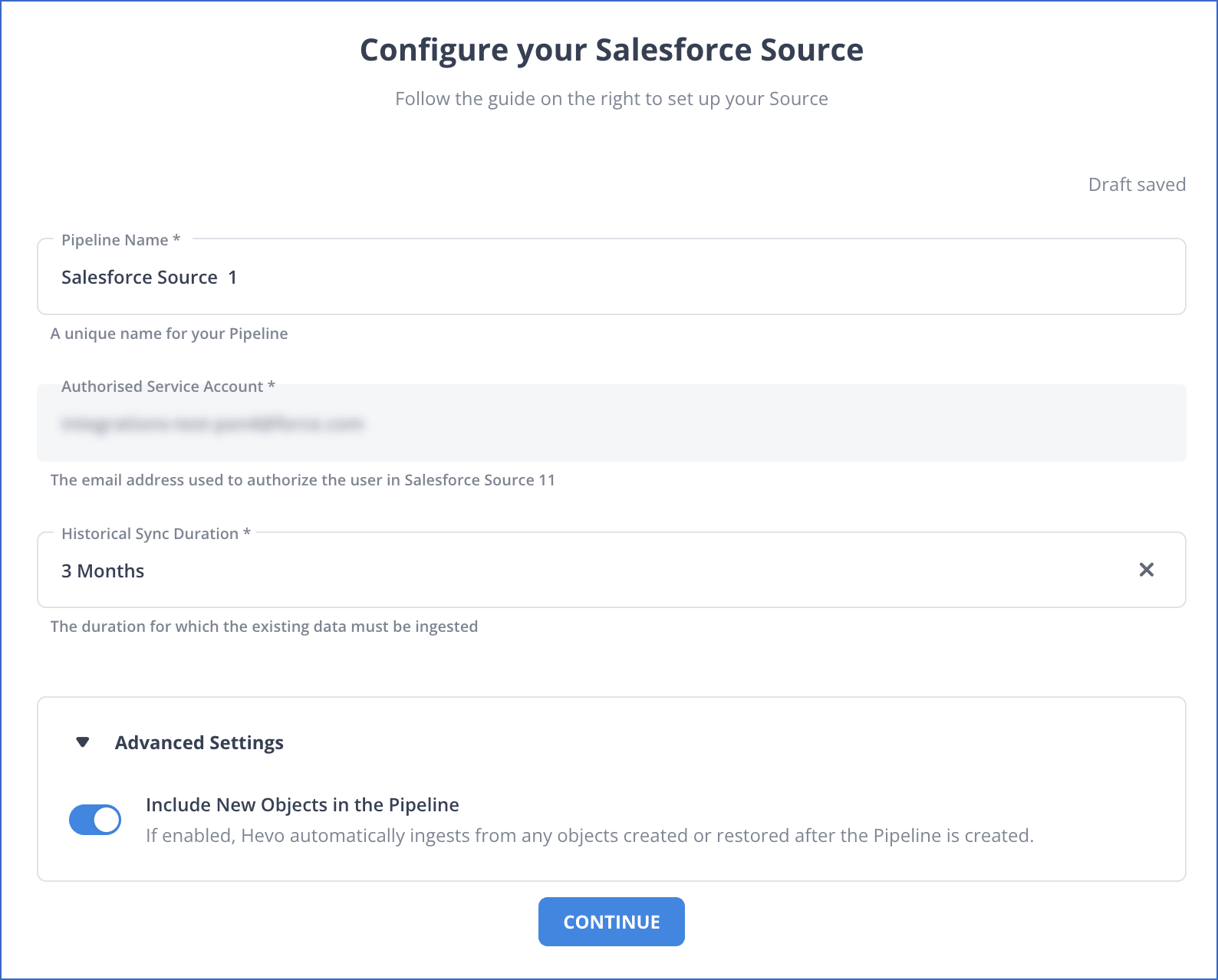
Step 2: Configure BigQuery as Destination: Integrate your data from multiple sources like BigQuery, store it in our fully-managed data integration platform, and make it analytics-ready.
Step 3: Analyze: Import this data to Looker, visualize your unified data and derive actionable insights in minutes.
Let’s see some unbeatable features of Hevo:
- Data Transformation: It provides a simple interface to perfect, modify, and enrich the data you want to transfer.
- Schema Management: Hevo can automatically detect the schema of the incoming data and maps it to the destination schema.
- Incremental Data Load: Hevo allows the transfer of data that has been modified in real-time. This ensures efficient utilization of bandwidth on both ends.
Method 2: Extract Data Using Salesforce Rest API
We can realize the feature richness of Salesforce API from the list of APIs it exposes. Its advantages include ease of integration and development. It is an excellent choice of technology for use with mobile applications and web projects. REST API uses tools like CURL or Postman or HTTP clients to interact with the respective technology stack. For example, you can send HTTP requests to access, create, and manipulate REST resources.
curl https://instance_name.salesforce.com/services/data/v49.0/
-H "Authorization: Bearer Token"Rest API uses OAuth 2.0 authorization flow. OAuth 2.0 is an open protocol that authorizes secure data sharing between applications through the exchange of tokens. Further about the authentication of the REST API in Salesforce, one can read the following documentation. After the successful authentication with the REST API, you can interact with the resources of API and start fetching desired data from it to load them into your data warehouse.
A typical response from the server will be a list of available resources in JSON or XML, depending upon what is being required by you in your request.
{ "sobjects" : "/services/data/v26.0/sobjects", "licensing" : "/services/data/v26.0/licensing", "connect" : "/services/data/v26.0/connect", "search" : "/services/data/v26.0/search", "query" : "/services/data/v26.0/query", "tooling" : "/services/data/v26.0/tooling", "chatter" : "/services/data/v26.0/chatter", "recent" : "/services/data/v26.0/recent" }Salesforce Rest API also supports SOQL, and it is used to execute arbitrarily complex queries. The result of the above query can be in XML or JSON. JSON is a preferred method as most of the data warehouses, including BigQuery, support it natively.
Whether you use SOAP or REST API, the architecture remains the same. The only difference is using different protocols. After you have your client ready, you can connect to Salesforce using the following steps:
- Decide which resources to extract from the API.
- Map these resources to the schema of the data warehouse repository that you will use.
- Transform the data into it.
- Load the transformed data on the repository based on the instructions below.
So, as we can see that accessing the API, is not enough for ensuring operations of the data pipeline that will safely deliver your data on a data warehousing solution for analysis.
Extract Data Using the Salesforce Streaming API
There are many other useful APIs in Salesforce, as mentioned above, but discussing streaming API is important. With Streaming API, you can define queries, and if something changes any time in data that register to this query, you will get the notification.
Important features of Streaming API can be listed as:
- Applications that have to occur frequently.
- General Notification.
- Push Technology.
- Message Reliability.
- Bayeux Protocol, CometD, Long Polling.
Learn more about: Salesforce Connect
Method 3: Visualize Salesforce Data in Looker Using Custom Scripts
This method involves 2 steps as listed below:
Load Salesforce in a Data Warehouse
To go through this step, one must have:
- Salesforce Account.
- Knowledge about API.
- Data warehouse of your choice.
Following are the steps involved in writing an ETL script to move data from Salesforce:
- Extract data from Salesforce.
- Transform and prepare your data.
- Stage your data.
- Load your data.
Loading Data from Data Warehouse to Looker
The following figures represent the data flow steps in the Looker. There are three main steps as listed below:
- Connection of database/data warehouse with Looker.
- Data modeling in the dev environment.
- Data deployment to production for its visualization.
Let’s discuss the database/data warehouse connection with Looker. All of the most used data warehouses are configurable with Looker. In the case of BigQuery, you need to set up the BigQuery connection in Looker. Similarly, Amazon Redshift can be connected with Looker by the configuration of the schema setup and setting the search path.
One of the most commonly used databases is PostgreSQL. It can be connected with Looker by setting up name, dialect, and port settings. It uses OAuth to set up and finalizes the connection.
Limitations of Connecting Salesforce to Looker using the manual method:
- Complexity: Using REST API to extract data can be complex as it requires you to be familiar with its architectural principles.
- Scalability: Manual processes become inefficient and resource-intensive when dealing with large data volumes, impacting performance and scalability.
Use Cases of Salesforce Connect to Looker
- Business Intelligence: Looker Salesforce connector enables you to utilize Looker for preparing interactive dashboards and reports that can help you to get better insights for your business.
- Performance Analysis: Using Looker data connector for Salesforce, you can monitor the effectiveness of your marketing campaign across different platforms. This allows you to see if you are meeting your marketing efforts.
- Web developer tools: To track client outcomes, You can incorporate Looker Studio functions into your devices or use pre-built tools. Thus, it’s imperative that you know the best practices for Looker Salesforce integration for leveraging this benefit.
Before wrapping up, let’s cover some basics.
Conclusion
In this blog, you have learned how to connect Salesforce to Looker. You have to extract data from Salesforce and then load it to a database or data warehouse. After guiding how to set up Looker Salesforce integration, this article also provides comprehensive information about its use cases.We can use the data in the database or data warehouse and analyze it in Looker. But if you want to minimize the time in loading the data to a database or data warehouse and then analyzing it, you can use Hevo.
Hevo offers a fully automated service of loading the data from 150+ data sources like Salesforce into a Data Warehouse to be visualized in Looker for free. Hevo lets you focus on insights and not on data preparation. You can invest more time in doing research, identifying opportunities, and acquiring new customers. It improves sales, retains customers, and increases profitability.
Frequently Asked Questions
1. Does Looker integrate with Salesforce?
Yes, Looker can integrate with Salesforce using the Salesforce connector, enabling you to visualize and analyze Salesforce data directly in Looker.
2. Can you integrate with Salesforce?
Yes, using APIs, connectors, and middleware, Salesforce offers numerous integrations with other tools and platforms, including CRM, analytics, marketing, and business intelligence tools.
3. How to integrate Salesforce with Google Analytics?
To integrate Salesforce with Google Analytics, you can:
-Use Google Analytics 360 and Salesforce Marketing Cloud for direct integration.
-Leverage third-party tools like Fivetran or Zapier to sync data between Salesforce and Google Analytics.
-Manually export Salesforce data and import it into Google Analytics for custom reports.
Is using a data warehouse like BigQuery necessary for this integration?
Yes. Looker doesn’t connect directly to Salesforce. Instead, Salesforce data needs to be loaded into a data warehouse like BigQuery, Redshift, or Snowflake. Looker then connects to this warehouse for analysis and visualization.
What is the easiest way to set up Salesforce to Looker integration without coding?
Using a no-code tool like Hevo is the simplest way. It automates the pipeline from Salesforce to a data warehouse and connects the final dataset to Looker—without needing any technical scripting.
What are the main challenges of using REST APIs for this setup?
The REST API method requires familiarity with authentication protocols, data extraction processes, and managing schema compatibility. It can be complex to scale and is more time-intensive compared to automated solutions.
Can I get real-time updates from Salesforce into Looker?
Yes, using tools that support real-time sync like Hevo or Salesforce’s Streaming API allows you to get near real-time updates in Looker. This is especially useful for live dashboards and monitoring.