 Key Takeaways
Key TakeawaysExtracting marketing data from Salesforce Marketing Cloud to BigQuery analytics platform requires specialized connectors and data transformation processes. Below are two primary approaches for this migration:
Method 1: Using Hevo
Hevo provides pre-built connectors for Marketing Cloud with automated schema mapping, real-time sync capabilities, and built-in transformations to handle marketing-specific data types and customer journey analytics.
Method 2: Using CSV Files
This method involves exporting Marketing Cloud data to CSV format through data extensions and then importing these files into BigQuery using the web UI or command-line tools with proper schema definition.
Salesforce Marketing Cloud is a platform that automates marketing campaigns across different channels and helps you personalize your customer experience. However, it is difficult to query large and complex data sets in the Salesforce Marketing Cloud. This is where BigQuery comes in. It supports SQL-based querying, which enables you to analyze customer data more efficiently. Integrating data from the Salesforce Marketing Cloud to BigQuery allows you to leverage BigQuery’s built-in features like machine learning and business intelligence to generate custom reports.
In this article, you will explore how to export Salesforce Marketing Cloud data to BigQuery using different methods.
Table of Contents
Why Integrate Salesforce Marketing Cloud to Google BigQuery?
Salesforce Marketing Cloud and Google BigQuery integration have several advantages. Let’s look at some of them:
- You can apply BigQuery’s machine learning capabilities to Salesforce Marketing Cloud data to build ML models. These models help you predict customer behavior, lead scoring, and anticipate future trends.
- BigQuery has a serverless infrastructure, which means you can access and analyze your customer data without setting up or managing the infrastructure. Its columnar storage allows you to optimize resources and analyze complex queries efficiently.
- Salesforce Marketing Cloud and Google BigQuery integration create a centralized repository for your customer data, which can be replicated across multiple sources, providing high accessibility.
- Before writing your data on the disk, BigQuery automatically encrypts it, providing security for your critical data.
- With BigQuery’s real-time data streamlining capabilities, you can analyze customer data in near real-time, which can be beneficial for observing campaign performance.
- With BigQuery’s analytics capabilities, you can profoundly study customers’ profiles and interactions on various communication channels. It provides a unified view of customer engagement, which enables you to optimize your marketing strategies to reach potential users.
Hevo’s no-code platform enables seamless integration of your Salesforce Marketing Cloud data into BigQuery, empowering your marketing team with real-time insights and streamlined analytics.
- Real-Time Insights: Stream data into BigQuery for up-to-date campaign performance tracking.
- No-Code Setup: Simplify data integration without writing a single line of code.
- Centralized Analytics: Combine marketing data with sales, product, and web data for a 360° view.
- Scalable Architecture: Handle high-volume campaign data with ease using BigQuery’s serverless infrastructure.
Explore Hevo’s features and discover why it is rated 4.3 on G2 and 4.7 on Software Advice for its seamless data integration.
Get Started with Hevo for FreeMethods of Migrating Data from Salesforce Marketing Cloud to BigQuery
You can sync your Salesforce Marketing Cloud data to BigQuery using two methods:
Method 1: Integrating data through Hevo
Method 2: Migrating data using CSV files
Method 1: Implementing Salesforce Marketing Cloud and Google BigQuery Integration Using Hevo
Step 1: Configure Salesforce Marketing Cloud as Your Source
Prerequisites:
- You must have an active Salesforce Marketing Cloud instance from which the data will be integrated into BigQuery.
- Create Client ID and Secret inside the Salesforce marketing cloud.
- Locate the subdomain.
- You must have a Pipeline Administrator, Team Administrator, or Team Collaborator role to create the Hevo pipeline.

Refer to the Hevo documentation for more information on configuring the Salesforce Marketing Cloud as a source.
Step 2: Configuration of Google BigQuery as Destination
Prerequisites:
- Create a Google Cloud Project if you do not have one already.
- Assign the essential roles for the GCP project to the connecting Google account in addition to the Owner or Admin role.
- Ensure that the active billing account is associated with the GCP project.
- To create a destination, you are assigned the role of Team Collaborator or any other administrative role except Billing Administrator.

Refer to the Hevo documentation for more information on configuring Google BigQuery as a destination in Hevo.
You can easily export Salesforce Marketing Cloud data to BigQuery in Hevo with these 2 simple steps.
Method 2: Migrating Data from the Salesforce Marketing Cloud to BigQuery Using CSV Files
Step 1: Export Data from Salesforce Marketing Cloud to CSV File Format
Prerequisites:
- You should have an active Salesforce Marketing Cloud instance.
- You need to note which fields are exportable while exporting a list from the marketing list.
- When exporting the file from the marketing cloud, you must choose whether to receive it via an FTP account or email.
Follow the steps to export a list from the marketing cloud in CSV file format:
- Go to the “Subscribers” option on your marketing cloud dashboard and click on “Lists”.
- Click on “Export” under Actions next to the list you want to export.
- Click on “Next’ in the wizard dialog box and specify the mandatory details in the “File and Delivery” dialog box.
- Click on “Next” and choose the data you want to export by moving the attributes from the box on the left to the box on the right.
- Click on “Export” and begin the exporting process; once finished, click on “Finish”.
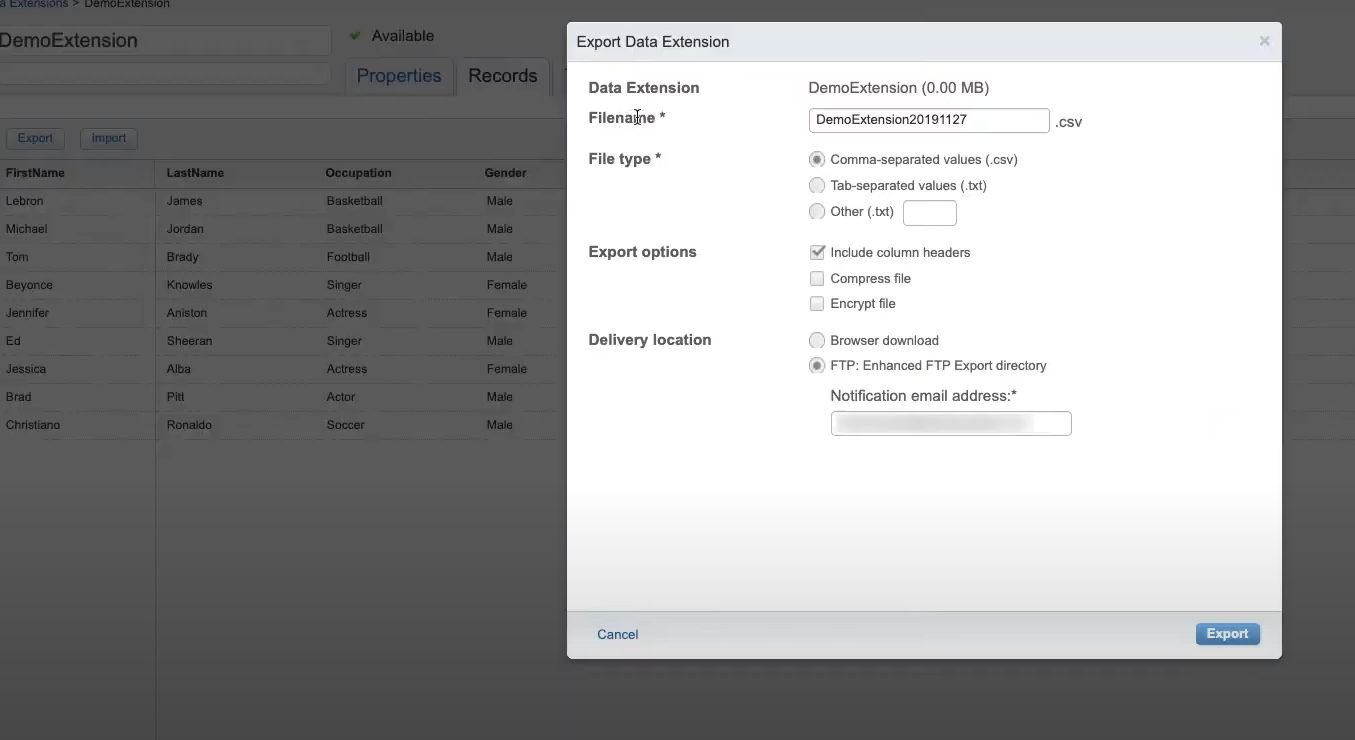
NOTE: A dialog box will appear after the exporting process is completed. If you choose an email option, you will receive an email in a CSV file. If you choose the HTTPS browser option, click Download File, open your file in a browser, and click Finish after downloading the file.
Step 2: Load Data from the CSV File to Google Cloud Storage
You can upload the CSV file containing data extracted from the Salesforce Marketing Cloud to Google Cloud Storage using the following steps:
- Login to your Google Cloud account and click on “Go to Console”.

- In the Navigation bar, click on Storage>Browser.

- Click on the option “Create Bucket”. This will create a bucket to hold your exported CSV data files.

- Enter a unique name for your Google bucket and click “CREATE” in the “Name Your Bucket” section.

- You can upload or drag-and-drop your CSV data files in the drop zone.

Step 3: Upload your CSV File from the Google Cloud Storage to Google BigQuery
Prerequisites
- You should grant IAM permissions to the user to create a dataset and perform operations on it.
- Create a Dataset and Table in BigQuery where you will load the CSV data.
You can upload your CSV file from Google Cloud Storage to the BigQuery table by using the Python code:
From google.cloud import bigquery
# Construct a BigQuery client object.
client = bigquery.Client()
# TODO(developer): Set table_id to the ID of the table to create.
# table_id = "your-project.your_dataset.your_table_name"
job_config = bigquery.LoadJobConfig(
schema=[
bigquery.SchemaField("name", "STRING"),
bigquery.SchemaField("post_abbr", "STRING"),
],
skip_leading_rows=1,
# The source format defaults to CSV, so the line below is optional.
source_format=bigquery.SourceFormat.CSV,
)
uri = "gs://cloud-samples-data/bigquery/us-states/us-states.csv"
load_job = client.load_table_from_uri(
uri, table_id, job_config=job_config
) # Make an API request.
load_job.result() # Waits for the job to complete.
destination_table = client.get_table(table_id) # Make an API request.
print("Loaded {} rows.".format(destination_table.num_rows))
Thus, you can sync your Salesforce Marketing Cloud data to BigQuery using these steps.
Limitations of Migrating Data from the Salesforce Marketing Cloud to BigQuery Using CSV Files
- In the Salesforce management cloud instance, you can only choose up to 150 data fields per export file. Also, in Google Cloud Storage, you must meet the size limit for a CSV file to be uploaded, as described in the load job limit.
- You can’t directly load the CSV file into a BigQuery table, which makes the integration process more complex and time-consuming.
- As the CSV file doesn’t support nested or repeated data structures, you have to handle them using different methods, such as flattening or arrays. Defining the schema in the correct format requires technical expertise. This may pose a challenge to users who don’t have significant knowledge and may still lead to potential errors.
Conclusion
In this blog, we have provided you with 3 methods on how you can integrate Salesforce Marketing Cloud to BigQuery. Integrating these tools enhances marketing strategies and customer engagement. CSV files can cause schema mapping and scalability issues during manual data integration. We recommend using Hevo as it offers a no-code, scalable platform that automates data integration using flexible pipelines. Hevo simplifies the process, ensuring real-time data flow between Salesforce Marketing Cloud and BigQuery. This integration drives more impactful marketing efforts and better business outcomes.
Explore Hevo’s 14-day free trial and experience the feature-rich Hevo suite firsthand. Check out the pricing details to learn which plan would work best for your organization.
FAQs
1. Is there a code-free solution to migrate data between the Salesforce Marketing Cloud and BigQuery?
Some third-party ETL/ELT tools, such as Hevo, enable you to migrate your data between the Salesforce Marketing Cloud and BigQuery through their no-code data pipelines.
2. How do I transfer data from cloud storage to BigQuery?
To transfer data from Cloud Storage to BigQuery, you can use the BigQuery web UI, bq command-line tool, or API to load data directly from a Cloud Storage bucket. You simply specify the Cloud Storage file path and define the target BigQuery table.
3. How do I connect GCP to Salesforce?
You can connect GCP to Salesforce using integration tools like APIs, Google Cloud’s Pub/Sub, or third-party platforms like Mulesoft to sync data between the two systems. These tools facilitate seamless data exchange and automation between GCP and Salesforce.










