Easily move your data from Firebase Analytics To Snowflake to enhance your analytics capabilities. With Hevo’s intuitive pipeline setup, data flows in real-time—check out our 1-minute demo below to see the seamless integration in action!
Firebase Analytics helps businesses track customer behavior on the web and mobile applications. It can track every app event and assist companies in improving their apps. Organizations can store all such app information in a centralized repository like Snowflake for real-time and in-depth analysis. Snowflake can then be integrated with powerful BI tools such as Tableau, PowerBI, Google Data Studio, and more to gain insights into the Firebase data. Businesses must use standard APIs or third-party ETL (Extract, Transform, and Load) tools.
In this article, you will learn how to easily connect Firebase Analytics to Snowflake using 2 different methods.
Table of Contents
What is Firebase Analytics?
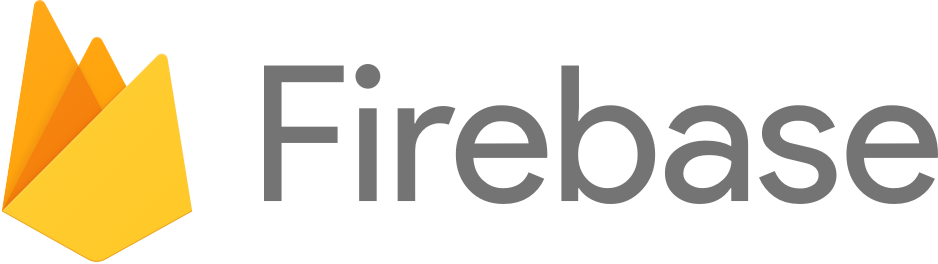
Firebase is a cloud-hosted NoSQL database that stores data in JSON format and synchronizes it in real-time to all connected clients. Firebase includes Firebase Analytics which helps businesses understand how Android and iOS users engage with their applications. It includes metrics like average revenue per user (ARPU), active users, retention resorts, event counts, and more for measuring user engagement.
Key Features of Firebase Analytics
- Event Tracking: Firebase Analytics allows you to track user interactions within your app as events. You can log various types of events, such as button clicks, screen views, and e-commerce transactions.
- User Properties: You can define user properties to segment your audience based on characteristics like demographics, interests, and behavior.
- Audience Segmentation: You can create custom audiences based on user behavior and properties, allowing for targeted messaging and engagement.
- Integration with Google Services: Firebase Analytics integrates seamlessly with other Google services, such as Google Ads and Google Tag Manager, enabling more effective advertising and marketing strategies.
What is Snowflake?
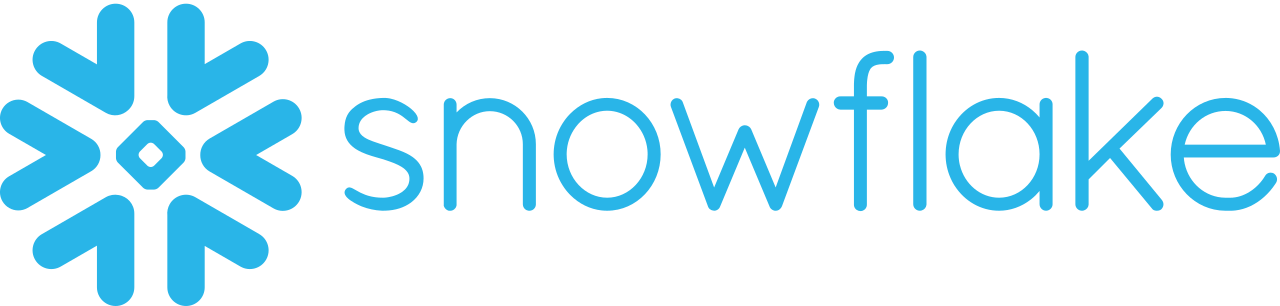
Snowflake is a fully managed SaaS that provides one platform for data warehousing, data lakes, data engineering, data science, and data application development while ensuring the secure sharing and consumption of real-time/shared data. It offers a cloud-based data storage and analytics service called data warehouse-as-a-service. Organizations can use it to store and analyze data using cloud-based hardware and software. Need to estimate your Snowflake bill? Our Snowflake pricing calculator is here to help.
Key Features of Snowflake
- Data Governance and Compliance: Advanced security features incorporate end-to-end encryption, complying with regulations.
- Multi-cluster shared data architecture: It allows point-to-point scaling of computing resources independent of storage.
- Separate Storage and Compute: Optimizes cost performance with the ability to independently scale storage and compute.
- Data Security with Sharing: Enables data sharing in real-time without losing privacy and security.
Method 1: Using Hevo Data to Automate Firebase Analytics to Snowflake Connection
Hevo Data provides a streamlined approach to integrating Firebase Analytics with Snowflake, automating the end-to-end ETL process. This solution features real-time data updates, automatic schema adjustments, and intuitive setup, making it effortless to synchronize and analyze Firebase data in Snowflake.
Method 1: Using Hevo Data to Automate Firebase Analytics to Snowflake Connection
Manually connecting Firebase Analytics to Snowflake using CSV files involves exporting data from Firebase and importing it into Snowflake, which can be time-consuming and prone to errors. This method can also lead to database overloading and inefficiencies due to the bulk nature of file transfers.
What are the Methods to Load Data from Firebase to Snowflake?
Method 1: Easiest and Fastest Way to Transfer Firebase Data to Snowflake- Using Hevo
Step 1: Connect Firebase Analytics as your source.
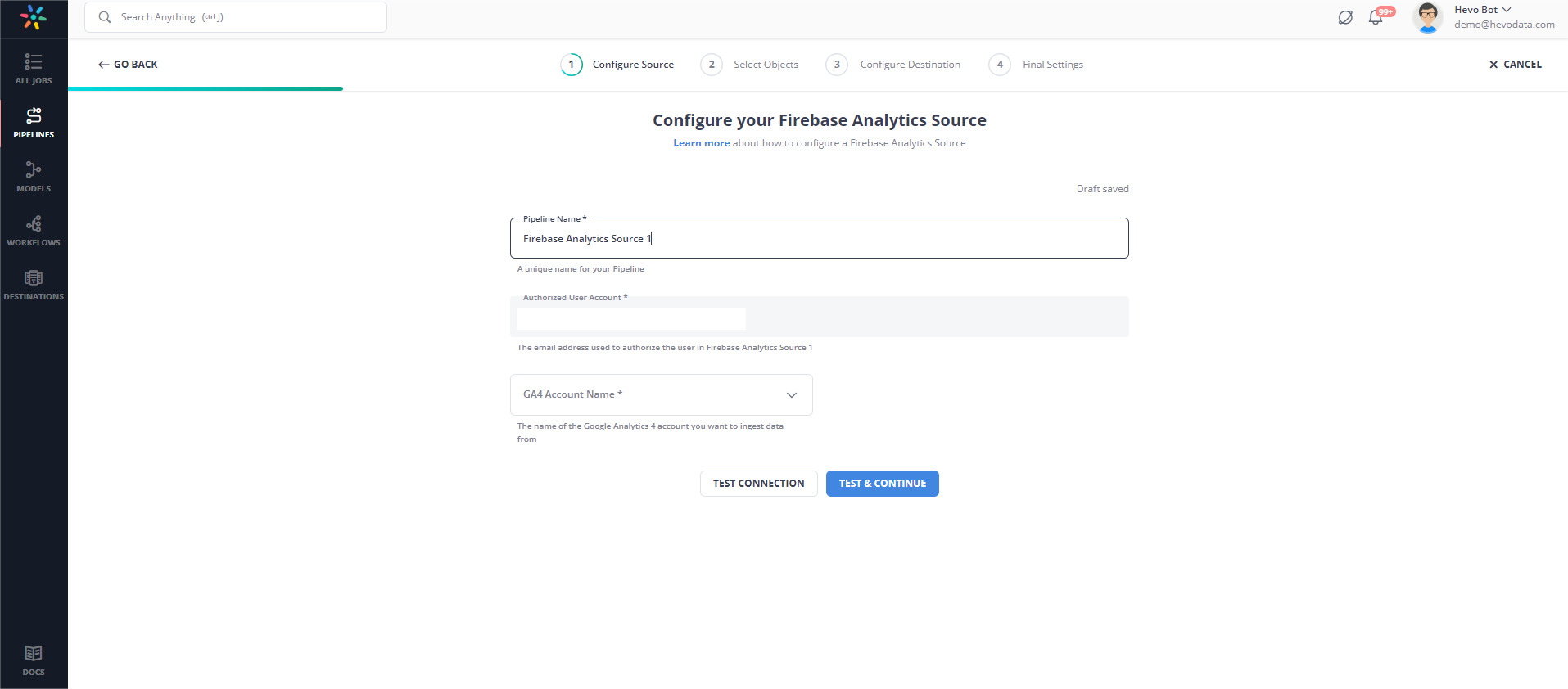
Step 2: Connect Snowflake as your Destination.
Method 2: Manually Connect Firebase Analytics to Snowflake using CSV Files
To manually connect Firebase Analytics to Snowflake, you must first export your data from Firebase Analytics in a CSV file and upload the file into Snowflake.
Exporting Firebase Analytics data
To get started with the Firebase Analytics to Snowflake Integration, follow the below steps to export data from Firebase Analytics.
- Step 1: It is assumed that you have logged in to your Firebase account with valid credentials. Go to your project and then click on the real-time database module.
- Step 2: Click on the three dots in the top right corner to open the menu.
- Step 3: Select the Export JSON option, as shown in the below image.
- Step 4: Your file will then start downloading. You can convert the JSON file into a CSV file using the read_json method.
Importing data to Snowflake
The classic user interface of Snowflake provides a wizard for loading a limited amount of data to a table from a small set of files. The wizard uses PUT and COPY commands to load data at the backend.
Follow the below steps to manually import files from Firebase Analytics to Snowflake.
- Step 1: Open the Load Data Wizard
- Click on Data and then on Databases in the Snowflake user interface.
- To view the items in the database, click on the link for that database.
- You can click on the table by selecting the row and then loading or clicking the load button after selecting the table name.
- The Load Data wizard appears. It populates the table you have specified with the data.
- Step 2: Select the specific data warehouse.
- From the drop-down list, select the data warehouse to load data into the table.
- Click on Next to load files.
- Step 3: Select files.
- You can load your data from the local machines or existing files in Microsoft Azure, Amazon S3, or Google Cloud Storage using the steps below. In this article, we will load data from cloud storage.
- Load data from Cloud Storage
- From the drop-down list, select the existing name Stage.
- Click on the Next tab to select the format of the file. But, if you do not have existing files in the cloud storage, create a new Stage in the cloud.
- Select the File Format
- Select the existing file format from the drop-down list.
- Click on the Next tab to select the data load options. But, if you do not have files containing the format, you can create a new file format for your required format.
- Select the data load options
- If your data files from Firebase Analytics encounter errors, you should specify how Snowflake should behave. You can check the COPY INTO table section for more details.
- Click on the Load button. Snowflake then loads data into your selected table in your data warehouse. Click on OK, and the Load Data wizard will be closed.
This completes the manual process of connecting Firebase Analytics to Snowflake.
Limitations of Manually Connecting Firebase Analytics to Snowflake
- No real-time updates: The manual approach lacks support for real-time analytics. Firebase Analytics data comes in batch mode, and moving it to Snowflake takes time, which makes real-time decision-making difficult.
- Latency Issues: Depending on how large your dataset is and how often you transfer data, moving data from BigQuery to Snowflake could introduce significant delays.
- Nested JSON structure: Firebase Analytics exports data in a nested JSON format, which requires complex parsing and flattening before loading it into Snowflake’s structured, relational format.
- Error handling: Manual pipelines require you to implement error handling, retries, and monitoring of failed data loads, which can be time-consuming and error-prone.
Use Cases to transfer your Data from Firebase Analytics to Snowflake
- Performance Optimization: You can analyze app performance metrics stored in Firebase alongside user behavior data in Snowflake.
- Comprehensive Data Analysis: You can combine Firebase Analytics data with other data sources (e.g., CRM, marketing platforms) in Snowflake for a more comprehensive analysis.
- Advanced Reporting and Visualization: You can utilize Snowflake’s powerful SQL capabilities to run complex queries on Firebase data and generate reports.
- User Segmentation and Targeting: You can use the combination of firebase and snowflake to analyze user properties and events from Firebase Analytics to create detailed user segments.
- Historical Data Retention and Analysis: Store historical Firebase Analytics data in Snowflake for long-term analysis and trend tracking.
Conclusion
This article talks about connecting Firebase Analytics to Snowflake. Firebase Analytics offers different features to design mobile applications that are easy to use. At the same time, Snowflake provides a platform where businesses can store and analyze their Firebase Analytics data to gain meaningful insights. By combining the functionalities of both platforms, companies can store their Firebase Analytics data safely and make better business decisions to grow their business.
If you rarely need to send data from Firebase Analytics to Snowflake, then the manual method is sufficient. However, if you need to frequently replicate data from Firebase Analytics to Snowflake with on-the-fly complex data transformations, then Hevo Data is the right choice for you!
Visit our Website to Explore HevoHevo Data, a No-code Data Pipeline can replicate Data in Real-Time from a vast sea of 150+ sources like Firebase Analytics to a Data Warehouse like Snowflake or a Destination of your choice. It is a reliable, completely automated, and secure service that doesn’t require you to write any code!
Frequently Asked Questions
1. Does Jira use PostgreSQL?
Yes, Jira supports PostgreSQL as one of its backend databases.
2. How to connect PostgreSQL to jira?
-Install PostgreSQL and create a Jira-specific database.
-Configure the dbconfig.xml file in Jira with PostgreSQL connection details (host, port, database name, username, password).
-Restart Jira to establish the connection.
3. How to connect Jira to a database?
You can connect Jira to a database (like PostgreSQL or MySQL) by modifying the dbconfig.xml file located in Jira’s home directory and specifying the database connection parameters.
You can also use an automated tool like Hevo.
4. Can Jira be used as a database?
No, Jira is not a database but an issue-tracking and project management tool. However, it stores data in databases like PostgreSQL, MySQL, or Oracle for its backend operations.








