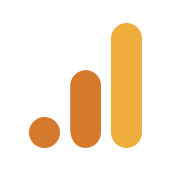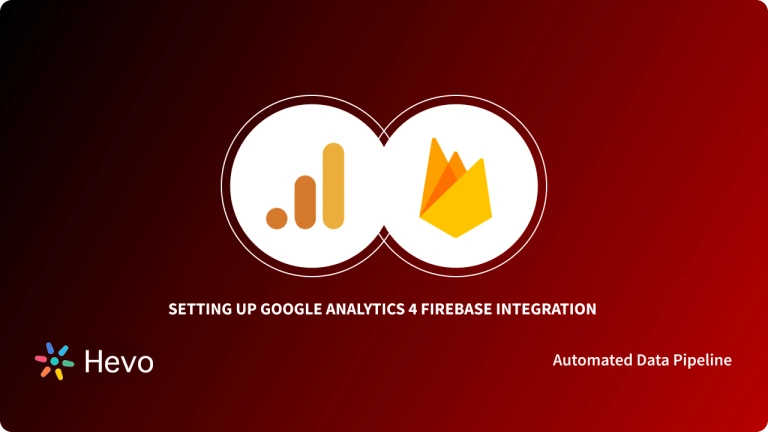This blog talks about the different features of Data Studio Google Analytics 4 before discussing the two methods you can use to establish GA4 Data Studio integration: Data Studio and a third-party tool, Hevo.
Google Analytics 4 is the latest iteration of Google Analytics that includes enhanced and deeper integration with Google Ads, Expanded Predictive Insights, and Cross-device Management Capabilities among other useful features.
Google Data Studio is a reporting tool that focuses on converting data into customizable informative dashboards and reports as a part of the Google Analytics 360 suite.
Note – Google Data Studio is now known as Looker Studio
Table of Contents
What are the Methods to Set up GA4 Data Studio Integration?
Method 1: Using Data Studio to Set Up GA4 Data Studio Integration
Directly connect GA4 with Data Studio to visualize your analytics data. This native integration enables intuitive dashboards but might require manual adjustments for advanced reporting needs.
Method 2: Using Hevo Data to Set Up GA4 Data Studio Integration
Streamline your data pipelines with Hevo’s no-code platform. Easily load GA4 data into your preferred destination, then connect it to Data Studio for real-time reporting. Enjoy seamless integration, accurate insights, and minimal effort.
Method 1: Using Data Studio to Set up GA4 Data Studio Integration
Here are the steps involved in using Data Studio to Set up GA4 Data Studio Integration:
- Step 1: Log In to Google Data Studio
- Step 2: Create Data Source
- Step 3: Selecting the Google Analytics 4 Property
- Step 4: Connect Data Source with Schema
- Step 5: Create Report
Step 1: Log In to Google Data Studio
- Go to Google Data Studio’s home page and click on the “Use it for free” button.
- Log in by entering your Google credentials. Provide the credentials which give you edit-level access to your Google Analytics 4 Property.
Step 2: Create Data Source
- In this step, click on the Create button followed by clicking on the Data Source option.
- Choose Google Analytics from the 19 available Data Sources:
Step 3: Selecting the Google Analytics 4 Property
- Once you’ve chosen the data source from the available options, select the account that has Google Analytics 4 property from the overlay shown below. The overlay contains the list of Google Analytics accounts to which you have access:
- Next, you need to select a Google Analytics 4 property from the new overlay that you see on the right-hand side of the clicked account:
Step 4: Connect Data Source with Schema
- After selecting the desired GA4 property, you need to click on the “Connect” button to connect the data source with the source schema. Here is a useful visual representation of this step:
- You can define or modify new schemas from the below screen:
In the fields option, you can get all metrics and dimensions from the Google Analytics 4 Property. The ‘Type’ field describes the data type of the dimension/metric. Along with this, you also get an option aggregation method for all the dimensions and metrics.
Step 5: Create Report
- To conclude this method, click on the “Create Report” button. This leads to establishing a successful GA4 Data Studio connection. You can now build your dashboard for the GA4 Property.
Method 2: Using Hevo Data to Set up GA4 Data Studio Integration
Hevo takes care of all your data preprocessing to set up GA4 Data Studio Integration and lets you focus on key business activities and draw a much powerful insight on how to generate more leads, retain customers, and take your business to new heights of profitability.
Hevo focuses on three simple steps to get you started:
- Connect: Connect Hevo with Google Analytics 4 and all your data sources by simply logging in with your credentials.
- Integrate: Consolidate your data from several sources and automatically transform it into an analysis-ready form.
- Visualize: Connect Hevo with your desired Reporting tool such as Google Data Studio and visualize your unified data easily to gain better insights.
To Set up GA4 Data Studio Integration, you are simply required to enter the corresponding credentials to implement this fully automated data pipeline without using any code or Sign Up for a 14-day free trial and experience the feature-rich Hevo suite firsthand.
- Real-Time Data Transfer
- Data Transformation
- Secure
- Tremendous Connector Availability
- Simplicity
- Completely Managed Platform
- Live Support
What is Google Analytics 4?
Google describes the primary purpose of Google Analytics 4 as a next-generation approach to X-channel Measurement, “Privacy-first” Tracking, and AI-based Predictive Data all at once. Google Analytics 4 uses Google’s advanced Machine Learning models to fill out data for user behavior and website traffic. It can do so without having to rely on “hits” from each page.
What is Google Data Studio?
Google Data Studio can easily transform your raw data into more valuable information by turning your data’s metrics and dimensions into powerful building blocks for graphs and charts.
Here are a few key features offered by Google Data Studio:
- Data Transformation
- Data Connectors:
- Data Visualization
- Usability
- Collaboration and Sharing
Conclusion
- This blog talks about the two methods you can use to set up GA4 Data Studio Integration in a seamless fashion: using Google Data Studio and a third-party tool, Hevo.
- Extracting complex data from a diverse set of data sources can be a challenging task and this is where Hevo saves the day!