Unlock the full potential of your Google Analytics data by integrating it seamlessly with Snowflake. With Hevo’s automated pipeline, get data flowing effortlessly—watch our 1-minute demo below to see it in action!
Suppose you are going about your day setting up and operating your organization’s data infrastructure and preparing it for further analysis. Suddenly, you get a request from one of your team members to replicate data from Google Analytics 4 to Snowflake.
We are here to help you out with this problem. You can replicate data from Google Analytics 4 to Snowflake using custom ETL scripts or pick an automated tool to do the heavy lifting for you. This article provides a step-by-step guide for both of them.
Table of Contents
Google Analytics 4 (GA4): An Overview
Google Analytics 4 (GA4) is an analytics service for measuring traffic and engagement for users’ apps and websites. It is built on Universal Analytics, and contains several advancements to track the metrics correctly.
The major difference between Universal Analytics and GA4 is that, page views are the most significant metrics in Universal Analytics. The focus of GA4 is to track events. This consists of clicks, views, form submissions, etc, and a deeper understanding of user engagement and behavior on the website.
Snowflake: An Overview
Snowflake is a cloud-based data warehouse that offers a fully managed and scalable warehousing solution for storing your data.
It has the capability to separate storage from computing. This enables on-demand scaling and prevents resource contention. It also uses a central data repository that can be accessed from all compute nodes of the platform.
Method 1: Automate the Data Replication using Hevo Data
You can easily automate your data replication process from GA4 to Snowflake using Hevo Data which is a No-Code data pipeline platform.
All you need to do is provide access to your respective databases and data warehouses. Hevo simplifies the process for you while you focus on better insights.
Method 2: Export Google Analytics 4 to Snowflake using BigQuery
In this method, you can replicate your data by first storing it in Google BigQuery. Even though effective, this can be costlier to carry out because you need a subscription to BigQuery.
Method 3: CSV Files Export/Import to Move Data from Google Analytics 4 to Snowflake
Using this method, you can first export your data as a CSV file and then import it into Snowflake using the COPY command. This method can be time-consuming if the dataset is large and can overload the database.
How to connect Google Analytics 4 to Snowflake?
Two methods are explained below to replicate data from Google Analytics 4 to Snowflake.
Method 1: Automate the Data Replication using Hevo Data
Going all the way to write custom scripts for every new data connector request is not the most efficient and economical solution. Frequent breakages, pipeline errors, and lack of data flow monitoring make scaling such a system a nightmare.
As a hands-on example, you can check out how Hevo, a cloud-based No-code ETL/ELT Tool, makes the Google Analytics 4 to Snowflake data replication effortless in just 2 simple steps:
Step 1: Configure Google Analytics 4 as your Source
Configure Google Analytics 4 as the source.
Note: You can select from the “Historical Sync Duration” according to your requirements, where the default duration is 6 months. You can enable the “Pivot Report” option if you want to create an aggregated report based on the dimensions and metrics selected.
The Pivot Dimensions and Metrics help in creating additional reports by rearranging the data.
- Pivot Dimensions: It is the subset of dimensions from the parent report for which you want to rearrange the data.
- Pivot Metrics: It is the subset of metrics from the parent report for which you want to rearrange the data.
Step 2: Configure Snowflake as your Destination
- Click on Save & Continue.
Method 2: Export Google Analytics 4 to Snowflake using BigQuery
Step 1: Export Google Analytics 4 to BigQuery
Google Analytics 4 exports event data at the user level to BigQuery for free. So the first step is to export from Google Analytics 4 to BigQuery.
Step 2: Export from BigQuery to GCS
To manually export, create a GCS bucket to receive the exported tables. Exporting in Parquet format with snappy compression will work:
bq extract --destination_format=PARQUET --compression=SNAPPY bigquery-public-data:ga4_obfuscated_sample_ecommerce.events_20201202 gs://your-bucket/yourprefix/ga4sample-20201202-*
Step 3: Now prepare Snowflake to read from GCS
Simply follow the steps in this link to configure Snowflake to read from Google Cloud Storage securely.
Step 4: Read the exported Parquet files in Snowflake
Create a table in Snowflake to read the exported files:
list @fh_gcp_stage; -- check files exist
create or replace table ga4_variant(v variant);
copy into ga4_variant
from @fh_gcp_stage/yourprefix/
pattern='yourprefix/ga4sample-.*'
file_format = (type='PARQUET');
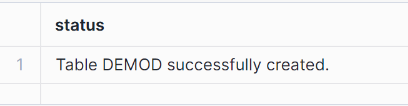
Your data is now ready to query in Snowflake.
Using CSV files and SQL queries is a great way to replicate data from Google Analytics 4 to Snowflake effectively. It is ideal in the following situations:
- One-Time Data Replication: When your business teams require these GA4 files only quarterly, annually, or for a single occasion, manual effort and time are justified.
- No Transformation of Data Required: This strategy offers limited data transformation options. Therefore, it is ideal if the data in your spreadsheets is accurate, standardized, and presented in a suitable format for analysis.
- Lesser Number of Files: Downloading and composing SQL queries to upload multiple CSV files is a time-consuming task. It can be particularly time-consuming if you need to generate a 360-degree view of the business and merge spreadsheets containing data from multiple departments across the organization.
Limitations of Exporting Google Analytics 4 to Snowflake using BigQuery:
- Limited Export Options: BigQuery exports only event-level data and excludes user-level attributes like user ID, demographics, and custom dimensions. This might limit analysis requiring user-level insights.
- Daily Export Limits: Standard GA4 properties have a daily BigQuery export limit of 1 million events. The cost of larger datasets requiring splitting exports or upgrading to GA4 360 is high.
Method 3: CSV Files Export/Import to Move Data from Google Analytics 4 to Snowflake
You can follow the below steps to export a GA4 Snowflake integration using a CSV file. It can be then loaded into a Snowflake database:
Step 1: Export Data from Google Analytics 4 as CSV Files
- Select the Reports icon from the left menu on the Google Analytics dashboard.
- Click on the share icon on the top right of a report.
- Click on Download file and select Download CSV.
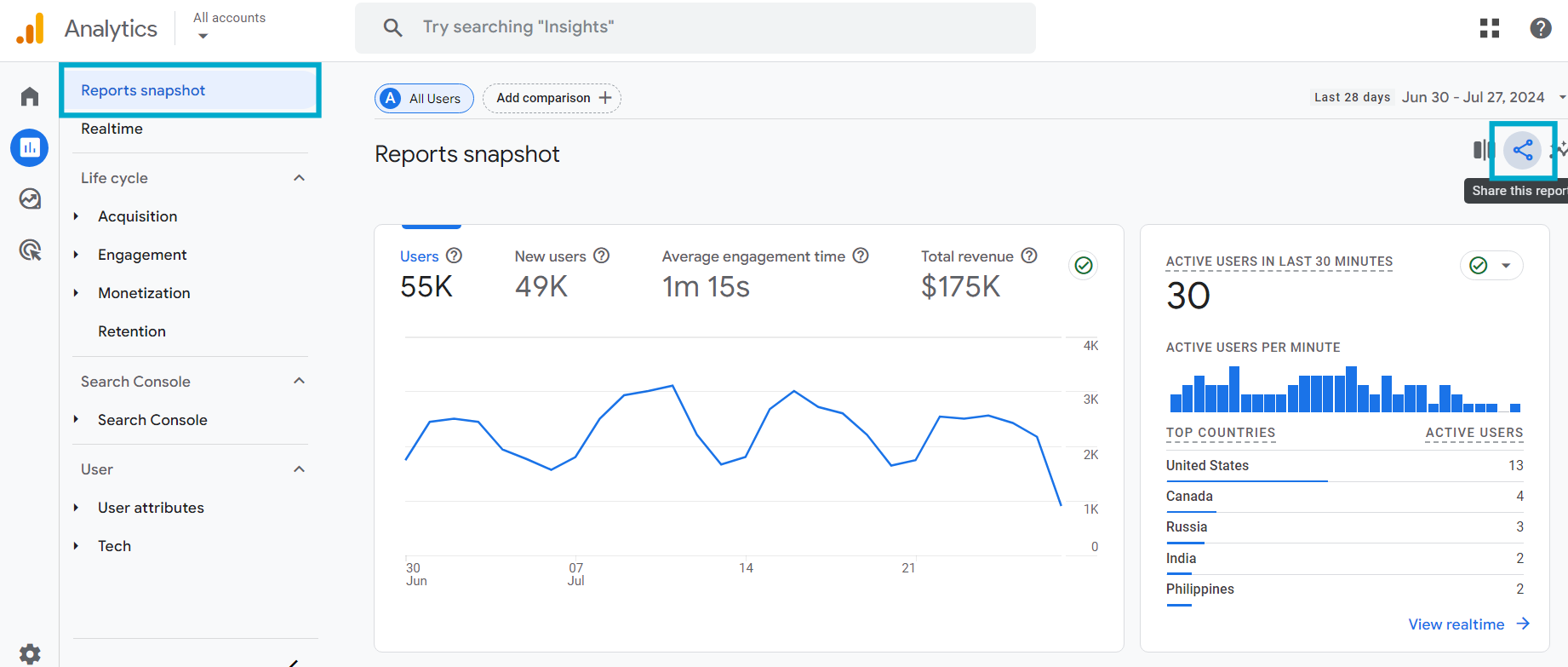
Step 2: Load the CSV Files to Snowflake
You can then load into a Snowflake database using the Classic Console as follows:
- After Selecting Databases, choose a specific database and schema.
- On the Tables tab, locate the table into which you want to load data.
- Select a table row and click on Load Data. You can also select a table name and click on Load Table.
- Select a warehouse to load data into the table in the Load Data wizard, and then click on Next.
- Navigate through Load files from your computer → Select Files, and browse the files you want to load.
- Click on Open and select Next after selecting the CSV files of your Google Analytics 4 reports.
- Select the CSV file format from the dropdown list and click on Load. Finally, click on OK to close the Load Data wizard.

Limitations of Using CSV Files Export/Import to Move Data from Google Analytics 4 to Snowflake
- Limited Functionality: This method is suitable for one-time replication and is not efficient for multiple iterations of data replication
- Scalability: It exports only up to 5000 rows in a single file. Moving larger datasets becomes complex and time-consuming.
- Data Integrity: Manual handling of numerous CSV files increases the probability of data corruption and data loss.
What Can You Achieve by Migrating Data from Google Analytics 4 to Snowflake?
Here’s a little something for the data analyst on your team. We’ve mentioned a few core insights you could get by replicating data from Google Analytics 4 to Snowflake. Does your use case make the list?
Use Cases of Google Analytics to Snowflake Integration:
- Performance Analysis: You can integrate GA4’s multi-channel attribution data with campaign and sales data in Snowflake to accurately measure the effectiveness of marketing efforts across different channels.
- Advanced Business Intelligence: On Google Analytics Snowflake integration, you can combine GA4 data with other business data sources in Snowflake, such as CRM, sales, and finance data. This will help you to gain a holistic view of your business and make data-driven decisions.
Summing It Up
These data requests from your marketing and product teams can be effectively fulfilled by replicating data from Google Analytics 4 to Snowflake using BigQuery. If data replication must occur every few hours, you will have to switch to a custom data pipeline. This is crucial for marketers, as they require continuous updates on the ROI of their marketing campaigns and channels. Instead of spending months developing and maintaining such data integrations, you can enjoy a smooth ride with Hevo’s 150+ plug-and-play integrations (including 40+ free sources such as Google Analytics 4).
Saving countless hours of manual data cleaning & standardizing, Hevo’s pre-load data transformations get it done in minutes via a simple drag-and-drop interface or your custom Python scripts. No need to go to your data warehouse for post-load transformations. You can simply run complex SQL transformations from the comfort of Hevo’s interface and get your data in the final analysis-ready form.
Want to take Hevo for a ride? Sign Up for a 14-day free trial and simplify your data integration process. Check out the pricing details to understand which plan fulfills all your business needs.
Share your experience of replicating data from Google Analytics 4 to Snowflake! Let us know in the comments section below!
FAQs to load data from GA4 to Snowflake
1. How to get Google Analytics data into Snowflake?
To get Google Analytics data into Snowflake, use the Google Analytics Data Export API to extract data and then stage the extracted data files in a cloud storage service like Google Cloud Storage. From there, load the data into Snowflake using the COPY command.
2. What is GA4 conversion tracking?
GA4 conversion tracking monitors and records specific user actions, such as purchases or sign-ups, to measure the effectiveness of marketing efforts. It helps businesses understand user behaviour and optimise their campaigns based on conversion data.
3. Where is GA4 data stored?
GA4 data is stored in Google Analytics cloud infrastructure. Users can export this data to Google BigQuery for advanced analysis and integration with other data sources.
4. Is Snowflake just SQL?
No, Snowflake is not just SQL; it is a cloud-based data warehouse that supports SQL for querying but also integrates with various data formats and tools, enabling complex data management and analytics.






