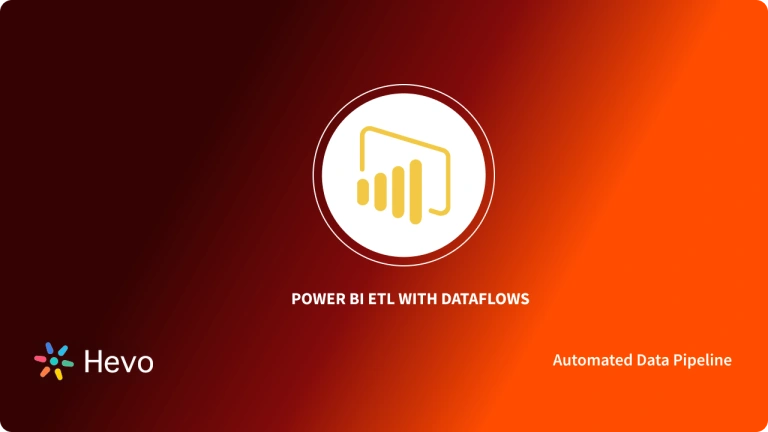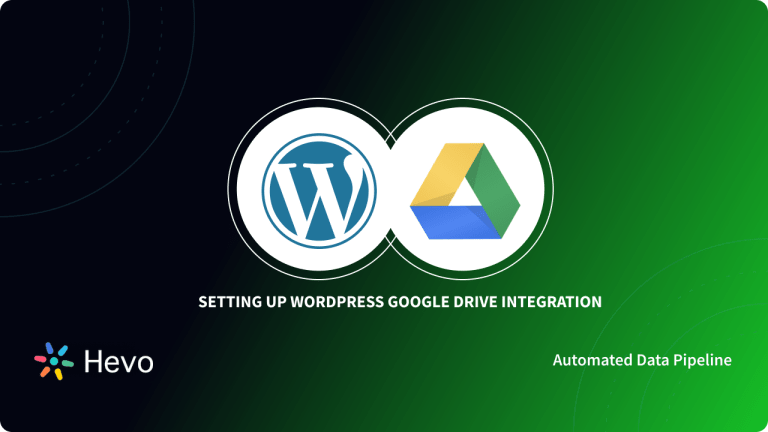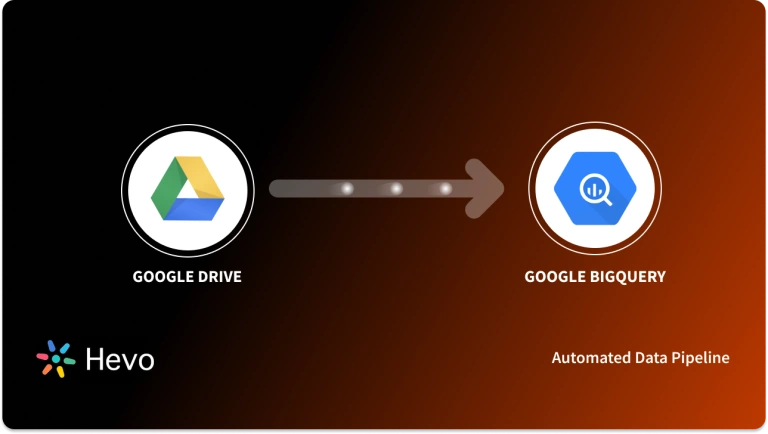Do you want to connect your data from Google Drive to Power BI? If yes, then you are in the right place. Google Drive offers a range of popular tools that are being used by students and professionals alike today.
These tools often used to present data in different formats and can be enhanced even more with integration to BI tools, like Power BI for analytics. This article deals with presenting the highlights of these tools and mentions steps to connect Power BI to Google Drive.
Table of Contents
Introduction to Google Drive
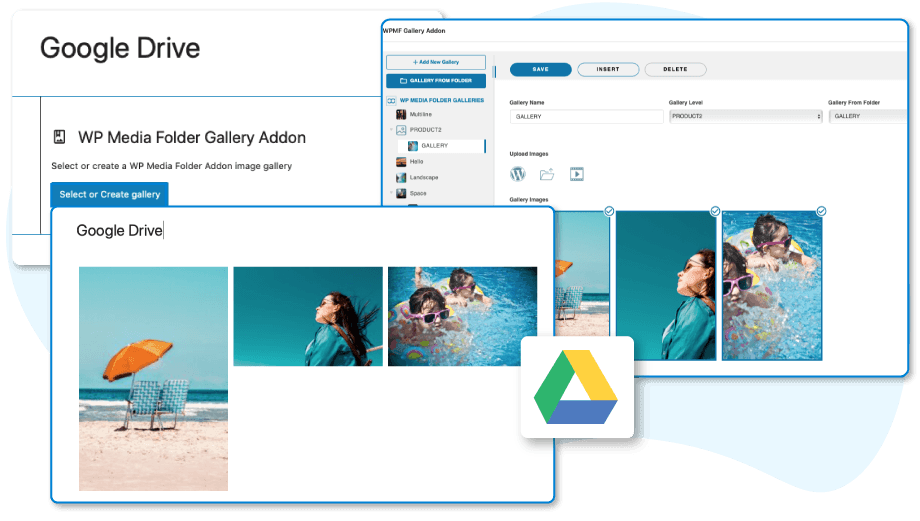
Google Drive offers cloud-based tools to store, share, and access files from any mobile location. For individual use, Drive offers 15 GB of free storage. Due to ease of access and a robust platform in use, Google Drive tools such as Documents, Spreadsheets, and other tools are being used by businesses increasingly for their data requirements.
Key Features of Google Drive
There are some salient features of Google Drive that helps data manipulation, storage, and sharing, highly convenient.
- Cloud Storage: Store files online with 15 GB of free storage (expandable with paid plans).
- File Sharing: Share files and folders with others via links or direct access, with customizable permissions.
- Real-Time Collaboration: Work simultaneously with others on Google Docs, Sheets, and Slides.
- Cross-Device Sync: Access and sync files across multiple devices (desktop, mobile, tablet).
- Offline Access: View and edit files offline, with changes syncing when back online.
Struggling to migrate your data for visualization and analysis? Hevo makes it a breeze with its user-friendly, no-code platform. Here’s how we simplify the process:
- Seamlessly pull data from HubSpot and over 150+ other sources with ease.
- Utilize drag-and-drop and custom Python script features to transform your data.
- Efficiently migrate data to a data warehouse, ensuring it’s ready for insightful analysis.
Experience the simplicity of data integration with Hevo and see how Hevo helped fuel ThoughtSpot’s drive for accurate analytics and unified data.
Get Started with Hevo for FreeIntroduction to Power BI
Power BI is a comprehensive collection of services, connectors, and applications that can help channel unrelated data sources into interactive, cohesive, and visually appealing insights. It is a tool that is increasingly used by organizations to represent interactive insights on their data.

Key Features of Power BI
Power BI is a Microsoft integration which can be used in collaboration with Google Drive to offer a robust collection of features:
- It enables us to represent analytics minutely for reference by members at every level in an organization.
- You can access self-service analytics at an enterprise scale to reduce any extra costs, and security hazards, as well as scales from individuals to organizations.
- It offers high levels of data sensitivity and prevents data loss to keep your data secure during exports.
- With Power BI, you can gain meaningful insights with a variety of visualizations, built-in AI features, and custom data connections.
- With a range of attractive visualizations and customizable dashboards, comprehensive reports can be drafted.
- The tool helps to transform the existing data model to create charts, graphs, and access visuals of the data for analysis.
Power BI offers an option to navigate through the data stored and organized through Google Drive to draft informative reports for analyzing different aspects of the business.
Steps to Connect Google Drive to Power BI
The following steps can be followed to set up Power BI Google Drive connection:
- Start by specifying your connection in an OCBC DSN. All Google APIs can be integrated on behalf of either an individual or an organization, as per your requirement.
- Once the DSN has been created, you can proceed with connecting the Google Drive DSN from the Power BI system. You can download the Power BI Desktop from here by clicking on “Download” and then “Power BI Desktop”.
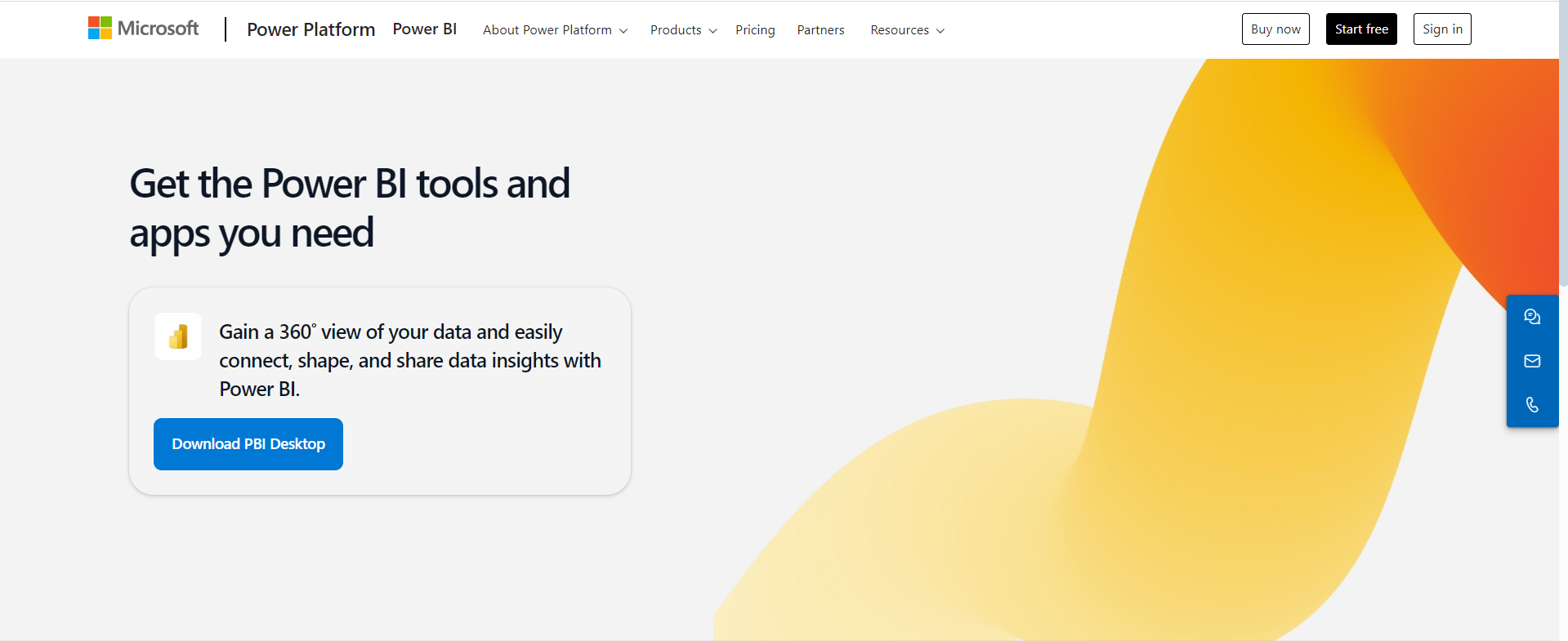
- You need to open Power BI Desktop and click on “Get Data”.
- Select the ODBC option in the panel.
- From the menu, select the concerned DSN. You can also expand the “Advanced Options” and use SQL queries that you want to use to import data.
- In the navigator dialog box, select “tables”.
- You can edit the query of the imported table in the “Query Editor”. Here, you can connect your Google Drive data with other data sources for collaborative manipulation.
- Click on “Load” to pull data into Power BI Google Drive folder and carry out any data executions as required.
After setting up your Power BI Google Drive connector, you can visualize it according to your need in Power BI.
Limitations of Using the Manual Approach
Even though a step-wise procedure can enable a manual connection of Google Drive to Power BI, there are significant challenges that can be encountered with future updates and alterations.
- Complex setup: Manual integration can be complicated, requiring third-party connectors or custom scripts, which may not be user-friendly.
- No direct integration: Power BI doesn’t natively support Google Drive, so it requires additional steps like using Google Sheets or downloading data as CSV files.
- Limited automation: Manual connections may not support automatic data refresh, requiring users to manually update or re-upload data files.
- Data refresh delays: Without automatic syncing, data updates in Google Drive may not reflect immediately in Power BI reports, leading to outdated insights.
Now you can transfer data from Google Drive to your target Destination for Free using Hevo!
Benefits of Connecting Google Drive with Power BI
- Data integration: Seamlessly import and analyze Google Drive data (e.g., Google Sheets, CSV files) within Power BI.
- Real-time updates: Sync Power BI reports with Google Drive data, ensuring real-time analysis and dashboards.
- Collaboration: Share files easily between team members for collaborative data analysis and report generation.
- Automation: Automate the data refresh process by linking Google Drive to Power BI, reducing manual data upload efforts.
- Cloud storage advantage: Utilize Google Drive’s cloud storage for easy access and retrieval of large datasets from any location.
Conclusion
In this blog, you learned about Google Drive, Power BI, and steps to connect Google Drive to Power BI. Power BI offers ODBC connectors to connect to almost all the data sources. You can connect your Google Drive using this connector and then visualize it conveniently in Power BI. But, if you want to integrate data from multiple sources before you opt for analysis, you can use Hevo.
visit our website to explore hevoHevo is a No-code Data Pipeline. It integrates data from multiple sources before you analyze it in Power BI. The Hevo facilitation is robust, efficient, secure, and reliable. Give Hevo a try by signing up for a 14-day free trial today. You can now transfer data from sources like Google Drive to your target destination for Free using Hevo!
Frequently Asked Questions
1. Can I connect Google Drive to Power BI?
Directly connecting Google Drive to Power BI is not natively supported, but you can download files and upload them to a compatible cloud service like OneDrive.
2. Can we connect Google spreadsheet to Power BI?
You can connect Google Sheets to Power BI using Web connector by publishing the Google Sheet and using the provided URL.
3. Can power query get data from Google Drive?
Power Query does not have native support for directly pulling data from Google Drive.