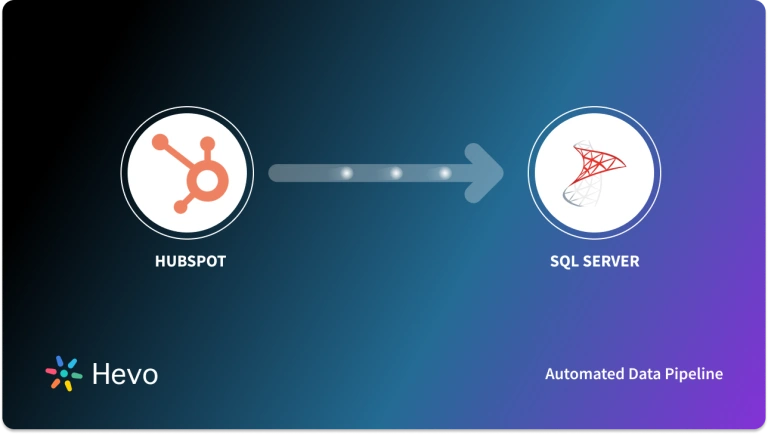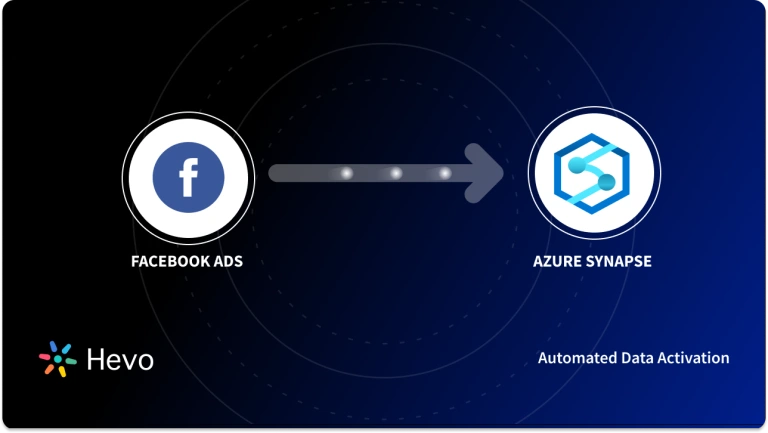Easily move your data from Hubspot To Azure Synapse to enhance your analytics capabilities. With Hevo’s intuitive pipeline setup, data flows in real-time—check out our 1-minute demo below to see the seamless integration in action!
Do you find it challenging to manage and analyze your business operations data scattered across different platforms? HubSpot to Azure Synapse integration is one of the perfect solutions for streamlining your marketing data analytics workloads. While HubSpot offers CRM, marketing, and customer service solutions to manage your business from one platform, Azure Synapse allows you to carry out advanced analytics.
Through HubSpot to Azure Synapse integration, you can efficiently centralize data and run analytics workloads to gain valuable insights. This will allow you to optimize your sales funnels, marketing campaigns, and customer experience.
In this article, we will guide you through the process of integrating your HubSpot data with Azure Synapse. Let’s begin!
Table of Contents
How to Connect HubSpot to Azure Synapse?
The two methods you can use to load data from HubSpot to Azure Synapse are:
- Method 1: Automating the Data Replication Process Using Hevo
- Method 2: Move Data from HubSpot Using CSV files
Method 1: Automating the Data Replication Process Using Hevo
Step 1: Configure HubSpot as Source
Choose HubSpot as source in your pipeline.
Step 2: Configure Azure Synapse as Destination
Choose Azure Synapse as destination in your pipeline.
With two simple steps, you successfully connected HubSpot to Azure Synapse. Now you can start analyzing your HubSpot data by utilizing the powerful capabilities of Azure Synapse.
Reasons to Consider Hevo
- No-Code Approach: With Hevo Data, you don’t need to write complex code or scripts for data integration. Hevo simplifies the process with 150+ built-in connectors, enabling you to configure data sources and destinations instantly.
- Drag-and-Drop Transformation: Hevo’s drag and drop interface simplifies lightweight transformation workloads with its pre-built transformation templates. It allows you to effortlessly transform data without the need for complex coding. However, you can still use the Python console for specific transformations requirements.
- Flexible Deployment Options: Hevo Data offers both cloud-based and on-premises deployment options, which allows you to choose the one that aligns with your specified requirements.
- Customer Support: Hevo offers excellent customer support, such as live chat, email, call support. It makes sure that you will receive prompt assistance for any queries or issues which you may encounter while using the platform.
Method 2: Move Data from HubSpot Using CSV files
Let’s go through a simple step-by-step process of how you can load your data from HubSpot to Azure Synapse.
Step 1: Export HubSpot Data using CSV
- Log in to your HubSpot account.
- Choose the Reports section in the navigation bar and click on Analytics Tools.
- Select the type of data you want to export, such as Traffic Analytics, Campaign Analytics, or Events. In this case, we are selecting Traffic Analytics.
- In the Traffic Analytics, select the relevant data module from the available options—Sources, Topic clusters, Pages, or UTM parameters. Then, specify the range of data you need, using the Date range filter.
- Once you have specified the date range, click on the Export button. Give a name to your export file and select CSV as the file format for the export. Finally, click on the Export button to initiate the process.
Step 2: Upload Data to Azure Blob Storage
- Open Azure Console and go to your Azure Storage Accounts. Select from the list of existing storage accounts. Now, navigate to Data Storage > Containers. Click on Add Container to create a new container to store your data.
- Now, upload your CSV file to the newly created container.
- Ensure that you grant access control for your container in Azure Storage. Go to the Access Control (IAM) section and click on + Add. Search for the Storage Blob Data Reader role. Proceed with the role assignment process to grant the necessary access control for your container.
Step 3: Upload Data to Azure Synapse
- Properties: Go to the home page of your Azure Synapse workspace and click on the Ingest to access the Copy Data tool. Select the task type as Built-in copy task, then click Next.
- Source: Set up your source data store by selecting + New connection. Choose Azure Blob storage, and provide the required details, then click Create.
- Target: Specify the target data store by selecting + New connection. Choose Azure Synapse Analytics, and enter the required details such as server, database, username, and password. Click Create to proceed.
- Settings: Configure any filters or additional settings needed for your data extraction. Set the task name, staging settings, and create staging storage for seamless data transfer into Azure Synapse.
- Review and Finish: Before proceeding, you should review the configured settings for the copy task to ensure everything is set correctly. After confirmation, initiate the copy operation, and upon completion, refresh the list to view the updated results.
Your HubSpot data is now successfully loaded to Azure Synapse. While it might include manual efforts, there are some benefits of HubSpot to Azure Synapse etl using this manual approach.
- Flexibility and Customization: Manual integration offers more flexibility and customization, giving you complete control over data extraction, transformation, and loading from HubSpot to Azure Synapse. This empowers you to combine data from other data sources with HubSpot data before you load it into Azure Synapse.
- Data Accuracy and Reliability: The manual method is suitable for one-time data migration. Understanding each step clearly makes it easier for you to ensure data accuracy and identify any potential issues during the transfer process. This reliability helps in achieving a seamless and error-free data migration, providing you with trustworthy insights for your business decisions.
- Efficient for Small Data Volumes: Since smaller data volumes may not require complex integration processes, the manual approach becomes a more practical and cost-effective choice. As a result, integration expenses are minimized, making it a suitable option for you to optimize your data integration process.
Limitations of Manual Method
While there are several advantages in manually moving data from HubSpot to Azure Synapse, it is also important to understand the drawbacks. Here are the key ones to consider:
- Security Risks: Performing data migration manually from Hubspot to Azure Synapse may lead to security vulnerabilities, potentially exposing sensitive information to breaches or unauthorized access. Manual processes are prone to human errors, increasing the risk of data exposure during migration.
- Dependency on Expertise: Manual integration between Hubspot and Azure Synapse requires a skilled team to execute the process effectively. If the team lacks the necessary expertise in Azure cloud computing, it may result in inefficiencies and inaccuracies during data transfer. This might impact the overall integration process.
- Time-Consuming: The manual migration process involves extracting, loading, and transforming data from Hubspot to Azure Synapse, which demands significant time and effort. As a result, it can cause delays in data analysis and decision-making compared to automated methods.
What can you Achieve by Migrating Data from HubSpot to Azure Synapse?
There are numerous benefits of HubSpot Azure Synapse migration. Here are some of them:
- Identify the most effective email strategies for engaging your audience and achieving higher conversion rates.
- Optimize the Sales Funnel by gathering customer data from various sources. From the HubSpot data in Azure Synapse, you can carry out out the following analysis:
- Determine which part of the sales funnel has the most issue.
- Identify which content is helping you convert more.
- Analyze what category of people are purchasing less.
- Check the productivity and efficiency of the sales representative.
- Streamline marketing efforts by creating a single view of customers from all your marketing data. This will help you with the following insights:
- Analyze the return on investment (ROI) and performance across different channels.
- Identify which marketing platform is bringing more success to your business.
Learn More:
- Facebook ads to Azure Synapse
- Google Sheets to Azure Synapse
- Azure Synapse vs Databricks
- Azure Synapse vs Snowflake
Conclusion
HubSpot Azure Synapse integration through either the manual CSV file method or the automated no-code tool offers significant advantages. Azure Synapse’s robust capabilities, combined with HubSpot’s CRM data, empower you to make data-driven decisions and gain valuable insights. It enables you to unlock new opportunities for growth and innovation.
However, if you’re looking for a simple and efficient data integration solution, Hevo Data is the ideal choice. It is an easy-to-use interface and its ready-made connectors simplify the process for you. With real-time data streaming and transformation features, you can effortlessly integrate and analyze data from HubSpot and Azure Synapse. It empowers you to make data-driven decisions with confidence and ease.
Want to take Hevo for a spin? SIGN UP for a 14-day free trial and simplify your data integration process. Check out the Hevo Pricing details to understand which plan fulfills all your business needs.
FAQs
1. How to connect HubSpot to Azure?
You can connect HubSpot to Azure using Hevo. It provides a no-code solution to automate the data transfer from HubSpot to Azure, allowing you to set up your data pipeline in minutes without writing any code.
2. How do I connect to Azure Synapse?
To connect to Azure Synapse, you can use Azure Synapse Studio or other tools like SQL Server Management Studio (SSMS) and Azure Data Studio. Just set up a new Synapse workspace in the Azure portal, then connect using your server credentials.
3. How do I connect to Azure Data Studio Synapse?
In Azure Data Studio, go to “New Connection,” choose SQL Server as the connection type, and enter your Azure Synapse details (Server name, Database, Username, Password). This allows you to manage and query your data in Synapse using Azure Data Studio’s features.