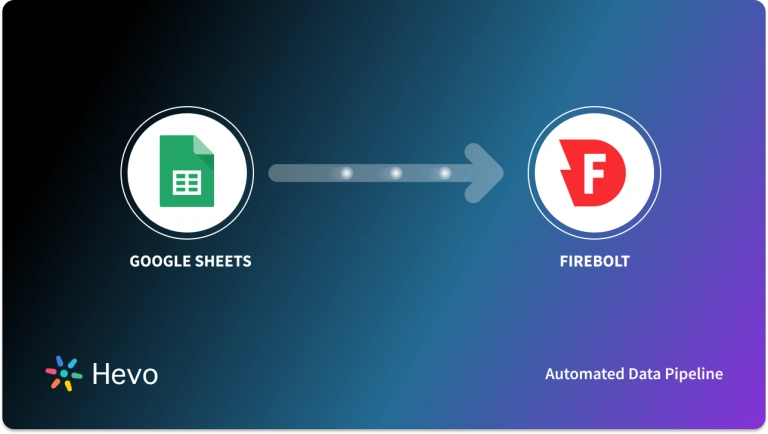HubSpot is a popular platform for managing sales tasks, marketing activities, and customer relationships. You can analyze HubSpot elements like campaign performance, customer behavior, and sales funnel analysis in a central data repository like Firebolt.
Let’s look into the different methods you can use to load data from HubSpot to Firebolt.
Table of Contents
Methods to Connect HubSpot to Firebolt
Prerequisites
- An active HubSpot account.
- An active Firebolt account and the credentials (username and password).
- A Firebolt database with a General Purpose engine attached to it.
- An Amazon S3 bucket in the same region as the Firebolt database.
Method 1: Migrate Data from HubSpot to Firebolt Using CSV Files
A HubSpot Firebolt integration process involves the following steps:
Step 1: Export Data from HubSpot
- Log in to your HubSpot account.
- Navigate to the data you want to export, like tickets, contacts, lists, etc.
- Select the export option and choose CSV file format (if applicable) to export the required data.
- Review the exported data to ensure it is in a compatible format for uploading to Firebolt. You can perform any necessary transformations to ensure compatibility.
Step 2: Upload the HubSpot Data to an S3 Bucket
To upload the exported HubSpot data to an Amazon S3 bucket, you can use the S3 Console. Other alternatives include AWS SDKs, REST API, or AWS CLI to upload data to an S3 bucket.
We will use the S3 Console to move HubSpot data to S3 with these steps:
- Sign in to the AWS Management Console and open the S3 console.
- Select the bucket from the list of buckets to upload your files or folders.
- Click on Upload. In the Upload window, you can either drag and drop files and folders or select Add file or Add folder.
Firebolt uses Identity and Access Management (IAM) permissions to access S3 bucket resources. You can use the AWS Management Console to set up these permissions.
Step 3: Upload the Data from S3 to Firebolt
To move the data from the S3 bucket to a Firebolt database:
- Create an external table: Firebolt connects to your data source with an external table. Run the CREATE EXTERNAL TABLE command to create one. This will establish a direct connection with the S3 bucket resources.
Specify the credentials in the external table definition to allow Firebolt to access the S3 data. You can include an IAM role or access key details as credentials.
- Create a fact table: The external table will only fetch the S3 data. A fact table is required to store the data in Firebolt for querying. Run the CREATE FACT TABLE command to create one.
- Run the INSERT INTO command: To load the data from the external table into the fact table, run the INSERT INTO command with a general-purpose engine.
Here are a couple of scenarios where this method will come in handy:
- Once-in-a-while Data Transfers: Using CSV export/import is beneficial for transferring data from HubSpot to Firebolt once in a while. It involves a simple process and avoids the need to build data pipelines for a one-time task.
- Sensitive Data: For any sensitive data, using CSV file export/import for data transfer is a safer option than using third-party tools. This is because the generated CSV files containing the sensitive data will be within your own system. As a result, it reduces the possibilities of security risks that may arise when data is handled by third-party tools.
However, there are some limitations associated with this method, such as:
- Effort-Intensive: Extensive manual efforts are required to export different types of data from HubSpot. If you want to migrate sales documents, quotes, customer feedback, users, and lists, you must export each type manually. This makes it highly inefficient and time-consuming.
- No Real-Time Support: If your organization relies on real-time analytics and insights for decision-making, this method isn’t a good choice. Exporting HubSpot data in CSV files and then uploading them to Firebolt involves some latency. For businesses requiring real-time insights, slightly outdated data results in missed opportunities.
- Needs Technical Knowledge: Moving data into Firebolt with CSV files requires technical expertise, especially SQL. This is needed to create the external and fact tables in Firebolt to load the data.
Method 2: Use a No-Code Tool to Automate the Migration Process
To overcome the limitations of the CSV file import/export method, you can use no-code ETL tools for the data migration. Here are some benefits associated with such tools:
- Real-time Integration: Most no-code ETL tools are designed for real-time or near-real-time integration. This helps with real-time analytics and insights for timely decision-making.
- Automation: No-code ETL tools often include scheduling and automation features. This allows you to automate the integration process, from data access and transformation to loading data into the destination at specified intervals.
- Rapid Setup and Deployment: No-code ETL tools typically have an intuitive interface and pre-built connectors/integrations that help quickly set up the data integration pipeline. With just a few clicks, you can set up and deploy your ETL pipelines.
- Scalability: No-code tools are designed for scalability and can handle large volumes of data. Such tools flexibly adapt to changing data integration needs, accommodating growing datasets.
Hevo Data is an excellent choice for a no-code data integration tool. This fully-managed data pipeline platform is designed for error-free, near-real-time data integration. You can use Hevo to extract data from your desired source and load it into any destination for further analysis. Here are the steps involved in setting up a HubSpot to Firebolt ETL pipeline using Hevo Data:
Configure HubSpot as a Source
Configure Firebolt as a Destination
The HubSpot connector has a default pipeline frequency of one hour for data replication. With a minimum pipeline frequency of 30 minutes and a maximum of 24 hours, you can also set a custom frequency between 1-24 hours.
Based on the historical sync duration, Hevo ingests historical data for all objects in the first run of the pipeline. The default duration for a historical sync is three months. Following this, new and updated records for all objects (except Email Campaigns and Owners) sync with the destination as per the ingestion frequency.
What Can You Achieve by Migrating Data from HubSpot to Firebolt?
A HubSpot Firebolt migration can provide businesses with the following solutions:
- What are the open rate and click-through rate for a particular email campaign?
- What are the leads to closed deals conversion rate?
- How many support tickets have been resolved in a month?
- What is the percentage of visitors converting on landing pages?
- Which marketing channels are driving the highest number of leads?
Conclusion
Connecting HubSpot to Firebolt is an excellent way to maximize the value of your data. Firebolt’s lightning-speed analytical capabilities will provide you with real-time insights into your HubSpot data. This will improve decision-making to drive business growth.
You can move data from HubSpot to Firebolt using two methods: using CSV files and through a no-code tool like Hevo. Import/export with CSV files is a time-consuming, resource-intensive process and isn’t suitable for real-time data analytics. For real-time analytics, you can try out Hevo Data.
Hevo is a fully-managed data pipeline platform that provides you with over 150+ sources for varied integration needs. Setting up a near-real-time data migration pipeline with Hevo will only take a few minutes. With in-built transformations and an intuitive UI, even non-engineers can set up pipelines and achieve analytics-ready data quickly.
Schedule a demo to see if Hevo would be a good fit for you, today!
FAQ on HubSpot to Firebolt
1. Why move from HubSpot to Salesforce?
Moving from HubSpot to Salesforce can offer more customization and scalability, especially for larger organizations with complex sales processes. Salesforce provides advanced CRM features, integrations, and automation capabilities, allowing for deeper insights, improved reporting, and greater flexibility in managing customer relationships.
2. What tools does HubSpot integrate with?
HubSpot integrates with a wide range of tools, including CRM platforms like Salesforce, email marketing tools like Mailchimp, social media platforms like LinkedIn and Twitter, and productivity tools like Google Workspace and Microsoft Office 365. It also connects with e-commerce platforms like Shopify and analytics tools like Google Analytics.
3. How do I connect HubSpot to BigQuery?
To connect HubSpot to BigQuery, you can use a third-party integration tool like Zapier or Integromat, or export HubSpot data via API and upload it to BigQuery using Google Cloud Storage. Alternatively, you can use HubSpot’s data export feature and then import the CSV files into BigQuery.
4. Can HubSpot connect to Salesforce?
Yes, HubSpot can integrate with Salesforce to sync data between the two platforms. This integration allows for seamless sharing of contact, lead, and deal information, helping teams manage customer relationships more effectively and align marketing and sales efforts.