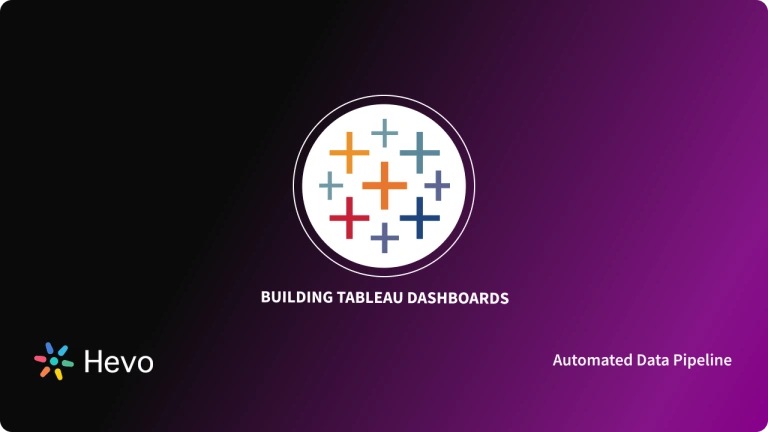For reporting and analyzing massive volumes of data, Tableau is a popular choice among Business Intelligence & Data Visualization solutions. Since its inception in 2003, it has aided major industries in reducing analysis time and making their businesses more data-driven while maintaining flexibility, security, and dependability. Tableau features intuitive visuals that you can use to graphically communicate your data. It also contains a plethora of features and various products such as Tableau Desktop, Tableau Online, Tableau Server, Tableau Prep, and others.
In this guide, you will learn more about Tableau Desktop and Tableau Online. You will explore the key features that make these products stand out among the market competition. Furthermore, you will understand the steps involved to install Tableau Desktop & Tableau Online. So, let’s deep dive to discover Tableau Desktop and Tableau Online.
Table of Contents
What is Tableau Desktop?
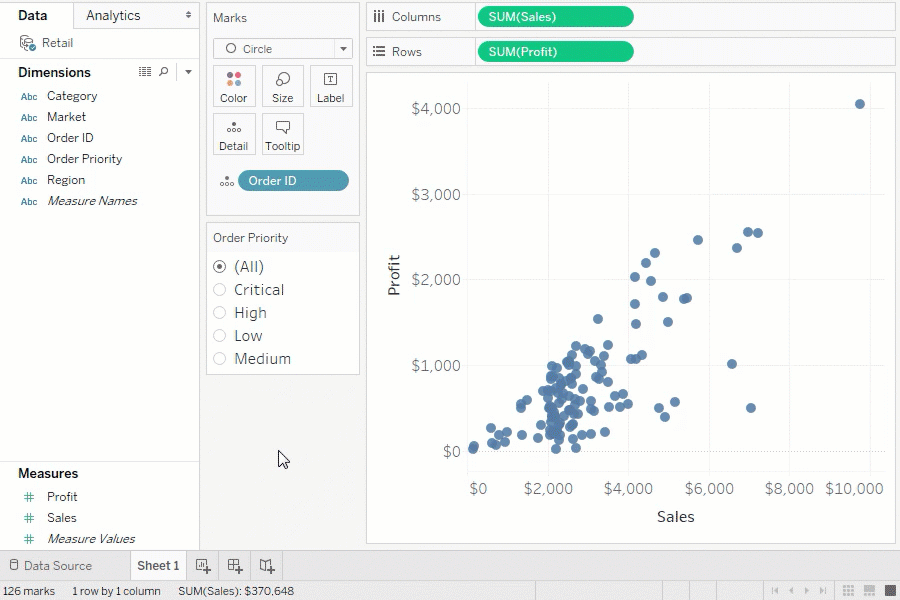
Tableau Desktop is one of Tableau’s products that requires installation onto your local machine to work. Tableau Desktop is a data visualization software that turns massive amounts of data into interactive visual representations such as graphs and charts. It is mostly used for business intelligence. It connects to Data Warehouse as well as other data sources for real-time data processing. The workbooks and dashboards that you build here can be shared privately or publicly. This software has a 14-day free trial period after which you will have to pay to continue using it.
Tableau Desktop is classified into 2 groups based on data sources and publishing options. These are:
- Tableau Desktop Personal: It has quite similar development features as Tableau Desktop. The workbook is kept private in the personal edition, and access is restricted. You cannot publish your workbooks online. As a result, they can be shared either offline or through Tableau Public.
- Tableau Desktop Professional: It’s very comparable to Tableau Desktop in terms of features. In addition, the Professional edition gives you complete access to all data types. It’s great for users who want to publish their work on the Tableau Server.
Are you struggling to migrate your data? Hevo makes it a breeze with its user-friendly, no-code platform. Here’s how we simplify the process:
- Seamlessly pull data from over 150+ other sources with ease.
- Utilize drag-and-drop and custom Python script features to transform your data.
- Efficiently migrate data to a data warehouse, ensuring it’s ready for insightful analysis in Tableau.
Experience the simplicity of data integration with Hevo and see how Hevo helped fuel Cure.Fit’s drive for accurate analytics and unified data.
Get Started with Hevo for FreeKey Features of Tableau Desktop
Let’s explore some of the amazing features offered by Tableau Desktop:
- Limitless Exploration In-Memory: Tableau helps you extract huge data for endless analysis in seconds, whether you want to take it offline or bring it in-memory. It combines database and computer graphics technologies to allow you to study large datasets on your laptop.
- Faster Visual Analytics: Unlimited data exploration in Tableau Desktop is fueled by live visual analytics. Interactive dashboards allow you to quickly reveal hidden insights.
- Various Data Sources: Whether it’s big data, a SQL database, a spreadsheet, or cloud apps like Google Analytics, you can connect to data on-premises or in the cloud. Without writing code, you can access and merge diverse data.
- Deep Insights: A great dashboard isn’t enough for exceptional analytics. Using Tableau Desktop, you can drag and drop reference lines and projections, and evaluate statistical summaries to quickly create complex calculations from existing data.
- Mobile-Friendly: Your content must work well in any size and on any device. Device designer is a simple yet powerful tool that allows you to create, configure, and publish dashboards that are tailored for desktop, tablet, and phone.
What is Tableau Online?
Tableau Online is a set of web-based applications. Unlike Tableau Desktop, you don’t need to install any software on your local machine. This lets you avoid installing and maintaining server hardware, and it is always up to date. You can create dashboards and share your findings with the world. Moreover, you can invite your team to use interactive visualizations to uncover hidden opportunities. All of this is easily accessible through a browser or through our mobile apps while on the road. For a single user, it charges an annual membership fee, and it scales effectively to serve thousands of users.
Key Features of Tableau Online
Let’s explore some of the powerful features offered by Tableau Desktop:
- No Additional Hardware Costs: Tableau Online is a completely hosted solution, which means you won’t have to worry about configuring servers, managing software upgrades, or scaling hardware capacity. In minutes, you’ll be up and running, and you’ll be able to add users as your needs change.
- Share & Collaborate Easily: Tableau Online is an entirely cloud-based analytics application. You can create and share your dashboards easily. All of this is easily accessible through a browser or through your mobile apps.
- Always Up-to-Date: Managing updates and patch deployments are no longer necessary in Tableau Online. There is no downtime while new features are deployed.
- Dashboard Starters: Tableau Online offers ‘Dashboard Starters’ to get you up and running quickly with actionable data. You’ll be able to connect to popular online applications and generate pre-built dashboards with only a few clicks.
- Secured: Tableau Online Admins can handle authentication and permissions for users, content, and data with ease. Tableau Online’s infrastructure complies with all SOC 2 criteria, so you can relax.
Read along the next sections, to know how you can install Tableau Desktop and Tableau Online easily.


Steps to Install Tableau Desktop
In this section, you will learn how to install Tableau Desktop Public on your Windows OS. Follow the steps to get started:
Step 1: Go to the official Tableau Desktop Homepage( https://www.tableau.com/products/desktop).
Step 2: On the top right of the page, you will find a Try Now button as seen in the screenshot below. Click on it.
Step 3: On the next page, scroll down the page and you will find various Tableau Products. Under the Tableau Desktop heading click on Download a Free Trial button as shown below.
Step 4: You will be redirected to a new page as shown below to enter your email address and other details to start your 14 day free trial of Tableau Desktop. After entering all your details, click on Download Free Trial.
Step 5: Now, click to open the downloaded file as shown in the screenshot below or you can search the downloaded file in your folders to install Tableau Desktop.
Step 6: A Tableau Setup pop-up window will open as shown below. Select the checkbox of “I have read and accept the terms of the license agreement” and click on Install.
Step 7: Next, you will be asked to approve the installation of the Tableau Desktop if you are an Administrator. Click on Yes to proceed forward. Your installation will get started as shown below.
Step 8: After the installation completes, a Tableau window will appear as shown below. Now, select the preferred Activation method you want. Here, let’s go with the Start trial now.
Step 9: Now enter the email, that you entered while downloading the file and click on Register as shown below.
Step 10: After your registration is complete, click on Continue as shown below.
Hurray! You have successfully installed the Tableau Desktop on your windows. You will see a similar Tableau window on your machine:
Steps to Set Up Tableau Online
In this section, you will learn how to set up/install Tableau Online. Follow the steps to get started:
Step 1: Go to the official Tableau Desktop Homepage(https://www.tableau.com/products/cloud-bi).
Step 2: On the top right of the page, you will find a Try Now button as seen in the screenshot below. Click on it. OR you can click on the Try It For Free button.
Step 3: You will be directed to a new page and asked to enter your details and email. After entering the details, click on the Request a Free Trial option.
Step 4: Next, you will receive an email in your inbox to activate the Tableau trial and verify your address as shown below. Click on Activate My Site.
Step 5: A new page in the browser window will open. You have to enter some more details in the fields provided on the page as shown below. After entering all the fields, check the terms and conditions box and click on the Activate My Site button.
Congratulations! You have successfully set up the Tableau Online platform. The following screenshot shows the Home page of Tableau Online.
You can connect data sources and load your data to explore, analyze and get insights from your data.
Conclusion
Installing Tableau is the first step towards unlocking powerful data visualization and analytics capabilities. Whether you’re a beginner or an experienced user, Tableau’s easy setup ensures you can start creating insightful dashboards in no time. By following the simple steps outlined in this guide, you’re on your way to turning raw data into actionable insights.
Ready to dive into the world of data visualization? Get started with Hevo today and transform how you make data-driven decisions!
Frequently Asked Questions
1. Can I install Tableau for free?
Tableau offers a free trial for 14 days. Additionally, there is Tableau Public, a free version with limited functionality, where you can create and share visualizations online.
2. How do I install Tableau on my computer?
To install Tableau, download the installer from the Tableau website, then follow the installation prompts. For a free trial, sign up for a Tableau account and choose the appropriate version (Desktop, Public, etc.).
3. Is Tableau no longer free?
Tableau is not entirely free. While there is a free version (Tableau Public) with limitations, full desktop versions like Tableau Desktop require a paid license after the trial period ends.