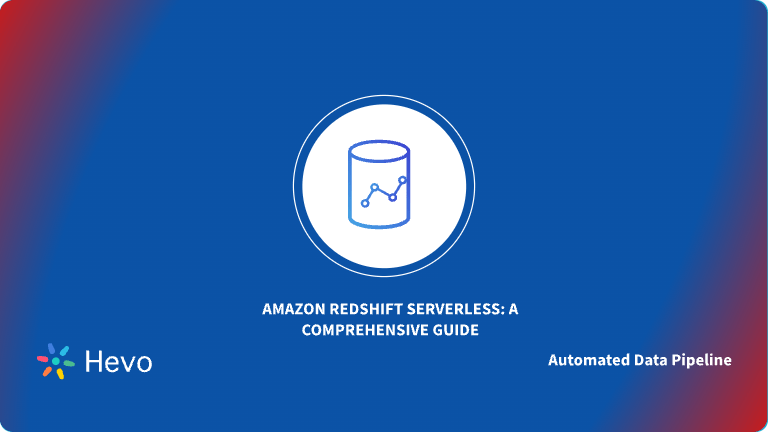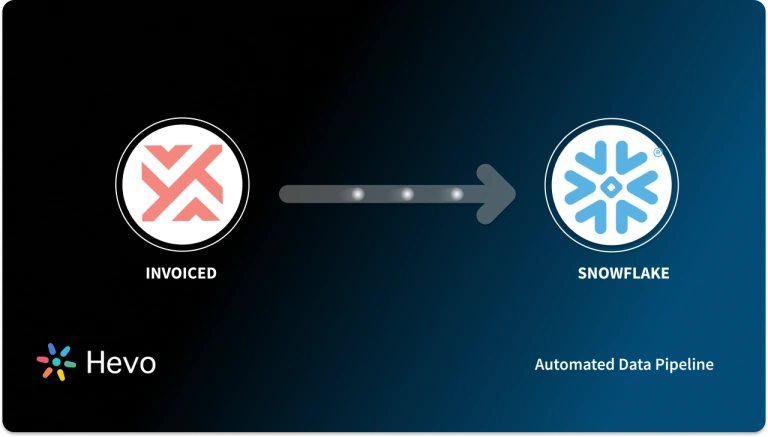With ever-increasing competition, modern organizations have to adopt a data-driven strategy. To make educated business decisions, e-commerce businesses must harness the power of the data they collect through invoicing. One of the most popular invoicing systems is Invoiced, a cloud-based platform that automates time-consuming and labor-intensive billing operations, such as issuing invoices, tracking down late transactions, and settling monetary transactions. Clients can get payments faster using its advanced features like invoice automation and a management subscription portal.
However, organizations often rely on the platform’s analytics and reporting systems. This limits their capability to generate in-depth insights as the platform lacks flexibility for analytics capabilities. To ensure you are using your data effectively, you must export the data from your invoicing system and import it into Data Warehouses like Redshift. With centralized storage, you can connect Business Intelligence Tools and deploy Machine Learning Models to make better business decisions.
In this article, I’ll give you an overview of Invoiced and Redshift, along with their features, before diving into two methods for connecting Invoiced to Redshift. Keep reading as I walk you through the step-by-step process for migrating data from Invoiced to Redshift.
Table of Contents
Prerequisites
We recommend that you understand accounting fundamentals to get the most out of this article.
What is Invoiced?
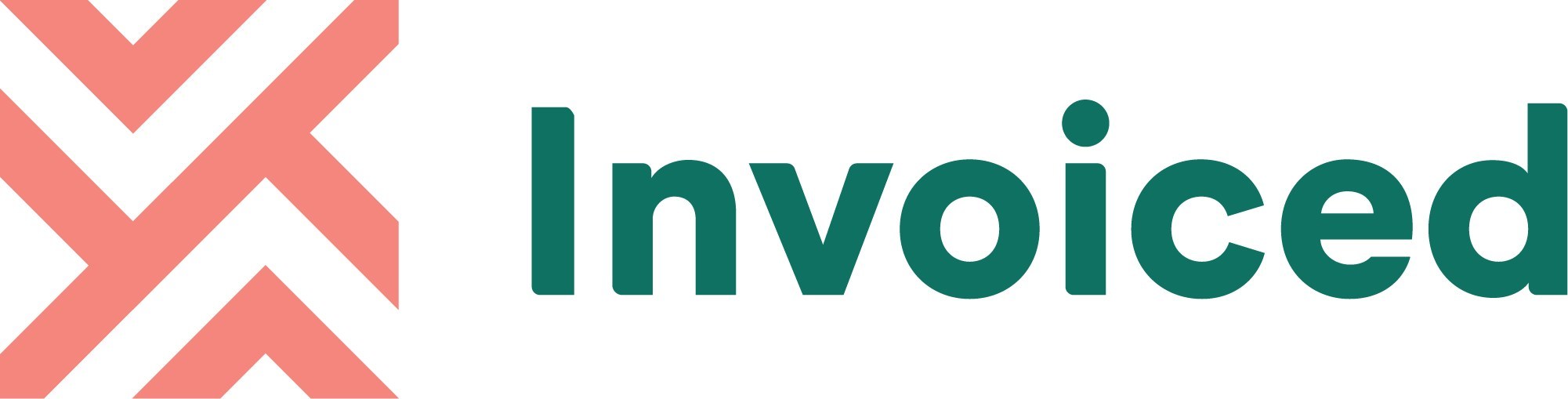
Invoiced is an invoicing and cloud-based solution that includes a payment and collection management system. It offers a self-service customer interface that enables customers to complete required activities independently, reducing the operational burden. Invoiced accounting software is used by organizations in various industries, including advertising, marketing, graphic arts, design, and finance.
The system is connected with multiple financial, communication, and online payment software systems, allowing you to seamlessly integrate other applications into your current workflow.
Invoiced pricing is divided into three categories: Basic, Advanced, and Enterprise. The pricing is based on the number of clients and users you need.
Key Features of Invoiced
Here are some of the key features of Invoiced:
- Customer Portal: Invoiced provides a 360-degree digital experience with a unique customer portal, where customers can keep records of due dates, invoice dates, and payment processes for different vendors. Customers can also monitor balances, update personal information, manage subscriptions and pay bills using the same portal.
- Flexible Payment Plans: Invoiced helps businesses improve their bottom line by integrating with online payment systems and different payment channels, including credit and debit cards. This process improves the businesses’ internal invoicing practices and increases the number of available payment alternatives.
- Subscription Billing: With the subscription billing module’s help, Invoiced can help businesses reduce the complexity and time of handling subscription billing. Invoiced enables users to select from the wide range of plans inside the module, including basic, variable, and usage-based pricing. Adding discounts, trial periods, or unique payment conditions can allow users to soften their subscription billing.
Method 1: Automated Data Replication From Invoiced to Redshift Using Hevo
Hevo Data is an Automated Data Pipeline Platform that provides a hassle-free solution to connect Invoiced (Free Source Connector with Hevo) to Redshift within minutes with an easy-to-use no-code interface. Hevo is fully managed and entirely automates importing data from Invoiced and enriching and converting the data into an analysis-ready format without requiring the user to write a single line of code.
Method 2: Connecting Invoiced to Redshift Using Manual Method
To replicate your data from Invoiced to Redshift, you must first export data from Invoiced. The data must then be manually loaded into your Redshift Data Warehouse. The manual method of Invoiced Redshift Integration may be difficult and time-consuming.
GET STARTED WITH HEVO FOR FREEWhat is Redshift?

AWS Redshift is a fully managed Data Warehousing service that can manage exabytes of data. As a result, you do not have to worry about cluster management, query processing over several nodes, or other low-level tasks. You may easily set up a cluster and begin working with the Data Warehouse.
You may start with a primary Data Warehouse containing a few hundred gigabytes of data and expand up as needed in processing or storage using Amazon Redshift. The design of Amazon Redshift provides parallel processing and data stability, which is difficult to achieve with other storage.
Key Features of Redshift
Here are some of the key features of Amazon Redshift:
- Encryption: Redshift provides encryption functionality that makes your data safe and secure. You may configure Amazon Redshift to use SSL for data in transit and hardware-accelerated AES-256 encryption for data at rest with only a few parameter settings. All data written to disc, as well as any backups, will be encrypted if you opt to activate Data Encryption at rest, and Redshift cares about key management by default.
- Network Isolation: Administrators might opt to isolate their network within Redshift if their company needs more protection. The Amazon VPC is enabled in this scenario to limit network access to an organization’s cluster. The IPsec VPN keeps the user’s Data Warehouse interconnected to the existing IT infrastructure.
- Fault Tolerance: Fault tolerance in Data Warehousing refers to the ability of a task to continue running even if specific processors or clusters are unavailable. For any user, Data Accessibility and Data Warehouse dependability are critical. Redshift automatically replicates data and moves it to healthy nodes when discs, nodes, or clusters fail.
- Result Caching: Amazon Redshift leverages result caching for recurring queries to offer sub-second response speeds. When you make a query, Redshift checks the cache to identify whether there is a previously cached response. If a cached result is available and the data has not changed, the cached result is delivered instantly.
Method 1: Automated Data Replication From Invoiced to Redshift Using Hevo
up here for a 14-day free trial!” link=”https://hevodata.com/signup?step=email”][/hevoButton]
The step-by-step procedures for connecting Invoiced to Redshift using Hevo Data are as follows:
Step 1: Configuring Invoiced as a Source
To configure Invoiced as the Source in your Pipeline, follow these steps:
- In the Asset Palette, choose PIPELINES.
- In the Pipelines List View, click + CREATE.
- Select Invoiced on the Select Source Type page.
- In the Configure your Invoiced Source page, enter the following information:
- Pipeline Name: A unique name for the Pipeline that is no longer than 255 characters.
- API Key: The API key is obtained from your Invoiced account.
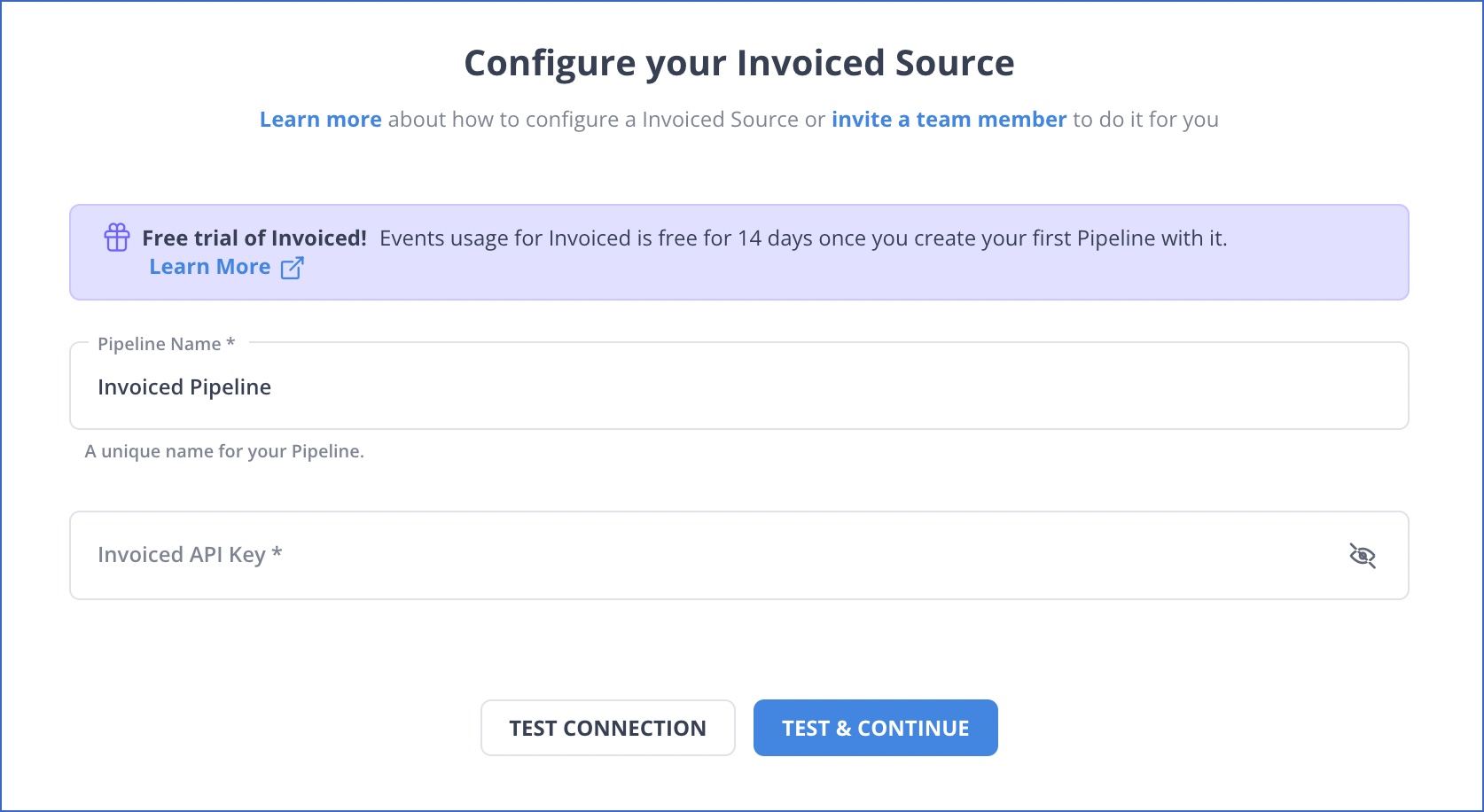
- TEST & CONTINUE should be selected.
- Continue by configuring the Data Ingestion and configuring the Destination.
Step 2: Configure Amazon Redshift as a Destination
To add Amazon Redshift as a Destination in Hevo, follow these steps:
- In the Asset Palette, choose DESTINATIONS.
- In the Destinations List View, click + CREATE.
- Select Amazon Redshift from the Add Destination page.
- In the Configure your Amazon Redshift Destination page, enter the following information:
- Destination Name: Give your Destination a unique name.
- Database Cluster Identifier: The IP address or DNS name of the Amazon Redshift server.
- Database Port: The Database port on which your Amazon Redshift server listens for connections is known as the Database port. 5439 is the default value of the Database port.
- Database User: A non-administrative user in the Redshift Database.
- Database Password: The user’s password.
- Database Name: The name of the Database to which data will be loaded.
- Database Schema: The Destination Database schema’s name. The default setting is public.
- Some additional settings are as follows:
- Connect Through SSH: Enabling this option allows you to connect to Hevo via an SSH tunnel rather than directly connecting your Amazon Redshift database server to Hevo. By not exposing your Redshift configuration to the public, you give your Database an extra layer of protection.
- Sanitize Table/Column Names?: Check this box to replace non-alphanumeric characters and spaces in a table or column name with an underscore (_).
- Some advanced settings are as follows:
- Populate Loaded Timestamp: Enabling this option adds the __hevo_loaded_at_ column to the Destination Database, indicating the time when the Event was loaded to the Destination.
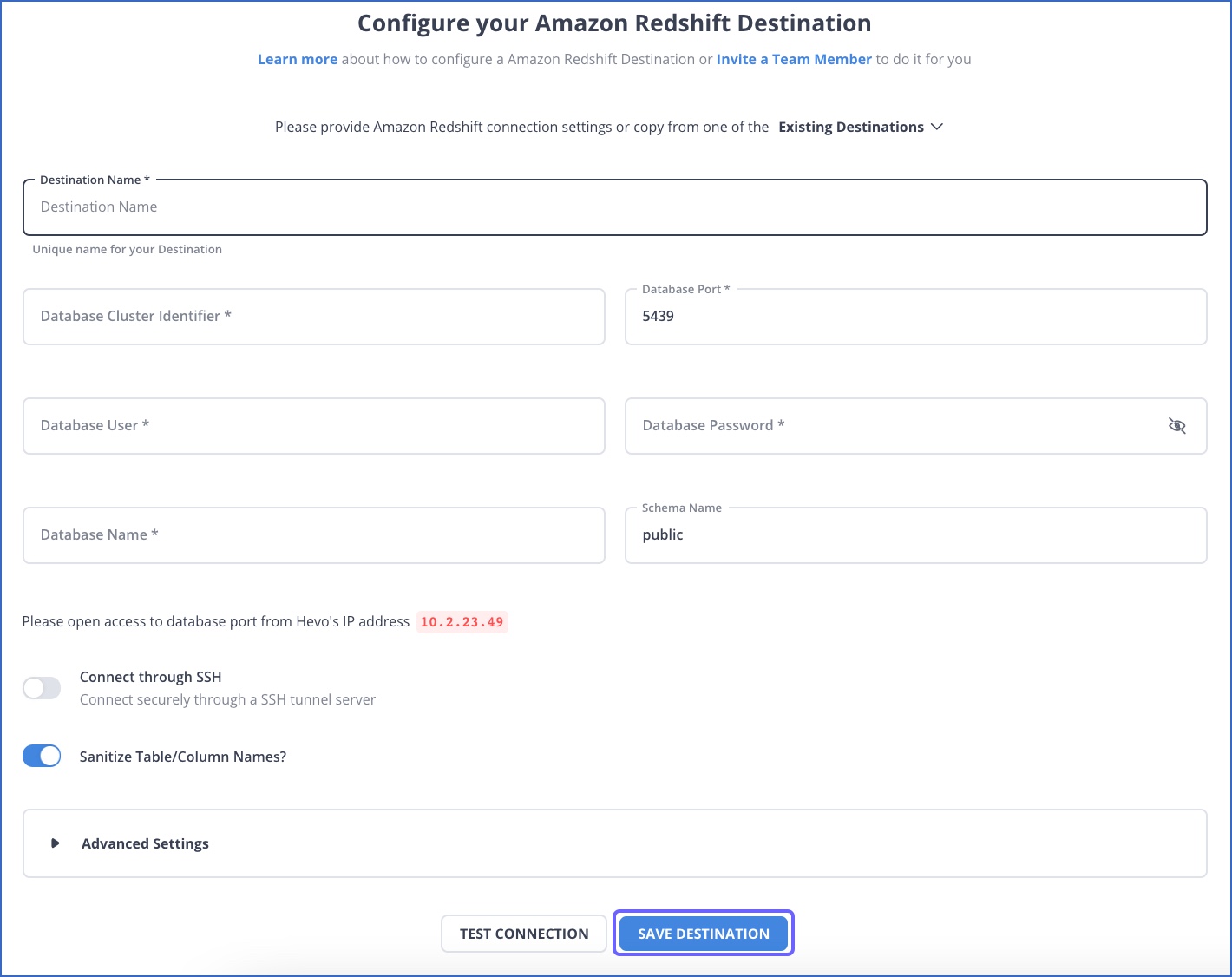
- To test the connectivity with the Amazon Redshift Warehouse, click Test Connection.
- When the test is complete, click on SAVE DESTINATION.
Method 2: Connecting Invoiced to Redshift Using Manual Method
To connect Invoiced to Redshift using the Manual Method, you need to first export the data from Invoiced and then import the same to Redshift. You can follow the below steps to perform Invoiced Redshift Integration manually.
Step 1: Exporting Data From Invoiced
Follow the below steps to create reports in Invoiced and export data. It is assumed that you have an Invoiced account.
- Navigate to the Invoiced Home Dashboard and go to the left-hand panel. Now, go to Reports and click on the New Report to generate a new report.
- Select the data type on which you want to build your report. There are 40 types of data available, including invoices, line items, payments, customers, and more.
- Select your visualization style like a metric, table, or chart.
- Select the fields you want to see on your report. The fields available can change depending on the type of data selected for reporting.
- You can add the conditions like filtering, grouping, and sorting to your reports as required.
- Click on Generate button to create your report. You can save your report if you want to use it later.
Invoiced even allows you to schedule your reports, which can be emailed to you automatically daily, weekly, or monthly. Follow the below steps to create a schedule for your reports.
- Navigate to the Saved Reports section of your account. You can save the report you wish to schedule.
- Click on the Schedule button next to the report you want to schedule.
- Enter the date, day, and time of the report to be delivered.
- Click on the Schedule button to schedule your report.
- You will then get an email with the generated report as per the schedule.
Step 2: Importing Data to Redshift
Follow the below steps to import data to Amazon Redshift.
- The first step is to make a Table Layout, or you can create a duplicate structure representing the structure of your existing table.
- To upload data from an Excel or CSV file to Redshift, first, upload the file to an Amazon S3 bucket.
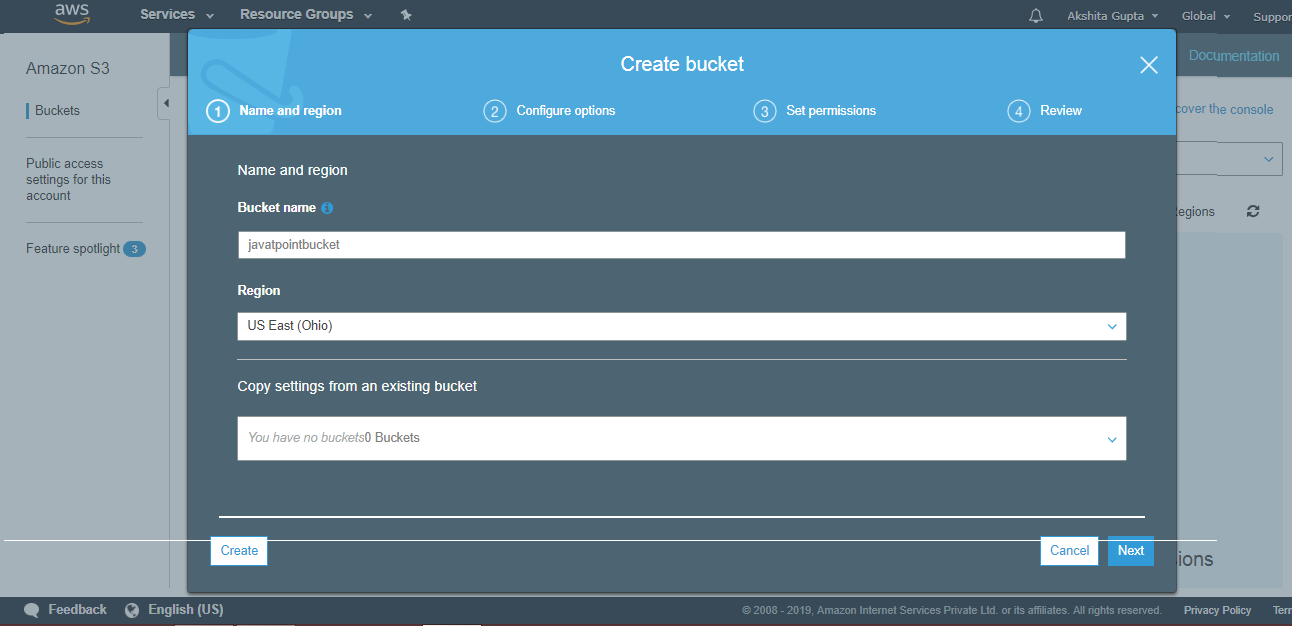
- After uploading, you can build a copy file with the COPY command and use Redshift to retrieve data from the Amazon S3 bucket.
COPY table_name (column1, column2, column3, column4)
FROM 's3://<your-bucket-name>/load/file_name.csv'
credentials 'aws_access_key_id=<Your-Access-Key-ID>;aws_secret_access_key=<Your-Secret-Access-Key>'
CSV
INGOREHEADER 1;- When you run this command, your data is retrieved from the Amazon S3 Bucket and moved to Redshift.
Limitations of Connecting Invoiced to Redshift Using Manual Method
- Invoiced doesn’t provide an easy way to pull data in the format customers need, leaving them with more complicated options.
- Customers have to either write custom code using APIs or export the data manually, both of which are time-consuming and frustrating.
- Most of the customers lack the technical know-how of using APIs, and their alternative of manual export becomes almost impossible to handle when data size grows large.
- Also, the wrangling of data pipelining is an eternal challenge as APIs change regularly, and lots of errors come up with this manual process.
To avoid this issue, you should use a No-code Data Pipeline platform such as Hevo for a hassle-free Data Replication from Invoiced to Redshift.
Recommended
Conclusion
This article gives an overview of Invoiced and Redshift with their features. It also describes the two methods for integrating Invoiced to Redshift. Manual Data Replication from Invoiced to Redshift would take a long time and a lot of resources, making the process time-consuming and unpleasant. A Data Integration solution, such as Hevo, on the other hand, allows you to replicate your data rapidly and efficiently.
Hevo Data is a No-code Data Pipeline platform that can replicate real-time data from 150+ Data Sources, including Invoiced (including 60+ free sources), to your Redshift Data Warehouse, or any other destination of your choice. It is a robust, completely automated, and secure solution that requires no coding!
You may use Hevo Models and Workflows to execute on-demand transformations of data and prepare it for analysis in your BI tool.
Want to take Hevo for a ride? Try Hevo’s free 14-day trial to streamline your data integration process. You may examine the pricing information to see which plan best suits your company’s needs.
You can share your experience performing Invoiced to Redshift Integration in the comments below.
FAQ on Invoiced to Redshift
1. What is Redshift used for?
Amazon Redshift is a fully managed data warehouse service designed for large-scale data storage and analysis.
2. How will I be charged and billed if I use Amazon Redshift?
Based on compute nodes, storage, data transfer, and backup storage, this plan includes on-demand and Reserved Instance pricing options.
3. Is Amazon Redshift free?
Amazon Redshift is not entirely free, but it offers a free trial for new users.
4. How will I be charged and billed if I use Amazon Redshift?
Amazon Redshift pricing is based on several factors:
– Instance type and cluster configuration
– Storage
– Data Transfer
– Redshift Spectrum