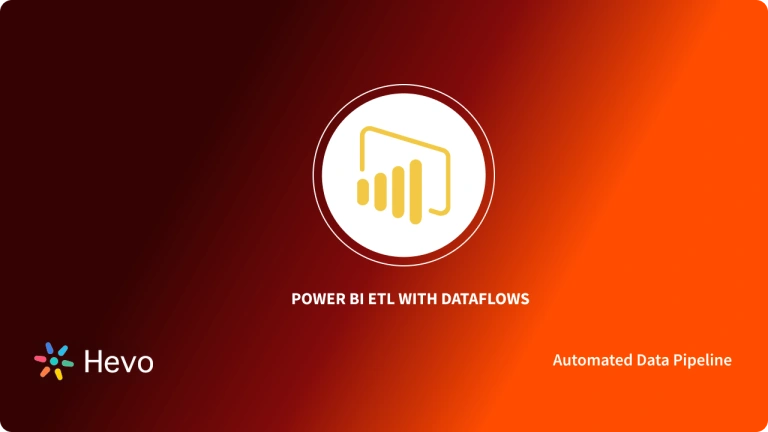Do you want the Power BI Snowflake integration to be done conveniently? Are you confused about how to get better insights into your Snowflake data using a BI tool? If yes, then you have landed in the right place. Snowflake is a cloud-based data warehouse. It is one of the most popular data warehouses as it is fast, easy to use, and requires almost zero maintenance. Many organizations use Snowflake to store their data. Power BI is a fully automated BI tool offered by Microsoft. It can be used by organizations to analyze and visualize their Snowflake data in a few clicks.
This article will take you through the process of connecting the Snowflake data warehouse to a BI platform such as Power BI to get better insights into your data.
Table of Contents
What is Snowflake?
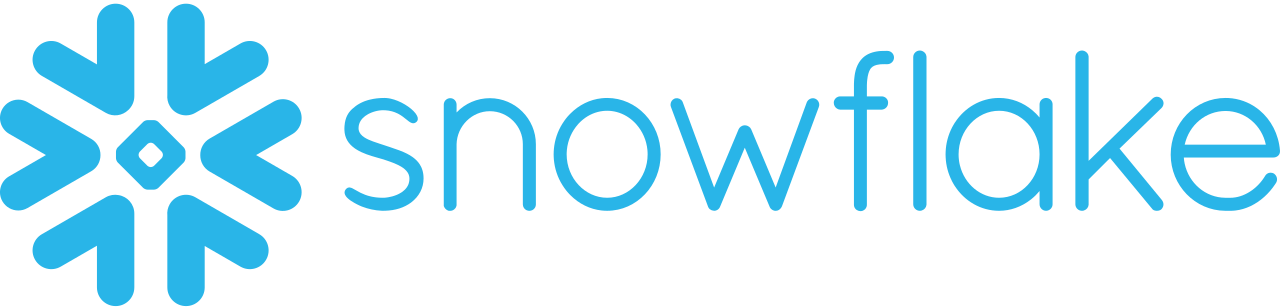
Snowflake is a fully managed cloud-based data warehouse available as SaaS. It is faster, easier, and flexible than traditional data warehouses. Snowflake is not built on an existing database or big data platform. It uses a unique SQL database engine. Snowflake’s unique architecture consists of three layers – database storage, query processing, and cloud services. You can connect Snowflake to any other platform using the web-based user interface, ODBC, JDBC, native connectors, or third party connectors.
Key Features of Snowflake
- Unique Cloud Architecture: Snowflake is a hybrid of shared-disk architecture and shared-nothing architecture, providing it a unique structure.
- Supports Semi-Structured Data: Snowflake allows you to work with semi-structured data such as JSON, XML, ORC, etc.
- Supports Virtual Compute Warehouse: When multiple compute independent clusters are created, then they are termed as virtual warehouses. A virtual warehouse accesses the storage layer for data accessing. An unlimited virtual scaling is allowed for virtual warehouses.
- Low Maintenance: Snowflake is a fully-managed cloud-based service, so there is no need to install, set up, and configure.
For more information on Snowflake, visit the official page of Snowflake here.
What is Microsoft Power BI?
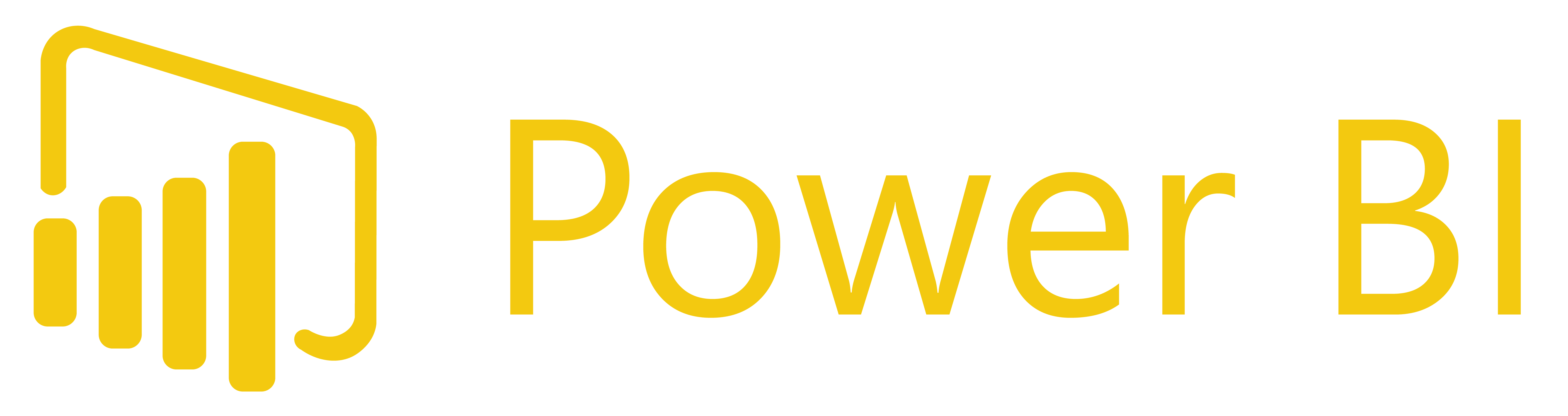
Microsoft Power BI is a business analyst service. It offers a simple and easy to use interface. Power BI provides in-built connectors for various platforms such as Microsoft Excel, Oracle database, MYSQL, Microsft Azure, etc. Power BI gets the data from the source, transforms it, and then visualize it, to get better insights into the company data. It is available in three forms – Power BI Desktop, Power BI Service, and Power BI Mobile.
Key Features of Microsoft Power BI
- Easy Set-up and Implementation: You can set-up for free and start your visualization within minutes.
- Real-Time: Data is available for visualization in real-time. You are capable of capturing opportunities and solve problems.
- Customized Visualization: Power BI offers customized visualization by custom visual SDK.
- Multiple Data Source: Power BI supports a range of data sources such as Excel, Oracle, SQL Server, etc.
For more information on Power BI, visit the official page of Power BI here.
Why Connect Snowflake and PowerBI?
Data Analysis and Visualization are some of the vital aspects for businesses to grow faster and stay smarter. Though companies produce and store tons of data in their Data Warehouses. But running the right Analytics on it, managing all the data, and interpreting data is the real deal. Business Data stored in Snowflake Data Warehouse is in analysis-ready form and Power BI is the perfect spot to start interpreting data to generate valuable insights from it.
In November 2018, Snowflake announced stable integration with Azure to deploy accounts on it. This started the use of Power BI Snowflake by many customers for visualization and analysis. Also Power BI offers easy integration with native applications and platforms of Snowflake’s cloud data platform that allow users to easily sync data with Power BI.
Power BI Snowflake Connector supports various ways to access sync data including single sign-on (SSO). Snowflake’s shared data architecture and multi-cluster features allow users to seamlessly connect Power BI Snowflake to handle the workloads and optimize the live connection.
Prerequisites
- Power BI Desktop.
- Snowflake Account.
- Basic knowledge about databases and BI tools.
- A data ready for analysis in Snowflake.
Power BI Snowflake Integration Using Connector
You can use the following steps for Power BI Snowflake integration using the built-in connector:
- In Power BI, select “Get Data” from the home ribbon. From the drop-down menu, select “More…”.
- In the left-side panel, select “Database”. Click “Snowflake” from the right-side panel, and then select “Connect”.
- In the Snowflake window, state your server name and warehouse name. Select “DirectQuery” in data connectivity mode and click “Ok”.
Note: You can obtain your server name from your Snowflake URL. Use the following format to identify the server name in the URL.
https://servername/console#/internal/worksheet- Provide your Snowflake username and password to connect to your Snowflake account. Click “Connect”.
- In the navigator panel, select your data table and click “Load”.
- Visualize your data conveniently on the Power BI platform.
Power BI Snowflake Integration Using Hevo
Hevo can connect with a range of marketing applications and pull data in minutes. It can automate the data flow easily. It provides a single source of truth for your marketing data. Hevo can connect multiple data sources such as Snowflake to your desired BI tool. Let’s see the three easy steps for Power BI Snowflake integration using Hevo:
- Connect: Connect your Snowflake data with Hevo just by providing the credentials.
- Integrate: Integrate your data from multiple sources, store it in our fully-managed data integration platform, and make it analytics-ready.
- Analyze: Connect and visualize your unified data in Power BI and derive actionable insights in minutes.
Here are some unbeatable features of Hevo:
- Simple: Hevo offers a simple and intuitive user interface. It has a minimal learning curve.
- 100+ data sources: Hevo provides ready to use integrations with 100+ marketing applications.
- Full Automation: Hevo offers an automated data flow without writing any custom codes.
- Fault-Tolerant: Hevo can detect anomalies in the incoming data and informs you instantly.
- Historical Data Load: When you connect Hevo to your marketing sources for the first time, it will automatically pull all your historical data.
- Secure: Hevo offers two-factor authentication and end-to-end encryption to make sure that your data is secure.
Visit our Website to Explore Hevo
Best practices for a successful workflow with Power BI and Snowflake
Companies widely use Power BI to analyze their business data stores in Snowflake. Though, there are no strict rules to using Power BI Snowflake but to accomplish seamless analysis. Here are some of the best practices to follow while working with Power BI Snowflake Integration, listed below.
- Limit the number of visuals on the page so that you can focus more on essential aspects and avoid confusing yourself.
- Start using Query Reduction features to limit the number of queries generated and disable some interactions that would result in a poor experience.
- Consider using the Bidirectional filters on the relationships only when necessary, avoid overusing them.
- Try to model your business data as a star schema, so that it can be easily accessible for queries.
- Create two or more connections to the report using composite models and use aggregations to optimize the dataset and enable support of Machine Learning.
- Use INNER JOIN statements in queries rather than OUTER JOIN by setting referential integrity.
Conclusion
In this article, you have learned about Snowflake, Power BI, and various methods for Power BI Snowflake integration. You can visualize the data in Snowflake using a Power BI built-in connector. But if you want to automate your data flow, you can use Hevo. To also connect Microsoft Power BI to your managed BigQuery data warehouse, follow the steps in the document.
Share your experience of connecting Snowflake to Power BI in the comment section below.