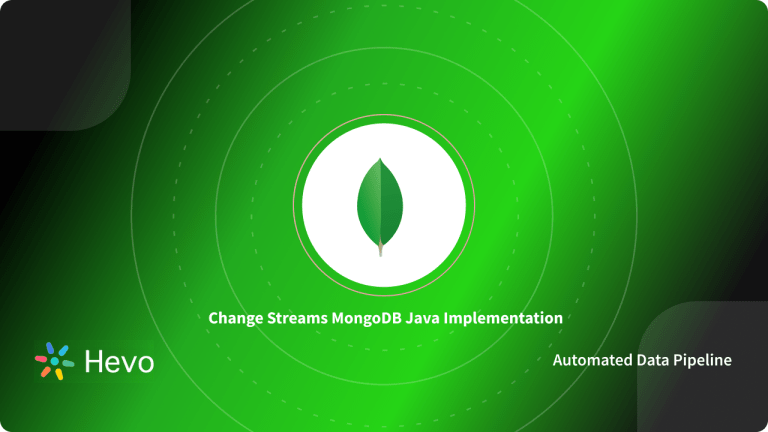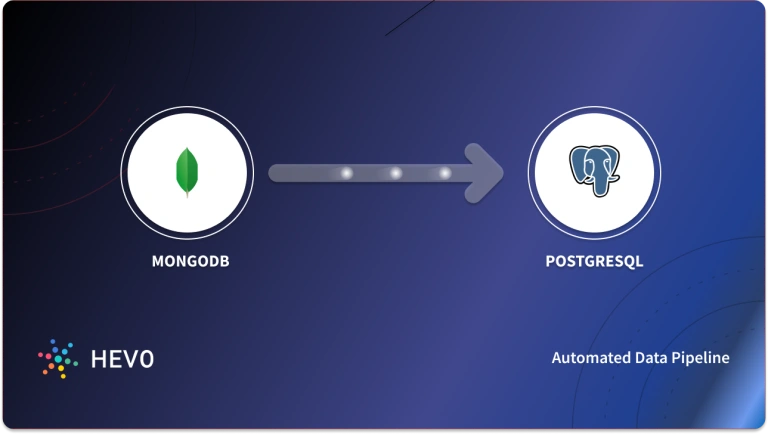Since websites consist of Structured and Unstructured data, you need a robust Database that can keep a secured record of such data. To handle extensive Unstructured data, you can use the MongoDB Database. MongoDB Database can connect to web applications through any programming language like PHP, Python, Ruby, Scala, C, C++, etc.
Python can connect to the MongoDB Databases using the pymongo library, allowing users to access the documents and collections in MongoDB Databases easily. The data retrieved through the pymongo library is easily compatible with the Python data structures like dictionaries and lists. Therefore, you can use the Python Mongdb Connection effectively.
This article will help you understand the need for Python MongoDB Connection and different methods to set it up. You will set up the Python MongoDB Connection using Flask. So, let’s get started.
Table of Contents
What is Flask?
Python Flask is a Python API, a web framework that allows users to build web applications easily. A web framework is a collection of libraries and modules that helps developers to build applications. Similarly, Flask is a web framework written in Python based on the Werkzeug WSGI toolkit and the Jinja2 template engine.
WSGI stands for Web Server Gateway Interface and is used as a standard for Python web applications. It acts as a common interface between web servers and web applications. Werkzeug is a toolkit that implements requests, responses, and utility functions, whereas the Jinja2 template is a Python library to construct templates.
What is the Python MongoDB Connection using Flask?
MongoDB is an unstructured and NoSQL database where the data is stored in documents and collection. In contrast, Flask is a web framework of Python and enables users to create web applications. If you make a web application with the help of Flask and you want to store the unstructured data of website users like name, address, email-d, phone number, etc., on the Cloud, you can use MongoDB.
Further, in this article, you will discover 3 methods to set up Python MongoDB Connection using Flask. So, what are you waiting for? Read along to learn different methods for setting up Python MongoDB Connection.
Hevo Data is a no-code data pipeline platform that helps load data from various sources, like MongoDB, to your desired destinations. With 150+ pre-built integrations, Hevo makes connection and data transformation fast and easy.
Hevo offers:
- Minimal Learning: Hevo’s simple and interactive UI makes it extremely simple for new customers to work on and perform operations.
- Live Support: The Hevo team is available 24/7 to extend exceptional support to its customers through chat, E-Mail, and support calls.
- Transformational Capabilities: It provides pre- and post-load transformational capabilities to ensure your data is always analysis ready.
- Fault-tolerant Architecture: Its secure, end-to-end encrypted architecture ensures your data is always safe and prevents data loss.
- Transparent Pricing: Hevo offers transparent pricing with no hidden fees, allowing you to budget effectively while scaling your data integration needs.
Try Hevo today to experience seamless data transformation and migration.
Get Started with Hevo for FreeHow to Connect Flask with Python MongoDB Connection on various Applications?
You set up Python MongoDB Connection using Flask in the following ways:
- Python MongoDB Connection: Connecting Flask with MongoDB Cloud
- Python MongoDB Connection: Connecting Flask with MongoDB Shell
- Python MongoDB Connection: Connecting Flask with MongoDB Compass
1) Python MongoDB Connection: Connecting Flask with MongoDB Cloud
To connect Flask with MongoDB cloud, you need to follow the below steps:
- Create a free MongoDB account as shown below.
- Choose your Cloud Provider. MongoDB provides the Cloud services like AWS, Azure, and Google Cloud. You have to choose the free service. If you have MongoDB premium, you can select that. Click on the selected Cloud Provider and region as shown below.
- Click on Create Cluster.
- Connect a Database to the Cloud: After creating a cluster, you need to connect the database with it. Click on the connect option as shown below.
- Setup the connection. You can use an IP address to connect or use the Access from anywhere option. You need to connect MongoDB database using a username and password.
You need to remember the username and password every time you connect to the database.
- Choose the type of connection. You need to connect the database with the web app you are using. Click on the connect your application option as shown below.
- When you click on the connect your application option, you must specify the Python language and its version from the drop-down menu, as shown below.
From above, you have to check the ‘include full driver code example’ checkbox and update the password and the root user according to your system. To connect Flask to the MongoDB database, you must use the full driver code.
- Browse collections in MongoDB Cloud. Once the database is connected, you can click on the browse collections options below.
- Name the database and collection. When you click on the Browse Collections options, it will show the below image.
- You can either load a sample dataset provided by MongoDB or add your won data to the database from above. After you add the data, you can see the following image.
- Add the database name and collection name as shown above.
You have now successfully created a cluster and connected it to the database. You now need to connect Python with the above database. To connect Flask with the MongoDB database, you will install and use the pymongo library. It enables users to connect MongoDB with Flask.
- You have to install pymongo with the following command.
pip install pymongo- After installing pymongo, perform some operations. For that, you need to import the Flask and pymongo module and paste the MongoDB client driver code. Finally, assign a database and collection to it.
- You will require an HTML web page with a form to take the user details to render Flask applications. It should also have CSS and JS files in it.
The Flask app above includes the HTML file. You also have to configure the database and the collection name to it.
There are two syntaxes to initialize collection and database.
- Database:
- Collection:
- To insert new data to the database you can use insert attributes i.e., clt.insert_one() or clt.insert_many().You can refer to the following set of commands.
- To read the data, you can use the find() operation from above.
- To update any data in the database, update() is used along with $set. $set is used set data that is to be updated. You can refer to the following collection of codes.
You can see both the update and delete operations in Flask from above. To delete the data from the database, you can use delete_one or delete_many collections.
2) Python MongoDB Connection: Connecting Flask with MongoDB Shell
In this method, you will set up Python MongoDB Connection using the MongoDB Shell. Follow the steps below to proceed with the Python MongoDB Connection:
- Download MongoDB from MongoDB Community. You will need the pymongo library, which connects MongoDB to the Flask.
- Install Flask and Flask-pymongo library with the below commands.
- You have to create the web app’s directory and create a file named ‘app.py’, which will have all the flask and Python-related code.
- Import all the required templates to app.py through the following command.
- Connect the web app with MongoDB using the below commands.
The database named ‘mydb’ is created.
- Create an HTML form that will take the data from the user and store it in the MongoDB database. Put the HTML code to the template folder of the web app directory. The HTML code is as follows:
- You have to write the below code to render the HTML file using Flask.
- Insert data into the ‘mydb’ database. You can insert it with the below commands.
- You can insert the data through the Flask web app, as shown below.
- You can use the find() method to read the data in the database. The find() method stores the cursor in the customer variable and then take this variable to the HTML rendered file. You can use the following code to show the data in the table format on the Flask web app.
- In this tutorial, the jinja template is used to retrieve the Flask application data. To store many documents in table and row format the ‘for’ loop is used. The Flask application shows the following output.
- To delete a record from the Flask web app, you can use the remove() method to delete all the data and collection. Use the below command to delete all the collection and data.
After deleting all the data and collection, you can see the below output.
3) Python MongoDB Connection: Connecting Flask with MongoDB Compass
To set up Python MongoDB Connection using the Flask with MongoDB Compass follow the below steps.
- You have to check the Python version. Python 3.7 version is used in this tutorial.
- Install Flask with the below command:
- Install MongoDB Compass database through the MongoDB Compass. You can see the databases named local, admin, and config are created automatically during the installation, as shown below.
- Install Pymongo library in Python.
pip install pymongo- You need to install bson library to enable the objectID property of the MongoDB document.
pip install bson- Create a folder called FlaskwithMongo along with two subfolders, static, and template. Create a new file called app.py. It will have the Python code connection to the web application.
- Import the following libraries into the application.
- Declare the app variable to be used in the entire application using the below command.
app = Flask(__name__)- Declare the following two variables, which will use in the jinja template.
- Declare the connection string for MongoDB and then select a database and collection name.
- MongoDB is running on port 27017 by default. From above, ‘mymongodb’ is the database name and ‘todo’ is the collection name. In Flask, you use render_template, request, redirect, and url_for to establish redirection and show HTML templates in the browser as shown in the below commands.
- In the above code, a tasks method is used for routes, i.e., default and uncompleted routes. A variable todos_l is used to get the documents from MongoDB with the condition where done is no. The variable a2 is used to control active records. Besides, todo_l, a2, title, and heading are passed to the jinja template of index.html, which you need to create in the template folder.
Just like above, you need to set the routes for all other operations. The app.py file consists of the below commands.
- Add the below HTML files to the template folder.
index.html
searchlist.html
update.html
- Add the following CSS and js files to the static/assets folder.
emoji.css
emoji.js
style.css
- Add two images, yes.png and no.png, to the static/images folder. You can now run the application.
- Start MongoDB using the below command.
"C:Program FilesMongoDBServer4.0binmongod.exe" --dbpath="C:mongo-data"- Open another terminal in the Python application and type the below command.
python app.pyIt will show the below output.
The application will now run successfully.
- Add a task named Test task for MongoDB with flask application. Write ‘sample description’ in the description tab, add the date as ‘05-08-2018’ and priority as ‘high,’ and click on the create button.
- Create a MongoDB database called ‘mymongodb’ in MongoDB Compass. In the mymongodb database, you can see the document details mentioned in the previous step. Thus, the document is added to the MongoDB database using the Flask web application, as shown in the above image.
Conclusion
In this tutorial, you got familiar with the Python MongoDB Connection using the Flask application. The tutorial explains MongoDB Cloud services online and MongoDB Compass with Flask. The operations like create, delete, read and update are performed on the Python MongoDB Connection. You can explore more about the pymongo library, which connects MongoDB with Flask.
However, as a Developer, extracting complex data from a diverse set of data sources to your MongoDB Database can seem to be quite challenging. This is where a simpler alternative like Hevo can save your day!
Hevo Data is a No-Code Data Pipeline that offers a faster way to move data from Various data sources, such as MongoDB, into your Data Warehouse to be visualized in a BI tool. Hevo is fully automated and, hence, does not require you to code. Sign up for Hevo’s 14-day free trial and experience seamless data migration.
FAQs
Is Python good with MongoDB?
Yes, Python is a great choice for working with MongoDB due to the pymongo library, which provides an easy-to-use interface for interacting with MongoDB databases.
How to connect with MongoDB in Python using username and password?
To connect to MongoDB using Python, use the MongoClient class from pymongo with a URI formatted as mongodb://username:password@host:port/. This establishes a secure connection to the database.
How to get data from MongoDB in Python?
To retrieve data from MongoDB in Python, access the desired collection and use the find() method. For example, collection.find({}) retrieves all documents from the collection.