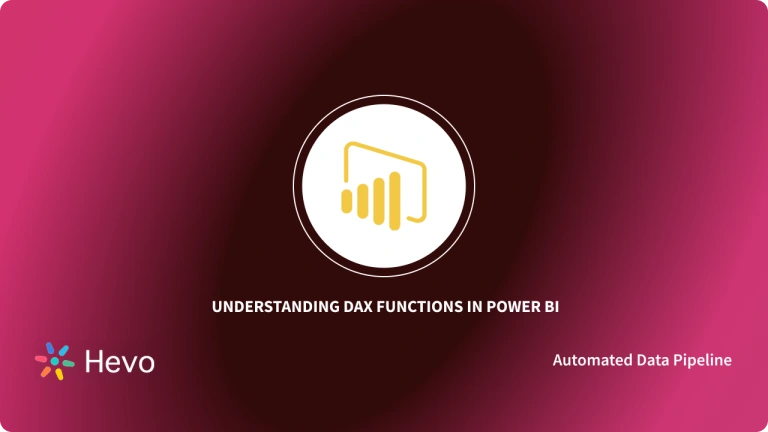PowerBI is a leading business intelligence software from the house of Microsoft. This tool has a larger user base with over 5 million users that concurrently use this software. This tool is known to be very effective and flexible in handling different types of data. It has a large feature suite that provides important features allowing detailed reports and dashboards.
PowerBI has a feature called DAX functions that are used to perform various expressions by solving various equations and return values based on arguments and functional aspects. There are different types of DAX functions that can perform tasks ranging from addition, comparison, search, retrieval, and many more. In this article, we will talk about one such DAX function – RELATED PowerBI.
Table of Contents
What is Power BI?
PowerBI is a popular software platform from the stable of Microsoft. It is a leading Software as a Service platform that performs business intelligence functions. It is used to create dashboards and reports that are highly interactive and detailed. This software enables the real-time analysis of enterprise data for meaningful insights.
PowerBI is a multi-platform service wherein it is available as a web application, desktop application, and even a mobile application, which allows the users to stay connected and access the dashboards irrespective of the demographic location and platform it is used on.
It has many features that help in building reports like DAX functions, report builders, various visualization options, and many more. Also, it can be collaboratively used by various teams simultaneously.
Key Features of Power BI
PowerBI is a popular, feature-rich tool that enables you to create detailed dashboards and interactive reports. Some of the features are mentioned below.
1. Detailed dashboards and reports
PowerBI has the ability to create reports that are highly informative and also provides multiple visualization options that can be applied to enterprise data and extract maximum insights. Some of the most used visualization options offered by PowerBI are:
- Bar Charts
- Column Charts
- Line Plots
- Area Plots
- Pie Charts
- Scatter Plots
- Treemaps
- Funnel Analysis Charts, etc
2. detailed navigation panel
The navigation panel of PowerBI is very detailed and gives loads of information. It helps in the collaboration of your dashboards and reports with fellow collaborators and team members. It is dynamic and enables easier access to the reports that are created for MyWorkspace (personal use) and for collaboration. This also allows for saving dashboards and reports belonging to separate teams individually but in the same workspace. It enables you to view information like apps, pipelines, workflows dashboards, reports for both the deployed ones and the ones being planned.
3. Multiple Functions for analysis
PowerBI has the provision for functions known as DAX functions which are inbuilt functions that are efficient in analyzing the organizational data. These functions are predefined and just need arguments to be passed. They are present in the function library of PowerBI and are updated on regular basis.
4. Multiple Dataset Visualizations
PowerBI is software that is flexible and highly scalable. It enables the use of data from both singular sources and multiple sources, the data is accepted from both cloud solutions and on-premise offerings, analysis of both structured and unstructured data is possible. Many major sources supported by PowerBI are python, oracle, excel, and many more.
5. Creative Dashboards
There are many pre-built themes for the dashboards that can be customized and created based on the data and requirements. Also, there are options to combine multiple visualizations and share them with others.
What are DAX Functions?
DAX functions, also known as Data Analysis Expressions are a collection of functions that perform the works of different expressions and formulae in a PowerBI desktop application, SQL server, and other Microsoft applications. DAX functions accept arguments and then output values for the specific functionality.
DAX function performs a specific operation on the values that are passed as an argument. Multiple arguments can be specified and passed into a DAX function and its formulae. DAX functions are constantly updated in order to implement newer features and functionalities. The Services, tool upgrades, and application upgrades are done periodically and implement the changes y installing newer functionality.
Some of the Power BI DAX functions are:
- Time Intelligence Functions: These functions are used in the calculations where there is a requirement of the present date and time from the built-in calendar and clock of the system. These functions also enable the combination of date ranges with other DAX functions such as aggregates and calculations to give meaningful insights on sales, inventory, and other parameters during the same timeframe.
- Date and Time Functions: These are used in the calculations of data and time values.
- Logical Functions: These functions are used for logical evaluations also known as boolean evaluations. These functions evaluate the argument and expressions and return TRUE or FALSE based on the satisfaction of a particular condition.
- Mathematical and trigonometric functions: These functions as the name suggests are used for the evaluation of mathematical expression and perform aggregate operations as well.
RELATED PowerBI DAX function
As the name implies RELATED PowerBI DAX function is used to return the related column from another table. Its functionality is similar to the VLOOKUP function of the MS-EXCEL.
RELATED PowerBI: Syntax:
RELATED(<column>)RELATED PowerBI: Parameters:
| Term | Definition |
| column | The column contains the values you want to retrieve. |
RELATED PowerBI: Remarks:
Some important things to keep in mind while using the RELATED PowerBI function
- The RELATED PowerBI function requires a relationship to be established or exist between the current table and the table that has the related information. When you specify the column that contains the required data, the function employs the use of a many-to-one relationship in order to match the data and retrieve the specific column from the related table. If there is no relationship it needs to be established before the use of the function.
- The RELATED PowerBI function performs a lookup for the parameter in the function, it checks all the values of the table irrespective of the filters attached to the related table.
- The RELATED PowerBI function needs a row context; therefore, it can only be used in calculated column expression, where the current row context is unambiguous, or as a nested function in an expression that uses a table scanning function. A table scanning function, such as SUMX, gets the value of the current row value and then scans another table for instances of that value.
The RELATED PowerBI function cannot be used to fetch a column across a limited relationship.
RELATED PowerBI: Example:
-- RELATED is needed to access columns of the expanded table
DEFINE
MEASURE Sales[Sales Amount] =
SUMX ( Sales, Sales[Quantity] * Sales[Net Price] )
MEASURE Sales[Sales at List Price] =
SUMX ( Sales, Sales[Quantity] * RELATED ( 'Product'[List Price] ) )
EVALUATE
SUMMARIZECOLUMNS (
'Date'[Calendar Year],
"Sales Amount", [Sales Amount],
"Sales at List Price", [Sales at List Price]
)OUTPUT
Conclusion
DAX functions of the PowerBI provide flexibility to users by enabling them to perform various different tasks without requiring length codes. DAX also being inbuilt functions usually support most of the test cases. This article gave a guide on the RELATED PowerBI function along with a few pointers that need to be kept in mind while using the function.
PowerBI is a trusted source that a lot of companies use as it provides many benefits but transferring data from it into a data warehouse is a hectic task. The Automated data pipeline helps in solving this issue and this is where Hevo comes into the picture. Hevo Data is a No-code Data Pipeline and has awesome 100+ pre-built Integrations that you can choose from.
visit our website to explore hevoHevo can help you Integrate your data from numerous sources and load them into a destination to Analyze real-time data. It will make your life easier and data migration hassle-free. It is user-friendly, reliable, and secure.
SIGN UP for a 14-day free trial and see the difference!
Share your experience of learning about the RELATED PowerBI function connection in the comments section below.