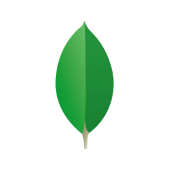RoboMongo (Robo 3T) is a powerful, lightweight, and open-source GUI tool designed for MongoDB management. It simplifies database interaction by offering an intuitive interface, real-time autocompletion, and asynchronous operations. Developers can visualize and manage their MongoDB collections, documents, and queries effortlessly with RoboMongo’s well-crafted design.
This blog provides a comprehensive guide to RoboMongo, covering its key features, the technologies powering it, and a step-by-step installation process on Windows. Whether you’re a beginner or an experienced user, RoboMongo enhances your MongoDB experience by combining flexibility, efficiency, and ease of use. Let’s explore its potential and get started with installation!
Table of Contents
Prerequisites
- A brief knowledge of MongoDB.
- An active MongoDB host server.
Introduction to RoboMongo (Robo 3T)
- RoboMongo, now named Robo 3T, is a lightweight shell-centric cross-platform MongoDB management tool.
- It is a professional IDE, Client, and GUI (Graphic User Interface) for managing MongoDB Database by deeply integrating with the MongoDB shell.
- RoboMongo has been acquired by 3T Software Lab sand free-to-use software that any user can download and manage their MongoDB Database with ease.
- The 3T Software Labs also offers the paid version of this tool as Studio 3T, which is more advanced and embedded with more features.
- Unlike other MongoDB GUI admin tools, Robo 3T embeds the actual mongo shell in an additional tab along with the GUI so that users can also access the command-line tool. Robo 3T supports Windows, Mac, and Linux Operating Systems with easy installation.
- With the help of Robo 3T, Users can interact with the data bricks using the visual indicators that save time than using a command-line shell.
- Robo 3T is supported by JSON and is highly specific to be used for MongoDB administrative tools to perform GUI-based tasks such as users can view, edit and delete documents.
- Robo 3T is a distributive native application that is fast and uses very little of the machine resources. Also, it’s an open-source project that offers innovative updates to the community. Robo 3T doesn’t emulate the mongo shell and embeds the same environment and engine.
Hevo is the ideal data pipeline solution for integrating MongoDB as a source, enabling seamless data extraction, transformation, and loading. This ensures smooth data flow and real-time updates, optimizing your analytics and data management processes.
Let’s see some unbeatable features of Hevo Data:
- Fully Managed: Hevo Data is a fully managed service and is straightforward to set up.
- Schema Management: Hevo Data automatically maps the source schema to perform analysis without worrying about the changing schema.
- Real-Time: Hevo Data works on the batch as well as real-time data transfer so that your data is analysis-ready always.
- Live Support: With 24/5 support, Hevo provides customer-centric solutions to the business use case.
Key Features of RoboMongo
Some of the main features of Robo 3T that makes it a are listed below:
1) Real Autocompletion
Apart from just analyzing the semantics of the code, RoboMongo also executes the code in the internal JavaScriot Virtual Machine that allows users to get runtime autocompletion and saves time.
2) Well Designed
RoboMongo is designed keeping in mind to ease the workflow and simplify the process of viewing, editing, updating the MongoDB Database. It comes with a user-friendly user interface and is a good start for beginners to learn about MongoDB shell.
3) Open-source
Robo 3T is a licensed open source project that makes it free to use for the public and has huge community support that adds many custom features.
4) Fully Asynchronous
RoboMongo is designed keeping in mind that all the operations performed on MongoDB are done asynchronously to deliver a non-blocking UI. This does not block the main application thread.
Installing RoboMongo on Windows
The following steps to install the RoboMongo on Windows are listed below:
- Step 1: Installing the RoboMongo
- Step 2: Configuring the MongoDB Connection
- Step 3: Connecting RoboMongo to MongoDB
Step 1: Installing the RoboMongo
- Go to the Robo 3T official website and download the RoboMongo software for Windows.
- Here, click on the “Download Robo 3T” button, and it will ask to provide your contact details.
- Then download the .exe or .zip file.
- Once the download is complete, run the Robo 3T installer.
- Click on the “Next” button to start the setup.
- Then, read the License Agreement and click on the “I Agree” button.
- Let the installation path remain default. If you want to change the location you can provide a path. Then, click on the “Next” button.RoboMongo will start installing on your system.
- Once the installation ends, click on the “Finish” button and check the “Run Robo 3T” option.
Step 2: Configuring the MongoDB Connection
- When the software will open, it will show a welcome screen and a “MongoDB Connections” window.
- Click on the “create” option in the top left of the “MongoDB Connections” window.
- It will open the “Connection Settings” window for MongoDB.
- Provide the name of the connection as per your choice in the “Name” field.
- Now, enter your MongoDB host server IP Address in the “Address” field. The default port is 27017. You can change the configuration as per your host server.
- Then, click on the “Test” button located at the bottom left corner of the window.
- It will open up the “Diagnostic” window. Make sure that your MongoDB remote server connects to Robo 3T successfully.
- Then, close the “Diagnostic” window.
- If you didn’t set up authentication for your MongoDB Server then skip to step 3.
- Now, switch to the “Authentication” tab in the “Connection Settings” window.
- Check the “Perform authentication” option to enable the below options.
- Now, here provide the “Database” name, valid “User Name” and “Password”. After entering all the details correctly, click on the “Test” button.
- Make sure all the items in the checklist succeed. If there is any error then, check the credentials again.
Step 3: Connecting RoboMongo to MongoDB
- After successful authentication, switch to the “Advanced” tab.
- Here, provide the name of the database in the “Default Database” field. Make sure the Database should be open when you try to connect to the server.
- Then, click on the “Save” button to save all the configurations.
- Now you can see your connection in the “MongoDB Connections” window.
- Select the connection and click on the “Connect” button located at the bottom right corner of the window.
- Now, you can view all the Databases available on the remote server you are configured. Also, the list of Databases will only include for which you have provided the authentication.
That’s it! You have now successfully installed Robo 3T and connected it to the remote MongoDB server.
Technologies Used in RoboMongo
The technologies used to design and develop Robo 3T are listed below:
1) SpiderMonkey
Robo 3T comes with a JavaScript engine that is used by MongoDB shell and helps execute code efficiently.
2) Scintilla
Robo 3T offers a stable and powerful code editor that allows users to write codes. It can easily handle text files of tens of megabytes size without lag.
3) Valgrind
Robo 3T also uses Valgrind, which is an Instrumentation framework allowing users to avoid memory leaks threading issues.
4) Qt
Qt is a cross-platform application framework that is used to create native applications for Windows, Mac, Linux, etc. Using this technology Robo 3T has been developed as a native app.
5) Esprima
Esprima is a high-performance, standards-compliant JavaScript parser for sensible syntax tree format. It is used by Robo 3T to understand the code semantics.
6) CMake
CMake is an open-source and cross-platform that is designed to build, test, and package software. It is used to control the software compilation process of Robo 3T.
7) Boost
Boost provides a set of portable C++ source libraries. Its libraries are widely used across a broad spectrum of applications. It is used both by RoboMongo and MongoDB.
Conclusion
In this article, you learnt about Robo 3T (formerly known as RoboMongo), its key features that make it one of the best and most widely used MongoDB GUI tools. You also went through the steps to install RoboMongo on Windows operating system and how to connect to a host MongoDB server.
Then, you read about the technologies used to develop and test RoboMongo software. MongoDB is a widely used NoSQL Database, and Robo 3T helps users efficiently manage it using the GUI tool.’Then, you read about the technologies used to develop and test RoboMongo software. MongoDB is a widely used NoSQL Database, and Robo 3T helps users efficiently manage it using the GUI tool.
MongoDB Database stores valuable business data that can be used to generate insights. Companies need to analyze their business data stored in multiple data sources. The data needs to be loaded to the Data Warehouse to get a holistic view of the data.
Sign Up for a 14-day free trial and experience the feature-rich Hevo suite first hand.
FAQs
1. What is Robo 3T used for?
Robo 3T, formerly RoboMongo, is a free GUI tool for MongoDB. It simplifies database management by providing features like real-time autocompletion, a query editor, and an intuitive interface for managing collections, documents, and queries.
2. How to install Robo 3T in Windows?
Download Robo 3T from its official site, run the installer, and follow the setup wizard. Configure the MongoDB connection by adding host details, then connect to MongoDB to manage your database visually.
3. What is the free version of MongoDB?
The free version of MongoDB is MongoDB Community Edition, offering basic functionality for managing databases, suitable for development and small-scale applications.