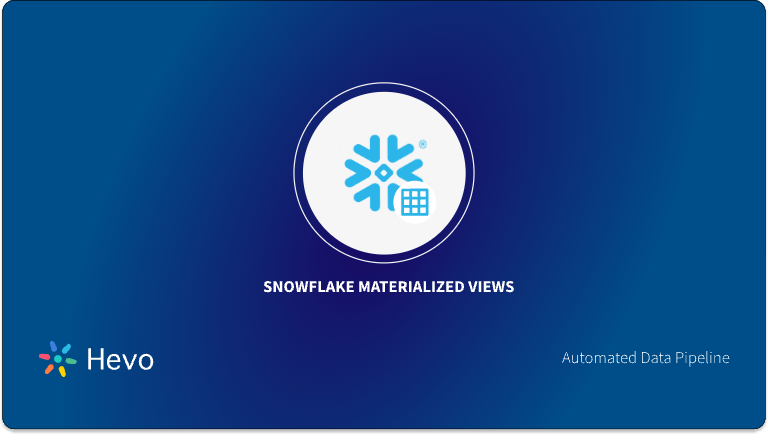Docker is a containerization engine used to build, ship, and run cross-platform applications on any machine. Snowflake provides connectors that allow you to interact with it from your local machine. Some of them include Python, SQL, Kafka Connect, etc.
Snowflake can be interacted with using Kafka Connector. Kafka itself is a framework for handling real-time data feeds. Kafka Connector is one of the available built-in connectors that can be used for pushing data into the Snowflake database.
In this article, you will be introduced to Snowflake Kafka Connector. In addition, you will learn how to set up a Docker container with Kafka for real-time data transmission with Docker. So, read along to understand more about Snowflake Docker.
Table of Contents
What is Apache Kafka Connector?
Apache Kafka is a Messaging Queue tool that works in a Publish and a Subscribe manner. It is an event streaming platform that logs events in real-time. Kafka connect allows you to reliably stream data between Apache Kafka and other data systems. Working with Kafka Connector requires setting up Confluent.
Confluent is a stream processing platform. It is necessary to handle the data streaming between Snowflake and Docker. For any connection to take place we need to get started by setting up Docker on our local machine if it’s not yet set up.
In this next section, you will understand the steps to set up Snowflake Docker using Apache Kafka.
Hevo Data’s No-Code Data Pipeline makes transferring data to Snowflake seamless and efficient, allowing you to integrate data from diverse sources, including databases, SaaS applications, cloud storage, and streaming services.
Why Hevo is Perfect for Snowflake Integration
- Secure Data Transfer: Hevo’s robust architecture guarantees secure data handling with no data loss while streaming data into Snowflake.
- Automatic Schema Management: It simplifies schema mapping by automatically detecting the data’s structure and aligning it with Snowflake’s schema.
- Scalability: Hevo easily scales to handle increasing data volumes, allowing Snowflake to process millions of records per minute with minimal latency.
- Incremental Data Loading: The platform ensures efficient data transfer by only loading modified data into Snowflake, optimizing both speed and resource usage.
Experience Hevo’s Seamless Integration with Snowflake!
Get Started with Hevo for FreeSteps to Connect Snowflake Docker using Kafka Connector
In this section, you will learn how you can set up the Snowflake Docker using Apache Kafka and Confluent. So, follow the steps below to successfully set up Snowflake Docker.
- Step 1: Set Up Docker on your Local Machine
- Step 2: Set Up Confluent for Data Streaming
- Step 3: Configure the Snowflake Docker Kafka Connectors
- Step 4: Start the Snowflake Docker Connectors
Step 1: Setup Docker on your Local Machine
You can install Docker on your desired machine using the following links for the Operating System installed on your machine.
- For Windows: https://docs.docker.com/docker-for-windows/install
Once the installation is completed, test if Docker is running by typing the following command:
Ø docker psStep 2: Set Up Confluent for Data Streaming
As mentioned earlier, Confluent is necessary to handle the Data Streaming between Snowflake and Docker. Snowflake provides two versions of Kafka to use: Confluent and the Open Source Software(OSS) Apache Kafka package.
To get the Snowflake Docker connection in place, we need a config file containing relevant credentials for connection to your Snowflake database. So, follow the steps below:
- Go to this link to download the JAR file.
Note: The alternative to this is downloading from Maven central repository. The difference is that the package from the Confluent hub includes the dependencies required to encrypt and decrypt the Private Key used for Key Pair Authentication.
- To install, use the Docker image of the needed connector from DockerHub. Example:
docker pull confluentinc/cp-Kafka-connectStep 3: Configure the Snowflake Docker Kafka Connectors
Kafka Connect can be configured in 2 modes, mainly Distributed and Standalone modes.
1) Distributed Mode
The Distributed mode is recommended as it distributes the workload/running connectors across clusters. If one node fails or leaves the cluster, the process can be transferred to another node. It is best for use during production and it gives room for scalability.
2) Standalone Mode
A Standalone mode, on the other hand, is used for development and testing on a local machine.
So enter the below commands to create a new directory and create a config file inside it.
Distributed mode:
Ø mkdir <new dir>
Ø cd <new dir>
Ø vi sfdata.jsonThe config file is sfdata.json. Copy and fill the required fields with the connector config information. All in JSON format.
{
"name":"sfTest",
"config":{
"connector.class":"com.snowflake.kafka.connector.SnowflakeSinkConnector",
"tasks.max":"1",
"topics":"<Your Topic Name>",
"snowflake.topic2table.map": "<Your Topic Name>:<Your Table Name>",
"buffer.count.records":"1000",
"buffer.size.bytes":"1048576",
"snowflake.url.name":"ACCOUNT.snowflakecomputing.com",
"snowflake.user.name":"<Your User Name>",
"snowflake.private.key":"<Your private Key>",
"snowflake.private.key.passphrase":"<Your Pass passphrase>",
"snowflake.database.name":"<Your DB Name>",
"snowflake.schema.name":"PUBLIC",
"key.converter":"org.apache.kafka.connect.storage.StringConverter",
"value.converter":"com.snowflake.kafka.connector.records.SnowflakeJsonConverter",
"value.converter.schema.registry.url":"http://localhost:8081"",
"value.converter.basic.auth.credentials.source":"USER_INFO",
"value.converter.basic.auth.user.info":"<Username>:<password>"
}
}Standalone mode:
Ø mkdir -p <new dir>/config
Ø touch SF_connect.propertiesThe above command is going to create a config file inside a config folder. Note that the config file is not in json. The config file is shown below:
connector.class=com.snowflake.kafka.connector.SnowflakeSinkConnector
tasks.max=8
topics=<YOUR TOPICS>
snowflake.topic2table.map= <Your Topic Name>:<Your Table Name>
buffer.count.records=10000
buffer.flush.time=60
buffer.size.bytes=5000000
snowflake.url.name=ACCOUNT.snowflakecomputing.com:443
snowflake.user.name=<YOUR USERNAME>
snowflake.private.key=<YOUR PRIVATE KEY>
snowflake.private.key.passphrase=<YOUR PASSPHRASE>
snowflake.database.name=<YOUR DB_NAME>
snowflake.schema.name=”PUBLIC
key.converter=org.apache.kafka.connect.storage.StringConverter
value.converter=com.snowflake.kafka.connector.records.SnowflakeAvroConverter
value.converter.schema.registry.url=http://localhost:8081
value.converter.basic.auth.credentials.source=USER_INFO
value.converter.basic.auth.user.info=<USERNAME>:<PASSWORD>The required fields in all of these include:
- connector.class: always constant as seen above.
- Topics: A topic is like a category to which Kafka organizes messages. By default, Snowflake expects the topic name to be the same as the table name to which it is writing. If that is not the case, an optional topic2table.map parameter can be used to map topic name to table name.
- Snowflake.url.name: The URL to access your snowflake account.
- Snowflake.user.name: Your snowflake username.
- Snowflake.private.key: Private key required to authenticate the user. If the private key is encrypted, make sure to put in the optional snowflake.private.key.passphrase to enable decryption. This should be used only if the private.key is encrypted.
- Snowflake.database.name: Name of the database containing the tables to be filled.
- Snowflake.schema.name: Name of the schema that contains the table to be filled.
With the configuration all set, the container can build the services.
Ø docker-compose buildØ docker-compose up -dAll the services should be up and running. You can view them in the terminal with
Ø docker psStep 4: Start the Snowflake Docker Connectors
Services are up and spinning, you can go ahead and start the connectors.
Distributed mode:
curl -X POST -H "Content-Type: application/json" --data @<new dir>/sfTest.json http://localhost:8083/connectorsStandalone mode:
<new_dir>/bin/connect-standalone.sh <new_dir>/<path>/connect-standalone.properties <new_dir>/config/SF_connect.propertiesNow, you can publish a sample set of data to your Kafka topic for testing. It should reflect on your Snowflake table after the insertion.
Bravo! You have successfully connected your Snowflake Docker using Apache Kafka Connector.
Common Issues and Troubleshooting
1) Installation Issues in Docker:
Problem: Not starting of Docker or showing some error in your machine.
Solution: Your system should at least meet the minimum requirement that Docker needs for installation. Check that virtualization is turned on in the BIOS settings of your system. Reboot your machine and then reinstall Docker if the problem persists.
2) Kafka Connector Setup Errors:
Problem: Kafka Connector fails to start, crashes during initialization.
Solution: Review syntax or any missing field errors in the configuration files of the JSON or properties connector. It should be correctly set with definitions of topics besides other parameters, including proper functioning of the Kafka server.
3) Kafka and Snowflake are not able to connect:
Problem: Not able to push data from Kafka to Snowflake due to certain connectivity or authentication issues.
Solution: For any of the above two error messages, check the Snowflake URL, user and private key settings in your connector configuration. If your private key is encrypted, remember to add the passphrase to decrypt the private key.
Your Snowflake cost insights are just a click away—try our pricing calculator now!
Conclusion
In this article, you learned the steps to set up the Snowflake Docker using Apache Kafka Connector and Confluent for Data Streaming. Connecting to Snowflake Docker can be done in several ways, but they all require Data Streaming. For the Data Streaming to be effective these connectors have to be robust enough to handle all queries. Using the Kafka Connector will help you keep a tab on every publishes made while managing the clusters with Confluent for the Snowflake Docker.
Moreover, extracting complex data from a diverse set of data sources can get quite challenging and cumbersome, so a simpler alternative like Hevo is the right solution for you!
Hevo Data is a No-Code Data Pipeline that offers a faster way to move data from 150+ Data Sources including 60+ Free Sources, into your Data Warehouse such as Snowflake to be visualized in a BI tool. Hevo is fully automated and hence does not require you to code.
Want to take Hevo for a spin?
Experience the feature-rich Hevo suite firsthand. You can also have a look at the unbeatable pricing that will help you choose the right plan for your business needs.
Share your experience of setting up Snowflake Docker in the comments section below!
FAQ
How to connect to Snowflake from Docker Container?
To connect to Snowflake from a Docker container, ensure you have the Snowflake Python connector or ODBC/JDBC driver installed in the container. Set environment variables for your Snowflake credentials and use the connector to establish a connection.
Is it possible to run Snowflake locally?
No, Snowflake cannot be run locally. It is a fully managed cloud-based data warehouse, and its infrastructure is only available through supported cloud platforms like AWS, Azure, and GCP.
Does Snowflake use containers?
Snowflake does not expose its use of containers directly to users, but it likely utilizes containerized environments in its architecture to manage resources and workloads across cloud platforms. However, it is abstracted from the end-users.