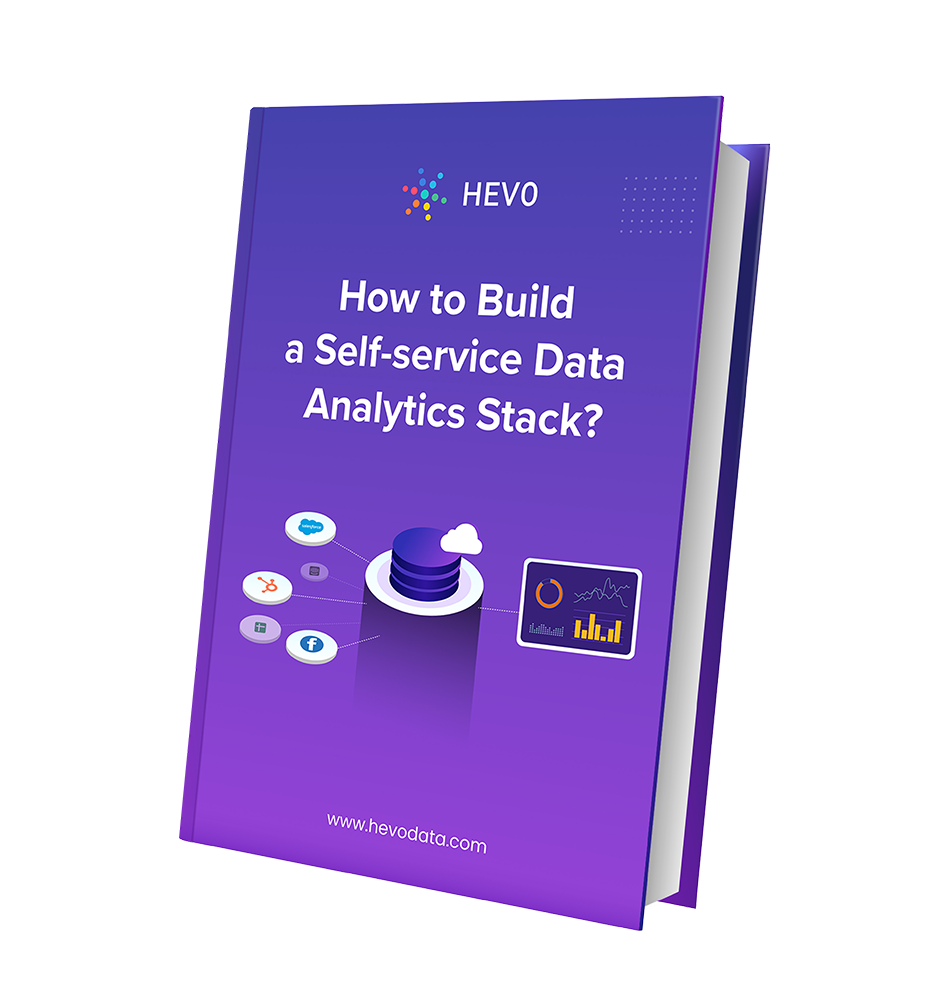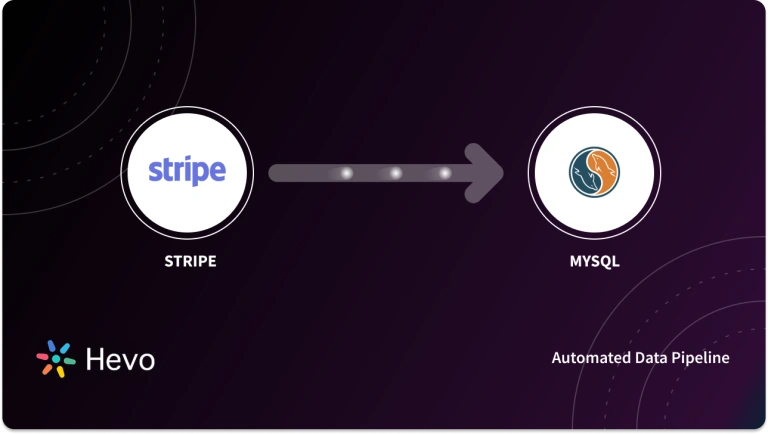Do you want to visualise your Stripe data in Google Data Studio? Are you finding it challenging to set up the Stripe Google Data Studio integration? If yes, then you’ve landed on the right page! This article aims at providing you with a step-by-step guide to help you integrate Stripe with Google Data Studio for a fruitful analysis of your Payments and Sales Data.
Upon a complete walkthrough of the content, you will be able to visualise your Stripe Data using Google Data Studio with ease! It will help you analyse your Sales, Payments and Customer Data and draw crucial insights about their purchasing patterns and methods. It will also help you target your Stripe Customers better with a more personalised experience, payment offers, etc.


Table of Contents
Introduction to Stripe
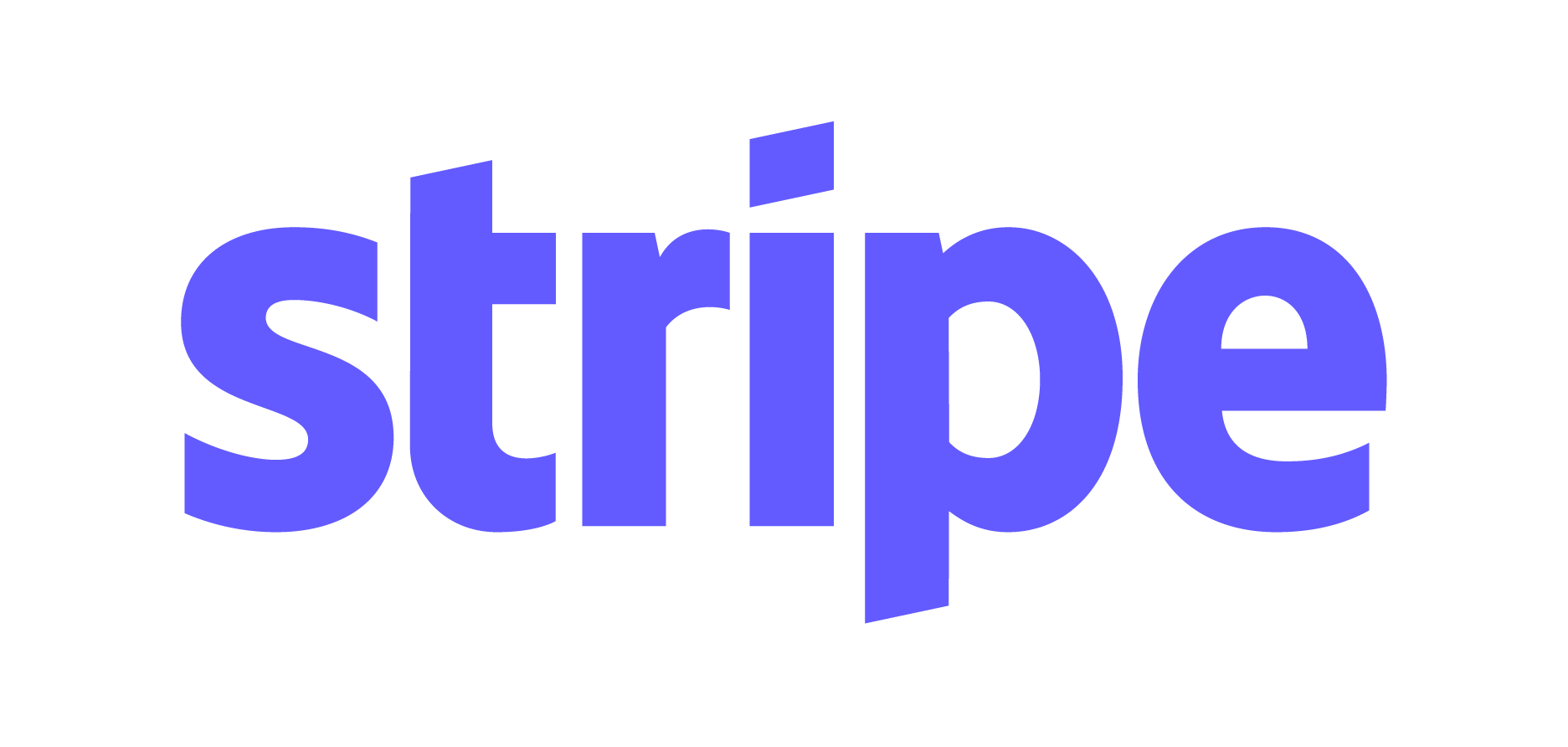
Stripe is a robust Payment Processing Platform that allows Internet-based Business, eCommerce Websites, Mobile Apps, etc. to manage, receive and process payments with ease. It provides users with numerous APIs, allowing them to integrate Stripe’s Payment Processing Platform with their Website and Apps. It further houses various anti-fraud mechanisms & tools to identify & block fraudulent transactions, thereby ensuring a secure payments platform.
Stripe also houses a Billing-based Product that allows Internet-based Organisations to manage and monitor their subscription-based revenue, invoices, etc., allowing them to send out and receive payments globally. With Stripe in place, organisations can send multiple invoices, ensure financing, issue virtual & physical cards, etc. by leveraging its robust integration with numerous Banks, Card Networks, etc. Stripe operates at 99.9% uptime with highly redundant and scalable systems.
Check out our other article here for more details on how you can set up your Stripe Dashboards.
Introduction to Google Data Studio
Google Data Studio is a powerful Reporting Analytics Tool made available to users by Google, free of cost. It supports robust integration with almost 200+ Connectors and allows users to create informative dashboards and business reports with ease. With Google Data Studio in place, you can generate business reports based on a mix of crucial KPIs from diverse Data Sources without writing code. It also provides users with a built-in dashboards template library, thereby helping them always track the right set of metrics.
For further information on best practices of using Google Data Studio, you can check our other article here.
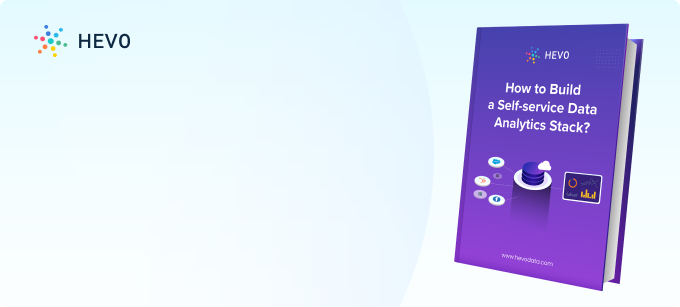
Method 1: Using Third-Party Connectors to Set Up Stripe Google Data Studio Integration
Using third-party Connectors to integrate Stripe and Google Data Studio is one such way. This method requires you to leverage a third-party Stripe Connector for Google Data Studio by providing it access to your Stripe and Google accounts and then access Stripe data directly to build compelling business reports and draw actionable insights.
Method 2: Using Hevo Data, a No-code Data Pipeline
Effortlessly connect Stripe to your data warehouse with Hevo’s no-code platform, allowing real-time data syncing and automated transformations. Simplify your Stripe integration process with Hevo.
Get Started with Hevo for FreePrerequisites
- Working knowledge of Stripe.
- Working knowledge of Google Data Studio.
- A Stripe account.
- A Google Data Studio account.
Methods to Set Up Stripe Google Data Studio Integration
There are multiple ways in which you can transfer data from Stripe to Google Data Studio:
- Method 1: Using Third-Party Connectors to Set Up Stripe Google Data Studio Integration
- Method 2: Using Hevo Data, a No-code Data Pipeline
Method 1: Using Third-Party Connectors to Set Up Stripe Google Data Studio Integration
Google Data Studio provides users with numerous third-partner Connectors that they can use to connect their Stripe account with Google Data Studio and start building comprehensive business reports. However, currently, there is no Connector developed by the Google team for connecting Stripe to Google Data Studio, and thus, you will have to make use of a third-party Connector to achieve this.
To leverage any third-party Stripe Connector, you will have to grant access to it to access your Stripe and Google accounts to start visualising your data in Google Data Studio.
You can implement this using the following steps:
- Step 1: Signing In to Google Data Studio
- Step 2: Locating a Stripe Connector for Google Data Studio
- Step 3: Configuring the Stripe Google Data Studio Connector
Step 1: Signing In to Google Data Studio
To start setting up the Stripe Google Data Studio integration, you first need to log in to Google Data Studio. To do this, go to the official website of Google Data Studio and log in with your credentials such as username and password. You can also log in using a signed in and associated Google account.
Step 2: Locating a Stripe Connector for Google Data Studio
Once you’ve signed in, click on the “Connect to data” option, found at the top of your screen to start searching for a Stripe Connector. Once you’ve clicked on it, a new page representing a list of numerous Connectors that you can use to connect Google Data Studio will now open up on your screen.
Here, you need to scroll down to the section of partner Connectors, where you’ll find numerous third party Connectors for Stripe.
You can also directly use the search bar to search for a Stripe Connector with ease. Select a Stripe-based Connector such as the Connector by Supermetrics.
Step 3: Configuring the Stripe Google Data Studio Connector
Once you’ve selected a Connector of your choice, you will now need to configure and authorise it. To do this, click on the “authorise” button on your screen.
A new window will now open up on your screen, where you’ll need to provide Stripe, access to your Google Data Studio account. To do this, first, choose the desired Google account that you want to use and then click on allow.
With your Google account now linked, you need to authorise Google Data Studio to use the third party connector. To do this, click on the “Authorise” button.
Once you’ve authorised Google Data Studio, a new dialogue box will now open up on your screen. Here, you’ll need to sign in with your Stripe account by providing your credentials such as username and password; to set up the Stripe Google Data Studio integration.
This is how you can set up the Stripe Google Data Studio integration using third party Connectors.
Limitations of Using a Third Party Connector
The following are some of the challenges that you will face while connecting Stripe to Google Data Studio:
- Currently, Google doesn’t provide an official Stripe Connector developed by them, and hence you will have to leverage third-party Connectors to achieve this. Using and providing access for your Google & Stripe accounts to a third party Connector can result in a data & security breach.
- It does not allow you to load data from Stripe to Google Data Studio in real-time.
Method 2: Using Hevo Data, a No-code Data Pipeline
Step 1: Connect Stripe as your Source
Perform the following steps to configure Stripe as a Source in Hevo:
- Click PIPELINES in the Navigation Bar.
- Click + CREATE PIPELINE in the Pipelines List View.
- In the Select Source Type page, select Stripe.
- In the Configure Your Stripe Source page, specify the following:
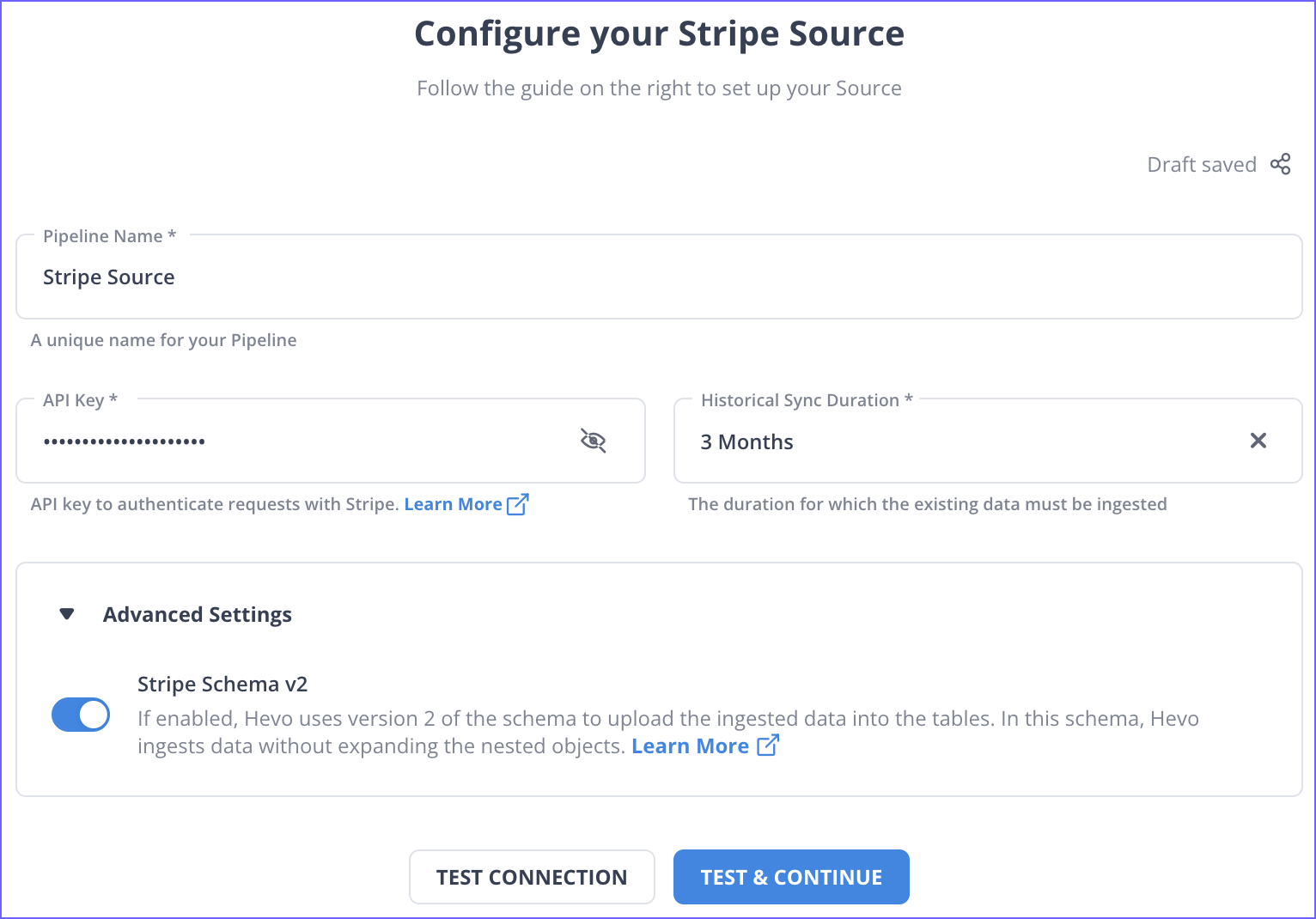
Step 2: Connect your Destination
After configuring Stripe, select your target Destination, and you are done.
Conclusion
This article teaches you how to set up the Stripe Google Data Studio integration with ease. It also provides in-depth knowledge about the concepts behind every step to help you understand and implement them efficiently. Carrying out an in-depth analysis of your payments & sales data requires you to integrate data from a diverse set of data sources.
Integrating such diverse data can be challenging and tiresome, especially for a beginner & this is where Hevo saves the day. Hevo Data, helps you easily integrate data from multiple marketing sources and applications and visualise it in your desired BI tool.
Hevo is fully managed and completely automates the process of not only bringing in your data from multiple sources but also transforming it into an analysis-ready form without having to write a single line of code. You can easily visualise your unified data using your desired BI tool and create informative business reports.
Want to take Hevo for a spin? Sign up here for a 14-day free trial and experience the feature-rich Hevo suite first hand. You can have a look at our unbeatable pricing that will help you choose the right plan for your business needs! You can now transfer data from sources like Stripe to your target destination for Free using Hevo!
FAQ on Stripe Google Data Studio Integration
1. How do I connect Stripe to data studio?
a) Using a Third-Party Connector
b) Using Google Sheets as an Intermediary
2. Can you connect Stripe to Google Analytics?
a) Set Up Google Tag Manager
b) Create a Webhook in Stripe
c) Process Webhook Data
3. Is Stripe free to integrate?
Yes, Stripe provides free integration for its basic services.
4. What is Stripe connection?
A Stripe connection typically refers to the integration between your application or service and Stripe’s payment processing platform.
5. Does Stripe have a database?
Stripe itself is a payment processing platform and doesn’t provide a traditional database service to customers.