Tableau Action Filter are the elements that a user can add to its reports/dashboards that are driven by data from the worksheets. This enables the user to interact directly with the Visualizations and Control various aspects of the data analysis.
Tableau is a popular suite of Business Intelligence and Data Analytics tools used by businesses all over the world. Tableau is a better choice due to features such as filters, measured names, in-memory data, a plethora of Data Sources, Actions, advanced Visualizations, Maps, Robust Security, Trend lines, and more.
When you select a specific house in a view showing the sales price of houses, for example, a filter action can show all comparable houses in a different view. The Tableau Action Filter’s source fields could include sales price and square footage.
Filter Actions transfer data between worksheets. A filter action typically sends data from a selected mark to another sheet that displays related data. Filter Actions send data values from the relevant source fields to the target sheet as filters behind the scenes.
Table of Contents
What is Tableau?
Tableau is a strong and rapidly developing Data Visualization application in the Business Intelligence Industry. It aids in the reduction of raw data to a simple-to-understand format. Tableau aids in the creation of data that experts at all levels of a company can understand.
Christian Chabot, Pat Hanrahan, and Chris Stolte founded Tableau, a data visualization and business intelligence platform, in 2003. It grew in popularity as every organization sought valuable insights from multiple data sources while also collaborating with their employees. Tableau excels at data visualization, which is an excellent method for analyzing large amounts of data.
Tableau has helped leading organizations in a variety of industries reduce processing time and become more data-driven, all while ensuring Flexibility, Security, and Reliability in all of their processes.
Key Features of Tableau
Tableau has more features than other BI tools, so it is a better option. Here are a couple of examples:
- It has a large number of integrations to choose from.
- A one-of-a-kind drag-and-drop feature.
- It converts your inquiries or questions into Visual Representations.
- Tableau is available on all platforms, including mobile, web, and desktop.
- It enables you to create a diverse set of Visualizations to aid in data exploration.
- Tableau has over 200 connectors that allow users to securely connect to external data sources such as RDBMS, Cloud, and spreadsheets.
What is A Tableau Action Filter?
Tableau is a visual analytics solution that enables users to explore and analyze data through simple drag-and-drop operations. Data growth has been rapid in recent years, and in order to realize the true potential of this data, it is necessary to visualize it, which is where Tableau will assist us.
Tableau Action Filter is used to transfer data between worksheets. Typically, a filter Tableau action sends information from a selected mark to another sheet that displays the related data.
Steps to Set Up A Tableau Action Filter
Here are some easy steps to get started with the Tableau Action Filter
- Tableau Action Filter Step 1: Choose one of the following options
- Tableau Action Filter Step 2: Click Add Action in the Actions dialogue box
- Tableau Action Filter Step 3: Give the action a unique name
- Tableau Action Filter Step 4: Choose a data source or source sheet
- Tableau Action Filter Step 5: Specify how the action will take place
- Tableau Action Filter Step 6: Specify the data that should be displayed on the target sheets
Tableau Action Filter Step 1: Choose one of the following options
- Select Worksheet > Actions from a worksheet.
- Select Dashboard > Actions from a dashboard.
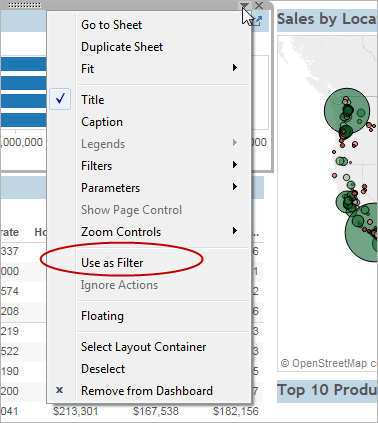
You can also select Use as Filter from a dashboard sheet’s drop-down menu. The word “generated” appears in the default names of actions created in this manner in the Actions dialogue box.
Tableau Action Filter Step 2: Click Add Action in the Actions dialogue box

Then select Filter. Alternately, select an existing action and click Edit.
Tableau Action Filter Step 3: Give the action a unique name

Tableau Action Filter Step 4: Choose a data source or source sheet
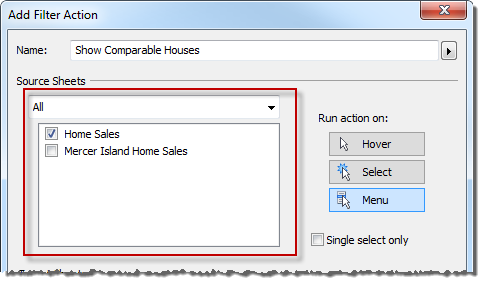
When you select a data source or dashboard, you can choose which related sheets to launch the action from.
Tableau Action Filter Step 5: Specify how the action will take place
- Hover – This function is triggered when you move your mouse over a mark in the view.
- Select – This function is called when you click a mark in the view. Select Single-select only if you don’t want the action to run when multiple marks are selected.
- Menu – Opens when you right-click (Windows) or Control-click (macOS) a mark in the view, then select an option from the tooltip menu.
Choose a target sheet. When you select a dashboard, you have the option of selecting one or more sheets within it.
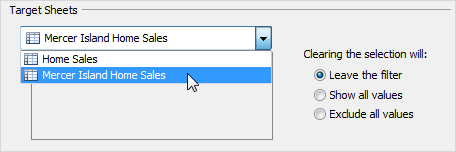
Specify what happens in the view when the selection is cleared:
- Continue to show filtered results on the target sheets if the filter is left on.
- Show all values – Modifies the filter so that it includes all values.
- Exclude all values – This option modifies the filter to exclude all values. This option is useful when creating dashboards that only display certain sheets if a value from another sheet is selected.
Tableau Action Filter Step 6: Specify the data that should be displayed on the target sheets
You have the option of filtering on All Fields or Selected Fields.

If you selected Selected Fields, select a field from the drop-down menu in the Source Field column. Then, choose a data source and field to work with.
Filter actions that rely on a user function, such as USERNAME(), will fail because row-level security restricts data access.
You can add sheet links across data sources if you’re connected to a relational data source, even if the field names don’t match. For example, if one data source has a Latitude field and another has a Lat field, you can associate the fields using the Add Filter dialogue box’s drop-down lists.
When using a multidimensional data source, the destination sheet must use the same data source as the source sheet, and the field names on the source and target sheets must be identical.
Applications of Tableau Action Filters
Tableau Actions are the elements that a user can add to its reports/dashboards that are driven by data from the worksheets. This enables the user to interact directly with the visualizations and control various aspects of the data analysis.
When you click a marker on the set visualization, the applied action changes the values in the set and creates a personalized view. In Tableau, Actions are mostly used for three things:
- Tableau Action Filter: Used to filter various charts using the Tableau drill-down approach
- Tableau Highlight Action: allows the user to select and value the position of the chart in other charts Simply put, highlighted actions cut through the clutter and focus on the values that matter.
- URL Actions in Tableau: Connects your visualization to a Tableau server web page, application, journal, or another dashboard.
Learn More About:
- How to handle Tableau Null values using Null Functions?
- What is Tableau Dashboard?
- How to Install Tableau Desktop & Online?
Conclusion
This was just a brief overview of Tableau Action Filters. There are a lot of different things you can do with them. Please continue to learn more about the Tableau Action Filter and play with them yourself. The sky is the limit with these things so be creative and have fun.
Hevo Data is a no-code data pipeline that can instantly connect multiple sources. Integrating and analyzing data from a large number of disparate sources can be difficult; this is where Hevo comes in.
Simplify your data analysis with Hevo today and ”Sign[/hevoButton].
Share your experience of Tableau Action Filter in the comment section below!
Frequently Asked Questions
1. What are action filters?
Action Filters in Tableau are interactive features that allow users to control what data is displayed in one or more views based on actions performed in another view.
2. What is actions vs filter?
Actions create interactivity (filtering, highlighting, navigation), while filters limit the data displayed based on criteria.
3. Which filter is faster in Tableau?
The performance of filters in Tableau depends on various factors, including the size and complexity of the data, the type of filter used, and how the filter is applied.

