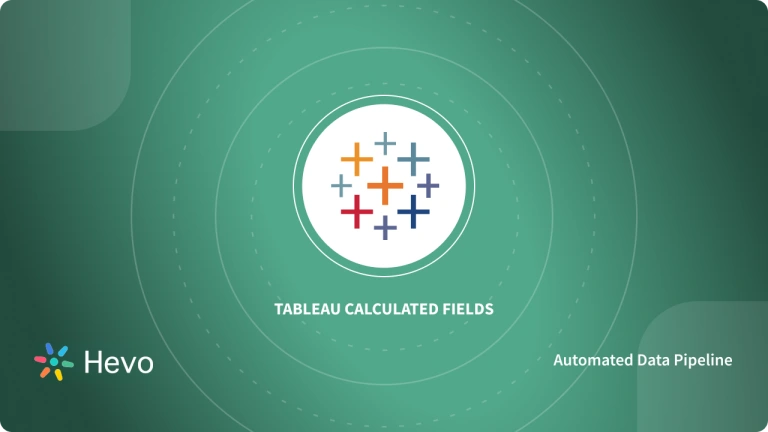Tableau charts make information easier to see. These are data visuals that help you track figures, compare trends, prepare future business plans, and make the right decisions. Charts in Tableau also save the time of having to manually sift through excel sheets or databases. They assist you in preparing data models and evaluating your business performance smoothly and efficiently.
A combined view of two or more measures in a single chart is called a dual axis chart. Tableau dual axis charts combine two or more Tableau measures and plot relationships between them, for quick data insights and comparison.
This article explains Tableau dual axis charts, their pros, and cons, along with steps you can use to create dual axis charts in Tableau. We’ll also share some antidotes to shortcomings in Tableau dual axis charts, i.e., by using the right scales and adjusting their visual appeal, just like your dual axis chart excel.
Table of Contents
What is Tableau?
Tableau is a prominent Business Intelligence (BI) & Data Visualization tool used by companies and organizations all over the world for reporting and analyzing huge volumes of data. Developed by Pat Hanrahan, Christian Chabot, and Chris Stolte, Tableau transforms the way Data Analytics is used by organizations to solve business problems. Tableau comes with an extensive set of features and tools that presents the raw data in an easy-to-understand format of graphs and worksheets. Since its inception in 2003, Tableau has allowed leading industries to cut analysis time and make their organizations more data-driven.
Business Benefits of Using Tableau
- One Source of Truth: Separate data silos with different BI applications are a thing of the past. Using Tableau you can bring in data from multiple sources like excel, SQL databases, CRMs like Salesforce without having to write any code.
- Instant & Automated Reporting: Tableau is an interactive data visualization software that helps you build informative and eye-catching reports quickly. These include pie charts, bar charts, bullet charts, gantt charts, boxplots, and a ton more which can be automated to bring in new data visualizations.
- Advanced Dashboards: Do you prefer advanced dashboards for complex datasets? Tableau dashboards provide an in-depth view of your data using advanced visualizations. With Tableau dashboards, you get to visualize data in multiple views and objects, and in a variety of layouts and formats to choose from.
- Natural Language Processing: Using Tableau’s natural language processing, you can simply type in “What is the average revenue generated last quarter?”, and Tableau will return you detailed answers in an instant.
- Robust Security: Tableau uses strict measures to ensure your users’ data and business data are secured. It houses a security system based on permission and authentication mechanisms for refined user access and data connections.
To know more about building reports in Tableau, have a look at Building Tableau Reports: A Comprehensive Guide.
Hevo helps you migrate your data from multiple sources to a single destination, creating a single source of truth. Easily make your data analysis ready for your data visualization.
- Seamless Integration: Consolidate data from multiple sources into one destination.
- Single Source of Truth: Ensure accurate and consistent data for your analysis.
- Analysis-Ready Data: Transform and prepare your data for immediate use.
Experience hassle-free data migration with Hevo. Explore Hevo’s capabilities with a free personalized demo and see how you can benefit.
Get Started with Hevo for FreeA Brief Information About Types of Charts in Tableau
Tableau offers numerous graphs & options to visualize your data and make inferences. Picking the best representation for your data ensures a clear understanding and faster data interpretation, which is particularly helpful for executives and decision-makers who are pressed for time. Using Tableau charts, your teams can check business trends, analyze KPIs, forecast metrics, and create dashboards to collect, display and compare data.
Here is a brief overview of the different types of charts offered in the Tableau Business Intelligence Application:
- Bar Chart: A bar chart or bar graph is a routinely used chart that features rectangular bars or columns to represent numerical data. The length of bars is made in proportion to the values they represent, with the width remaining constant. These charts are helpful in comparing different sets of data among different groups like a dual axis chart excel with the number of products manufactured (with multiple subcategories) in different months of the year.
- Line Chart: A line chart or line graph represents a collection of data points as one continuous line. These are useful for tracking variations or trends over time like monthly sales in a year, or gross profit margin over a course of five years. Read about how to create line chart in tableau.
- Pie Chart: Pie charts are pictorial representations of data in the form of a circular chart or pie. These are usually employed when you want to represent the relationship of parts to a whole. Pie charts, for example, can be used to represent the distribution of your monthly expenditure across Sales, Marketing, Support, and other departments.
- Maps: Tableau maps are geographical maps for representing continents, countries, states, or cities. You can for instance use Tableau maps to determine how much sales income is generated by each state in the United States.
- Density Maps: Density maps or heat maps depict the magnitude of a certain metric in relation to its position on the geographical map. Density maps are useful for revealing hidden patterns or relative concentrations that get neglected in geographical maps. One popular use case of density maps is identifying popular regions for taxi pickups in a city.
- Scatter Plot: Scatter plot or scattergram is a collection of discrete data points on a cartesian plane. When you have an exhaustive relationship between two variables, scatter plots are the best way to represent your data. Examples of scatter plots include plotting height vs weight for a large group of children in a city.
- Gantt Chart: Gantt charts are ubiquitous in project management tools. It is a type of bar chart with timelines associated with each task. In Tableau, gantt charts help you track and manage your project deadlines by specifying the start and finish dates, along with milestones, and additional dependencies between tasks.
- Bubble Chart: Analogous to scatter plots, bubble charts are magnified dots placed discretely on a plane. These data visualizations are used to conceive a data set with two to four dimensions wherein you can compare multiple data points with varying dot sizes.
- Treemap: Treemaps are logical representations of data with a hierarchy structure (tree-structure). In treemaps, the data visualization space is split up into multiple rectangles with varying sizes and categories according to their scale. An example of a treemap is when you display land areas of various countries present in the Asian continent.
What is a Tableau Dual Axis Chart? (With Benefits)
- Dual axis charts or combo charts in Tableau are your silver bullets. They help save space and the effort for back and forth referrals. You may wonder how.
- Tableau dual axis charts plot relationships of one variable with two or more variables, all in the same visual- bar chart, pie chart, line graph, or any other, just as your regular dual axis chart excel. This level of visualization provides more versatility to your business decision-makers and gives them the ability to plot multiple data points and series on the same chart, saving space and time for referring back and forth.
- Using tableau dual axis charts, you can compare data series measured in different units or with separate scales of comparison. If you wish to visualize multiple data points on the same scale, you can do so and synchronize axes for greater clarity.
How to Create a Tableau Dual Axis Chart?
To begin creating your first Tableau dual axis chart, we’ll start with a basic line graph for Sales, Discount, and Order Date. Here we have sorted the measure Order Date by month and assigned it to Columns. In Rows, we’ve appointed the measures Sales and Discount.
- Step 1: To enable Tableau dual axis in your chart, right-click on the Discount measure in your Row field and select the option Dual Axis. A new tableau dual axis chart will be generated that will label both your Sales and Discount measures on the Y-axis and Order Date on the X-axis. Here’s a snapshot of what your new graph will look like:
- Step 2: For more clarity, we’ll convert this graph into a bar chart. To access the option for graph conversion, you can visit the dropdown list under the Marks tab and select Bar Chart. Notice that our Discount measure overlaps monthly Sales when stacked along with Sales measures, making it indistinct and fuzzy to comprehend. To display our data distinctly, we would need to separate these two rows.
- Step 3: To fit and visualize our data correctly, we will use the field Measure Names. Measure Names is an option in Tableau that captures all measures in your data, organized into a single field with discrete values. You can drag the Measure Names field from the Measure tab and drop it into your Columns field to split up your overlapping bars. Here’s a preview of what your Tableau dual axis chart would look like:
- Step 4 (Optional): For more granular information, i.e. let’s say, you want to know region-wise discount and category wise sales split in your existing data visualization, you can enter your fields SUM(Sales) and AVG(Discount) individually and drag inside all split parameters like Region or Category from the Measures pane.
With this, you’ll have a more profound visualization of your data with all the required metrics and their distribution in a single canvas.
Tableau Dual Axis Chart: Synchronize Axes For Clarity
Analogous to dual axis chart excel, Tableau dual axis charts also suffer from a major drawback- your eyes might misinterpret crossing lines or data trends when the scales on both axes are different. Here’s one example to explain our idea. Consider the following plot for Global GDP and Indian GDP on the Y-axes and Year on the X-axis.
A quick glance at this chart reveals that Indian GDP grew at the same rate as the rest of the globe from 2000 to 2009. That conclusion is incorrect because the scales on both axes are different, and so are their rates of change. If we calculate the percentage change in global GDP from 2000-2009, it comes as 70%, whereas Indian GDP grew by a massive 186% for the same time period.
Such misconstructions can be of harm to decision-makers. Small neglect of the eye can create problems. Hence, we recommend you check and evaluate your Tableau dual axis chart after construction and synchronize axes for enhanced clarity. To uniformize your scales, follow these steps:
- Step 1: Hover your mouse over to any Y-axis or Row field axis.
- Step 2: Right-click on the axis name and select synchronize axis from the menu.
This way you introduce consistency in both axes by presenting the same scale or rate of change for those fields for better data visualization.
Tableau Dual Axis Chart: Intermix Charts For Distinctness
In some cases, having two bar charts may seem less important. For example, you may feel that the profit ratio is not important at the next sales meeting, but you may need it, albeit a little less than the sales chart. Using Tableau dual axis charts functionality of intermixing charts, you can choose to subside one measure when put against the other.
Here’s a depiction of what your new data visualization may look like
Instead of plotting the profit ratio as a distinct bar graph, the graph uses a line chart which comes as a subtle measure. Doing so is a very simple process. All you need to do is visit your Marks pane and change the type of chart associated with that measure.
In the Marks area, you can not only customize the chart type associated with your metric but also set colors and other options in the Settings area.
This brings us to the end of this blog. We hope this blog clarified all your questions about Tableau dual axis charts and equipped you with all the knowledge to create your own Tableau dual axis charts.
Conclusion
Dual axis charts help map relationships between two or more variables in a single canvas. These can be customized to display plenty of information in a limited space and can prove beneficial for individuals to quickly analyze data points or trends and make decisions.
Tableau is a world-class data visualization software that extracts actionable insights from your commonly used data sources like Microsoft Excel, Database Management Platforms like MySQL, PostgreSQL, MongoDB, and CRMs, and Support tools like HubSpot, Salesforce, Zendesk, etc. Migrating all your data into Tableau can get challenging especially when you have a mammoth of data and data sources to pick from. When you choose a reliable, fast, and loss-free ETL platform like Hevo, you get to be as cool as a cucumber.
Join thousands using Hevo for leveraging data effortlessly. Sign Up for a 14-day free trial now. You can also have a look at our unbeatable pricing that will help you choose the right plan for your business needs!
If you have any questions on Tableau dual axis charts, do let us know in the comment section below.
FAQs
1. How do you create a dual axis in Tableau?
To create a dual axis in Tableau, drag two measures onto the Rows or Columns shelf, then right-click on one axis and select “Dual Axis.”
2. What’s the difference between a combined axis and a dual axis in Tableau?
A combined axis shares a single axis, displaying multiple measures on the same scale, while a dual axis uses two separate axes for different scales.
3. What is a dual axis map in Tableau?
A dual axis map in Tableau combines two map layers (e.g., one for geographic data and another for additional metrics), allowing for multiple data visualizations on a single map.