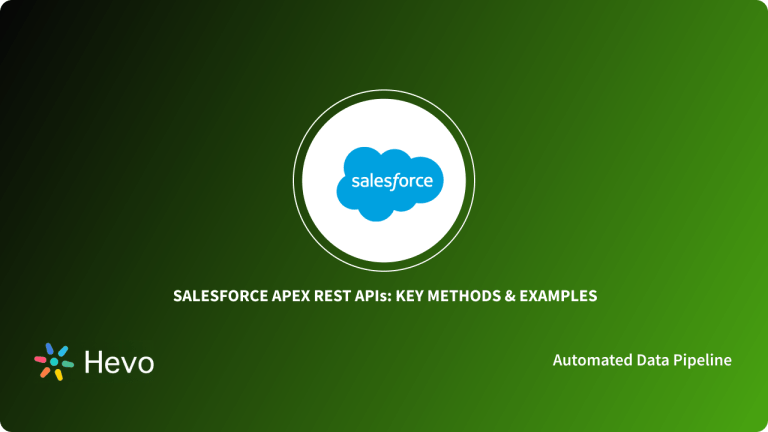WordPress is used by individuals and businesses as a Content Management System. It helps them create blogs and websites through which they can interact with their target audience. This is also good for the exchange of information between the website owner and the visitors. If you need to run an online business, you may need to develop an eCommerce store for your shop. Here, WooCommerce can help you get started with ease. WooCommerce makes this a reality for you by turning WordPress into an eCommerce store.
Other than the basic functionality provided by WooCommerce, you can use a WooCommerce REST API to extend the functionality of your eCommerce store. It can help you to interact with data related to your eCommerce shop & perform operations such as reading, creating, updating, and deleting it. You can also use the API to make additional connections to your eCommerce store. Thus, the WooComerce REST API can help you to get more functionalities from your basic WooCommerce store.
In this article, we will be discussing how to use the WooCommerce REST API.
Table of Contents
Prerequisites
This is what you need:
- A WordPress Website or Blog.
Understanding WooCommerce REST API
The WooCommerce REST API is an interface that you can use to access your WooCommerce store from outside WordPress. It was designed to make it easy for WooCommerce stores on WordPress to interact with other websites and applications over the Internet.
The functionality is managed via HTTP requests, and all HTTP requests are universally available. The HTTP protocols help WooCommerce websites to read, send, create, update, and delete service requests via the endpoints. The WooCommerce REST API can also understand directory-like URL structures.
Thus, the WooCommerce REST API helps you to do everything offered by your WooCommerce admin area, remotely, that is, without having to log into your website manually.
Step-By-Step Guide to use WooCommerce Rest API
In this section, we will be discussing how to use the WooCommerce REST API:
- Enabling WooCommerce REST API Access
- Creating an API Key
- Downloading an API Client
- Connecting to the API Client
- Issuing a GET Request
- Issuing a PUT Request
Step 1) Enabling WooCommerce REST API Access
You should begin by enabling the WooCommerce API in WordPress admin. Follow the steps given below to do so:
Step 1. a: Log in to the backend of your WordPress website.
Step 1. b: Hover over “WooComerce”, select “Settings”, and then “Advanced”.
Step 1. c: Toggle the “Legacy API” tab and activate the “Enable the legacy REST API” button.
The WooCommerce API is now enabled.
Step 2) Creating an API Key
Once the WooCommerce REST API has been enabled, you should create an API key. The generated key will then be used to authenticate your API requests. This will help the WooCommerce REST API to serve legitimate requests only.
To generate an API key, follow the steps given below:
Step 2. a: Open the WordPress admin and click “REST API”.
Step 2. b: Type the description and choose the user & permissions.
Step 2. c: Click the “Generate API Key” button.
It’s recommended that you give the API, Read/Write access. This means that you will be able to read, create, update, and delete the WooCommerce data via the API.
Upon clicking the “Generate API Key” button, two alphanumeric strings will be generated, which are the Consumer Key and Consumer Secret.
Copy the two keys to a safe place. You will need them when connecting to the WooCommerce REST API. The keys are processed by the PHP backend once a request is made.
Step 3) Downloading an API Client
Although the WooCommerce API has been enabled and the API key has been created, you need an API client to help you to make requests and view responses. The API keys will enable you to connect WooCommerce to your WordPress website via an API client.
There are different API clients that you can choose, for example, Postman and Insomnia. These two will allow you to make API calls via browser extensions and desktop apps. In this article, we will be using Insomnia as the API client.
With Hevo, you can seamlessly integrate data from multiple sources into any data warehouse, ensuring your organization has a unified view of its data assets.
Why Use Hevo for Data Warehouse Integration?
- No-Code Platform: With Hevo’s user-friendly interface, you can easily set up and manage your data pipeline without any technical expertise.
- Broad Source and Destination Support: Connect to over 150+ sources, including databases, SaaS applications, and more, and load data into your preferred data warehouse.
- Real-Time Data Sync: Keep your data warehouse up-to-date with real-time data flow, ensuring your analytics are always based on the latest information.
Step 4) Connecting to the API Client
Now that you have the API client, it’s time to make your first API call. Follow the steps given below:
Step 4. a: Launch the Insomnia app and click “New Request”.
Step 4. b: Click “Basic Auth” under the “Basic” dropdown menu.
Step 4. c: You will be prompted to enter your username and password. The username is the Consumer Key while the password is the Secret Key.
Step 5) Issuing a GET Request
Now that you have configured the API client, you can start to issue API requests. You can issue a GET request to return all the orders to ensure that the API is working. Enter the following request in the GET Request field:
https://yourdomain.com/wp-json/wc/v3/ordersMake sure that you use the correct domain name according to your website.
The API request will return a JSON String, then Insomnia will parse it. The output should show all the orders available in your store.
Step 6) Issuing a PUT Request
You can now issue a PUT Request to send a single product to the catalogue. Other than knowing that the API keys are working correctly, the two requests will help you confirm that you have both read and write access to the API. Follow the steps given below:
Step 6. a: Click the GET dropdown menu and choose the “PUT” option so as to send a PUT request to the server.
Step 6. b: Open the dropdown menu and choose “JSON”. The write details will be sent in JSON format.
The request should be as follows:
{
"name": "Product 20",
"type": "simple",
"regular_price": "8.99",
"description": "product description.",
"short_description": "short product description.",
"categories": [
{
"id": 6
},
{
"id": 8
}
],
"images": [
{
"src": "http://mywebsite.com/img1.jpg"
},
{
"src": "http://mywebsite.com/img2.jpg"
}
]
}Step 6. c: Click the “Send” button. The product will be added to the list of items available in the catalogue.
That’s how you use the WooCommerce REST API and carry out few operations.
Conclusion
This blog discussed how to use WooCommerce REST API and provided a brief understanding of WooCommerce APIs.
Extracting complex data from a diverse set of data sources such as WooCommerce, REST APIs, etc. can be a challenging task and this is where Hevo saves the day!
Hevo Data, a No-code Data Pipeline provides you with a consistent and reliable solution to manage data transfer between a variety of sources such as WooCommerce and REST APIs, and a wide variety of Desired Destinations with a few clicks.
Hevo Data with its strong integration with 100+ Data Sources (including 40+ free sources) like WooCommerce and REST API allows you to not only export data from your desired data sources & load it to the destination of your choice, but also transform & enrich your data to make it analysis-ready so that you can focus on your key business needs and perform insightful analysis using BI tools.
FAQ
Does WooCommerce use the REST API?
Yes, WooCommerce utilizes a REST API to enable programmatic access to store data and functionality.
How to install WooCommerce REST API?
The WooCommerce REST API is included by default; to generate API keys, navigate to WooCommerce > Settings > Advanced > REST API in your WordPress dashboard.
What is the limit of REST API in WooCommerce?
By default, the WooCommerce REST API does not impose rate limits; however, rate limiting can be enabled and configured as needed.