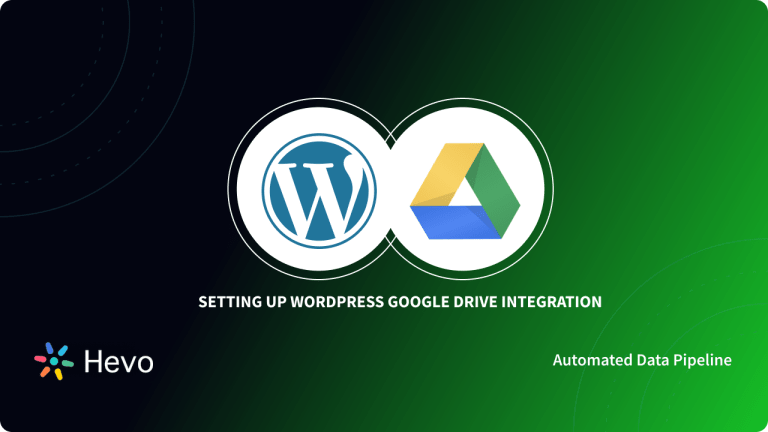WordPress is a Content Management System(CMS) that primarily uses MySQL as its database. Whereas MongoDB is a NoSQL Database, which makes the process of interaction complicated. However, there are various third-party integration tools available in the market that allow users to seamlessly set up the WordPress MongoDB Connection.
This article provides a comprehensive understanding of WordPress, MongoDB, and their features. You will also learn how to set up the MongoDB WordPress Connection using an integration tool named Zapier.
Table of Contents
How to Connect WordPress with MongoDB
Many users prefer to use MongoDB as a Backup Database for several files and documents available on their WordPress websites. Primarily, WordPress provides support for MySQL databases, and since MongoDB is a NoSQL database, it can not be directly integrated.
However, there are a few methods that allow users to set up WordPress MongoDB Integration. For setting up the WordPress MongoDB Connection, users must leverage other third-party integration tools such as Zapier. Below mentioned is a detailed guide on how to set up the WordPress MongoDB Connection using Zapier:
- WordPress MongoDB Connection Step 1: Set up MongoDB Database
- WordPress MongoDB Connection Step 2: Connect WordPress to MongoDB using Zapier
Hevo is the only real-time ELT No-code Data Pipeline platform that cost-effectively automates data pipelines that are flexible to your needs. With integration with 150+ Data Sources (60+ free sources), we help you not only export data from sources & load data to the destinations but also transform & enrich your data, & make it analysis-ready. What Hevo Offers?
- Live Support: With 24/5 support, Hevo provides customer-centric solutions to the business use case.
- Fully Managed: Hevo Data is a fully managed service and is straightforward to set up.
- Schema Management: Hevo Data automatically maps the source schema to perform analysis without worrying about the changing schema.
- Real-Time: Hevo Data works on the batch as well as real-time data transfer so that your data is analysis-ready always.
WordPress and MongoDB Connection Step 1: Set up MongoDB Database
- Step 1: Before building the WordPress MongoDB Connection, create your MongoDB account and sign in.
- Step 2: To create a MongoDB cluster, click on the ‘Build a Database’ button.
- Step 3: Select the type of database hosting and click on the Create button. (In this example, shared hosting is selected.)
- Step 4: Select the configurations like Cloud Hosting Region, Cluster Specifications, and Cluster name. To get started quickly, you can keep the default settings and proceed by clicking on the Create Cluster button.
- Step 5: Now, create a username and password for your environment. You will use it while connecting the database with WordPress.
- Step 6: Select Cloud Environment and then, finally click on the Finish and Close button when you have completed the configurations.
Now, your cluster named Cluster0 is up and running. This completes the first phase of the WordPress MongoDB integration process.
WordPress and MongoDB Connection Step 2: Connect WordPress to MongoDB using Zapier
- Step 1: To start setting up WordPress MongoDB Integration via Zapier, create your Zapier account and sign in.
- Step 2: On the dashboard, select the two applications i.e. WordPress and MongoDB to start setting up the WordPress MongoDB Connection.
- Step 3: Select from the list of options Zapier supports. You can store data associated with Trigger Events such as New Users, New Media, New Posts, and more. And in the ‘then do this!’ drop-down menu, select the Create Document option. After selecting the appropriate options, click on the ‘Try it’ button.
- Step 4: Now click the ‘Sign in to WordPress’ button. You will be prompted to add your WordPress credentials. However, before proceeding further in the WordPress MongoDB integration process, install the Zapier plugin on your WordPress website.
- Step 5: The next step in the WordPress MongoDB integration process is to connect Zapier with MongoDB. Click on the Sign in to MongoDB button.
- Step 6: Provide the Host, database, username, and password to connect your MongoDB database to Zapier for building the WordPress MongoDB Connection.
Before creating an authentication, you can create databases in your cluster created earlier, which can have different collections that can store details of media files, posts, users, and more.
- Step 7: For username and password, visit the ‘Database Access’ module from the left panel and click the Continue button. On a successful WordPress MongoDB connection, click on the Continue button.
- Step 8: In this last step of the WordPress MongoDB integration process, you will have to select Database, Collection, and Data. The database is a storage where you can have different collections for ‘comments,’ ‘blog posts,’ ‘users,’ and more. And the data is a key-value pair of the information you want to store. In this case, you can provide the ‘key’ to identify or index the information you want to store in the ‘value’ i.e. the content of the blog post or new user details, and more.
Proceed to test the WordPress MongoDB connection after selecting the appropriate database, collection, and data (key & value). During testing, you can store the most recent blog post or comment in the desired collection. This successfully completes the WordPress MongoDB Integration process.
While Zapier is an excellent choice for automating workflows between apps, it is generally considered more lightweight and is better suited for simpler, one-way integrations. For continuous, real-time data flow that might be required for WordPress to MongoDB integrations specialized tools like Hevo are a much better choice, particularly in terms of performance.
Hevo provides a no-code, bi-directional data pipeline platform that is specifically built for modern ETL and ELT needs, which can be crucial for complex data integration scenarios. This makes Hevo particularly well-suited for real-time data integration, which is essential for WordPress to MongoDB connections.
WordPress MongoDB Integration: Use Cases
- Dynamic Content Personalization: By connecting WordPress to MongoDB, businesses can leverage user interaction data stored in MongoDB to personalize content dynamically on their WordPress sites. This can include personalized product recommendations, customized content feeds, or targeted marketing messages, enhancing user engagement and conversion rates.
- Scalable Content Management: MongoDB’s scalability can be particularly beneficial for WordPress sites with large volumes of content or high traffic volumes. The integration allows for efficient storage and retrieval of data, ensuring that the website remains fast and responsive even as it grows.
- Enhanced Analytics and Reporting: With MongoDB’s powerful querying capabilities, WordPress site owners can gain deeper insights into user behavior, content performance, and other critical metrics. This data can be used to inform content strategy, improve user experience, and drive business decisions.
- Improved Data Integrity and Security: MongoDB offers robust security features and data integrity checks. Integrating it with WordPress can help ensure that sensitive data is securely stored and managed, reducing the risk of data breaches and ensuring compliance with data protection regulations.
- Streamlined Development Workflow: Developers can benefit from the integration by utilizing MongoDB’s flexible data schema and powerful features within their WordPress projects. This can lead to more efficient development workflows, easier data management, and the ability to implement complex features with less effort.
- IoT and Real-Time Data Integration: For WordPress sites that need to display real-time data or integrate with IoT devices, MongoDB can serve as an efficient backend to process and store real-time data streams. This enables dynamic content updates, real-time analytics, and interactive user experiences.
Conclusion
In this article, you have learned how to effectively set up WordPress MongoDB Integration. WordPress and MongoDB are both reliable and capable platforms in their respective industries. WordPress offers a very easy-to-follow Website Creation Solution with a plethora of plugins to increase the functionality of your website. Setting up the WordPress MongoDB Integration will allow you to store data in multiple formats supported by MongoDB such as JSON, BSON, ORC, AVRO, etc.
Maximize your productivity by using the WordPress Google Drive plugin for easy access to your files directly from your website. Find out more here: WordPress Google Drive Plugin.
Apart from WordPress, you would be using various applications across your business with data stored in several databases such as MongoDB, MySQL, PostgreSQL, etc. As your business grows, an enormous amount of data is generated associated with your clients, products, or services. To efficiently process this data, you need to invest a portion of your engineering bandwidth to Integrate, Cleanse, Transform, and Load your data into your data warehouse or a destination of your choice. All of these challenges can be effectively solved with a Cloud-Based ETL tool like Hevo Data.
Try a 14-day free trial to explore all features, and check out our unbeatable pricing for the best plan for your needs.
Frequently Asked Questions
1. Can I use WordPress with MongoDB?
Directly, no. WordPress is designed to work with relational databases like MySQL. You can use plugins or custom development to connect WordPress with MongoDB, but this is not straightforward and requires significant effort.
2. Can WordPress use NoSQL?
Not natively. WordPress is built to work with SQL databases, primarily MySQL or MariaDB. While using NoSQL databases with WordPress through custom development or plugins is possible, this is a rare practice and can introduce complexities.
3. Is WordPress good for databases?
Yes, for its intended use. WordPress is optimized to work with MySQL and is good at managing structured, relational data typically required for websites and blogs. Other CMS platforms or custom solutions might be more appropriate for very large-scale or specialized applications.