Xero is cloud-hosted accounting software for expanding organizations that allows them to manage payroll, invoices, bank reconciliations, expenses, purchasing, bookkeeping, and more in a single application.
Google offers BigQuery, a fully managed Cloud data warehousing platform. It is built on Google’s renowned Dremel Engine, since it is built on a serverless model, BigQuery provides a high level of abstraction.
In this article, you will learn how to transfer data from Xero to BigQuery using Xero API.
Table of Contents
What is Xero?
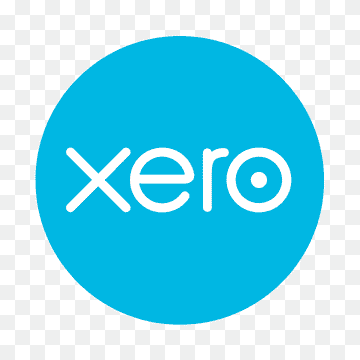
Xero is a user-friendly Cloud-hosted Accounting system for expanding businesses. Thanks to Xero, companies can now handle Invoices, Payroll, Bank Reconciliation, Purchasing, Expenses, Bookkeeping, and more in a single application. Due to its interoperability with over 800 add-on apps and features like advanced, user-friendly accounting tools and unfettered user access, Xero is a preferred option for over 2 million users.
Xero can assist firms in operating more efficiently by automating tasks like reporting and invoicing. You can track transactions and better understand your cash flow by linking your bank account to Xero. Your data is always up to date since Xero functions in close to real-time.
Key Features of Xero
- Financial Reports: Using Xero’s beautiful interface, users can translate their data into insightful, actionable insights that can be mapped into around 100 distinct financial reports, including budgets, balance sheets, and income statements.
- Online Invoicing: By logging in, you can access your cash flow statements from any system. Files like papers or images can be attached to invoices as well.
- Unlimited Users: Each membership level allows you to add an unlimited number of users to your account. Each new user may be given different levels of access by the account owner.
- Collaboration: Connecting and collaborating with small businesses and advisors is made simple by the collaboration features of Xero. You can make a user and provide access for your accountant,.
- Management and Expense Tracking: Xero keeps track of your inventory, and if you need to repurchase something, you can easily generate and submit a purchase order. By immediately linking your bank and credit card accounts to Xero, you can categorize and split transactions with ease.
What is Google BigQuery?
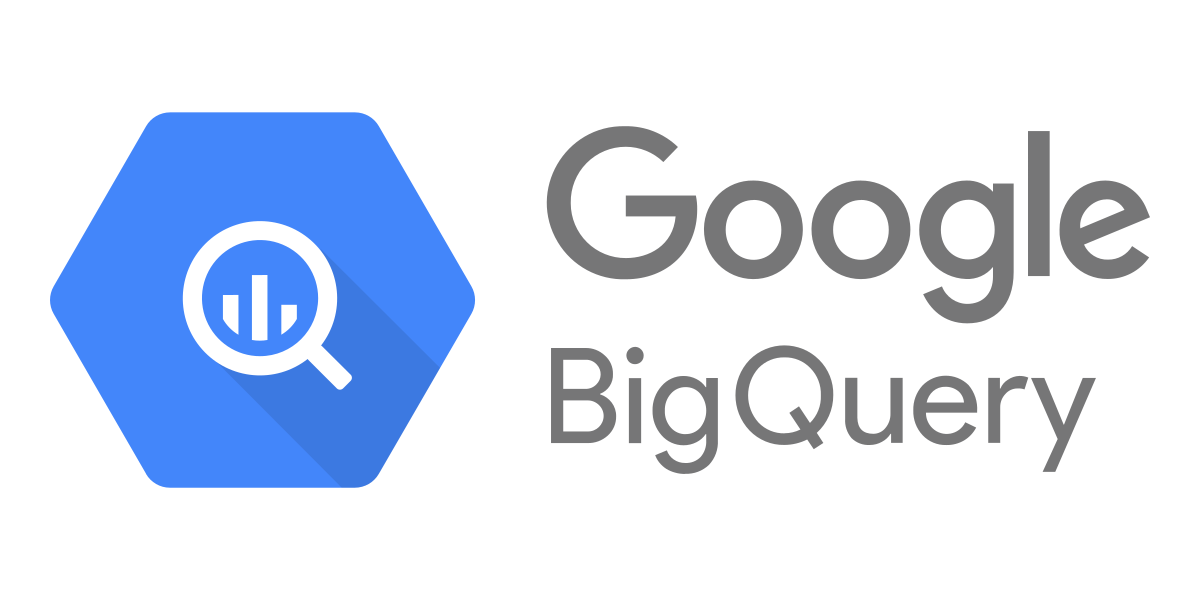
Google BigQuery is a fully managed Cloud data warehouse platform. BigQuery gives you a high level of abstraction because it is based on a serverless paradigm. Companies do not need to maintain any kind of physical infrastructure or database administrators because it is a fully managed warehouse. BigQuery has a pay-as-you-go pricing structure that lets users only pay for the queries they conduct. as you only pay for the queries you execute, it is also incredibly economical.
Since there is no physical infrastructure to manage and maintain, as found in conventional server rooms, you may focus all of your labor and effort on important business goals. Using traditional SQL, you may precisely inspect your data and carry out complex queries from multiple users at once.
Key Features of Google BigQuery
- Storage Scaling on Demand: You can be confident that it will automatically scale in response to changing data requirements. Users can work immediately on compressed data without needing to decompress files on the fly thanks to this system’s Colossus (Google Global Storage System) foundation and columnar data storage.
- Real-Time Analytics: Stay aware of real-time data transfers and quicker analytics as Google BigQuery allocates any quantity of resources in the best way to produce the best performance and outcomes, enabling you to produce business reports as required.
- Google BigQuery ML: You can design and create data models with machine learning capabilities using standard SQL commands. This lessens the requirement for technical expertise in machine learning and enables your data analysts to evaluate ML models directly.
Method 1: Connect Xero to BigQuery using Hevo
Connecting Xero to BigQuery with Hevo provides a seamless, no-code solution for data integration, enabling automatic extraction and loading of financial data from150+ sources. Hevo’s platform offers real-time data synchronization, automated schema mapping, and built-in transformation capabilities, simplifying the process and ensuring accurate, up-to-date analytics.
Method 2: Connect Xero to BigQuery Manually using Xero API
Connecting Xero to BigQuery manually via the Xero API involves writing custom code to extract data from Xero and load it into BigQuery, offering full control over the process. However, this method is subject to Xero API rate limits, which can restrict the frequency and volume of data extraction.
Why do you need to Migrate from Xero to BigQuery?
Here are some key reasons to migrate from Xero to BigQuery:
- Advanced Analytics: BigQuery allows for complex data analysis and querying, enabling businesses to derive deeper insights from their financial data compared to the reporting capabilities of Xero.
- Scalability: BigQuery can handle large volumes of data efficiently, making it ideal for growing businesses that require scalable storage and processing solutions as their data needs increase.
- Integration with Other Tools: BigQuery integrates seamlessly with various data analytics and visualization tools, such as Google Data Studio, Tableau, and Looker, allowing for enhanced reporting and dashboarding capabilities.
What are the Methods to Connect Xero to BigQuery?
Method 1: Connect Xero to BigQuery using Hevo
Hevo helps you directly transfer data from 150+ sources such as Xero to BigQuery, databases, Data Warehouses, or a destination of your choice in a completely hassle-free & automated manner. Hevo is fully managed and completely automates the process of not only loading data from your desired source but also enriching the data and transforming it into an analysis-ready form without having to write a single line of code. Its fault-tolerant architecture ensures that the data is handled in a secure, consistent manner with zero data loss.
The following steps can be implemented to connect Xero to BigQuery using Hevo:
Step 1: Configure Xero as a Source
Perform the following steps to configure Xero as a Source in Hevo:
- Step 1.1: Click PIPELINES in the Asset Palette.
- Step 1.2: Click + CREATE in the Pipelines List View.
- Step 1.3: In the Select Source Type page, select Xero.
- Step 1.4: In the Configure your Xero account page, click + ADD XERO ACCOUNT.
- Step 1.5: Log in to your Xero account.
- Step 1.6: In the drop-down, select the organization whose data you want to access.
Note: Xero allows you to select only one organization at a time. You can add more organizations in the subsequent steps.
- Step 1.7: Click Allow access to authorize Hevo to access the selected organization’s data.
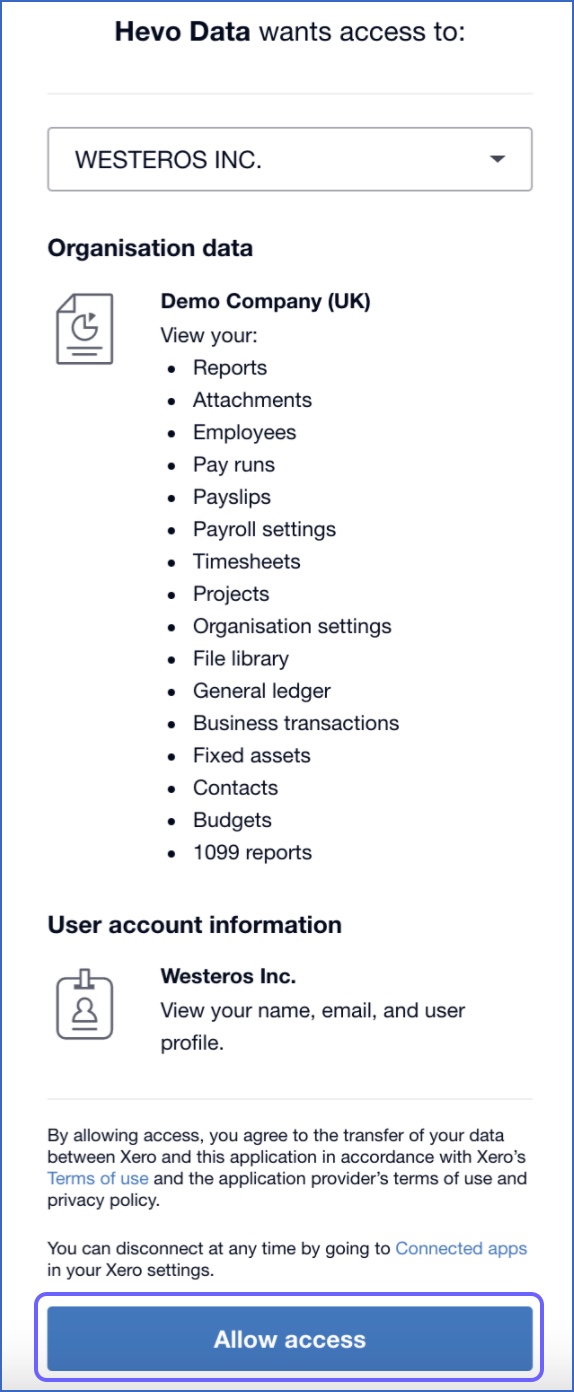
- Step 1.8: In the Configure your Xero Source page, specify the following:
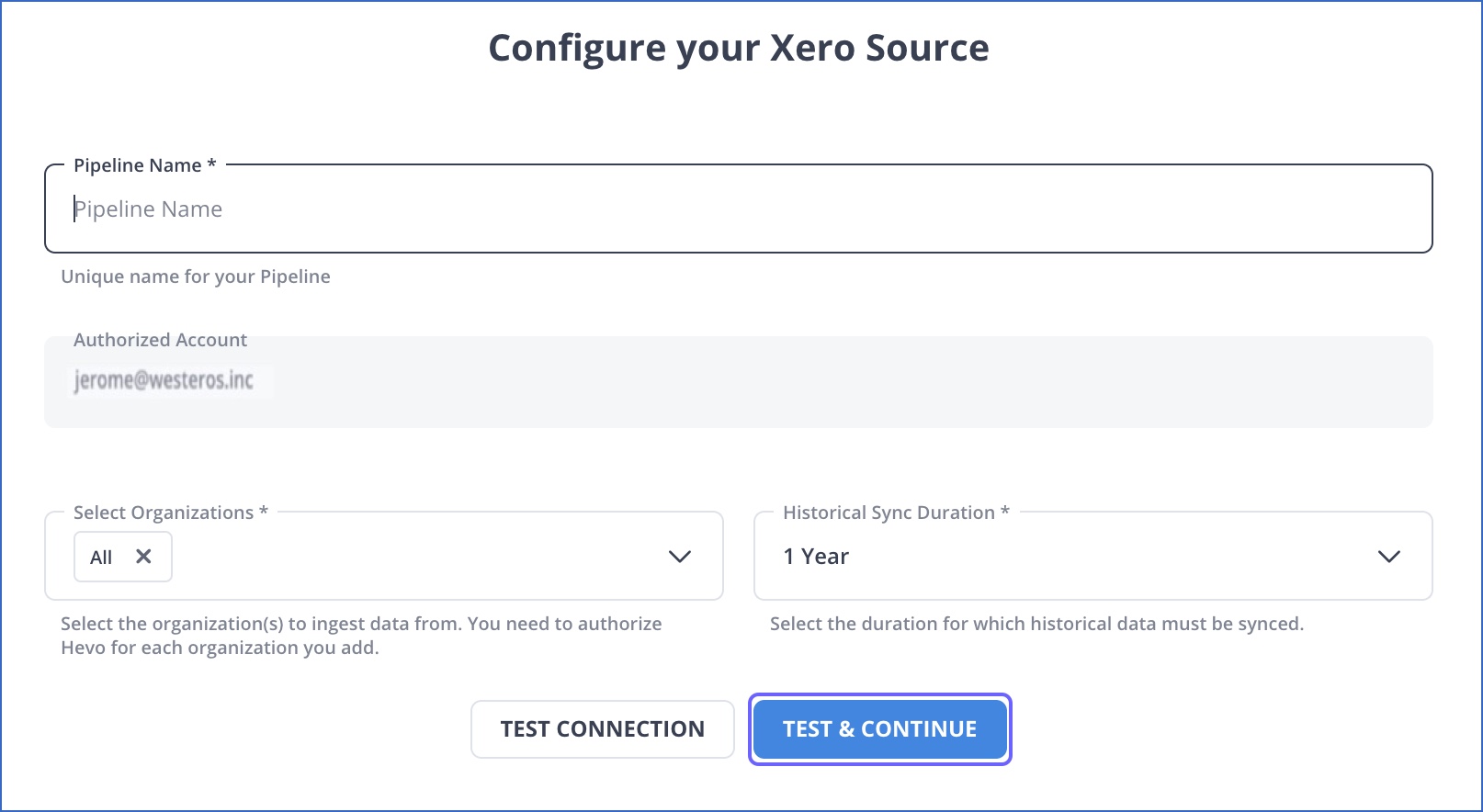
- Pipeline Name: A unique name for the Pipeline, not exceeding 255 characters.
- Select Organizations: One or more organizations whose data you want to ingest.
Note: You must individually authorize Hevo on each organization you select.
To add more organizations, click + Add another Organization and repeat Steps 6 and 7.
The organization(s) you added are now available for selection in the Select Organizations drop-down.
- Historical Sync Duration: The duration for which the past data must be ingested. Default: 1 Year.
- Step 1.9: Click TEST & CONTINUE.
- Step 1.10: Select the check box next to the objects you want to replicate to your Destination.
- Step 1.11: Proceed to configure the data ingestion and setting up the Destination.
Step 2: Configure BigQuery as a Destination
To set up Google BigQuery as a destination in Hevo, follow these steps:
- Step 2.1: In the Asset Palette, select DESTINATIONS.
- Step 2.2: In the Destinations List View, click + CREATE.
- Step 2.3: Select Google BigQuery from the Add Destination page.
- Step 2.4: Choose the BigQuery connection authentication method on the Configure your Google BigQuery Account page.
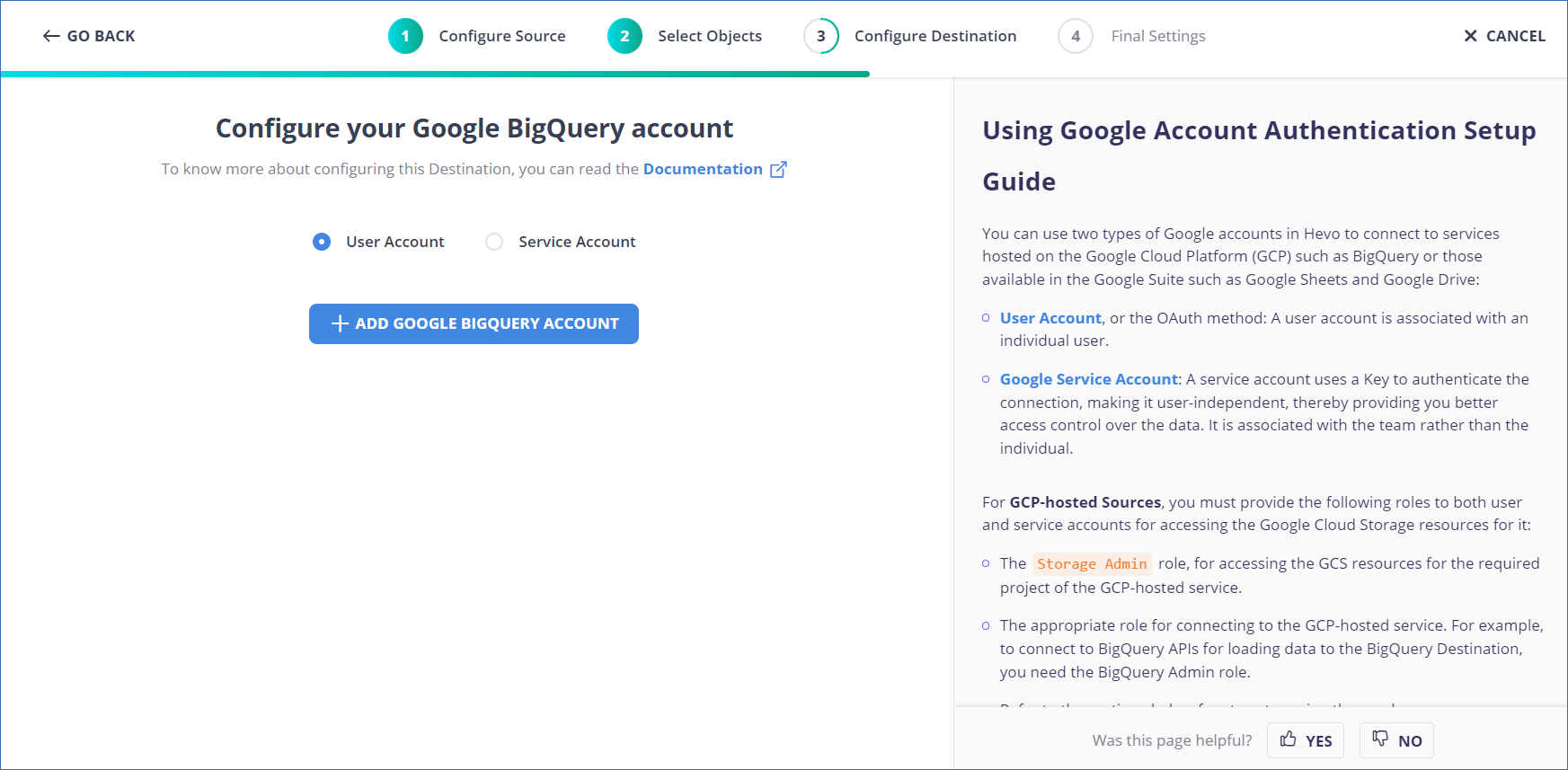
- Step 2.5: Choose one of these:
- Using a Service Account to connect:
- Service Account Key file, please attach.
- Note that Hevo only accepts key files in JSON format.
- Go to CONFIGURE GOOGLE BIGQUERY ACCOUNT and click it.
- Using a user account to connect:
- To add a Google BigQuery account, click +.
- Become a user with BigQuery Admin and Storage Admin permissions by logging in.
- To grant Hevo access to your data, click Allow.
- Using a Service Account to connect:
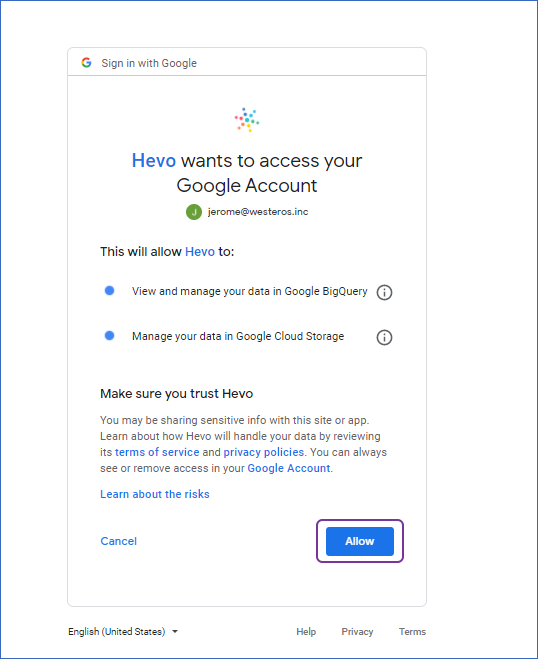
- Step 2.6: Set the following parameters on the Configure your Google BigQuery page:
- Destination Name: A unique name for your Destination.
- Project ID: The BigQuery Project ID that you were able to retrieve in Step 2 above and for which you had permitted the previous steps.
- Dataset ID: Name of the dataset that you want to sync your data to, as retrieved in Step 3 above.
- GCS Bucket: To upload files to BigQuery, they must first be staged in the cloud storage bucket that was retrieved in Step 4 above.
- Sanitize Table/Column Names: Activate this option to replace the spaces and non-alphanumeric characters in between the table and column names with underscores ( ). Name Sanitization is written.
Method 2: Connect Xero to BigQuery Manually using Xero API
You cannot directly export the data from Xero to BigQuery. To export data from Xero to BigQuery, first, you will have to export data from Xero to JSON Files and then load the data from JSON Files into BigQuery.
Step 1: Export Data from Xero as JSON Files
The first step in exporting data from Xero to BigQuery is exporting data from Xero as JSON Files using Xero APIs.
Data can be sent from Xero to BigQuery via Xero APIs. Programmers are encouraged by Xero to create software that can be sold on their add-on marketplace and has a fantastic API, or rather, multiple fantastic APIs. The APIs that they expose is as follows:
- Xero Core API: Through this kind of API, the accounting and related capabilities of the core Xero application are made available. These features can be used for a variety of tasks, such as making transactions like invoices and credit notes and extracting accounting data through our reports endpoint.
- Xero Payroll API: This API makes the payroll-related capabilities of Payroll in Xero available and can be used for a variety of tasks, such as importing timesheets and syncing employee data.
- Files API: This API enables access to the files, folders, and related files inside a Xero organization
- Fixed Assets API: This API is being looked at right now. Although it is not yet available, users can vote for this feature to be made available to the general public.
- Xero Practice Manager API: This is a workflow management API built on the WorkflowMax software.
In this scenario, you will make use of the Xero Core (Accounting) API, which exposes the key accounting functions of the Xero software. The RESTful Xero API authenticates applications from external parties via the OAuth (v1.0a) protocol. As a RESTful API, you can use tools like CURL or Postman as well as HTTP clients for your chosen language or framework to communicate with it. Here are a few possibilities:
- Apache HttpClient for Java
- Spray-client for Scala
- Hyper for Rust
- Ruby rest-client
- Python http-client
Numerous applications can be developed and linked with Xero API, with the primary differences being how the applications authenticate, how frequently the tokens expire, and other security-related elements.
API Requests
The Xero API has three main types of usage restrictions. They can result in a lot of issues when someone tries to build up a system for pulling data from it, therefore they should be kept in mind while developing apps that use its API.
- Daily Limit: There is a daily cap of 1000 API calls for each company.
- Requests per Minute: Each OAuth access token may only be used once within a 60-second period. This rate cap is based on a rolling 60-second timeframe.
- Request Limit Size: A single POST to the Accounting or Payroll APIs can only be 5MB in size.
API Resources
The Xero API offers a very strong Data Model with 31 resources. It’s important to understand that API requests typically return responses of type text/XML, but you have the option to override this behavior and request JSON responses instead.
API Responses
Let’s say you want to gather all of the invoices you’ve ever sent via Xero and put them in your data warehouse for reporting and analysis. To do that, you need to make a GET call to the https://api.xero.com/api.xro/2.0/Invoices endpoint. Following such an action, a JSON outcome is as follows:
{
"Invoices": [
{
"Type": "ACCREC",
"InvoiceNumber": "ORC1058",
"Reference": "REF",
"SentToContact": false,
"CurrencyRate": 1.067240,
"Contact": {
"ContactID": "b20b8295-8c5b-4563-ad45-3386ba058d5a",
"ContactStatus": "ACTIVE",
"Name": "Adams Peak"
},
"Date": "2017-07-25T00:00:00",
"DueDate": "2017-08-01T00:00:00",
"BrandingThemeID": "aefae6d5-7bbe-4e2e-aadc-302cd07a0fc1",
"Status": "AUTHORISED",
"LineAmountTypes": "Inclusive",
"LineItems": [
{
"ItemCode": "GB1-White",
"Description": "Golf balls - white single. Please reorder with code GB1-White",
"UnitAmount": 5.60,
"TaxType": "OUTPUT",
"AccountCode": "200",
"Tracking": [
{
"Name": "Region",
"Option": "Eastside",
"TrackingCategoryID": "093af706-c2aa-4d97-a4ce-2d205a017eac",
"TrackingOptionID": "ae777a87-5ef3-4fa0-a4f0-d10e1f13073a"
}
],
"Quantity": 1.0000,
"DiscountRate": 10.00
}
],
"CurrencyCode": "NZD"
}
]
}Now you have your Xero Data as JSON Files with you. The first step in exporting data from Xero to BigQuery is complete now.
Step 2: Load Data from JSON into BigQuery
The second step in exporting data from Xero to BigQuery is importing JSON data into Google BigQuery.
After performing Data Extraction using Xero APIs, you would need to load data into Google BigQuery. CSV and JSON data loading are supported by BigQuery. You would need to modify the data before loading it if the API you use returns it in a format other than these (for example, XML). Additionally, you must ensure that Google BigQuery supports the data formats you use. To find out more about Google BigQuery data types, see this link.
The prepared data now needs to be transferred to BigQuery. Use one of the available data sources below to load data into Google BigQuery:
- Google Cloud Storage
- Send information to BigQuery by using a POST request.
- Google Cloud Datastore Backup
- Streaming insert
- Directly Upload CSV and JSON Files
JSON files are used to upload the data in this case. Follow these instructions to load data into BigQuery:
- Before uploading any data, you must first create a dataset and table in Google BigQuery. Visit the BigQuery home page and select the resource where you want to build a dataset to get going.
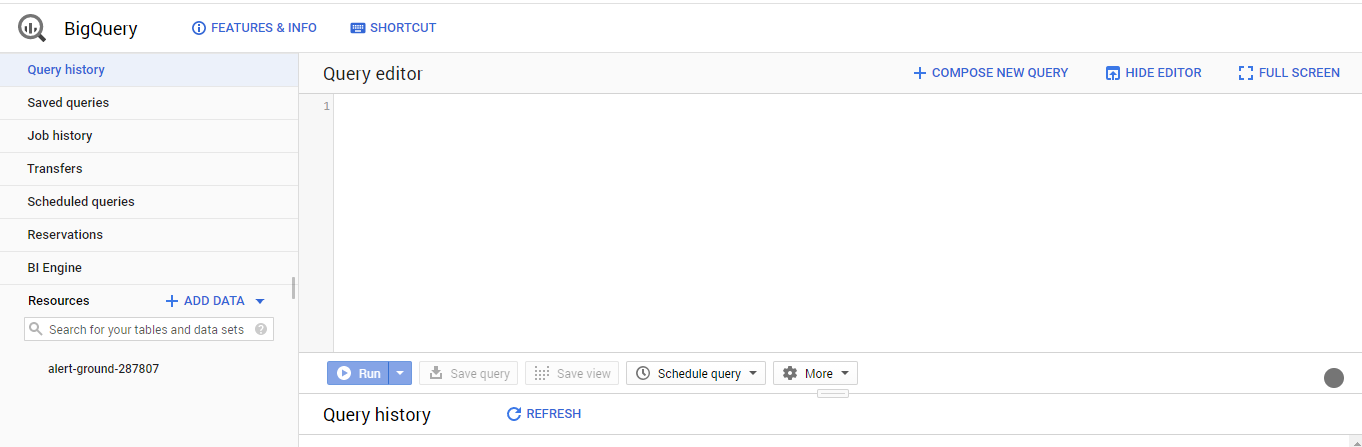
- In the Create dataset window, give your dataset an ID, pick a data location, and specify the default table expiration period.
Please be aware that if you select “Never” for table expiration, the physical storage location won’t be chosen. You can specify how long you wish to keep temporary tables stored.
- Now, create a table in the dataset.
- Finally choose JSON as the file format, then. You can upload a JSON file from your computer, Google Cloud Storage, or Google Drive Disk.
You have successfully transferred your data from Xero to BigQuery using Xero APIs.
What are the Limitations of Connecting Xero to BigQuery Manually?
- Data can only be transferred in one direction from Xero to BigQuery. Two-way sync is necessary to keep both tools current.
- You must create custom code routines and perform API calls when integrating Xero to BigQuery using this way. Consequently, it necessitates solid technological expertise. And it takes a lot of time.
- You must have the tools necessary for coding, code reviews, test deployments, and documentation for writing and managing API scripts.
- Data transfer does not allow for any transformation. Businesses that want to modify their data before transferring it from Xero to BigQuery may find this to be a significant drawback.
Conclusion
In this article, you got a glimpse of how to connect Xero to BigQuery after a brief introduction to the salient features, and use cases. The methods talked about in this article are using automated solutions such as Hevo and Xero API. The second process can be a bit difficult for beginners. Moreover, you will have to update the data each and every time it is updated and this is where Hevo saves the day!
Hevo provides its users with a simpler platform for integrating data from 150+ sources for Analysis. It is a No-code Data Pipeline that can help you combine data from multiple sources like Xero. You can use it to transfer data from multiple data sources into your Data Warehouses, databases, or a destination of your choice such as BigQuery. It provides you with a consistent and reliable solution to managing data in real-time, ensuring that you always have Analysis-ready data in your desired destination.
Want to take Hevo for a spin? Sign Up for a 14-day free trial and experience the feature-rich Hevo suite firsthand. You can also have a look at the unbeatable pricing that will help you choose the right plan for your business needs.
Share your experience of learning about Xero to BigQuery! Let us know in the comments section below!
FAQs
1. How do I transfer data to BigQuery?
You can transfer data to BigQuery using tools like Hevo Data, which offers a seamless ETL pipeline to load data from various sources into BigQuery with ease.
2. Is BigQuery free?
BigQuery offers a free tier with limited usage. For extensive use, you will incur charges based on storage and query processing.
3. How to ingest data from API to BigQuery?
We can load data into BigQuery directly using an API call or create a CSV file and then load it into a BigQuery table
















