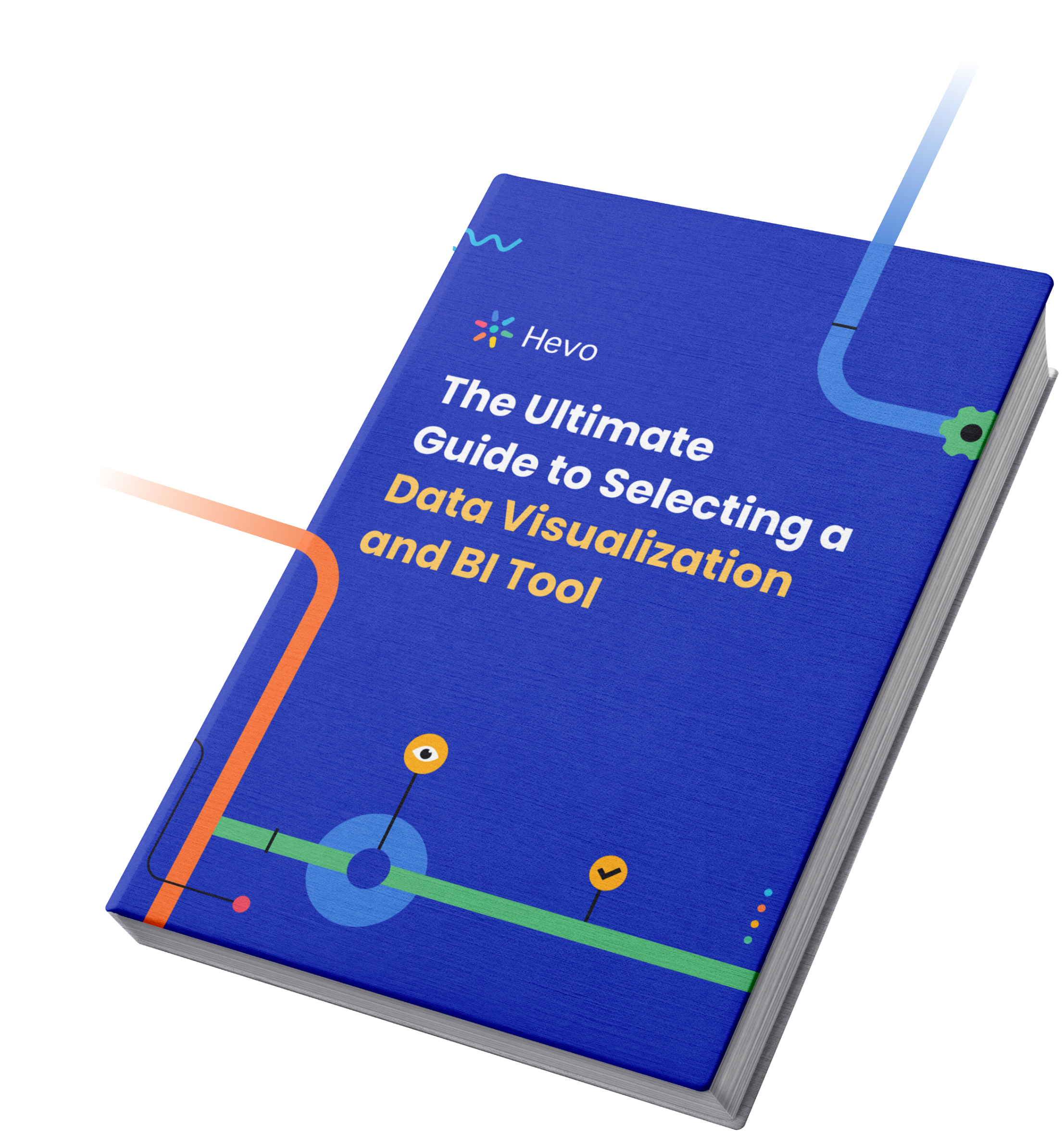The benefits of Business Intelligence and Data Visualization are becoming increasingly evident to business organizations globally.
Power BI is a Business Intelligence tool that is employed by many of these organizations to implement these useful techniques on their business data, maintained in the Cloud Data Warehouse and numerous other sources. Users use Power BI Reports to visualize their data and perform analysis.
In this article, you will learn in detail about different parts of Power BI Report, some Power BI Reports Examples, and differences between Power BI and Tableau Dashboards.
Table of Contents
Introduction to Power BI
Power BI is a collective group of an assortment of services and cloud-based apps that can help organizations at all levels to manage, analyze data from different data sources easily with the help of a very user-friendly interface.
Power BI works on the following principles:
It pulls data from different data sources and helps users to preprocess it efficiently. The data sources can be various databases and Microsoft Excel as well.
After preprocessing it helps in making very useful reports by providing easy-to-use visualizations and a very interactive interface.
Power BI exists in the following formats:
- Windows Desktop Application is known as Power BI Desktop.
- SaaS is known as Power BI Service.
- Power BI Mobile Apps (both for iOS & Android).
The basis of Power BI lies in Microsoft Excel but is very powerful and provides hundreds of features making it a very useful tool for every level of organizations.
Say goodbye to endless reporting requests. Hevo Answers lets business teams get instant insights while you focus on strategic work.
🔹 Ask in Natural Language – No SQL required
🔹 AI-Powered Insights – Get accurate answers instantly
🔹 Seamless Data Integration – Connect to Salesforce, Shopify, Google Ads & more
🔹 Reduce Reporting Workload – Free up time for deep analytics
Understanding Power BI Reports
A Power BI report provides a very detailed overview of any dataset or data stream of interest in the form of different visualizations, filters, and parameters. It can vary depending upon one’s job role i.e. whether it is managing level or executive level.
Parts of a Power BI Report
General Parts of a Power BI consist of following features or parts:
A. A portion shows the number of and names of the pages or segments present in this report. The highlighted part is Sentiments.
B. B portion shows that there are five different visuals including a page title.
C. C portion is a Filters section where different filters can be applied and used as per requirement.
D. This portion shows the Name of the report and when it was last updated. It can be opened using the arrow to open a menu from where the name of the owner of the report can also be seen.
E. Lastly, the E portion shows what actions can be done or performed on this report including adding a comment, view a bookmark, or even export the data.
Best Power BI Report Templates
The following are the top Power BI report examples templates:
1. Sales Analysis Reports
Power BI offers a very detailed Sales Analysis report.
Here are some important things highlighted in this report image:
- The left column shows the industry sales volume of 50K in the last year including a market share of 3.68%, a sentiment score of 68, and so on.
- % Units Market Share vs. % Units Market Share in the Top Tab shows how marketing shares are being distributed.
- In the middle column chart tile, the competitors can be seen and also the Total Units YTD Variance %.
- Locations for most of the business operations can also be seen.
- The line chart at the bottom shows the trends in the businesses over different periods of months.
2. Email Marketing Reports
Power BI provides very detailed email marketing reports.
This report shows the following Data Points in the form of a dashboard:
- Emails Engagement numbers.
- Email Delivery Rate.
- Bounce Rate (The % of people who saw it for the first time and didn’t respond back).
- Email Open Rate.
- Email Opened vs Email Clicked comparison.
- In the last portion, it mentions the Sales by Products as well as Sales by the Customers.
3. Customer Profitability Reports
The following are Customer Profitability report features:
Note the following details:
- The company’s gross margin.
- Number of Customers it has e.g. 80.
- It shows the selling of 5 Different Products.
- Lowest & highest revenues in different months.
- Locations or regions from where the highest revenue is being generated.
4. Financial Analysis Reports
Power BI Sample provides a very detailed Financial Analysis Reporting including as many Financial Parameters as possible to understand the financials of a company & project the future directions.
Here are Few things mentioned in the reports:
- Total Revenue
- Total Expenses
- Liabilities
- Assets
- Gross Margin
- Cash Available in the Company
- Comparison between Expense and Revenue.
- Liabilities vs Assets Comparison
The above portion of the report shows:
- Profit & Loss Statement of the Selected year.
- Expense Breakdown over the months.
- Revenue Breakdown and Expense Breakdown.
5. Digital Marketing Reports
Power BI helps in creating very detailed Digital Marketing Reports that involve all the important information about Digital Marketing parameters including Bounce Rate, CPM, CTR, Impressions, Conversions, etc.
Here are few details that are mentioned in a report:
- Ad Spend Over the time.
- Total Number of Conversions and Cost per Acquisition (CPA) comparison.
- Spending Meter showing how much of the target spending has already been spent.
- Cost per thousand Impression (CPM) and Cost per Click (CPC) comparison.
- Bounce Rate over the time period.
- Number of Impressions as per date.
6. HR Analytics Reports
Like all other reports, Human Resource Reports also provides very detailed HR analytics as shown below:
Here are few details:
- It shows the New Hire Count, New Hires, and Actives YoY % as it is changing on the monthly basis.
- Number of hirings as per location and areas.
- Number of New Hires by Age Group as more younger people are going to be hired.
7. Website Analytics Reports
Power BI can provide very detailed Website Analytics by getting integrated by tools like Google Analytics.
The above report shows the following features:
- User Hits and Bounce Rate by the Country.
- A device that is being used to access the website.
- How many times the user visits the website.
- How much time on average the users are spending on your website.
Apart from the above-mentioned questions, there are many others that can be answered through Power BI reports. You just need to integrate your data source properly.
Best Practices in Power BI Reports for Data Visualization
Some of the best practices are:
- Choosing the Right Visualization: In Power BI example reports, different data types require different types of visualizations. For example, a line chart is used to show changes over time, and a scatter plot to identify correlations between two variables. You should ensure to choose the right visualization for your data.
- Keep it Simple and Easy: Use visualizations that are simple and easy to read. Do not clutter your reports with too many visualizations. You should use clear labels and color schemes for ease of understanding to the viewer.
- Consistent Formatting: Consistent formatting is essential for creating a professional Power BI Sample reports. Make your reports cohesive with the same font, color scheme, and formatting throughout the report.
- Highlight Key Insights: You should use visualizations to highlight vital insights and trends in your Power BI report samples. This helps the audience to quickly understand the most important information.
- Use Interactive Visualizations: Power BI enables numerous features for you to create different types of reports in Power BI. You can create interactive visualizations to create engaging reports that keep your audience engaged.
Differences between Power BI & Tableau Dashboards
There are some basic differences between Power BI & Tableau:
- Tableau uses MDX for dimensions and measures while Power BI uses DAX for measures and dimensions.
- Tableau platform is primarily known for the vast data visualization functionalities that it offers mainly dashboards whereas Power BI handles a large number of data points to offer data visualizations with the help of powerful reports.
- Power BI usually has some limitations in handling large amounts of data while Tableau can do that with ease.
What is Power BI Report Testing?
Power BI Reports Testing involves verifying data accuracy, report functionality, and visual integrity to ensure reliable business insights. Automated testing tools, like Datagaps, help identify data mismatches, validate ETL processes, and streamline testing efforts. This ensures error-free, consistent, and trustworthy Power BI reports.
Additional Resources on Power BI Reports Examples
Conclusion
Power BI is a versatile tool for data visualization and reporting, offering extensive features to analyze and present business data effectively. From customizable templates to detailed analytics, Power BI empowers organizations to derive actionable insights effortlessly.
In this article you learned in detail about different parts of Power BI Report, some Power BI Reports Examples, and differences between Power BI Dashboards.
To make the most of your Power BI experience, consider Hevo. With its no-code interface, seamless data integration, and fault-tolerant architecture, Hevo simplifies data preparation for Power BI, ensuring accurate and real-time insights. Sign up for a 14-day free trial and experience the feature-rich Hevo suite firsthand.
Frequently Asked Questions
1. What is a Power BI report?
A Power BI report is a collection of visualizations and data representations that provide insights and analysis from a dataset.
2. What is the format of Power BI report?
Power BI reports are typically created in Power BI Desktop and saved with the .pbix file extension.
3. Is Tableau better than Power BI?
The question of whether Tableau is better than Power BI depends on the specific needs, preferences, and use cases of the organization or user.