When teams collaborate on a project, keeping everything organized and on track can feel like a juggling act. That’s why having a reliable project management tool like Asana is so helpful—it lets teams streamline tasks, stay focused on their goals, and coordinate smoothly. And for projects loaded with files, Google Drive is the top choice for easy, secure cloud storage. Integrating Asana with Google Drive combines the best of both worlds, making project management even simpler and more efficient.
In this article, I’ll walk you through both Asana and Google Drive, highlighting their standout features and showing you step-by-step how to set up Asana Google Drive Integration. By the end, you’ll see how this integration can streamline your workflow, making it easier to store, access, and manage files directly within your project tasks. Let’s dive into how Asana and Google Drive can work together to make team collaboration easier and more efficient!
Table of Contents
Prerequisites
- An active Asana account.
- An active Google Drive account.
Introduction to Asana
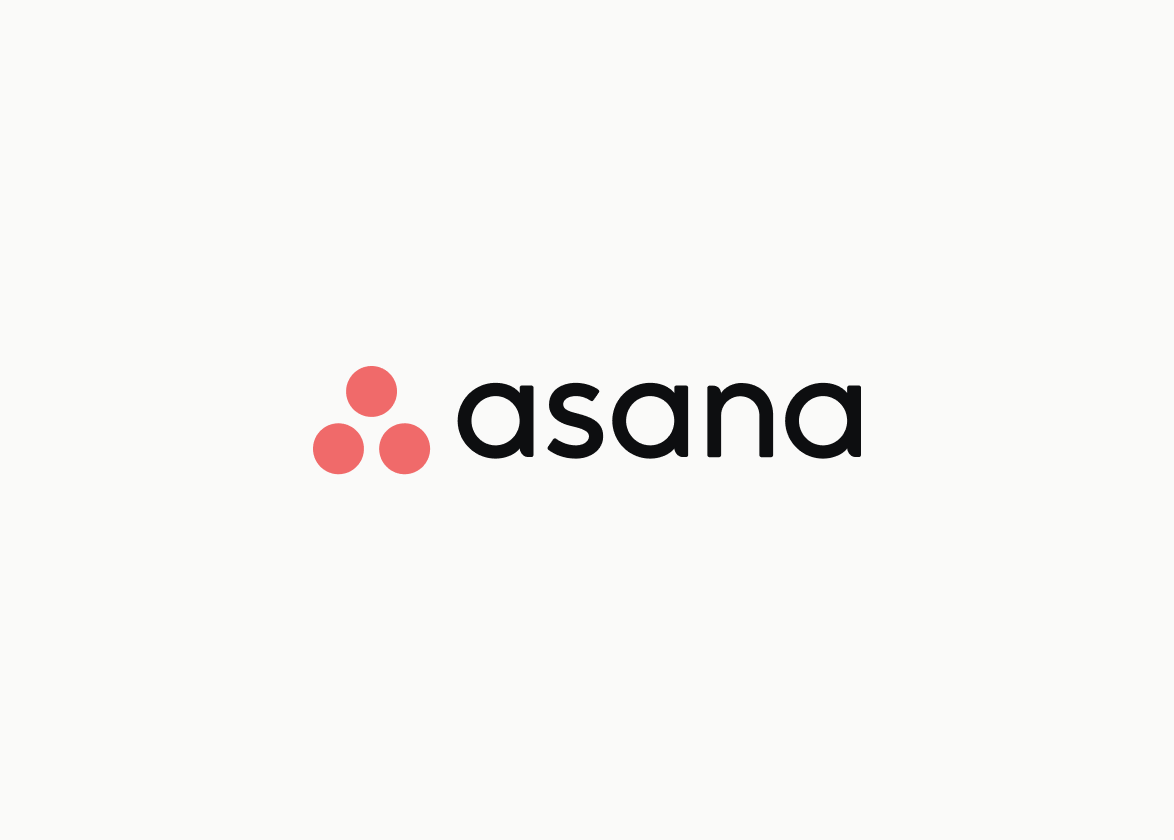
Asana is a popular project management tool that helps teams streamline workflows and collaborate on complex projects more effectively. With Asana, teams can create projects, assign tasks, set deadlines, and communicate in real time—all in one place. It replaces the clutter of emails, spreadsheets, and sticky notes with a single, organized solution that’s easy to manage.
Beyond basic task management, Asana offers tools for reporting, adding attachments, and scheduling with integrated calendars. It’s ideal for tracking both day-to-day tasks and big-picture goals, helping teams spot potential risks or bottlenecks early. With Asana, you can keep your projects on track and ensure a smooth, efficient workflow from start to finish.
Key Features of Asana
Asana offers several powerful features that make work management simpler and more efficient:
- Unique Views: Asana provides an easy way to view all your projects in one place, letting you prioritize tasks based on business needs. Push notifications and prioritized lists help keep you on top of everything.
- Secure Storage: Asana prioritizes security, ensuring your projects and communications stay confidential. It also integrates smoothly with many third-party apps, keeping workflows connected and secure.
- Customizable Dashboards: With Asana’s dashboards, you can track task progress and participant status at a glance. Dashboards can also be customized to monitor leads, customer queries, and applications, giving you an overview tailored to your needs.
- Real-Time Communication: Asana allows team members to post questions and updates directly on tasks, promoting fast, effective communication. Team Pages also simplify staying connected across the team.
- Seamless Integrations: Asana integrates with popular tools like Slack, Gmail, and Google Drive, making work management more efficient by bringing all your tools together.
- Visual Project Mapping: With Asana’s visual themes, you can map out projects to monitor progress visually, helping you track changes and adjust as needed.
These features together make Asana a flexible, user-friendly solution for managing work and collaborating on projects.
For further information on Asana, check out their official website.
Introduction to Google Drive
Google Drive is a cloud storage service that makes saving, accessing, and sharing files super easy from any device connected to the internet. Unlike other options like Dropbox or Apple iCloud, Google Drive shines because it’s built for seamless collaboration and works beautifully with other Google tools. With Drive, you can create and share documents, spreadsheets, presentations, and more—all in one place, and at no cost.
For businesses, Google Drive is a go-to choice because it’s user-friendly, reliable, and secure, all at an affordable price. It’s perfect for teams who need a simple way to stay organized and connected. And when you integrate Google Drive with Asana, it takes your project management up a notch, allowing you to manage tasks and collaborate effortlessly across teams.
Key Features of Google Drive
Some of the Key Features of Google Drive are as follows:
- Save Gmail Attachments: This is one of the most widely used features offered by Google Drive, allowing you to save attachments from an email. When you receive an email from someone with pictures or attachments, saving them to Drive is easy. Just click the Attachment icon after you save it, and you can move it to any folder on the Drive while using Gmail.
- Offline mode: You can work offline even if you don’t have an internet connection after activating Offline mode.
- Easy to Use Interface: Once you log in to your Google Drive account, you get your latest documents on the top of the page, including a list of all your folders and easy navigation on the left to view all the documents shared out of your drive.
- Sharing and Customization: Every file or folder in Google Drive has its own Share Link, and you can also give the permissions to other users to customize the file.
- SSL Encryption: According to Google, Google Drive is also secured with the same SSL Encryption used in Gmail and other Google Services.
For further information on Google Drive, check out their official website.
Hevo Data, a No-code Data Pipeline helps to load data from any data source such as Databases, SaaS applications, Cloud Storage, SDK,s, and Streaming Services and simplifies the ETL process. It supports 100+ data sources like Asana and Google Drive and loads the data onto the desired Data Warehouse, enriches the data, and transforms it into an analysis-ready form without writing a single line of code.
Check out some cool features of Hevo:
- Secure & Reliable: Hevo’s fault-tolerant architecture ensures safe, consistent data handling with zero loss and automatic schema management.
- User-Friendly & Scalable: Hevo’s simple UI makes it easy for new users, while its horizontal scaling manages growing data volumes with minimal latency.
- Efficient Data Transfer: Hevo supports real-time, incremental data loads, optimizing bandwidth usage for both ends.
- Live Monitoring & Support: Hevo provides live data flow monitoring and 24/5 customer support via chat, email, and calls.
Steps to Set up Asana Google Drive Integration
Now that you have a basic understanding of Asana and Google Drive, you are all set to learn how to integrate Google Drive Files and your Asana tasks. The process of setting up Asana Google Drive Integration primarily involves two steps:
Step 1: Create a New Task
The first step involved in setting up Asana Google Drive Integration requires creating a new Asana task. To create a new Asana task, you can follow the steps given below:
- Log in to your Asana account.
- Once you have logged in to your Asana account, navigate to the left panel where you will see a list of options. Select My Tasks.
- Click on the List tab located at the top of My Tasks Page.
- Click on the button + Add Task to create a new task.
- While creating a new Asana task, you can fill certain fields like Task Assignee, Due Date for the Project, etc. You can also add a description of the task that you have created.
- Now that the task is created, the first phase of the Asana Google Drive Integration is completed.
Step 2: Integrate Google Drive Files with Asana
The second phase of the Asana Google Drive Integration involves integrating the files from Google Drive with Asana tasks. Follow the steps given below to implement the second phase of Asana Google Drive Integration:
- Navigate to the top of your Task Pane and click on Attachments.
- Once you click on the Attachment option, you will see a list of sources to select the file from. Click on Google Drive.
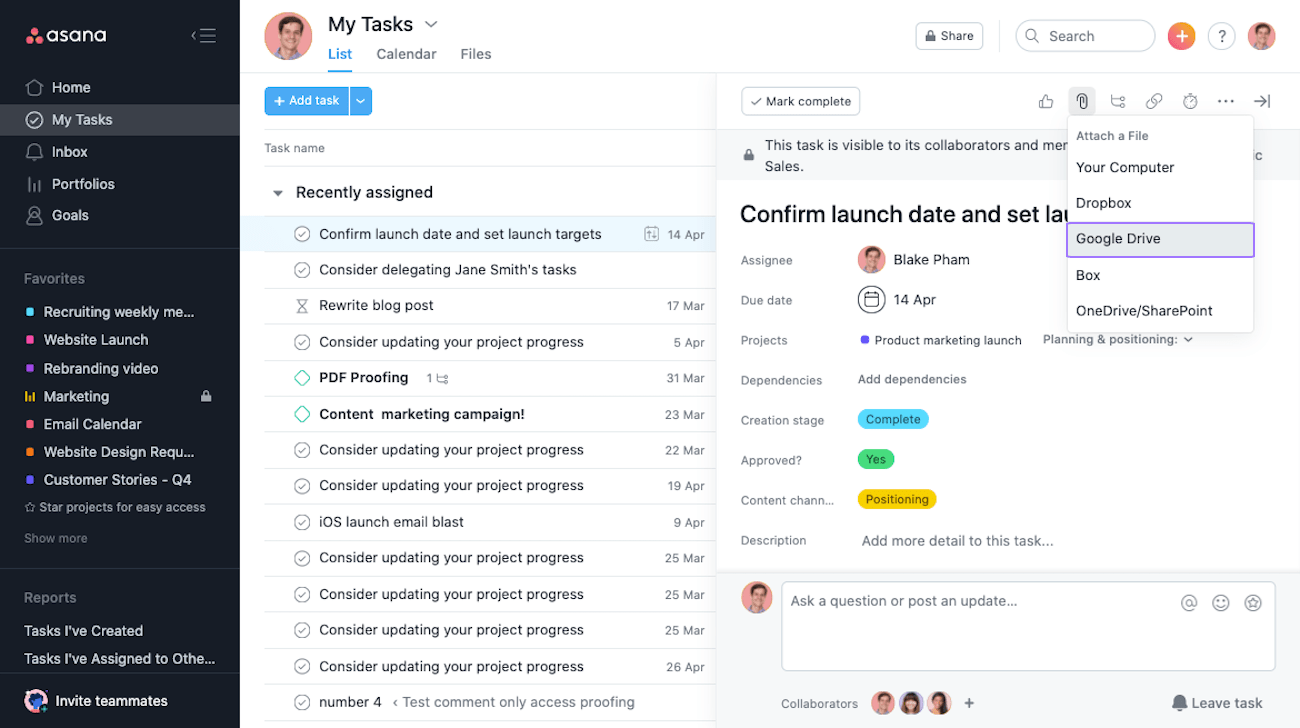
- Select a file of your choice from My Drive or your Team’s Drive.
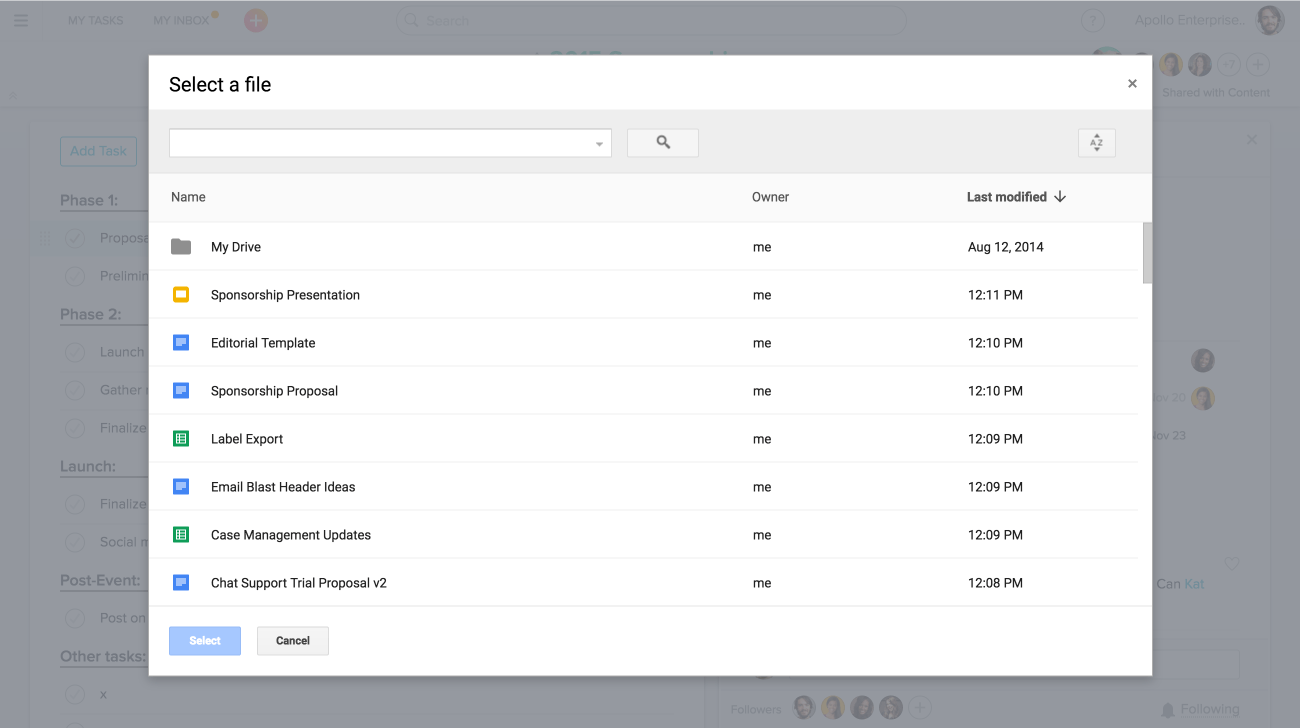
- Once you have selected the file and followed all instructions in the correct sequence, your Google Drive files will be synced to Asana.
To learn about how to export your Asana data as CSV, read Asana Export To CSV in Hevo’s resources.
Conclusion
This article introduced Asana and Google Drive, highlighting their key features and how they help streamline your workflow. We also walked through the easy steps to integrate these two powerful tools. By integrating Asana with Google Drive, you can boost collaboration, stay organized, and increase your team’s productivity. This integration makes teamwork smoother, allowing your team to work smarter and achieve better results.
Hevo is a No-code Data Pipeline with awesome 150+ pre-built integrations you can choose from. Hevo can help you integrate data from numerous sources such as Asana and Google Drive and load it into a destination to analyze real-time data with a BI tool and create your Dashboards. It will make your life easier and make data migration hassle-free. It is user-friendly, reliable, and secure.
Want to take Hevo for a spin? Sign Up for a 14-day free trial and experience the feature-rich Hevo suite firsthand. You can also look at the unbeatable pricing that will help you choose the right plan for your business needs.
Share your experience of setting up Asana Google Drive Integration. Tell us in the comments below!
FAQs
1. Is there a Google version of Asana?
Yes, Google Workspace offers a project management tool called Google Tasks and integrates with Google Keep, Calendar, and Sheets for simple task tracking. For more robust project management similar to Asana, many teams use third-party tools like Asana or Trello with Google Workspace, or they use Google’s AppSheet to create custom project management solutions.
2. How to use Asana with Google?
To use Asana with Google, you can integrate Asana with Google Workspace tools. For example, you can link Asana to Google Calendar to sync tasks and deadlines, attach Google Drive files to Asana tasks, and use Asana’s Gmail add-on to create tasks directly from your inbox. These integrations make it easy to manage projects across both platforms.
3. What is Asana for Gmail?
Asana for Gmail is an add-on that allows you to create and manage Asana tasks directly from your Gmail inbox. With this integration, you can turn emails into tasks, assign them to team members, set due dates, and track project updates without leaving Gmail, helping streamline your workflow.
4. What is Asana used for?
Asana is a project management tool used to organize tasks, track project progress, and improve team collaboration. It helps teams assign responsibilities, set deadlines, manage workflows, and stay on top of projects in one central platform, enhancing productivity and efficiency.
Want to take Hevo for a spin? Sign Up for a 14-day free trial and experience the feature-rich Hevo suite first hand. You can also have a look at the unbeatable pricing that will help you choose the right plan for your business needs.
Share your experience of setting up Asana Google Drive Integration. Tell us in the comments below!

