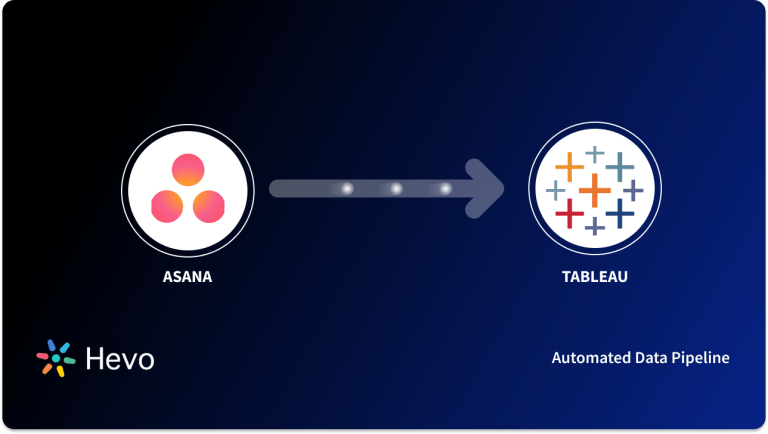This blog explores how to perform an Asana Export and extract projects as a CSV file for custom reporting using the Asana console. Custom reporting is a valuable tool for teams like Sales, Marketing, and Customer Support, helping them track progress and improve efficiency. In addition to projects, Asana allows you to export search views or tasks from your workspaces, making data extraction versatile and useful across different functions.
Asana supports exporting data in both CSV and JSON formats. In this post, we will first dive into what Asana is, explore its key use cases, and highlight some of its core features. Then, we will walk through the steps required to perform an Asana Export, focusing specifically on extracting your data in CSV format. Keep reading to learn how to complete this process efficiently.
Table of Contents
What is Asana?
Asana is a powerful tool for project management and collaboration designed to help teams organize and track their work efficiently and effectively. Launched in 2011, it allows users to create tasks, set deadlines, and assign responsibilities, facilitating better communication and collaboration within teams. Asana’s intuitive interface allows teams to visualize their projects using various views, such as lists, boards, and timelines, enhancing productivity and ensuring that everyone stays aligned on goals.
Key Use Cases
- Collaboration: Facilitates communication through comments and file sharing.
- Task Management: Streamlines task assignments and progress tracking for teams.
- Project Planning: Enables detailed planning with timelines and milestones.
Unlock seamless data transfer from Asana to your preferred destination with Hevo. Experience a simple, no-code solution that effortlessly integrates your project management data for enhanced reporting and insights. Its features include:
- Connectors: Hevo supports 150+ integrations to SaaS platforms, files, Databases, analytics, and BI tools. It supports various destinations, including Google BigQuery, Amazon Redshift, and Snowflake.
- Transformations: A simple Python-based drag-and-drop data transformation technique that allows you to transform your data for analysis.
- Real-Time Data Transfer: Hevo provides real-time data migration, so you can always have analysis-ready data.
- 24/7 Live Support: The Hevo team is available 24/7 to provide exceptional support through chat, email, and support calls.
Try Hevo today to experience seamless data transformation and migration.
Get Started with Hevo for FreeKey Features of Asana
- Task Creation and Assignment: Easily create tasks, set due dates, and assign them to team members.
- Multiple Views: Offers various views such as List, Board, Calendar, and Timeline for project visualization.
- Customizable Dashboards: Allows users to create tailored dashboards for tracking project progress and performance metrics.
- Automation: Enables automation of repetitive tasks and workflows to enhance efficiency.
Prerequisites
- Working knowledge of Asana.
- An Asana account.
- A general idea of working with text-based files.
How to Asana Export using the Web-based Dashboard
Use the following steps to export your data:
- Step 1: Selecting the Desired Task for Asana Export
- Step 2: Using the Project Actions Menu for Asana Export
Step 1: Selecting the Desired Task for Asana Export
- Login to your Asana account using your credentials, such as username and password. Once you’ve logged in, your Asana dashboard will now open up as shown in the below image.
- Select your desired project, whose data you want to export. You can, either select multiple tasks from your project and export data related to them or export the entire project using the in-built export option in CSV or JSON format. This is shown in the below image.
Step 2: Using the Project Actions Menu for Asana Export
- To export the entire project, go to the project actions menu, adjacent to your project name. Click on the drop-down arrow and locate the export/print option as visible in the below image.
- Click on the export/print option, a list of all supported formats such as JSON, CSV, etc. will now open up. Select CSV from the list of options.
- A spreadsheet containing the fields such as task ID, creation date, completion date, last modified date, name, assignee, due date, etc. will now start downloading. This CSV file contains the complete information of your Asana project. You can use a spreadsheet application such as Excel to access your data and start analyzing it using various visualizations such as charts, graphs, etc., and pivot tables.
- This is how you can perform an Asana Export and extract your Asana data as a CSV file from your dashboard.
Export Asana Data Using Hevo in 2 Simple Steps
You can also use Hevo to seamlessly export your Asana data with minimal effort. Here’s how:
- Configure Asana as a Source: Connect your Asana account as a data source within Hevo.
- Set Your Preferred Destination: Choose your preferred destination, such as Google BigQuery, Snowflake, or any other supported platform.
Hevo automates the process, providing a hassle-free, no-code solution for exporting and analyzing your data.
Use Cases to Perform an Asana Export to CSV
Performing an Asana Export, allows users to export data in the form of a CSV file and perform various tasks such as:
- Creating an external record of completed tasks that you can share with your compliance and keep track of your work.
- You can use CSV files for creating compelling business reports by visualizing data using graphs, pivot tables, and aggregates in various spreadsheet applications such as Excel, Sheets, etc.
- Using the CSV files, you can create a data backup for your Asana data on your system. It allows you to keep track of tasks, maintain momentum, and remain focused by highlighting success and milestones.
Conclusion
This article teaches you how to set up an Asana Export to CSV. It also provides in-depth knowledge about the concepts behind every step to help you understand and implement them efficiently.
This method, however, can be challenging especially for a beginner & this is where Hevo saves the day. Hevo, with its strong integration with 150+ sources and BI tools, allows you to export and load data quickly and transform, enrich, and make it analysis-ready. Sign Up for a 14-day free trial and experience the feature-rich Hevo suite firsthand.
FAQs
Is it possible to export from Asana?
Yes, you can export data from Asana, including tasks and projects, in various formats like CSV.
How do I export a list of projects in Asana?
To export a list of projects, you can use the Asana API or third-party tools like CSV export to get a list of projects and their details.
How do I transfer all tasks in Asana?
To transfer all tasks in Asana, you can duplicate a project or use Asana’s export/import feature to move tasks between projects or workspaces.