In today’s digital landscape, effective workplace management is crucial for businesses of all sizes to maintain centralized workflows. Asana is a workplace content management system that structures your work while suiting your team’s requirements. The platform stores a considerable amount of confidential and necessary information about your projects. If you wish to get more actionable insights from your workplace data, you can integrate your Asana account data into a reliable PostgreSQL database.
This blog walks you through Asana to PostgreSQL Integration and a brief introduction to both. The integration will require you to retrieve data from your Asana account and import it into PostgreSQL.
Table of Contents
What is Asana?
Asana is a web and mobile workplace content management system (CMS) that streamlines communication across different teams. It was founded in 2008 and was commercially launched in 2012. Over the years, the company launched ‘custom fields,’ an interface and architecture for structured data points. Since then, Asana leverages a Software-as-a-service (SaaS) platform and has introduced new features like ‘Boards.’
It is designed for firms to centralize their organizational needs for handling projects. The application manages team (or individual) projects, bifurcates the projects into subtasks, and sets goals/deadlines for the members. With Asana, you can also analyze projects’ progress and address implementation issues in one place, irrespective of the workplace size.
The CMS is integrable with several tools and applications. You can integrate it with communication tools like Microsoft Teams, CRM services like Salesforce, productivity apps like Google Calendar, and databases like PostgreSQL.
Key Features of Asana
Asana offers a comprehensive list of functional features across all tiers. Some of these features are:
- Customizable Dashboards: You can easily organize your work into shared projects via Asana’s kanban boards and lists. Each task/subtask can have an assignee, so everyone knows who’s responsible. You can customize several fields in the projects to capture the correct details, start dates, due dates, and due times. Asana also allows you to work on ‘comment-only projects’ to prevent unnecessary changes to your project or templates.
- Communication via its Intuitive UI: Asana provides a straightforward interface for communication. You can post comments on a task and add feedback on the PDFs and images. With ‘Team pages,’ you can see your team’s jobs in one place and designate a separate space for announcements and conversations.
- Viewing Options: Users can opt from a variety of view options. Each option comes with a different aesthetic and appeal. You can opt for the calendar view to highlight the project-specific deadlines. The timeline view also allows you to view your projects on a timeline and plan accordingly. The aesthetic Kanban boards visualize your work so that you can actually see your work “move” through stages. Overall, these views help in a better organization of project task.
What is PostgreSQL?
PostgreSQL is an open-source database management system compatible with both relational (SQL) and non-relational (JSON) querying. It was established in 1986 as part of the University of California, Berkeley’s POSTGRES project. It sought to use the most recent features to expand support for multiple data types. As a result, the name was changed to PostgreSQL in 1996 to reflect its SQL support.
PostgreSQL is a reputable data store for many web-based and analytical applications. The database allows you to create custom functions, define data types, and code in various programming languages like Java, Ruby, Python, Perl, Go, Net, C/C++, and more. The database is compatible with all operating systems like iOS, Android, Unix, Linux, macOS, etc.
Methods to Integrate Asana to PostgreSQL
To draw actionable insights regarding your workplace data, project progress, and timelines, you can integrate your Asana account into a stable database like PostgreSQL that allows you to carry out in-depth analysis. Follow the step below to integrate Asana to PostgreSQL.
To connect Asana and PostgreSQL, you can use two methods. These two methods are explained below:
Method 1: Connect Asana to PostgreSQL Using Hevo
Hevo provides PostgreSQL as a Destination for loading/transferring data from any Source system, which also includes Asana.
Configure Asana as a Source
To configure Asana as a Source in Asana to PostgreSQL Integration, follow the steps:
- Click PIPELINES in the Asset Palette.
- Click + CREATE in the Pipelines List View.
- On the Select Source Type page, select Asana to connect Asana to PostgreSQL.
- On the Configure your Asana account page, click + Add Asana Account.
- Sign in using your Asana account.
- In the Configure your Asana Source page, specify the following for Asana to PostgreSQL Connection:
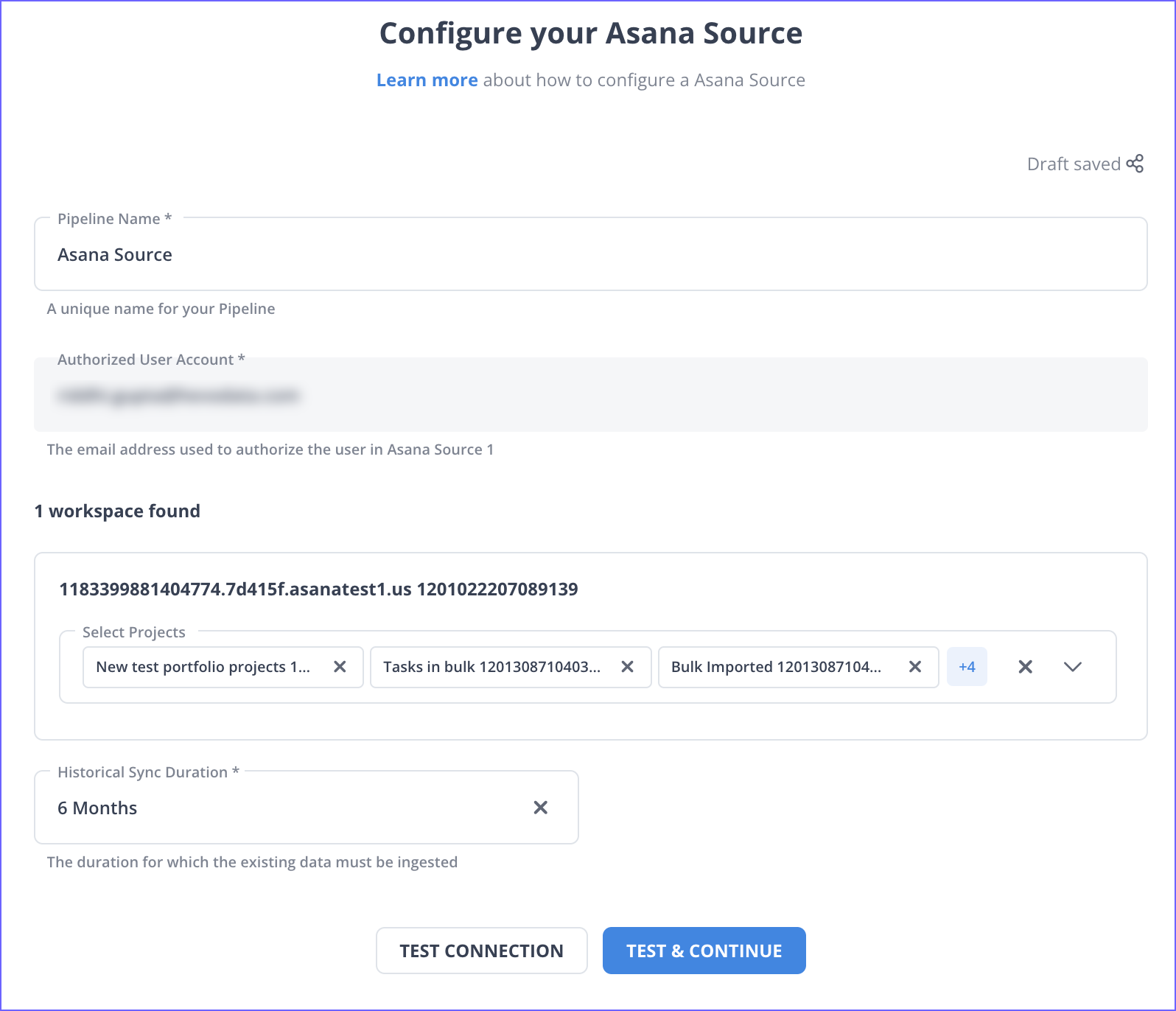
- Pipeline Name: A unique name for your Pipeline, not exceeding 255 characters.
- Select Projects: Select at least one project whose data you would like to ingest.
- Historical Sync Duration: The duration for which the historical data must be ingested. Default value: 6 Months.
- Click TEST & CONTINUE to test Asana to PostgreSQL Connection.
- Proceed to configuring the data ingestion and setting up the Destination.
Configure PostgreSQL as a Destination
To configure PostgreSQL as a destination in Asana to PostgreSQL Integration, follow the steps:
- After you configure the Source during Pipeline creation, click ADD DESTINATION.
- Click DESTINATIONS in the Asset Palette, and then, in the Destinations List View, click + CREATE in Asana to PostgreSQL Integration.
- Specify the following settings in the Configure your PostgreSQL Destination page:
- Destination Name: A unique name for your Destination.
- Database Host: The PostgreSQL host’s IP address or DNS.
- Database Port: The port number on which your PostgreSQL server listens for connections. Default value: 5432.
- Database User: A user with a non-administrative role in the PostgreSQL database.
- Database Password: The password of the database user.
- Database Name: The name of the Destination database to which the data is loaded.
- Database Schema: The name of the Destination database schema. Default value: public.
- After filling in the details, click on TEST CONNECTION to test connectivity of Asana to PostgreSQL Connector.
- Once the test is successful, save the connection by clicking on SAVE & CONTINUE to finish Asana to PostgreSQL Integration.
Using manual scripts and custom code to move data into the warehouse is cumbersome. Hevo’s reliable no-code data pipeline platform enables you to set up zero-maintenance data pipelines that just work.
- Wide Range of Connectors: Instantly connect and read data with 150+ pre-built connectors for sources including SaaS apps and databases.
- In-built Transformations: Format your data on the fly with Hevo’s pre-load transformations using either the drag-and-drop interface or the Python interface. Generate analysis-ready data in your warehouse with Hevo’s post-load transformations.
- Transparent Pricing: Hevo’s transparent pricing offers complete visibility into your ELT spend. Choose a plan based on your business needs.
- 24×7 Customer Support: Enjoy peace of mind with round-the-clock live chat support within the platform.
- Security: Experience peace of mind with end-to-end encryption and compliance with major security certifications, including HIPAA, GDPR, and SOC-2.
Try Hevo for free and experience seamless data migration.
Get started for Free with Hevo!Method 2: Manually Connect Asana to PostgreSQL
To manually connect Asana to PostgreSQL Integration, follow the steps given below:
Manually Exporting via Project Actions menu
Every Asana project is a retrievable database via Asana Search. You can create ‘custom reports’ and export any project from Asana to a CVS/JSON file. Follow these steps to export Asana data to a CSV/JSON file to connect Asana to PostgreSQL:
- Log in to your Asana account.
- Select your project. Either multiple select tasks from the project or export the entire project in CSV or JSON format.
- Click on the drop-down arrow in the Project Actions menu to connect Asana to PostgreSQL.
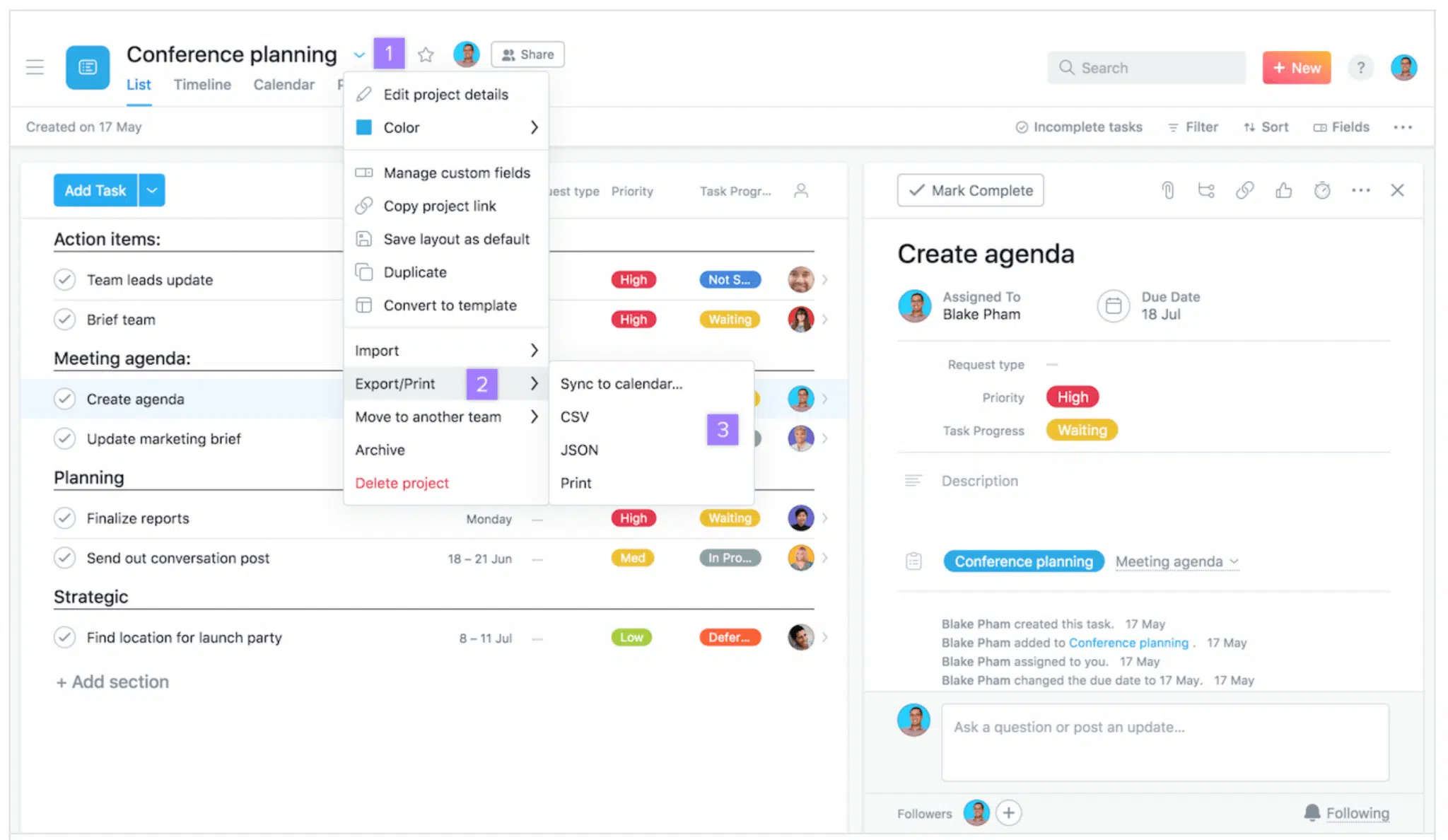
- Select Export > CSV/JSON.
Importing Data to PostgreSQL
You can manually import data into PostgreSQL via two methods: using the COPY command and using the PgAdmin for Asana to PostgreSQL Integration. Please note that the files should be in a CSV format before exporting them into a PostgreSQL table.
Importing data via the COPY command
- First, create a new table.
- To import the CSV file into this table, use the COPY statement as follows to copy in Asana to PostgreSQL Integration:
COPY tablename(column 1, column 2, …, column n)
FROM ‘location of the file’
DELIMITER ‘,’
CSV HEAD- Essential aspects of the COPY command:
- Delimiter: It determines how the values in rows are separated. As mentioned above, the delimiter here is a comma (,).
- CSV: It specifies that data is imported from a CSV file.
- Header: It tells PostgreSQL that the CSV file contains headers (i.e., columns names)
Importing Data via the pgAdmin tool
This command is used when you want to import a CSV file from your computer into an existing table on the PostgreSQL database server in Asana to PostgreSQL Integration.
Follow these steps to import via pgAdmin:
- Truncate the existing table using the following command to connect Asana to Snowflake:
TRUNCATE TABLE tablename
RESTART IDENTITY;- After selecting the table, choose Import/Export.
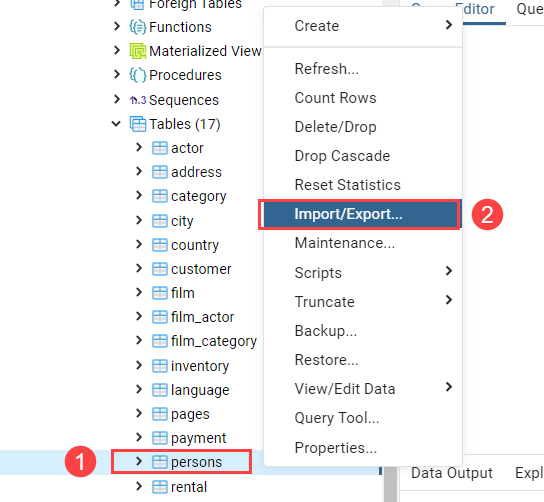
- Browse to the import file in Asana to PostgreSQL Integration.
- Select CSV import format.
- Select the delimiter as a comma (,).
- Click on the Columns tab, and uncheck the id column. Click OK to connect Asana to PostgreSQL.
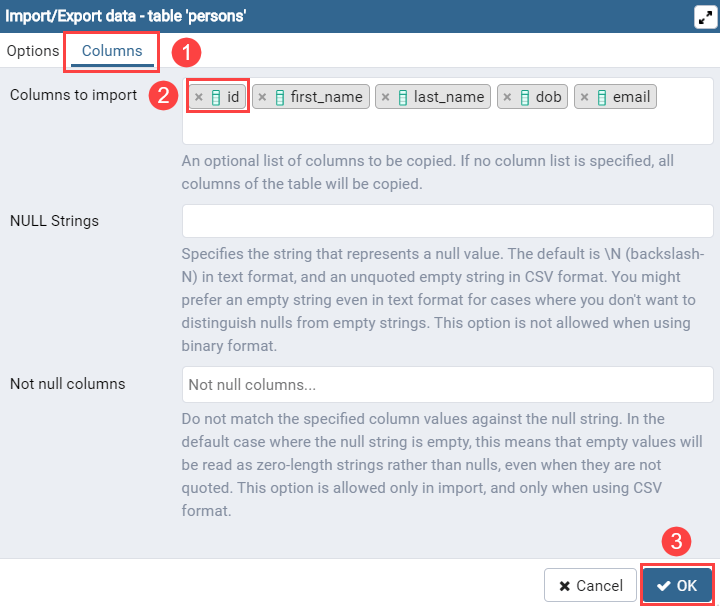
- Wait till the import process finishes. You will see a dialog showing the progress of the import in Asana to PostgreSQL Integration.
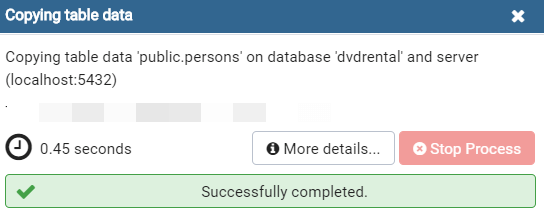
Limitations of Connecting Asana to PostgreSQL Manually
Manually searching and retrieving data in Asana to PostgreSQL Connection may seem convenient but is a time-consuming process. And the built-in Asana Export option only allows you to export a maximum of 2000 tasks in one go. The exports include subtasks in your projects by default. These are accounted for against the allowance of 2000 tasks.
If your projects have several subtasks, the number of projects you can export at once will reduce. You will need to ship data repeatedly if the number of tasks exceeds 2000. Lastly, some tasks may deprecate during the export for performance reasons, making the manual process a little less efficient for Asana to PostgreSQL Integration.
Conclusion
The article focuses on an online workplace content management system, Asana, and an advanced database management system PostgreSQL. You learned about integrating Asana and PostgreSQL manually by extracting data from the former and importing it into the latter. PostgreSQL databases can enhance the quality of analytics you can draw from your workplace data by making it centralized and secure.
However, as a Developer, extracting complex data from a diverse set of data sources like Databases, CRMs, Project management Tools, Streaming Services, and Marketing Platforms to your Database can seem to be quite challenging. If you are from non-technical background or are new in the game of data warehouse and analytics, Hevo Data can help. Hevo Data will automate your data transfer process, allowing you to focus on other aspects of your business like Analytics, Customer Management, etc. Sign up for Hevo’s 14-day free trial and experience seamless data migration.
FAQ on Asana to PostgreSQL Integration
How to migrate data to PostgreSQL?
– Using pg_dump and pg_restore
– Using SQL Scripts
– Using CSV Files
How to migrate from Access to PostgreSQL?
– Using pgAdmin and ODBC
– Using a Third-Party Tool (e.g., Access2PostgreSQL)
How to load data into PostgreSQL?
– Using the COPY Command
– Using psql Command-Line Tool
– Using PgAdmin









