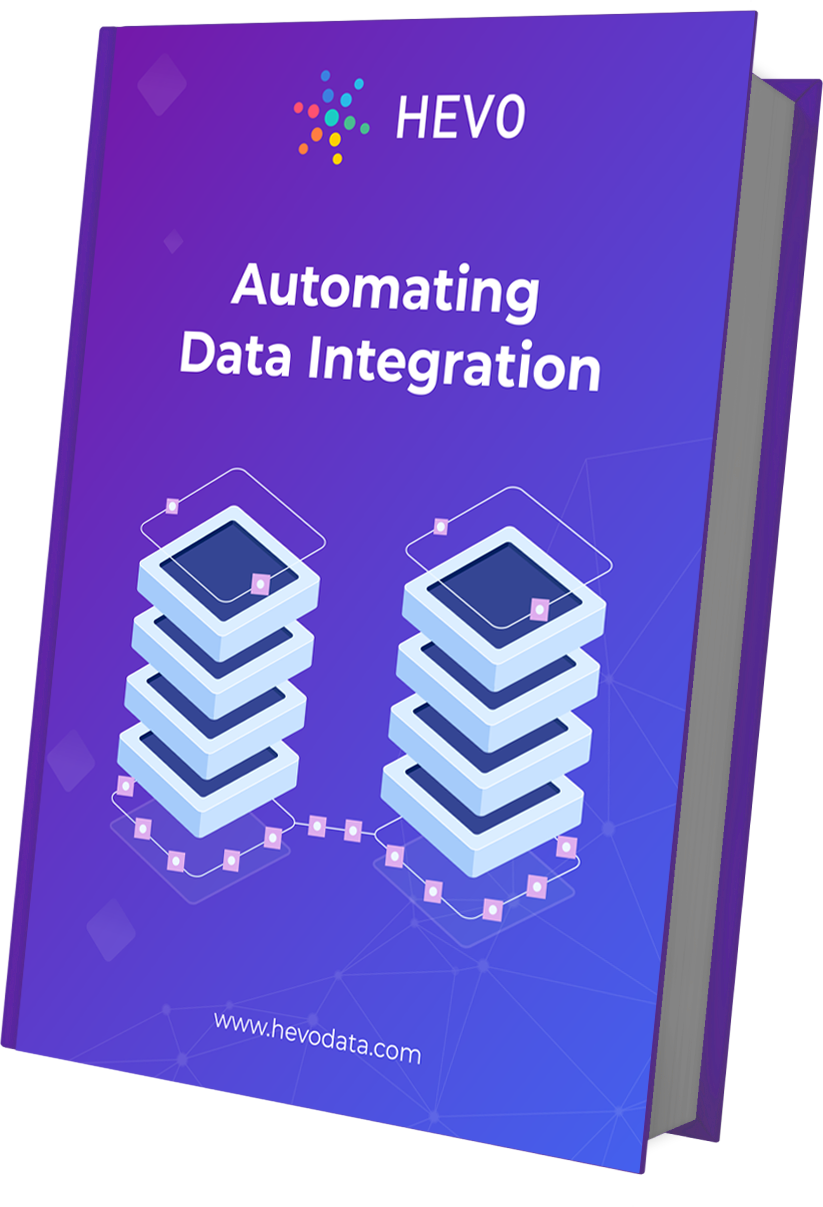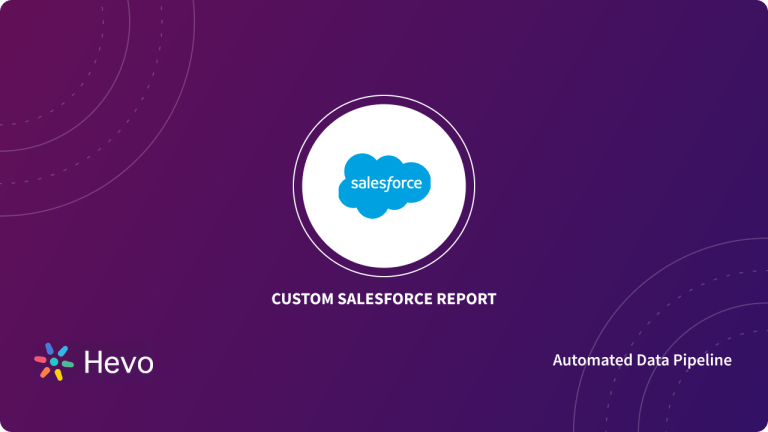Do you want to backup your Salesforce data? Are you wondering how to automate Salesforce export data? If yes, then read on and clear all your doubts. This post walks you through the process of extracting data from Salesforce using the Salesforce data export tool. You will learn about how to export Salesforce report to Excel automatically, and the different options available to do the same.
Table of Contents
What is Salesforce?
For any organization, it’s very important to maintain a good relationship with customers, and CRM software makes it easier for you to achieve this. Salesforce is the world’s #1 Customer Relationship Management (CRM) platform. It has in-built applications for sales, marketing, accounts, leads, opportunities, servicing, marketing, and more. At times, we need to export the data from Salesforce for various reasons.
Method 1: Automate Salesforce Data Export Using Salesforce Built-In Export Feature
The Salesforce Data Export tool is a built-in data backup service. You can use it to schedule automatic mass exports of Salesforce records at weekly or monthly intervals.
Method 2: Automate Salesforce Data Export Using A Custom Script
This will require you to set up a manual ETL solution that can transport your Salesforce Data to your desired destination. Alternatively, if you have an existing in-house ETL tool then you can modify it and add Salesforce as a Data Source.
Method 3: Automate Salesforce Data Export Using Hevo Data
Hevo Data, an Automated Data Pipeline, provides you with a hassle-free solution to perform Salesforce Data Export with an easy-to-use no-code interface. Hevo offers a faster way to move your data from Salesforce and 150+ other data sources(including 60+ free data sources) into Data Warehouses, Databases, BI Tools, or any other destination of your choice.
What are the Reasons To Perform Salesforce Export Data?
There are various reasons why you might need to extract data from Salesforce:
- You need your Salesforce data for data analysis, reporting, and visualization (produce graphs and charts).
- You need to backup your data.
- You want to integrate a third-party system that will consume data from your Salesforce account.
Take a look at how to export your Salesforce data to various data warehouses by following this simple easy to follow guide.
Prerequisites
- You should have Salesforce Enterprise, Performance, Unlimited, Developer, and Database.com editions. This feature is not available in the Lightning Experience Edition.
- You should have read user permissions on the records you wish to export.
Follow this guide if you still have doubts about migrating your Salesforce data.
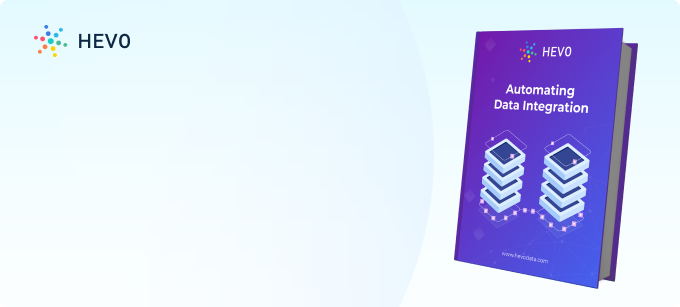
Method 1: Automate Salesforce Data Export Using Salesforce Built-In Export Feature
Salesforce provides an easy-to-use wizard interface for interactive use. The Data Export tool will always output CSV files. An email containing the link to these files will be sent to the Salesforce user who schedules that export.
Follow these steps to set up Salesforce export data using the Data Loader export wizard.

- Click on “Setup” enter “Data Export” in the “Quick Find” box, then select “Data Export” and “Export Now” or “Schedule Export”.
- The “Export Now” option prepares your files for export immediately. This option is only available if enough time has passed from your last export.
- The “Schedule Export” option allows you to schedule the export process for weekly or monthly intervals.
- Select the intended encoding for your export file.
- Select attachments, documents, and images if you wish to include them in your backups.
- Select “Replace carriage returns with spaces” to have spaces instead of carriage returns or line breaks in your export files. This is useful if you plan to use your export files for importing or other integrations.
- If you’re scheduling your export, select the frequency, start and end dates, and time of day for your scheduled export.
- Under “Exported Data”, select the types of data to include in your export. We recommend that you select “Include all data” if you’re not familiar with the terminology used for some of the types of data.
- Click “Start Export” or “Save”.
Salesforce creates a zip archive of CSV files and emails you when it’s ready. Exports will complete as soon as possible, however, we can’t guarantee the date and time of completion. Large exports are broken up into multiple files. Follow the link in the email or click “Data Export” to download the zip file. Zip files are deleted 48 hours after the email is sent.
Method 2: Automate Salesforce Data Export Using A Custom Script
If you have in-house resources, then you can extend the Salesforce platform with a custom ETL tool that will take data from Salesforce in CSV format and output the aggregated files in your target destination for analysis or storage. For example, you can adapt this ruby script, which downloads files from Salesforce to your local machine and then sends out an email on completion or failure to download.
Also, check out how you can build custom Salesforce reports in just a few minutes.
Method 3: Automate Salesforce Data Export Using Hevo Data
Hevo uses Salesforce’s Bulk API to replicate the data from your Salesforce applications to the Destination database or data warehouse. To enable this, you need to authorize Hevo to access data from the relevant Salesforce environment. Once your ETL job is ready, you can schedule it using Hevo’s flexible scheduler, with dependency resolution, job monitoring, and alerting. Hevo will automatically infer the data format schema, and partitions of your in-flight data and create a corresponding table in your target store.
Follow these steps to export data from Salesforce using the Hevo Data export wizard.
Step 3.1: Authenticate your Salesforce Source
Take a look at the detailed documentation to get a better understanding of configuring Salesforce as your data source.
Step 3.2: Configure your Desired Destination
Configure the destination where the data needs to be loaded. Hevo supports hundreds of destinations, including cloud Storage Buckets, Data lakes, and Data Warehouses.
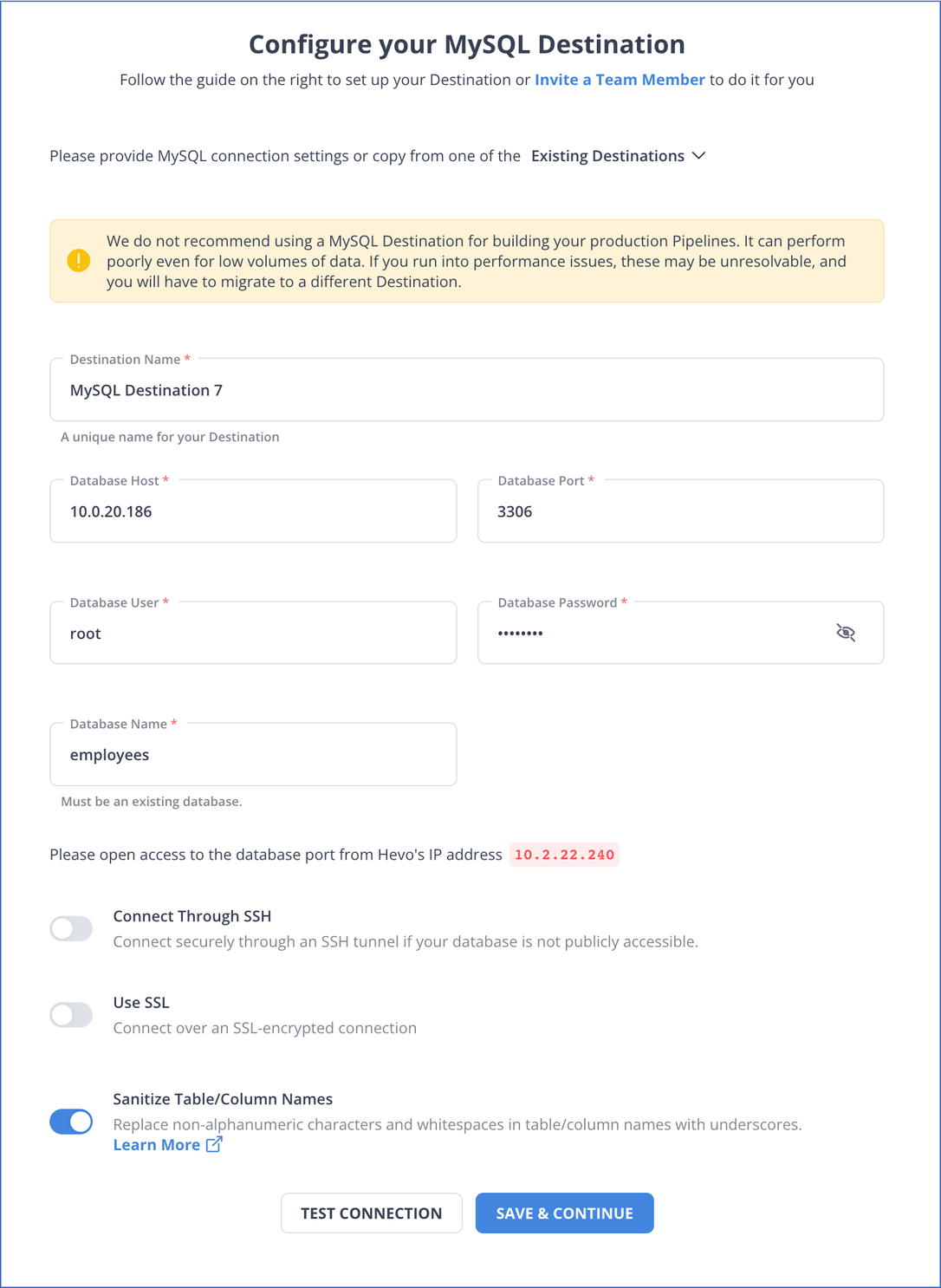
What Makes Hevo Amazing?
- Secure: Hevo has a fault-tolerant architecture that ensures that the data is handled in a secure, consistent manner with zero data loss.
- Auto Schema Mapping: Hevo takes away the tedious task of schema management & automatically detects the schema of incoming data from Salesforce and replicates it to the destination schema.
- Quick Setup: Hevo with its automated features, can be set up in minimal time. Moreover, with its simple and interactive UI, it is extremely easy for new customers to work on and perform operations.
- Incremental Data Load: Hevo allows the transfer of data that has been modified in real-time. This ensures efficient utilization of bandwidth on both ends.
- Live Support: The Hevo team is available round the clock to extend exceptional support to its customers through chat, email, and support calls.
Conclusion
This article teaches you how to Automate the Salesforce Data Export process with ease. It provides in-depth knowledge about the concepts behind every step to help you understand and implement them efficiently using 3 different methods. While you can use the built-in tool or create a custom script to export Salesforce data, these methods are quite effort-intensive and require in-depth technical expertise & this is where Hevo saves the day.
Hevo Data provides an Automated No-code Data Pipeline that empowers you to overcome the above-mentioned limitations. Hevo caters to 150+ data sources (including 40+ free sources) and can seamlessly perform Salesforce Data Export in real-time. Hevo’s fault-tolerant architecture ensures a consistent and secure transfer of your Salesforce data. It will make your life easier and make data transfer hassle-free.
Sign up for a 14-day free trial and simplify your data integration process. Check out the pricing details to understand which plan fulfills all your business needs.
FAQ on Automate Salesforce Data Export
1. How to schedule data export in Salesforce?
To schedule data export in Salesforce, you can use the Data Export Service which allows you to set up a scheduled data export job.
2. How to export a Salesforce report automatically?
To automatically export a Salesforce report, you can use Salesforce’s built-in features or third-party tools like Salesforce Scheduler, Report Scheduler, or custom automation solutions.
3. How do I mass export data from Salesforce
You can export data from Salesforce using Data Loader or using Data Export Service.