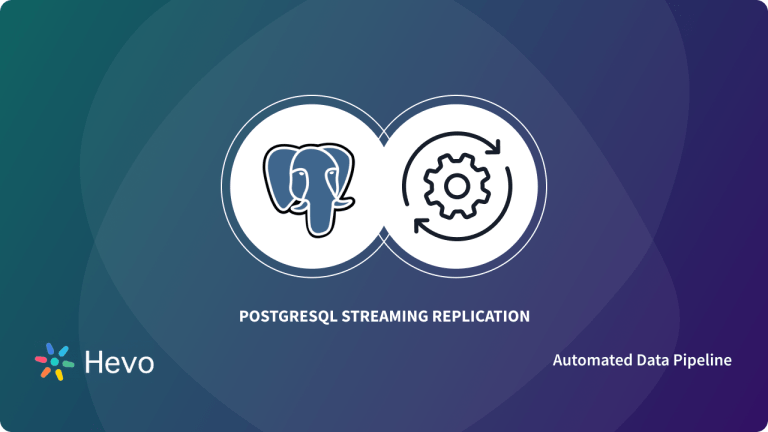Integrating Databases with Cloud Databases has become quite common in today’s world. As companies have been relying on the Cloud for the majority of their products and services, this technology has become pivotal to the success of their business. One such type of process that has gained popularity is the AWS RDS PostgreSQL Integration.
AWS RDS is a popular Relational Database service offered by Amazon Web Services and developed on 22 October 2009. It is a web service that runs on the Cloud that is designed to simplify the setup, operation, and scaling of Relational Databases so that they can be used in multiple applications. PostgreSQL is a free, open-source RDBMS (Relational Database Management System) that was developed at the University of California, Berkley. By setting up AWS RDS for PostgreSQL Integration, companies can leverage the advantages of both technologies.
This article provides a step-by-step guide to 2 methods for setting up AWS RDS PostgreSQL Integration. It also provides a brief overview of AWS RDS and PostgreSQL. Read along to find out how you can set up AWS PostgreSQL Integration for your organization and decide which method suits you best!
Table of Contents
What is AWS RDS?
Amazon Relational Database Service (Amazon RDS) is a cloud service offered by Amazon that makes it very simple to operate, set up and scale a relational database, particularly on the Cloud. It is a cost-efficient solution with a very resizable capacity which helps in automating the administration tasks that usually take a long time, including database setup, hardware setup capabilities, patching, and backups. It also helps in making you free so that you may focus on applications to give high availability, and fast performance along with compatibility and scalability.
It also houses robust support for seamless & real-time Data Replication, a functionality that most organizations seek to achieve.
Benefits of AWS RDS:
AWS RDS houses a wide range of benefits, that make it a popular choice over other Cloud Relational databases. Some of those benefits are:
- Easily Managed Deployments
- Fast Predictable Storage
- Backup & Recovery
- High Availability and Replicas
- Monitoring & Metrics
- Isolation & Security
What is PostgreSQL?
PostgreSQL or Postgres is an open-source and free Relational Database Management System (RDBMS). PostgreSQL provides the features on the concept of ACID i.e. Atomicity, Consistency, Isolation, and Durability. This RDBMS can handle a large range of functions including Data Warehousing, Web Services, and that too with many concurrent users i.e. provides great concurrency. It is available for multiple Operating Systems including Windows, Linux, FreeBSD, macOS, and OpenBSD.
PostgreSQL has in-built functionality for change data capture (CDC) to set up real-time sync to determine and track the data changes.
PostgreSQL on AWS: Fully Managed or Self Managed?
Fully Managed alternatives are appropriate for cloud-native or re-architected applications that do not require absolute control over the environment. A self-managed deployment gives you more control over configuration, environment, and tuning.
Self-managing PostgreSQL in AWS entails running an EC2 instance with a PostgreSQL image. This provides you entire control over database configuration, allowing you to fine-tune configuration and performance in the same way that you would in your on-premises data center.
Pros and Cons of Self-Managed Deployment: PostgreSQL with EC2 and EBS
Pros of Self-managed deployments:
- Supports all versions: Even if you run on a version that RDS does not support, you can still operate your database.
- No limits on number of instances: You can launch as many additional EC2 instances as necessary to operate as many databases as you need.
- No storage limitations: You can increase storage capacity by employing larger EBS volumes or third-party storage services.
- Cost-effective: RDS costs an extra price for the administration layer. The expenses of self-management deployments are much cheaper because you simply pay for system resources.
- Flexibility: Self-managed deployments provide you with total control over your database’s setup and location.
- No vendor lock-in: You may configure your database such that it can be easily transferred to various cloud environments and on-premises locations.
- Scalability: RDS is restricted to 16 TB of storage and only 40 database instances per region. Self-managed deployments provide you with complete control over the amount of computation and storage resources you have in EC2.
- Data protection: With a self-managed deployment, you have complete control over the configuration and scheduling of your backups. You may configure this to meet your specific data and disaster recovery needs.
- Extensive features: You acquire control over all features and capabilities when you put up your own self-managed deployment. This allows you to quickly upgrade and repair your database whenever you want.
Cons of Self-managed deployments:
- Complexity: Self-managing PostgreSQL on AWS necessitates knowledge and skills in AWS cloud environments as well as database management.
- Security: You must understand how to correctly install and maintain the architecture, as well as how to implement appropriate security measures. Misconfigurations can lead to vulnerabilities that threat actors seeking to break into your system can exploit.
- Scaling: With self-managed deployments, you must create scaling tasks on your own, manage groups, and monitor the process.
Pros and Cons of Fully Managed Deployment: PostgreSQL on RDS
Pros of Managed deployments:
- Elasticity Scalability: RDS allows you to easily adjust PostgreSQL resources hosted on AWS. To accomplish this, you must make certain modifications to the settings. Your modifications will be implemented by the system in a matter of minutes. Furthermore, RDS offers storage autoscaling and may automatically assign extra storage when capacity is running low.
- Pay as you go: RDS pricing is based on hourly costs, so there is no need for an initial investment because you only pay for the resources you utilize. You may also change the allocation of resources on the fly, as needed. This pricing approach gives you the flexibility you need to save money by swiftly spinning up and destroying RDS instances for temporary workloads.
- Reserved Instances: It can help you save a lot of money. This option is excellent for workloads that are predictable and do not require on-demand flexibility.
Cons of Managed deployments:
- Version support: RDS for PostgreSQL only supports PostgreSQL versions 9.5, 9.6, 10, 11, and 12. You will need to upgrade your PostgreSQL database if it is running on an earlier version.
- Limitation on number of instances: For each Amazon region, RDS supports a limit of 40 database instances and 25 security groups.
- Storage limitation: The capacity of a PostgreSQL database on RDS is restricted to a maximum of 16 TB.
- Less control: Because RDS manages so many things, you lose control over a lot of database configuration options. It is not feasible, for example, to regulate where data is stored or to fine-tune the database.
- Vendor lock-in: Migrating a PostgreSQL database off of RDS might be difficult. Before migrating your database to a new environment, you must tune and test it.
- Set limitations: It is not feasible to update the RDS service level agreements (SLAs). Everything specified in the SLA, such as the monthly uptime of 99.95 percent, is unchangeable. There is no way to increase the uptime or adjust any of the criteria such as availability, data protection, or disaster recovery.
Why Integrate AWS RDS PostgreSQL?
Talking about AWS RDS PostgreSQL integration, you must be wondering what is the need of integrating both platforms.
Integrating Databases with Cloud Databases has become quite common in today’s world. PostgreSQL consistently optimizes its performance and releases non-breaking updates and new features on a regular basis. Hence, you can also update your AWS RDS instance very conveniently. You can either schedule the up-gradation to a convenient time or let RDS upgrade your instance immediately.
Creating PostgreSQL instances in the AWS Cloud is very easy. You can deploy your Database, scale it, take automatic snapshots, and more through Amazon’s Availability Zones. And, with the services of PostgreSQL make sure your data is sane.
Amazon RDS is a managed database service. You will need access to the PostgreSQL Database to make direct modifications to the Database. You can easily execute select queries with Postgres to make modifications to the Database Tables.
Hence, by setting up AWS RDS PostgreSQL Integration, you can leverage the advantages of both platforms.
How to Set Up AWS RDS PostgreSQL Integration?
The following 3 methods can be used to connect AWS to PostgreSQL:
- Method 1: Using AWS Services to Set Up AWS PostgreSQL Integration
- Method 2: Using Azure Data Studio to Set Up AWS RDS PostgreSQL Integration
- Method 3: Using Hevo Data to Set Up AWS PostgreSQL Integration
Method 1: Using AWS Services to Set Up AWS PostgreSQL Integration
You can set up AWS PostgreSQL Integration by following the below steps:
- Step 1: Setting up an AWS RDS Account
- Step 2: Creating the Database
- Step 3: Creating the Engines & Deploying Them
- Step 4: Configuring the Database Parameters
- Step 5: Selecting the Database Instance Size
- Step 6: Configuring the Storage
- Step 7: Configuring the Availability and Durability Settings
- Step 8: Setting Up Connectivity Parameters
Step 1: Setting up an AWS RDS Account
Before setting up AWS RDS PostgreSQL Integration, first, we need to set up Amazon RDS.
First of all, signup for the AWS account and create an IAM user. For further information on this topic, please read the Official Documentation as well.
Step 2: Creating the Database
The next step in setting up AWS RDS PostgreSQL Integration is to create the database. To do that you need to go to the Services, then click on Database, and finally select RDS from the Create Database Section. This is shown below.
Step 3: Creating the Engines & Deploying Them
The next step in AWS RDS PostgreSQL Integration is to create the engines and deploy them. This can be done by either selecting the easy or the normal way of creating the engine and then deploying the versions. This is shown below.
If an easy way of creation is selected then we only need to mention the database instance name, User name, and password as shown below.
In the normal creation functionality, the first step is to choose a template like a Production or a test environment, or even a free-tier option as shown below.
Step 4: Configuring the Database Parameters
The next step in AWS RDS PostgreSQL Integration is to add the database instance name, password, and a user name as shown below.
Step 5: Selecting the Database Instance Size
The next step in AWS PostgreSQL Integration is to select the database instance size and we have different options in this category including Memory Optimized Classes, Burstable Classes, and Standard Classes as shown below.
Step 6: Configuring the Storage
The next step is to configure the storage. For that, we need to mention the size, disk type, and storage behaviour as shown below.
Step 7: Configuring the Availability and Durability Settings
The next step is the Availability and durability settings. The following options are available for free-tier templates.
Step 8: Setting Up Connectivity Parameters
Another important parameter in the AWS RDS PostgreSQL Integration is Connectivity. A Virtual Private Cloud (VPC) is available that is used to connect to the new database. Multiple options are available here as well including availability zone, public access, and database port as shown below.
Further, there are additional configuration functionalities where database name. Backup details, logging maintenance services, encryptions, monitoring, and others can be specified.
After this, we can have the estimated costs for the functionality as well & pay accordingly. More details about pricing can be found here as well.
When the above-mentioned information is properly described, we must wait until the creation process finishes as shown in the below image.
When the Status changes to Available, it means that the instance is ready to be used.
Security and Connectivity settings are shown below.
Below, we can see the Configuration of Instance and see if any improvements or monitoring are needed.
The final step in the AWS PostgreSQL Integration is connecting the PostgreSQL instance to AWS RDS on the command-line interface using the code given below.
[root@local ~]# psql -U postgres -h pg1.cibqq2gl0qof.us-east-1.rds.amazonaws.com
Password for user postgres:
psql (11.5, server 10.6)
SSL connection (protocol: TLSv1.2, cipher: ECDHE-RSA-AES256-GCM-SHA384, bits: 256, compression: off)
Type "help" for help.That’s it! Your AWS PostgreSQL Integration is complete.
Method 2: Using Azure Data Studio to Set Up AWS RDS PostgreSQL Integration
To connect to the RDS instance, you may employ native RDS client tools or leverage Azure Data Studio to execute DB queries.
Azure Data Studio is a Microsoft SQL Server cross-platform application. The PostgreSQL extension may be used to connect to AWS RDS PostgreSQL and run DB queries.
The steps to set up AWS RDS PostgreSQL Integration using Azure Data Studio are as follows:
Step 1: To begin, go to Microsoft Docs and download the latest version of Azure Data Studio.
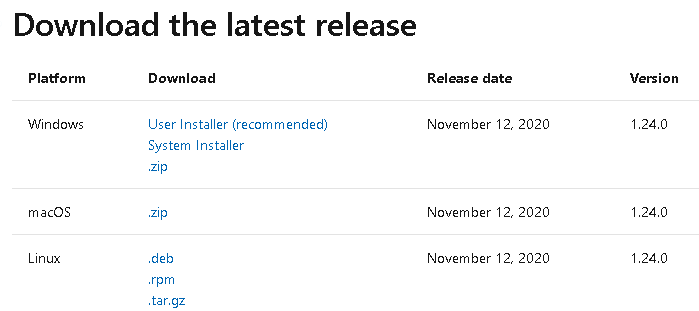
Step 2: Launch ADS and look for the PostgreSQL extension in the marketplace. The PostgreSQL extension is presently under beta testing.
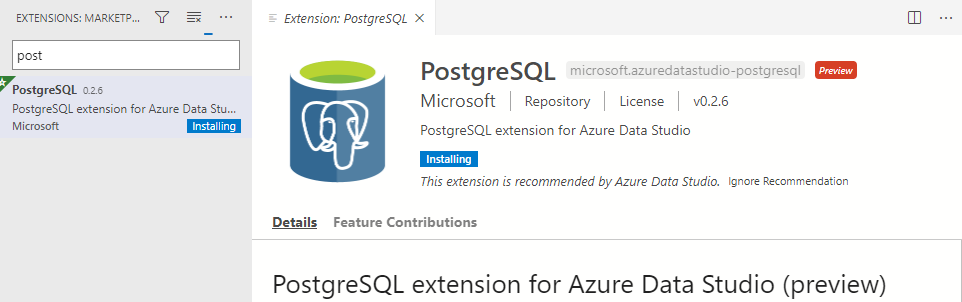
- Step 3: After installing the PostgreSQL extension, restart Azure Data Studio.
- Step 4: To connect with AWS RDS PostgreSQL, change the connection type to PostgreSQL as shown below.
- Server Name: Enter the RDS PostgreSQL endpoint
- Credentials: In the username and password field, enter the credentials.
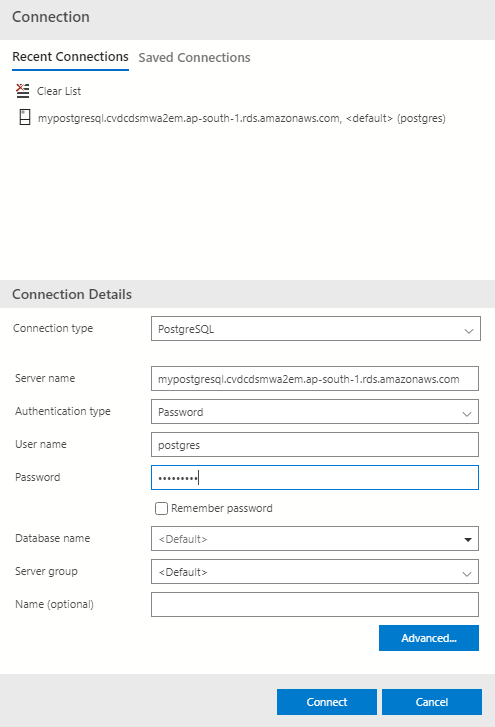
- Step 5: It successfully connects to AWS RDS PostgreSQL. View the default databases rdsadmin, PostgreSQL. During RDS configuration, you also established a first database SQLShackDemo.
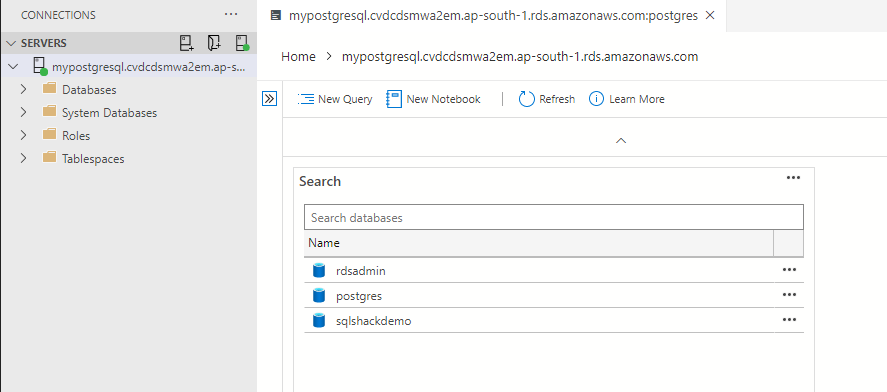
- Step 6: Execute the below DB query to check the tables for the [pg_catalog] schema.
SELECT * FROM pg_catalog.pg_tables
WHERE schemaname='pg_catalog'![AWS RDS PostgreSQL - the tables for the [pg_catalog] schema | Hevo Data](https://www.sqlshack.com/wp-content/uploads/2021/01/the-tables-for-the-pg_catalog-schema-e1611744321595.png)
Let’s create a new table in the [SQLShackDemo] database ( as given in the example) and query [pg_catalog] again.
Create table TestTable
(
ID int,
Name float
)Because you did not specify a schema in the table definition, the table is visible in the public schema.
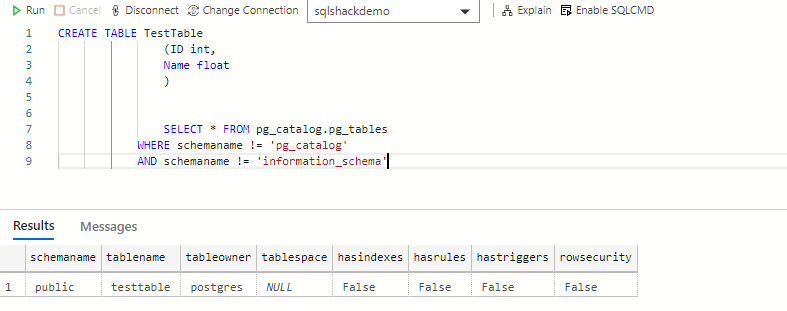
You can also view the table in the Azure Data Studio database dashboard.
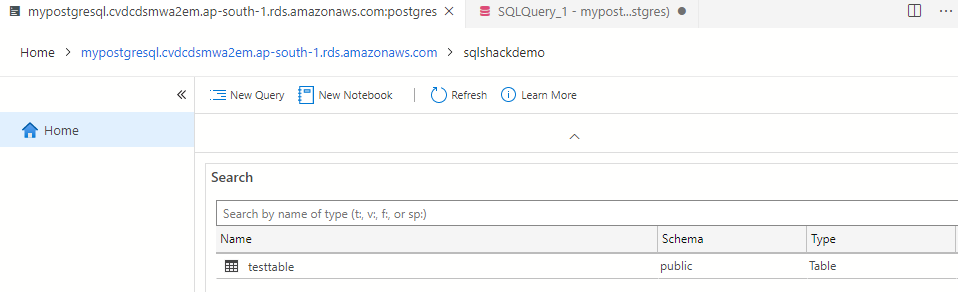
Method 3: Using Hevo Data to Set Up AWS PostgreSQL Integration
Hevo Data, a No-code Data Pipeline, helps you directly transfer data from AWS and 150+ other data sources to Databases such as SQL Server, Data Warehouses, BI tools, or a destination of your choice in a completely hassle-free & automated manner. Hevo is fully managed and completely automates the process of not only loading data from your desired source but also enriching the data and transforming it into an analysis-ready form without having to write a single line of code. Its fault-tolerant architecture ensures that the data is handled in a secure, consistent manner with zero data loss.
Hevo Data takes care of all your data preprocessing needs and lets you focus on key business activities and draw a much more powerful insight on how to generate more leads, retain customers, and take your business to new heights of profitability. It provides a consistent & reliable solution to manage data in real-time and always have analysis-ready data in your desired destination.
Sign up here for a 14-Day Free Trial!The following steps are required to set up AWS PostgreSQL Integration using Hevo Data:
- Set up Log-based Incremental Replication: Hevo allows data input from PostgreSQL servers by using Write Ahead Logs set at the logical level (available on PostgreSQL version 9.4). So sign in to your Amazone RDS account and develop a Parameter Group as shown in the below image.
- Configure Parameter: Select the Edit parameters option in the top right corner as shown in the below image, and configure the required parameters according to your needs.
- Apply the Parameter: It’s time to use the Parameter group that you created in the previous step, to your PostgreSQL Database. This is shown in the image below.
- Whitelist Hevo IP Address: Now, go to your AWS Console and whitelist the Hevo IP addresses for your specific region. This will allow Hevo to connect to your PostgreSQL Database.
- Grant Privileges to the User: Sign in to your Amazon RDS PostgreSQL Database and grant the required privileges to the users. Use the following commands to grant permissions:
GRANT CONNECT ON DATABASE <database_name> TO <database_username>;
GRANT USAGE ON SCHEMA <schema_name> TO <database_username>;
GRANT SELECT ON DATABASE <database_name> TO <database_username>;
- Finally, you need to change the schema’s default privileges so that you can grant SELECT privileges on tables to your Database user. Following commands can be used for this purpose:
ALTER DEFAULT PRIVILEGES IN SCHEMA <schema_name>;
GRANT SELECT ON TABLES TO <database_username>;To learn more about setting up the AWS PostgreSQL Integration using Hevo, visit here.
Check out why Hevo is the Best:
- Secure: Hevo has a fault-tolerant architecture that ensures that the data is handled in a secure, consistent manner with zero data loss.
- Schema Management: Hevo takes away the tedious task of schema management & automatically detects the schema of incoming data and maps it to the destination schema.
- Minimal Learning: Hevo, with its simple and interactive UI, is extremely simple for new customers to work on and perform operations.
- Hevo Is Built To Scale: As the number of sources and the volume of your data grows, Hevo scales horizontally, handling millions of records per minute with very little latency.
- Incremental Data Load: Hevo allows the transfer of data that has been modified in real-time. This ensures efficient utilization of bandwidth on both ends.
- Live Support: The Hevo team is available round the clock to extend exceptional support to its customers through chat, email, and support calls.
- Live Monitoring: Hevo allows you to monitor the data flow and check where your data is at a particular point in time.
How to Connect to AWS RDS PostgreSQL?
After creating databases in the AWS Cloud, it’s now time to connect to these databases. You can easily connect to the Postgres Database by using open-source PostgreSQL Tools like pgAdmin. Follow the below-mentioned steps to connect to PostgreSQL Database.
- Step 1: After launching the pgAdmin application, right-click on “Servers” from the dashboard.
- Step 2: Then go to Create > Server. A Create-Server dialog box will be displayed.
- Step 3: Under the “General” tab, add a name to the server.
- Step 4: Navigate to the “Connection” tab and add the details of the database instance. Copy and paste the host name from the RDS Dashboard into the required field here in pgAdmin. Finally, type the username and password you created for the database instance in RDS.
- Step 5: Click on “Save” and the server will be now displayed in the sidebar.
Common Errors in AWS RDS PostgreSQL Integration
Users often face challenges while connecting to the PostgreSQL database. Let’s discuss how to resolve two of these important challenges.
- Public Accessibility Privileges: You should make sure that the RDS Database instance is publicly accessible. To do so, make sure that the Public Accessibility of Databases is set to “Yes“.
- Security Group Restrictions: One needs to make sure the Security Group’s Access Rules are correctly assigned to the database instance. The Security Group must allow access to port 5432 to allow outbound connections from the computer’s firewall.
Learn More About:
Connect MySQL Data on Amazon RDS to PostgreSQL
Conclusion
This article provided a step-by-step guide on 2 methods of setting up your AWS RDS PostgreSQL Integration. It also gave a brief overview of both AWS RDS and PostgreSQL. Overall, the process of AWS PostgreSQL Integration is a flexible, reliable, and beneficial way by which your company can integrate databases to Cloud relational database services.
Visit our Website to Explore HevoIf you want to integrate data from data sources like AWS RDS into your desired Database/destination like PostgreSQL and seamlessly visualize it in a BI tool of your choice, then Hevo Data is the right choice for you! It will help simplify the ETL and management process of data sources and destinations.
Want to take Hevo for a spin? Sign Up for a 14-day free trial and experience the feature-rich Hevo suite first hand. You may also look at the amazing price, which will assist you in selecting the best plan for your requirements.
Share your experience learning about AWS RDS PostgreSQL Integration in the comments section below!
FAQs
1. Does AWS RDS support PostgreSQL?
Yes, AWS RDS supports PostgreSQL and makes it easy to set up, operate, and scale PostgreSQL deployments on the cloud
2. What are the limitations of RDS Postgres?
RDS Postgres limitations include:
1. Instance size and storage limits based on AWS regions.
2. No native support for cross-region read replicas.
3. No custom extensions beyond supported ones.
3. Why is Postgres better than MySQL?
Postgres is often preferred over MySQL for its advanced features like better support for complex queries, ACID compliance, full-text search, JSON data handling, and extensibility with custom functions and extensions.