Data will always be a part of your workflows, no matter where you work or what you do. With every organization generating data like never before, companies are constantly seeking ways to modernize their approach to Data Analytics. Business Intelligence (BI) is a technology-driven approach to delivering analytics information across the organization for informed decision-making. BI Dashboard is an absolutely necessary visualization mechanism in the digital age that empowers every user to create interactive business reports and share the analysis results with other stakeholders.
BI Dashboard is one of the most important Information Management and Data Visualization tools used to analyze data and display the Key Performance Indicators (KPIs), data points, and other important business metrics for an organization. Dashboards form an integral component of most BI platforms and are widely implemented by organizations all over the world for analyzing and visualizing data. This article will take you through various aspects of BI Dashboards.
Table of Contents
What is a Business Intelligence Dashboard (BI Dashboard)?
If I were to present you my data in the form of boring Excel Spreadsheets and then in the form of highly interactive visually appealing dashboards, which one would you prefer?
It is highly likely that you’ll choose the second one as the human mind is biologically evolved to better understand visuals over plain text and numbers. This is where BI Dashboards come in. Effective Data Visualization is the key to making your data as easy to understand as possible.
Similar to a Car Dashboard that displays things like the car speed, the fuel level, or even the outside temperature, a BI Dashboard displays a snapshot of your business performance. A BI Dashboard contains your business metrics, KPIs, and other important data points crucial for decision-making. Tracking and benchmarking your KPIs can help you in measuring your business’s performance and identifying areas that might need some more attention or investigation.
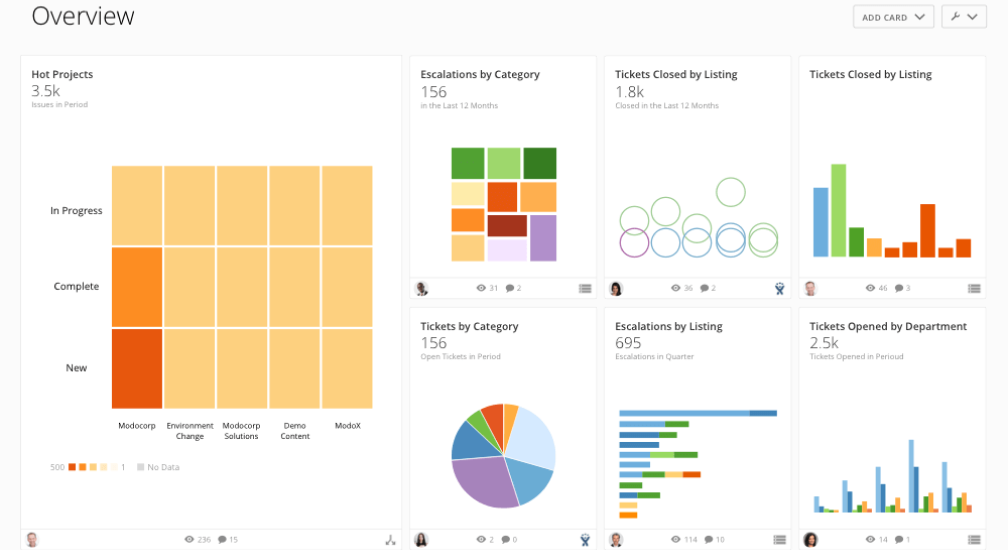
BI Dashboards form an integral part of any organization’s Business Intelligence strategy. They should be purpose-built and developed to analyze data from various sources to streamline the decision-making process. Modern, powerful, and automated Business Intelligence platforms allow stakeholders to build interactive web-based dashboards to analyze, display and share data. BI Dashboards are just an interactive way of visualizing different types of data for business operations.
Hevo helps you migrate your data from multiple sources to a single destination, creating a single source of truth. Easily make your data analysis ready for Power BI.
- Seamless Integration: Consolidate data from multiple sources into one destination.
- Single Source of Truth: Ensure accurate and consistent data for your Power BI analysis.
- Analysis-Ready Data: Transform and prepare your data for immediate use in Power BI.
Experience hassle-free data migration with Hevo. Explore Hevo’s capabilities with a free personalized demo and see how you can benefit.
Get Started with Hevo for FreeWhat are the BI Dashboard Features and Components?
BI Dashboards are basically a technology-driven approach to analyzing and visualizing data in an easy-to-understand format. BI Dashboards contain charts and graphs that provide readers with a 360-degree view of business performance. BI Dashboards give business users a combined view of relevant and related KPIs and trends for informed decision-making and strategic planning. Content Creators can get snapshot overviews by using interactive elements like filters and actions to consolidate charts, graphs, and reports on a single screen.
BI Dashboard tools offer a plethora of features that can be used to automate functions and improve usability and visual appeal. Let’s take a look at some of the key components and features offered by modern BI Dashboards.
- Customizable and Interactive Interface: Customizable Interface allows users to build a dashboard as per their needs. BI Reports are more interactive than static Excel reports, allowing readers to access the data that underlies charts and graphics for further analysis.
- Standard Dashboard Templates: In-built standard templates accelerate the design process and give users the ability to pull in both historical and real-time data.
- Connections to Data Sources: BI Dashboards are capable of connecting to Data Warehouses, Data Marts, Data Lakes, Operating Systems, etc., to consolidate data from multiple sources for analysis.
- Data Visualizations: Users can leverage various types of Data Visualizations from basic Line and Bar charts to more elaborate graphics, such as Heat Maps and Scatter Plots to display different performance metrics.
- Drill-down Capabilities: These capabilities allow users to have a detailed look at the underlying data by clicking on a Data Visualization. This unlocks access to additional visualizations or data tables, usually arranged in a hierarchical fashion allowing users to drill down multiple levels.
- Data Filters: Data Filters enable users to customize date and time ranges, geographical settings, and other parameters in Data Visualizations to get a more detailed view of the processed information.
- Text Boxes and Tooltips: Dashboards often include standalone Text Boxes and pop-up Information Tooltips that describe the visualized data and provide additional context about the analytics results.
- Sharing Capability: BI Dashboards provide a way to share the results of your analysis with others. This ensures that the knowledge is spread across the company, empowering every user to utilize Data Visualization and foster collaboration.
All of these features lead to overall benefits for the BI Dashboard users and for the organization eventually.
Capabilities to Look for in a BI Dashboard Software
BI dashboard software has made it easier to generate interactive BI dashboards and reports. Some of its capabilities that should be considered before knowing how to create a dashboard in Power BI are:
- Easier Data Integration: A BI dashboard has data integration and analysis capabilities and enables you to combine datasets from various sources.
- Cloud-based: Cloud-based framework allows you to access and share your dashboard with anyone from anywhere. It also helps you to scale your data securely.
- Interactivity: The dashboards should be as interactive as possible to make it simpler for you to analyze your data there.
- Mobility: Having a mobile infrastructure dashboard makes it easier for you and your team members to access and share your work from anywhere.
- AI-based Analytics: Presently, many dashboard software applications deploy AI to augment your data analysis process.
Who Can Create Dashboards?
To be a creator of a dashboard, you need permission to edit it. If you do not have access to edit the dashboard, you can only view it and not make any changes. For example, if one of your colleagues creates an XYZ dashboard and shares it with you directly, then you can only see and analyze it and cannot make any changes to it. On the other hand, if the creator adds you as a member of that dashboard, both of you can edit it.
How to Create a BI Dashboard?
One of the best ways to learn how a Power BI dashboard works is to create reports in Power BI Desktop and publish them to Power BI Service.
For our demonstration, we’ll use a sales dataset that includes product sales data from across the United States. Customers’ names, order and shipment dates, product names, product categories, and subcategories, profit made, and other information is all included in the dataset. A Sample Superstore dataset is a common name for this dataset. You’ll compare sales and profit from each segment, year, and quarter using this data.
We’ll also make a map to show the sales in different states across the United States.
The dataset you’ll be using to build the dashboard is as follows:
To begin, we’ll make three separate cards to track total sales, profit, and quantity sold. Click “card” from the visualization panel on the right to create an empty card.
Drag the sales column onto the fields, and the total amount of sales for all products will appear. You can change the font size and color of the sales value on this card. You can also give this card a title. Similarly, by dragging respective columns onto fields, you can create two more cards for total profit and total quantity sold.
Then, to slice the data based on the “Order Date” column, we’ll add a slicer to our visualization. This will allow us to filter the data and view it as needed.
Let’s say you want to visualize and analyze sales and profit over a period of time. To do so, you’ll need to make a line and stacked column chart. Drag the “Order Date” column to “Shared Axis” from the visualization panel’s line and stacked column chart. Insert the “Profit” column into “Line” values and put “Sales” under “Column” values. The graph will be created as a result of this. Under the Format tab, you can change the color of the bars and the line.
The bars in the graph below represent sales, while the line represents profit. The graph shows that 2017 was the year with the most sales and profit.
What are the Data Types in BI Dashboard?
- Analytics Metrics: These metrics can give you an insight into the number of customers lost or gained during a particular time period, the products that were sold the most, Win Rate, etc.
- KPIs: Key Performance Indicators help in evaluating the success of an organization. Indicators like Growth in Revenue, Gross Profit Margin, Net Profit Margin, Inventory Turnover, Operational Cash Flow, etc., help in gauging the performance of your business.
- Miscellaneous: In addition to the above-mentioned parameters, there is an abundance of data types that can be evaluated in BI Dashboards such as demographics of customers, Lifetime Value (LTV) of customers, market penetration, etc.
What are the Benefits and Limitations of BI Dashboard?
BI Dashboards have proved their mettle in many areas to end-users of all types. Technical users can work with the data behind the dashboard in order to generate custom queries or filter the data on the data level. Similarly, non-technical users can interact with the dashboard itself by filtering the visualizations on the dashboard level. In short, all BI Dashboard end-users irrespective of their technical skills can stay updated with data, analytical metrics, and KPIs.
BI dashboards can be used to monitor business performance, track customer satisfaction, discover viable business opportunities, identify trends and key success factors, and all sorts of things you can possibly think of. Below are some of the benefits of a dashboard in BI.
- Trend Identification: They empower business users to identify and analyze positive trends, isolate and correct negative trends, and offer predictive insights.
- Enhance Communication: The best part about BI Dashboards is that they can be easily shared with colleagues, clients, and any other relevant internal or even external stakeholders to foster collaboration.
- Accurate forecasting: Analyzing historical and current data allows you to find patterns and trends. Predictive Analytics models can further provide a pick into the future by forecasting important parameters.
- Real-time Insights: To make informed and accurate decisions, you need to stay updated with data, KPIs, and analytical metrics. BI Dashboards serve you with the latest and relevant real-time data. There is no need to manually go through infinite databases to update everything when BI platforms let you do that with just a few clicks.
- Freedom & Flexibility: The centralized and completely portable nature of Business Intelligence Dashboards allows users to access and analyze data 24/7 from a multitude of devices such as a Desktop, Laptop, Smartphone, or another device.
However, along with the benefits come a few challenges for BI users. The cost of creating, implementing, and maintaining a dashboard in BI can be high. Here are some of the challenges faced by organizations in building effective dashboards.
- Overly flashy and cluttered dashboard designs can make the dashboard hard to interpret and use.
- BI users often face difficulty in developing drill-down paths to plumb the data underlying surface metrics.
- Misrepresenting data in BI or leaving out relevant data in a dashboard can lead to inaccurate analytical results.
- Several BI dashboards are quite costly and out of budget for small enterprises. They are designed for big enterprises.
What are the Best Practices for BI Dashboard Design?
An effective BI Dashboard design presents business insights in an easy-to-understand format. One can keep these practices in mind while designing BI Dashboards in general.
- Identify your key reporting requirements keeping in mind the end-users and decision-makers. Doing this will help you focus on specific aspects of the data relevant to their needs, skills, and expectations.
- Design the dashboard keeping in mind the target audience. Customize the dashboard such that only the relevant information reaches the target audience.
- Provide all necessary details and context to the processed data. This makes it easy for stakeholders to understand the trends.
- Use KPIs to the best of your advantage by telling a compelling story. This will help you break down your findings in an inspirational way and capture the attention of your audience as well.
- Keep the current and up-to-date data in the dashboard in BI to help make informed and accurate decisions. Ensuring that the visualization displays actionable insights helps stakeholders make smart decisions.
- Avoid overly flashy and cluttered dashboard design. Too many visual elements in a single dashboard will be hard to interpret and understand.
What is the Difference between BI Dashboard and BI Reports?
Because they’re both canvases with visualizations, reports and dashboards appear to be similar. However, as the table below shows, there are significant differences.
| Capability | Dashboards | Reports |
|---|---|---|
| Pages | One page | One or more pages |
| Data sources | One or more reports and one or more datasets per dashboard. | A single dataset per report |
| Drilling down in visuals | Only if you pin an entire report page to a dashboard. | Yes |
| Available in Power BI Desktop | No | Yes. Can build and view reports in Power BI Desktop. |
| Filtering | No. Can’t filter or slice a dashboard. Can filter a dashboard tile in focus mode, but can’t save the filter. | Yes. Many different ways to filter, highlight, and slice. |
| Feature content on colleagues’ Home page | Yes | Yes |
| Favorite | Yes. Can set multiple dashboards as favorites. | Yes. Can set multiple reports as favorites. |
| Natural language queries (Q&A) | Yes | Yes, provided you have edit permissions for the report and underlying dataset. |
| Set alerts | Yes. Available for dashboard tiles in certain circumstances. | No |
| Subscribe | Yes. Can subscribe to a dashboard. | Yes. Can subscribe to a report page. |
| Can see underlying dataset tables and fields | No. Can export data but can’t see tables and fields in the dashboard itself. | Yes |
Examples and Use-cases of BI Dashboard
BI Dashboards have proved their mettle in many areas to end-users of all types. Organizations across various sectors deploy a variety of operational and analytical dashboards to assist decision-making. Here are a few examples of some common types of BI Dashboards used in the industry.
Sales and Marketing Dashboards
Sales and Marketing Dashboards are widely used by Business Managers, Corporates, and Sales & Marketing Departments. A Sales Dashboard can include data on products or retail sales, such as monthly and yearly sales, top-selling products, etc., the cost of sales operations, and other KPIs. Similarly, a Marketing Dashboard contains data on Costs, Response Rates, Lead Generation, Market Penetration, Win Rate, and other marketing metrics.
Financial Dashboards
Financial Dashboards display data on financial KPIs for the Chief Financial Officer, other Executives, and Workers in the Finance Department. These metrics can include anything from Total Revenue, Operating Expenses, Year-Over-Year Growth, etc to Cash Holdings, LLC Taxes, Assets and Liabilities, Profit Margins, and more to help an organization monitor the performance of a business and further do financial planning and analysis
IT Dashboards
IT Departments, Data Management, Data Warehousing, and Data Science teams are big users of BI Dashboards themselves. IT Dashboards help in tracking analytical metrics on various aspects of IT operations such as the use of Networks, Databases, and Applications, performance problems, security issues, and technology costs.
These are a few Power BI dashboard examples that you can use to get meaningful insights from your data.
Conclusion
Informed decision-making ultimately leads to greater opportunities, success, and technological advancement. BI Dashboards spread the knowledge across the company, empowering every user to visualize data and create their own interactive reports. BI Dashboards deliver analytics information to business executives and managers for informed decision-making. This article gives comprehensive information about what is BI dashboard.
Data Analysts don’t need to manually compile Spreadsheets now, they can easily analyze and visualize data in just a few clicks with BI Dashboards. Moreover, analyzing and visualizing data from multiple sources by loading it to a BI tool like Power BI and Tableau can be cumbersome. This is where Hevo comes in.
Hevo Data with its strong integration with 150+ Sources & BI tools allows you to not only export data from sources & load data in the destinations, but also transform & enrich your data, & make it analysis-ready so that you can focus only on your key business needs and perform insightful analysis using BI tools such as Power BI and Power BI.
Give Hevo Data a try and Sign up for a 14-day free trial today. Hevo offers plans & pricing for different use cases and business needs, check them out!
FAQs
What does a BI dashboard do?
A BI dashboard visualizes data in an interactive and concise format, allowing users to monitor key performance indicators (KPIs), track trends, and analyze business metrics in real-time for better decision-making.
What is the difference between BI report and BI dashboard?
BI Report: Static and detailed, focusing on in-depth data analysis.
BI Dashboard: Interactive and high-level, summarizing KPIs and trends for quick insights.
Dashboards emphasize visualization, while reports provide comprehensive data breakdowns.
How do I create a BI dashboard in Excel?
Import data using Excel’s Power Query or manual input.
Create PivotTables to summarize data.
Insert charts and slicers for interactivity.
Arrange visualizations into a dashboard layout.
Use Excel’s Power BI plug-in for advanced BI features.





