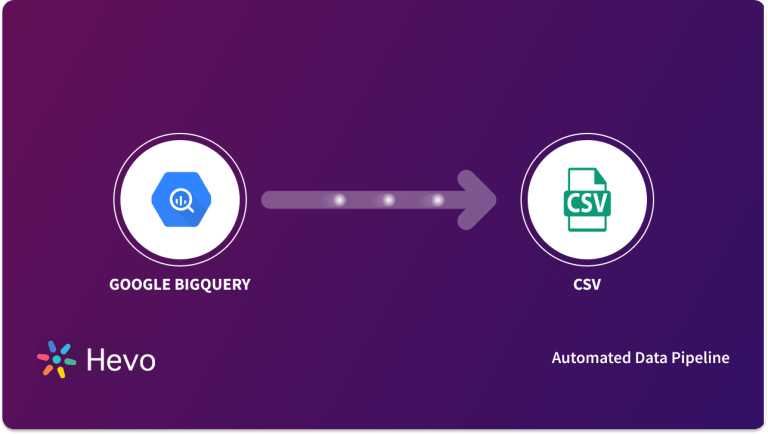Google BigQuery, released in 2011, is one of the trusted Data Warehouse service providers for businesses. Over the years, Google’s Cloud-based platform has helped many businesses solve large complex datasets and deliver better insights for decision making. The serverless architecture is highly scalable, cost-effective, and performs operations faster. If you’re new to Google Cloud, upload your data in batches to the BigQuery Data Warehouse for storage, analysis, and visualizing data.
You can use the BigQuery Command-Line tool or upload the existing CSV or JSON data to directly create tables. The BigQuery List Tables helps create data tables into units referred to as datasets, which further help structure your information. You also have a choice to create tables (representing column, data type, and other information) with or without schema in the BigQuery.
In this article, you will be introduced to Google BigQuery and its key features. You will also understand the BigQuery List Tables. Furthermore, you will learn 3 important methods to work with BigQuery List Tables. So, read along and gain insights into how BigQuery List Tables can help in your use case.
Table of Contents
Introduction to Google BigQuery
Released in 2011, Google BigQuery has become one of the top Cloud-based enterprise Data Warehouse service providers. It comprises several in-built features that help in Data Visualization, Analysis, Storing, and getting detailed insights. The serverless architecture of BigQuery allows performing operations at a large scale and running SQL queries over complex datasets at a faster speed. Using BigQuery Data Warehouse can help your business in better decision-making. Further, it can help resolve complex queries faster and accelerate business.
Users accumulate and upload data from disparate sources into the data warehouse to perform analysis and add value to business operations as per the insights. As many businesses are growing or expanding, enterprises are also turning data-driven. This is where Google’s BigQuery Data Warehouse comes into play. The platform helps process, store and analyze all information relevant to their enterprise. With the help of the processing power of Google’s infrastructure, it has become much easier to run SQL queries faster.
Hevo is a fully managed, no-code data pipeline platform that effortlessly integrates data from various sources into a data warehouse such as BigQuery. With its minimal learning curve, Hevo can be set up in just a few minutes, allowing users to load data without having to compromise performance. Its features include:
- Connectors: Hevo supports 150+ integrations to SaaS platforms, files, Databases, analytics, and BI tools. It supports various destinations, including Google BigQuery, Amazon Redshift, and Snowflake.
- Transformations: A simple Python-based drag-and-drop data transformation technique that allows you to transform your data for analysis.
- Real-Time Data Transfer: Hevo provides real-time data migration, so you can always have analysis-ready data.
- 24/7 Live Support: The Hevo team is available 24/7 to provide exceptional support through chat, email, and support calls.
Try Hevo today to experience seamless data transformation and migration.
Get Started with Hevo for FreeKey Features of Google BigQuery
Let’s explore some of the significant features of Google BigQuery that make it so popular among businesses.
- Better Insights: You have to no longer wait for days or months to get insights. Google’s BigQuery runs faster SQL queries and performs analysis to deliver quick and better insights. This further enables data-driven decision-making by the enterprise.
- Google is the Controller: The Data Warehouse is fully managed by Google. It is Google that manages the infrastructure, maintains and deploys all the data in BigQuery. In case of a task failure, Google will be the first one to know about it.
- Easy Implementation: It is easy to implement a Data Warehouse and upload data without any additional source, software, virtual machine, cluster deployment, or tool in BigQuery. It is a cost-effective Data Warehouse with serverless architecture.
- Fast Speed: They are much faster in comparison to other tools and platforms available online. BigQuery can process billions of expression rows in seconds. They use SQL functions to run complex queries. Also, they perform real-time analysis on millions of rows in seconds.
- High Scalability: Google’s BigQuery comprises a scalable storage engine that helps in providing consistent performance. You require to pay only for the service you use.
Understanding BigQuery List Tables
The tables in Google’s BigQuery Data Warehouse comprise various rows that maintain individual records. There are also columns for each record, referred to as fields. The schema defines each table representing column details, data type, and additional information. You can add a schema when creating a table. You also have a choice to create a table without schema and declare its presence in the query job or load job. There are various methods one can use to create a table in Google BigQuery. BigQuery Command-Line tool or uploading the existing CSV or JSON data are a few common methods.
Here are the following table types supported by BigQuery:
- Native Tables: Native BigQuery storage provides support to these tables.
- External Tables: Storage external to BigQuery provides support to these tables.
- Views: Virtual tables represented by a SQL query.
Learn all about a BigQuery dataset with our guide on how to create, manage, and optimize datasets in BigQuery.
Methods for BigQuery List Tables
In order to list the tables in a dataset, you firstly need to create a table. Make sure you have the bigquery.tables.list permissions to list tables. These permissions include:
bigquery.dataViewerbigquery.dataEditorbigquery.userbigquery.metadataViewerbigquery.dataOwnerbigquery.admin
Once you have the permission and the table is ready, follow the following methods to commence with listing tables in a dataset.
- Method 1: BigQuery List Tables Using Show Tables Command
- Method 2: BigQuery List Tables Using INFROMATION_Schema Command
- Method 3: BigQuery List Tables Using Python Code
Method 1: BigQuery List Tables Using Show Tables Command
In the show table command, you can control the output using the –format flag. Make sure to create a project ID to the dataset in the format (project_id:dataset), if you are listing in any other project instead of the default one.
You can also include additional flags, like –max_results or -n. These are the integers that describe the maximum number of outputs. Often, 50 is the default value.
bq ls
--format=pretty
--max_results integer
project_id:datasetHere:
- integer implies the value representing the total number of tables in a list.
- project_id refers to the ID allotted to your project.
- dataset refers to the name of the dataset.
The Type field will represent either TABLE or VIEW as you run the command. Let’s take an example:
| tableId | Type | Labels | Time Partitioning |
| mytable | TABLE | department:shipping | |
| myview | VIEW |
Examples:
- In your default project, if you want to list tables in dataset mydataset, use the following command.
bq ls --format=pretty mydataset- In your default project (mydataset), if you want to return a value more than the default output of 50 tables from mydataset, use the following command.
bq ls --format=pretty --max_results 60 mydataset- In any other project, if you want to list tables in dataset mydataset, use the following command.
bq ls --format=pretty myotherproject:mydatasetMethod 2: BigQuery List Tables Using INFROMATION_Schema Command
The INFORMATION_SCHEMA command is an ANSI standard. Follow the following code to list tables in BigQuery using this command. Make sure to specify the database on which you wish to run queries after the term USE in the command. The first query lists all tables and the second all constraints.
USE our_first_database;
-- list of all tables in the selected database
SELECT *
FROM INFORMATION_SCHEMA.TABLES;
-- list of all constraints in the selected database
SELECT *
FROM INFORMATION_SCHEMA.TABLE_CONSTRAINTS;Method 3: BigQuery List Tables Using Python Code
To list the tables in a dataset using Python Code, follow the below-listed command:
from google.cloud import bigquery
# Construct a BigQuery client object.
client = bigquery.Client()
# TODO(developer): Set dataset_id to the ID of the dataset that contains
# the tables you are listing.
# dataset_id = 'your-project.your_dataset'
tables = client.list_tables(dataset_id) # Make an API request.
print("Tables contained in '{}':".format(dataset_id))
for table in tables:
print("{}.{}.{}".format(table.project, table.dataset_id, table.table_id))Conclusion
In this article, you gained a basic understanding of Google BigQuery. You also explored its key features and learned about BigQuery List Tables. Moreover, you understood the detailed methods to work with BigQuery List Tables. These methods were – using Show Tables Command, using INFROMATION_Schema Command, and using python code.
Explore our guide to BigQuery INFORMATION_SCHEMA to learn how to efficiently query and manage metadata in BigQuery.
However, extracting complex data from a diverse set of data sources like Databases, CRMs, Project management Tools, Streaming Services, Marketing Platforms and loading it to Google BigQuery can be quite challenging. This is where a simpler alternative like Hevo can save your day!
Hevo Data is a No-Code Data Pipeline that offers a faster way to move data from various Data Sources, including 60+ Free Sources, into your Data Warehouse, such as Google BigQuery, to be visualized in a BI tool. Hevo is fully automated and, hence, does not require you to code. Sign up for Hevo’s 14-day free trial and experience seamless data migration.
FAQ
How to get a list of tables in a dataset in BigQuery?
You can get a list of tables in a dataset in BigQuery by using the BigQuery console or running a query. In SQL, you can use the following command:
SELECT table_name
FROM <project_id>.<dataset_id>.INFORMATION_SCHEMA.TABLES;
How do I access tables in BigQuery?
You can access tables in BigQuery through the BigQuery web UI in the Google Cloud Console, using the bq command-line tool, or programmatically using the BigQuery API or client libraries in various programming languages.
How many tables are in a BigQuery dataset?
The number of tables in a BigQuery dataset can be determined by querying the INFORMATION_SCHEMA.TABLES view, as mentioned earlier. Alternatively, you can check the dataset details in the BigQuery console, which displays the total count of tables.