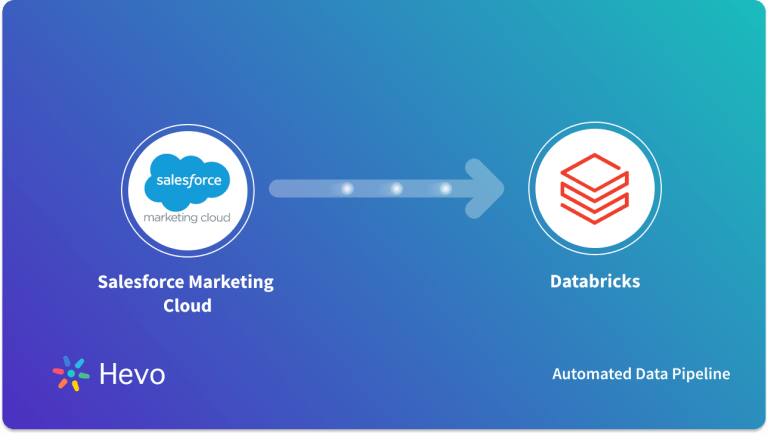Most of the companies are modernizing and moving into the cloud. While businesses primarily use Salesforce’s Cloud-Based CRM (Customer Relationship Management) to manage their customer records and engagement, Salesforce now offers many more services such as Sales Cloud, Marketing Cloud, Mobile Connectivity, etc. Salesforce’s services allow businesses to use Cloud Technology to better connect with clients, customers, and partners. This gives them immense flexibility, infinite scale, and a fully connected workforce.
As companies begin to explore the number of ways in which they use Salesforce, they look for the possibility of secure and centralized control for effortless collaboration between teams. That’s where Box Salesforce integration comes in.
In the world of cyber security risks and threats, protecting information is a priority. With every organization moving most of its business into the cloud, it is essential to keep the data secure and centralized. Box, a Cloud-Based Content Management company, provides you a single platform for Content Management, File Sharing, and Collaboration.
Using Salesforce to manage your Marketing Activities and Customer Information is helpful, but businesses look for reliable and convenient storage of important documents. Businesses want to leverage Box Salesforce integration for advanced collaboration possibilities. In this article, you’ll see how to set up a Box and Salesforce integration to automate document storage in a fully secure manner. Before getting into the details, let’s discuss Box and Salesforce in brief.
Migrating your data can become seamless with Hevo’s no-code intuitive platform. With Hevo, you can:
- Automate Data Extraction: Effortlessly pull data from 150+ connectors like Salesforce(and other 60+ free sources).
- Transform Data effortlessly: Use Hevo’s drag-and-drop feature to transform data with just a few clicks.
- Seamless Data Loading: Quickly load your transformed data into your desired destinations, such as BigQuery.
Try Hevo and join a growing community who rely on us for seamless and efficient migrations.
Get Started with Hevo for FreeTable of Contents
Introduction to Salesforce
Salesforce, a Cloud-Based Customer Relationship Management (CRM), provides a full-fledged Customer Relationship Management solution to businesses without spending much effort on building one. Salesforce is the most popular and robust Cloud-Based CRM software designed to support organizations in managing their Sales and Marketing data. Together with Parker Harris, Dave Moellenhoff, and Frank Dominguez, Marc Benioff founded Salesforce.com in 1999, and today, Salesforce is considered the king of CRM for plenty of Entrepreneurs, Business Owners, and Corporations.
Salesforce will help you accomplish several Marketing Goals by storing and keeping track of all your Customer Data, Contact Data, and Marketing Leads. You can also generate Sales Forecast Reports with Salesforce to convert your leads. Salesforce also supports Email integration with applications like Microsoft Outlook, Gmail, etc.
Also, Salesforce is Cloud-based, implying that it can provide high flexibility and scalability to its users. Salesforce is the ultimate solution for your business as it allows for all the necessary elements for your business on an automation platform with embedded intelligence.
Salesforce follows a subscription-based model and offers a variety of pricing options, ranging from $25 to about $300 per user every month.
You can think of combining your Salesforce data with data coming from various other sources in your Data Warehouse to get valuable insights for your business. You can use automated tools like Hevo Data to integrate data across Salesforce and other sources to a Data Warehouse of your choice.
Introduction to Box
Box is a cloud content management solution that serves as a secure content repository for all files, documents, presentations, etc for your business. Box changes how enterprises operate digitally, ensuring a secure and easy to organize workspace that drives employee productivity and team collaboration from anywhere.
Founded in 2005, Box centralizes content online and enables secure and effortless collaboration from any device. Your business employees can easily access and collaborate on the content using various collaboration tools offered by Box to ensure enhanced productivity. Box empowers users to control their own content, enabling sharing large files or folders in seconds even with people outside their company in a fully secured manner.
Key Features of Box
Box is widely used as a Content Management platform by 100K+ companies of all sizes across industries, including Toyota, AstraZeneca, IBM, General Electric, Coca Cola, and Nationwide. The following features are responsible for its immense popularity:
- Box allows you to store your files in the cloud and gives you the ability to control who can view/edit your files. Box ensures seamless collaboration.
- Box provides a central place to capture feedback and automate approval workflows.
- Box encryption keeps content secure, while centralized controls and reporting make it easy for companies to connect and collaborate.
- Box allows integration with over 1,500 applications including Google, Salesforce, etc.
- Box Sign functionality calls for capturing electronic signatures.
- The Box Sync feature lets you work offline as well. It allows you to access all your files on your desktop (from the cloud) even in offline mode.
In short, Box has streamlined Collaborative Business processes to an extent you can’t imagine. Increase the pace of your business operations and stay ahead in highly competitive markets with Box.
Purpose of Box Salesforce Integration
Your company uses Salesforce’s Cloud CRM to track leads, forecast, and manage accounts with authority. Salesforce allows businesses to use Cloud Technology to better connect with clients, customers, and partners. But for effortless collaboration, it’s necessary to integrate your Salesforce with a third-party Content Management service provider. That’s where Box comes into the picture. Box Salesforce integration lets users have centralized and secure access to all the information, making it easy for different teams to collaborate.
You can use the Box Salesforce integration to:
- Share, access, and manage all your files, presentations, documents, etc stored in Box directly from the Salesforce interface.
- Leverage Box integrations with other best-of-breed apps.
- Store files in Box folders associated with specific Salesforce records, and share those files with anyone who has permission to access them.
- Visualforce pages for standard Salesforce objects like Cases, Contacts, Opportunities, and Leads.
- Automate data sync between Salesforce and Box in real-time.
- Assign tasks to team members directly on Box, comment on files, and edit documents.
Now that you’re aware of the benefits your organization can reap with the Box Salesforce integration, it’s time to establish the same.
Prerequisites
To set up a Box Salesforce integration, you should have:
- A Box Service Account
- A Box User Account
- A Salesforce Admin Account
- A Salesforce User Account
Box Salesforce Integration
The Box Salesforce integration is pretty much straightforward. The following steps to set up a Box and Salesforce integration are listed below.
- Step 1: Install Box for Salesforce
- Step 2: Create or define a folder for Salesforce in your Box
- Step 3: Reviewing Box Files in Salesforce
- Step 4: Uploading a File in the Box tab
- Step 5: Embedding Box in Standard Objects
Step 1: Install Box for Salesforce
Here’s the first step of this integration process, follow the below-mentioned steps to install “Box for Salesforce”.
- Log into your Salesforce account as a Salesforce Admin.
- Click the dots located on the top left corner of your homepage, and then click the “Visit AppExchange” button.
- Search and select the Box for Salesforce integration.
- Click the “Get it now” button and select “Install in Production” or “Install in Sandbox” as per your convenience.
- Approve access for third-party websites and continue the installation.
- Grant access to all users.
Once the installation is completed, the Box for Salesforce integration will be listed in your Salesforce App Launcher.
Step 2: Create or define a folder for Salesforce in your Box
You can now create a folder in Box where you can store all the data/files that you want to be available in Salesforce. You can define this under the “Companies” folder, for example.
The file path is:
All filesCompaniesYour CompanyFile.pdf
You may also notice a folder with the name of “Your Salesforce Org”, which mimics your Salesforce Org. Remember it for now, and let’s move to the next step.
Step 3: Reviewing Box Files in Salesforce
To review your Box files in Salesforce, go back to your Salesforce account and click on the “Accounts” tab located at the top.
Click on the name of “Your Company” and go to the “Box” tab.
By default, you will see all the content/files stored in:
All filesYour Salesforce OrgAccountsYour Company
To change this, click on “All Files” and select the “Your Company” folder from the Box file structure.
Step 4: Uploading a File in the Box tab
You can now upload and sync files between both platforms. To upload a file in the Box tab from Salesforce, select your desired Salesforce Record and go to the “Box” tab.
- Click on “Upload” and select “File”.
- Choose the file you want to upload and click on “Open”.
- To make sure that the sync is working fine, you can go back to your Box account and refresh your folder to see the newly uploaded file.
Step 5: Embedding Box in Standard Objects
You should now add Box functionality to Salesforce objects. The Box for Salesforce integration supports the following Salesforce standard objects:
- Accounts
- Cases
- Opportunities
- Contacts
- Leads
To embed Box in standard objects for Salesforce Lightning, go to the page of the Salesforce object in which you want to add Box functionalities. Here, it is demonstrated for Salesforce Account.
- Click on the gear icon located at the top right corner of your “Account” page and then click on “Edit Page”. This opens the Edit mode where you can add the Box module to the page layout.
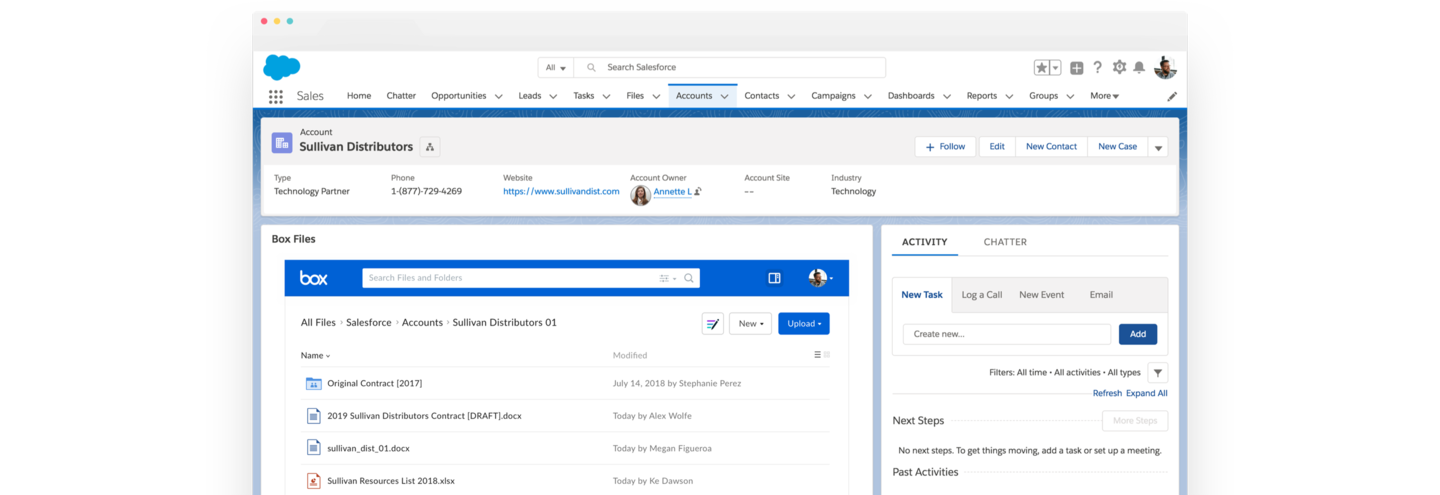
- On the left panel, search or scroll down to find “Box” under “Custom – Managed” components.
- Drag and drop the “Box” item wherever you want to add it to the page layout.
- Save your settings.
Refresh the “Account” page to see the Box functionality added to your page. Your Box Salesforce integration is now up and running.
Limitations of this Integration
Box Salesforce integration using AppExchange has a few limitations as well.
- Box has a defined Folder structure that doesn’t allow customizations. The only path you can select here is a Root folder.
- One needs to manually set up the correct path to the file for every record.
- It is not possible to auto-create folders on Account, Opportunity, or Contact levels.
Conclusion
In this fastly developing world, organizations are getting increasingly reliant on Cloud-Based Applications. It is essential to have secure and centralized control of all your files and information. As the work increases, companies need to set up effortless collaboration between teams, which is one of the secrets of success. Box Salesforce integration lets you do just that, it fulfills your needs and meets all your requirements.
In this blog, you have learned about Box, Salesforce, and how to achieve Box Salesforce integration. However, working with Box Salesforce integration can be a little tedious. If you want to automate your data flow between Box and Salesforce, you can further explore no-code automated integration solutions like Hevo Data.
If you are an advanced user of Salesforce, you are most probably dealing with a lot of data sources, both internally and from other Software-as-a-Service (SaaS) offerings. Having all this data in one place helps in analysis and accelerates the Decision-Making Process. Accomplishing this requires integration to all such third-party apps and services. In such cases, Hevo Data can be a great asset in your ETL tool portfolio.
Want to take Hevo for a spin? Sign Up here for a 14-day free trial! Check out our unbeatable pricing to help you choose the right plan for your data needs.
Do you use Salesforce? Share your experience of working with Box Salesforce integration in the comments section below.
FAQs
1. Does Box integrate with Salesforce?
Yes, Box integrates with Salesforce. This integration allows users to manage and store files in Box directly within Salesforce. You can attach Box files to Salesforce records, collaborate on documents, and automate workflows between the two platforms.
2. What is Box integration?
Box integration refers to the process of connecting Box, a cloud-based file storage and collaboration platform, with other software or systems (like Salesforce, Microsoft 365, or Slack) to enable seamless file management and sharing across platforms.
3. What is Salesforce out of the box?
Salesforce out of the box refers to the standard features and functionality available immediately upon setting up a Salesforce instance, without needing customizations. It includes tools for customer relationship management (CRM), sales tracking, marketing automation, and basic reporting.