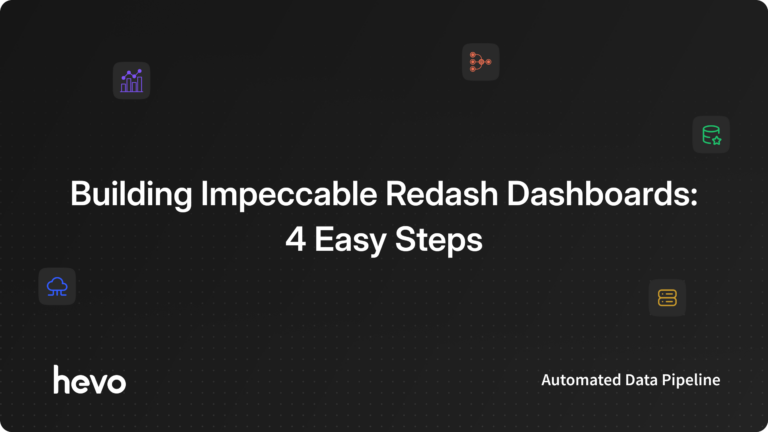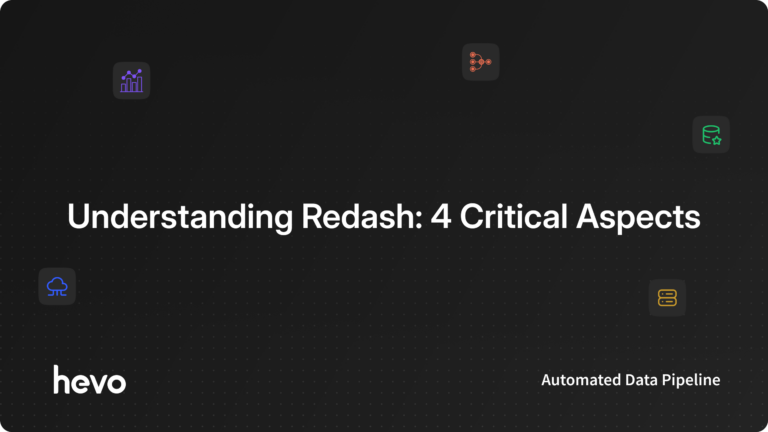Dashboards have become increasingly popular with time. A Dashboard is a place where your data is gathered from multiple sources and portrayed in a meaningful way, which means that you can use a Dashboard for a quick peek into your business. Organizations mostly use Dashboards for monitoring real-time metrics and performance indicators. These metrics and indicators will assist you to quickly gain valuable insights and enable you to make data-driven decisions.
There are a lot of Dashboarding tools available in the market right now. The feature that makes Readash great is that it allows querying of data in SQL, unlike the other BI tools. So, Readash has a lot of users despite a lot of competition in the market. In this article, you will learn about Readash and its key features. You will also come across a step-by-step guide that will help you in building your Redash Dashboards.
Table of Contents
Understanding Redash
Redash is a Business Intelligence Browser-based software founded in 2015 by Arik Fraimovich, an Israeli native. Redash was referred to as Re:dash and was developed with the purpose of making access to billions of records easier and quicker, hence, he came up with the idea to build a Query Editor that gets the job done. Re:dash was initially a side project for Arik which he built with passion and it is now an Open-source software that anyone can use. Redash is hosted on AWS as a part of a private network.
Redash Dashboards are easy to build and simple to understand. You can choose from a large range of visualizations and include them in your Dashboard. All in all, Redash will empower your organization towards a data-driven attitude which is quite crucial in this cutthroat competitive world. With the help of Readash Dashboards, you will have all the information about your business whenever you need it. Redash is quite popular among SQL users as they love querying their data.
Building and maintaining data pipelines can be technically challenging and time-consuming. With Hevo, you can easily set up and manage your pipelines without any coding. With its intuitive interface, you can get your pipelines up and running in minutes.
Key-Benefits of using Hevo:
- Real-time data ingestion
- No-code platform
- Pre and Post-load transformations
- Automated Schema Mapping.
Join over 2000+ customers across 45 countries who’ve streamlined their data operations with Hevo. Rated as 4.7 on Capterra, Hevo is the No.1 choice for modern data teams.
Get Started with Hevo for FreeUnderstanding the Key Features of Redash
Understanding the key features will help you in working with Redash. Some of its key features are:
1. Supports Multiple Data Sources
Redash supports a large number of Data Sources including the SQL and NoSQL out of which a few are mentioned here:
- AWS Redshift
- CSV files
- JSON
- Python
- MySQL
- MongoDB
- Cassandra
- MS SQL
- Oracle,etc.
You can refer to the Data Sources section in their official documentation. Redash Dashboards also have an extensible Data Source API with native support for a long list of common databases and platforms.
2. Query Editor
This powerful and unique feature allows you to write SQL and NoSQL queries (with an auto-complete feature) for your data in Redash Dashboard. You can query your data in the Query Editor using the native language of the Data Source. The Query Editor lets you browse through various tables which are displayed on the left side of your screen. It also houses an auto-query feature where you can schedule a query to run without any manual intervention.
3. Dashboards
Redash Dashboards feature Cohort Analysis (measures the change in a variable across two different times), Chart visualizations(Line, Bar, Area, Pie and Scatter Charts), Funnel visualizations (analyses every component in a flowing model), Pivot tables, Box plots, Maps, Sunburst, Sankey, etc. Redash Dashboards have attractive UX graphics and also enable you to format numbers in them. You can edit your Redash Dashboards, tag them, add to favorites and share them with your colleagues.
4. Collaboration
Redash Dashboards let you collaborate easily with your peers or clients with a single click on a secret URL. While collaborating, you can share visualizations and their associated queries, enabling peer review of reports and queries. Collaboration is powerful because it leads to sharing of ideas and building a strong engagement in any organization. This collaboration feature will allow all the employees in your organization to be aware of real-time information which will enhance their decision-making efficiency.
5. Updates and Alerts
Redash Dashboards allow you to automate your Dashboard data and alert you when your attention is needed. With the help of the Automated Refresh feature, you can schedule refreshes to update your charts and dashboards at regular intervals. You can create alerts and define them. Once you create an alert, it will notify you when it satisfies the alert condition you defined.
Prerequisites
- A Redash free trial account/ subscription.
Steps to Build Redash Dashboards
Let’s dive into the step-by-step guide to build a Redash Dashboard:
- Step 1: Adding a Data Source
- Step 2: Writing Queries
- Step 3: Creating Visualizations
- Step 4: Creating Dashboards
Step 1: Adding a Data Source
Firstly, you need to log into your Redash account. On the welcome page, click on the Settings icon present in the top-right corner of the screen to open the Data Sources Management page.
You will also need to configure your Data Source by providing hostname, port, database name, user name, and password. After configuring click on the Create button to add the Data Source.
Step 2: Writing Queries
With the help of queries you can bring in a sample of your data from the Data Source or you can leverage the entire dataset in the Data Source. Querying can also help you to make minor changes to your data before visualizing it. So to create a query, you need to click on the Create button present in the navigation bar at the top of your screen and choose Query to open your Query Editor.
Type a name for your query. On the left side of the screen, you can find a Schema browser where you can choose your Data Source and view all the tables present in it. You can then write your queries in the Query Editor. After you write your query, you can click on the execute button to view the results. You can keep executing your queries to achieve the required results and click on the Save button to save the query. Always remember that the output of your query execution is a table that will be further used in creating visualizations.
Step 3: Creating Visualizations
In the previous step, you executed and saved a query. Now you need to click on “+ New Visualization button” to open the Visualization Editor.
In the Editor, configure the visualization and see the output of your configuration as soon you add a specification. For example, I want to create a bar plot. So I will go to chart type and choose bar plot. In the X column and Y column drop-down list, I will choose the tabular columns obtained from my previous query execution.
Now, you can also customize the colors and data labels for your Bar chart. Click on the Save button after you are satisfied with your output. You will then see the query editor window again. Now click on Publish to publish the visualization which will redirect you to the welcome page.
Step 4: Creating Dashboards
Redash Dashboards can contain multiple visualizations. With the help of Step 3, you can create multiple visualizations and add them to your Redash Dashboard. In your welcome screen click on Create and select Dashboard. A window pops up. Enter the Dashboard name in it and click on the Save button. Now, you will be redirected to the Dashboard Editor.
Now click on Add Widget at the bottom of the screen:
Choose the visualization you need to add to your Redash Dashboard and click on the “Add to Dashboard” button.
Then click on the Done Editing button on the top right of the screen. These visualization nuggets added to the Dashboard. Now you can add more visualizations to your Redash Dashboard by following the same method.
Once you are satisfied with your Redash Dashboard you can click on Publish button on the top right and share it with your colleagues.
Understanding the Limitation of Redash Dashboards
Redash is predominantly a Browser-based software. It currently supports self-hosting in Linux Operating Systems. If you want to use Redash with other Operating Systems, you need to have a Virtual Machine container or a modern browser( Chrome and Mozilla Firefox are recommended).
Conclusion
In this article, you learned about Redash, its features. You also learned to create Redash Dashboards. Since only a few Data Sources are supported by Redash, you can use Hevo to move all your data into a Data Warehouse supported by Redash.