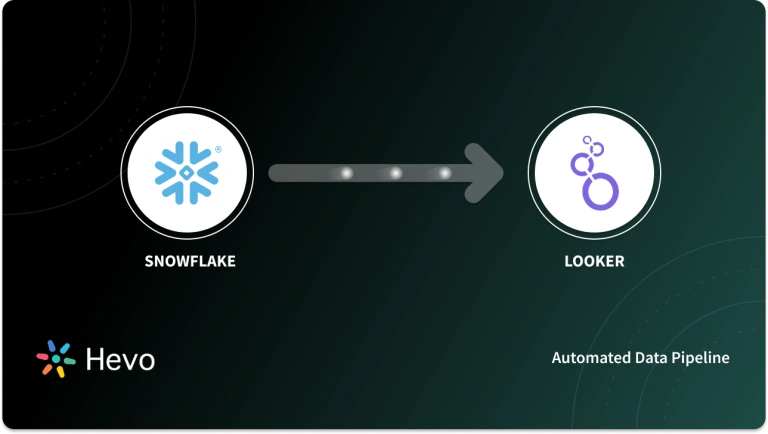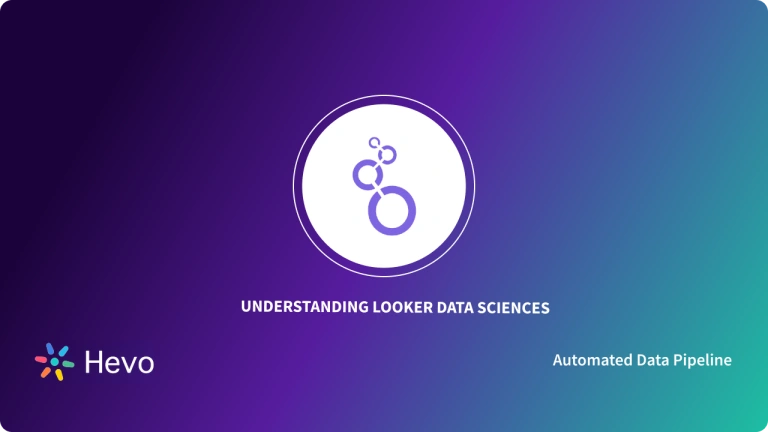Data Visualizations play a crucial role in developing informative reports and dashboards that are built when analyzing data from multiple data sources and gaining valuable customer insights. One such BI (Business Intelligence) tool is Looker, a Big Data Analytics Platform that helps companies explore, analyze and share business insights easily in real-time. Looker Dashboards provide multiple avenues for you to design fresh, customizable, and user-friendly visualizations.
Looker Dashboards help manage the process of Data Visualization correctly, according to your business requirements, and at the same time help monitor the performance of your Sales, Advertisement campaigns, Business operations, and a lot more. As Looker is part of the Google Cloud Platform, it can easily integrate with other Google technologies and constantly provide high-quality dashboards every step of the way.
In this article, you will learn how to create Looker Dashboards in a seamless manner using the Looker interface. A step-by-step procedure with images will help you understand the process easily. Furthermore, you will also get an overview of Looker and the importance it holds for data-driven organizations along with the types of dashboard tiles, which are unique to Looker Dashboards. Read along to find out how you can leverage Looker Dashboards for your organization.
Building and maintaining data pipelines can be technically challenging and time-consuming. With Hevo, you can easily set up and manage your pipelines without any coding. With its intuitive interface, you can get your pipelines up and running in minutes.
Key-Benefits of using Hevo:
- Real-time data ingestion
- No-code platform
- Pre and Post-load transformations
- Automated Schema Mapping.
Join over 2000+ customers across 45 countries who’ve streamlined their data operations with Hevo. Rated as 4.7 on Capterra, Hevo is the No.1 choice for modern data teams.
Get Started with Hevo for FreeTable of Contents
Prerequisites
- A Looker Account with a Username and Password.
- Working knowledge of Looker.
What is Looker?
Looker is a Cloud-based BI tool and computer software company that helps businesses enhance their overall outlook by providing smarter data-driven insights from multiple data sources. It was founded by Llyod Tabb and Ben Porterfield in 2012 and its current headquarters are in Santa Cruz, California. It was acquired by Google in 2019 and is now part of the Google Cloud Platform. Looker supports multiple data sources and deployment methods so that you can use them for all your analytical needs without compromising the transparency, security, or privacy of your data.
Key Features of Looker
Looker houses a wide range of features that differentiates it from the other BI tools. Some of those features are given below:
- Looker helps you create real-time dashboards for an in-depth and consistent analysis of your data.
- It helps you integrate multiple tools and enhance their capabilities when analyzing data so that you can make better data-driven decisions.
- It makes all your workflows data-driven by regenerating them with fresh, and reliable data. Looker gives teams unified access to the answers they need to drive successful outcomes.
- Looker also helps you build custom applications to interact with your customers easily.
- It can also provide a live connection to any SQL database on any infrastructure.
Looker Dashboards allow you to place multiple tables or graphs on one page so that you can explore and visualize data in a simple manner.
What is Looker Dashboards?
Looker Dashboards became popular after Looker version 7.18. In this version, Looker allowed users to create their own dashboards with a fresher, customizable, user-friendly modern look for their dashboards. This way the dashboards are more accurate, add an attractive visual appeal and improve business performance all at once.
What are the Types of Dashboard Tiles?
Looker Dashboards have a unique feature that is not present in any other visualization tool and that is the use of dashboard tiles. After you create your dashboard, Looker allows you to add tiles to the dashboards to add an additional visual appeal to your dashboards. Generally, there are 3 types of Dashboard Tiles:
1) Query Tiles
A Query Tile can be built directly from within a dashboard or added to a dashboard from a Look or Explore. A Query Tile is independent of normal Looker queries and is unique to Looker Dashboards. Query Tiles can be useful when you want to avoid cluttering your folders with unnecessary Looks.
They are unaffected by any changes you make to the Look and exist on the dashboard even after the Look is deleted.
2) Look-Linked Tiles
A Look-Linked Tile can only be added to a dashboard from a Look. They link the Tile’s underlying query to a Look. A Look-linked Tile is a good choice if you want to create, change, and test a query in one place but use the same query in multiple dashboards. If the Look changes, any Tiles linked to that Look change. If the Look is deleted, dashboards show an error for the Tile.
3) Text Tiles
A Text Tile is can be built using the Looker Dashboard. It defines the visual sections of the Looker Dashboards and adds descriptions to them. They are designed to have a default look with flexible formatting features to look more like headings and descriptions than Tiles.
What are the Methods to Build Looker Dashboards?
Looker Dashboards have become more interactive and help all types of users create dashboards according to their point of view. In general, there are 2 methods you can use to effectively build Looker Dashboards:
- Method 1: Building Looker Dashboards from a Folder
- Method 2: Building Looker Dashboards from a Look or an Explore
Method 1: Building Looker Dashboards from a Folder
In this method, you need to open your Looker account and choose the folder in which you want to build your dashboard, and then create it. You can follow the given steps to build your Looker Dashboard from a Folder:
1. Navigate to the folder where you want to build your dashboard.
2. Click the New button at the top right of the folder.
3. Click the Dashboard button.
These steps are shown in the figure below.
4. A Create Dashboard window will open up where you need to enter the name for your new dashboard.
5. Finally, click on Create Dashboard.
These steps are shown below.
Next, a blank dashboard will be created and you can add Tiles to the dashboard by going to the Edit Mode. Enter Edit Mode by selecting Edit Dashboard from the dashboard menu or by clicking the Edit Dashboard button in the center of the dashboard pane.
This is shown below.
That’s it! You have successfully created your own Looker Dashboard using a Folder!
Method 2: Building Looker Dashboards from a Look or an Explore
In this method, you create Looker Dashboards from a Look or an Explore which is present in your dashboard. You can do this by following the below steps:
1. Navigate to a Look or an Explore from your Looker Account.
2. Select the Save to Dashboard button from the gear menu as shown below.
3. This opens an Add to a Dashboard window. Next, select the folder from which you would like the dashboard to be located.
4. Click the New Dashboard button as shown below.
5. This will open up a new pop-up window where you can name your dashboard. Enter the name for your dashboard.
6. Click on OK as shown below.
7. If you are using an Explore, or as a Look, you will see the Dashboard in your Add to a Dashboard window and from there you can select the new dashboard and add the query as a Query Tile.
That’s it! You have successfully created your own Looker Dashboard using a Look or an Explore!
What are the Advantages and Disadvantages of Looker Dashboards?
Now that you have understood what Looker Dashboards are and how they are created, now is the time to see what advantages and disadvantages they put forth so that you can decide whether you want to use these dashboards in your organization or not.
Some of the advantages of Looker Dashboards are:
- They help visualize data from multiple data sources and databases easily.
- Looker Dashboards can easily deliver products to their users.
- Customers can pick up the reports and dashboard creation easily using either method.
- The user interface makes it possible to figure out the right data according to your business needs.
- It allows you to build dashboards on the fly.
- Maintaining Looker Dashboards is simple and the process can be taught to any team in the organization.
Some of the disadvantages of Looker Dashboards are:
- The Looker API is difficult to use and faces many authentication challenges.
- Even though the processing power is better, as you are creating dashboards on the cloud, other physical, network and infrastructure costs must also be incurred.
- The customer service is not very responsive.
- The Looker platform is relatively expensive for most companies.
Despite these few challenges, companies can really benefit from Looker Dashboards as it produces insightful results from your data according to your requirements.
Conclusion
This article gave a step-by-step guide on building Looker Dashboards using 2 easy methods. It also gave an introduction to Looker and its features. Furthermore, it also elaborated on the types of Looker Tiles you can use after you have created your Looker Dashboard. Overall, Looker Dashboards play a pivotal role for any organization as they help companies better understand their customer and business requirements by providing information in the form of attractive dashboards. Looker Dashboards are a one-stop solution for any of your visualization needs and you can be assured that you will design high-quality dashboards only.
In case you want to integrate data into your desired Database/destination and seamlessly visualize it in a BI tool of your choice such as Looker, then Looker ETL tools like Hevo Data is the right choice for you! It will help simplify the ETL and management process of both the data sources and the destinations.
Want to take Hevo for a spin? Sign up here for a 14-day free trial and experience the feature-rich Hevo suite first hand.
Share your experience of Building Looker Dashboards in the comments section below!
FAQs
Is Looker as good as Tableau?
Looker and Tableau serve similar purposes but differ in approach. Tableau excels in data visualization with a user-friendly interface, making it great for non-technical users. Looker is better for deeper data exploration and modeling; it is ideal for teams with technical expertise. The choice depends on specific business needs.
Does Looker require coding?
Yes, Looker often requires some coding, specifically using LookML, Looker’s modeling language.